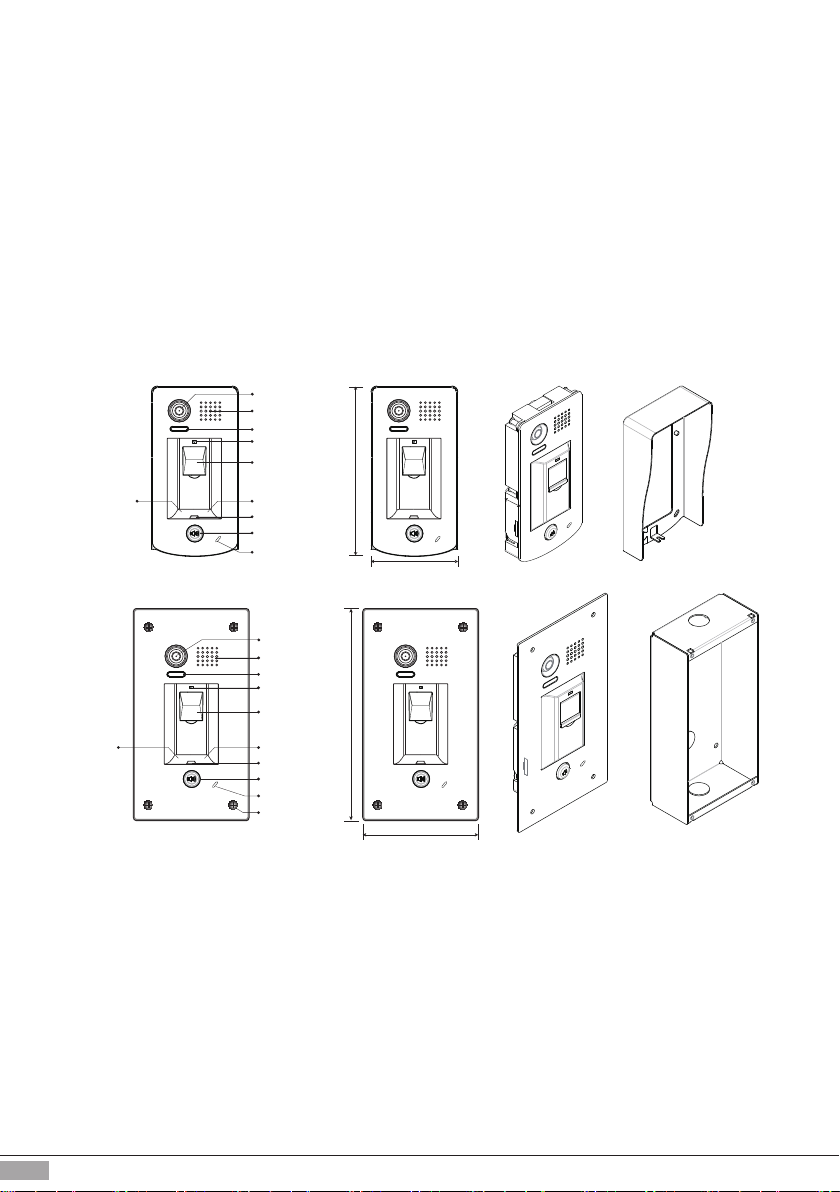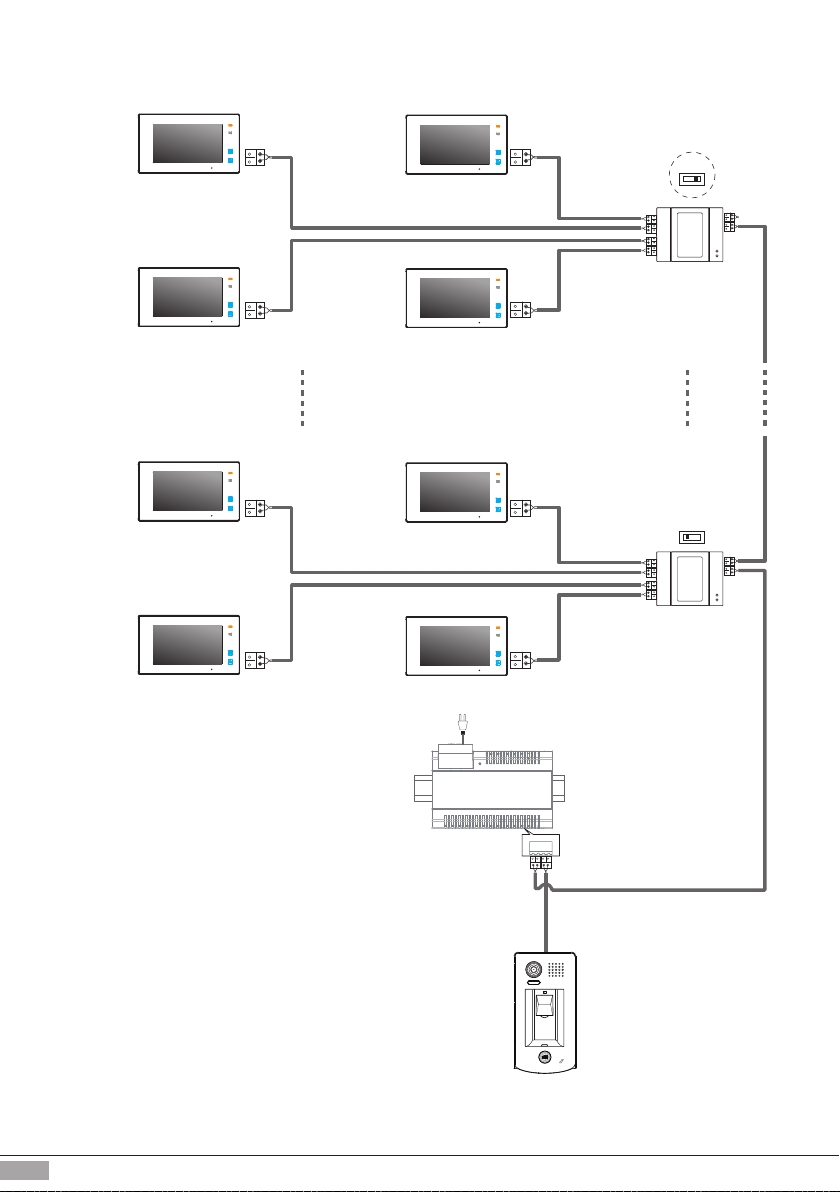-8-
Door Station Address/ID Setup
1)Power-on
2) within 10 seconds Press and
hold "KEY2" for 3 seconds, to
enter Programming Mode
LED 1 Buzzer
beep,beep
(red,ashing)
Press and hold "KEY1" and
"KEY2" for 3 seconds at the
same time
LED 1 Buzzer
beep, beep
(off)
Up to 4 x Door Stations can be connected to one system. In case if multiple Door Stations connected,
they have to be assigned with unique Address/ID.
First Door Station Address/ID would be 0(default)
Second Door Station Address/ID would be 1
ThirdDoor Station Address/ID would be 2
Forth Door Station Address/ID would be 3
Followed by pressing the "KEY2"
button, each time you press
KEY2 to replace the ID;
Note:The ID will cycle between
ID0
ID1
ID2
ID3.
LED 1 Buzzer
beep one
(green,ash one)ID0:
beep twice
ID1:
beep 3 times
ID2:
beep 4 times
ID3:
(green,ash twice)
(green,ash 3 times)
(green,ash 4 times)
Note: any operation must be done within 10 seconds of door station powering up
Note: If there is no activity within 10seconds, system will exit Programming mode