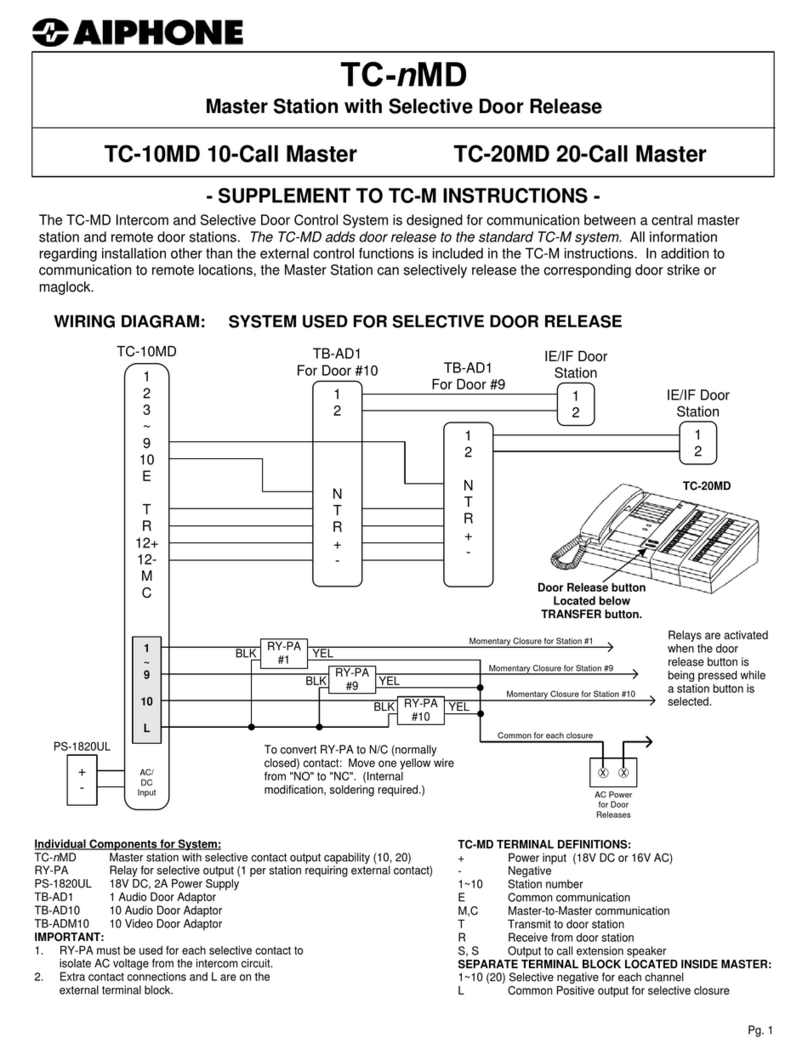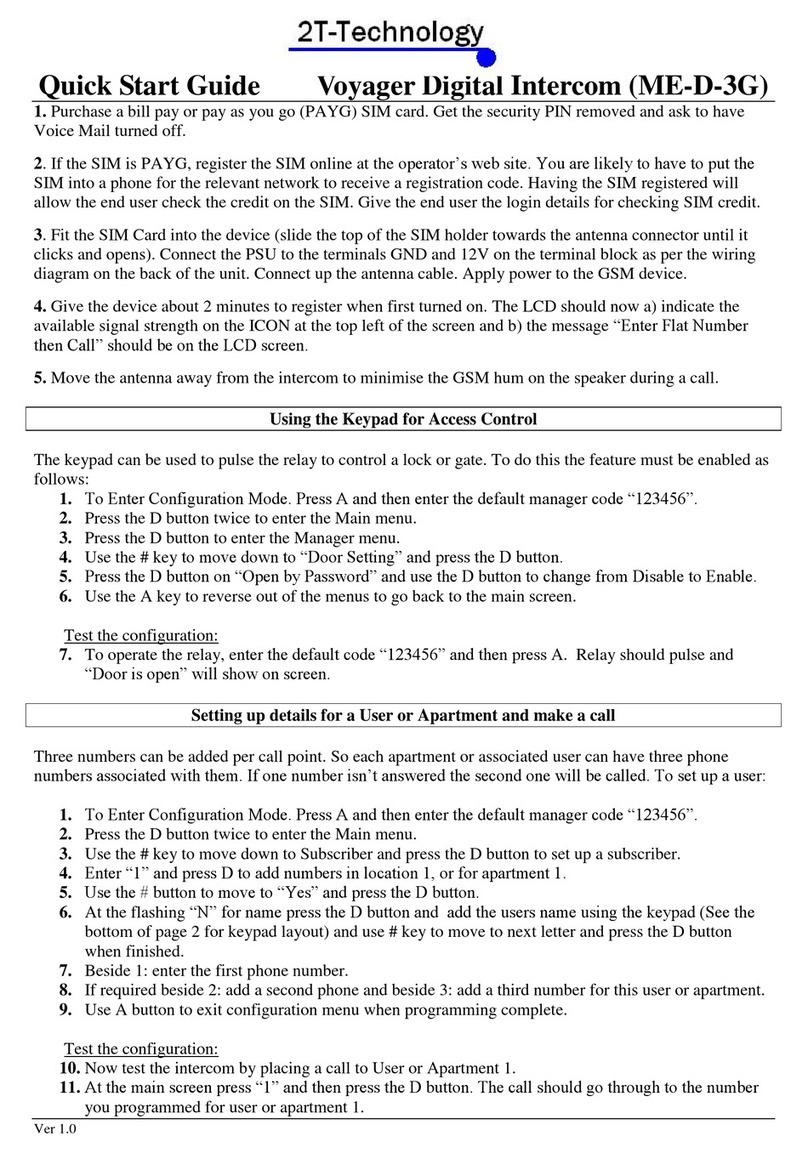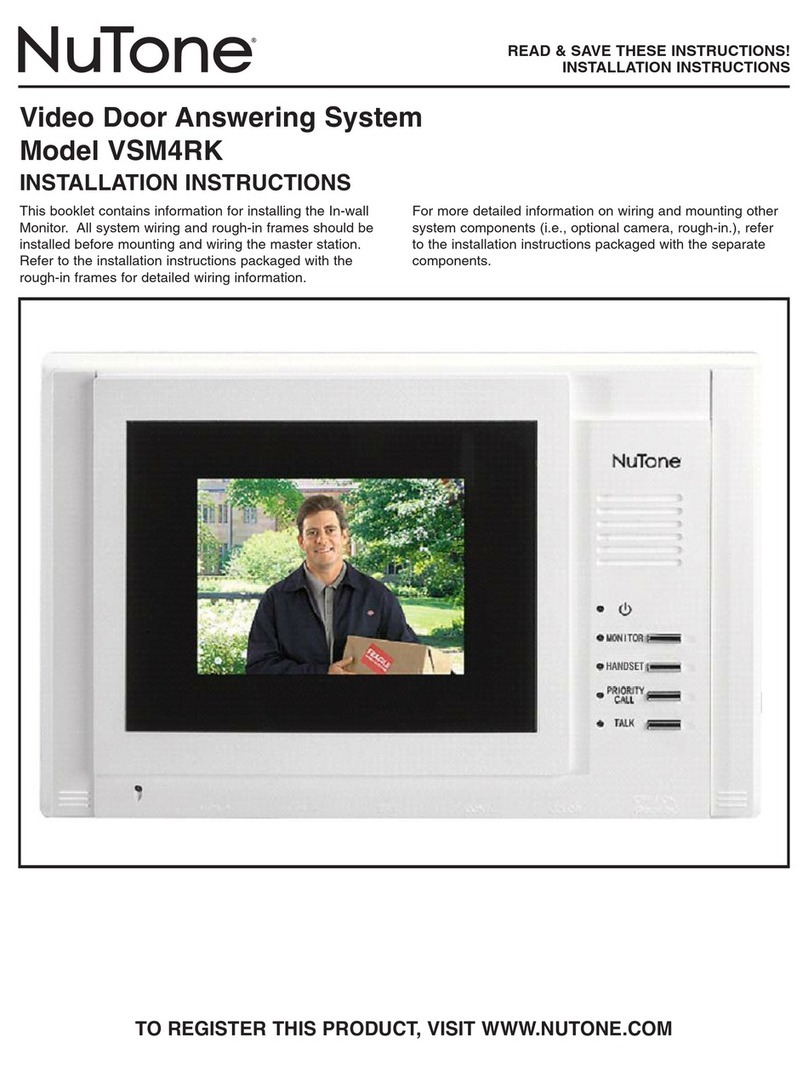Intelligent Security GSM Door Phone System User manual

GSM Door Phone System
System Installation, Setting and Operation Manual
User Manual (263-S– V1)
Please read this user manual completely before operating this system and keep it in a safe place
for future reference.
Intelligent Security & Fire Ltd

1
TABLE OF CONTENTS
TABLE OF CONTENTS ……………………………………………….……………….
IMPORTANT SAFETY INSTRUCTIONS……………………………………………..
UNPACKING YOUR SYSTEM…………………..……………………………………..
SYSTEM DIAGRAMS
Front View ……………………………………………………………….………….
Back View ………………………………………………………………….……….
Wall Mounting Bracket …………………………………………………………….
INSTALLATION
GSM Door Phone……………………………………………………………………
Wiring Diagram & Wiring Instructions …………………………………………....
OPERATION
Power ON/OFF ……………………………………………………………………..
Manager Mode and Functions ……………………………………………….……
MANAGER SETTINGS
Change Manager Password ………………………………………………………
Store Manager Phone Number ……………………………………………....
Set Minutes for Talk Time ………………………………………………………….
VOLUME SETTING
Change Microphone Volume ……………………………………………………...
Change Speaker Volume …………………………………………………….........
Change Speaker Volume During Conversation ………………………………….
DOOR SETTING
Enable/Disable Door Lock Open by Password ………….………………………
Change Door Opening Password …………………………………………………
Door Opening Time ……………………………………………………………...…
CALLING SETTING
Set Calling Time ………………………………………….…………………………
Change the Calling by List …………………………………………………………
SUBSCRIBER ID NUMBER SETTING
Setup Subscriber ID Number ……………………………………………………...
CONTACTING A SUBSCRIBER...…………………………………………………….
OPEN THE DOOR REMOTELY ……………………………………………………….
GO BACK TO STANDBY SCREEN AUTOMATICALLY ……………………..….…
SIM CARD ……………………………………………………………………………….
CALL MANAGER ……………………………………………………………………….
MASTER RESET…………………………………………………………………………
1
2
3
4
5
6
7
9
10
10
11
11
12
12
13
13
13
14
14
15
15
16
17
17
17
18
18
18
Intelligent Security & Fire Ltd

2
Thank you for purchasing the GSM Door Phone. To ensure that you enjoy the full capacity of
this product, please read this user manual before proceeding. Be sure to keep this manual for
future reference in case any challenge or question should arise. We hope you enjoy your new
GSM Door Phone.
IMPORTANT SAFETY INSTRUCTIONS
When using your GSM Door Phone, basic safety precautions should always be followed to
reduce the risk of fire, electric shock and personal injury. Please read the following before using
your equipment.
1. Follow all warnings and instructions on the product.
2. Unplug the product before cleaning. Do not use liquid cleaners or aerosol cleaners. Use a
damp cloth for cleaning.
3. Do not use this product near water.
4. Do not allow anything to rest on power cords. Do not place this product in a location where
the cords can be stepped on or where someone can trip over them.
5. Do not use this product near an area where there is a potential of gas leaks or near any
fumes that can be explosive.
6. Do not place this equipment near or over a radiator or any other heat source.
7. Use ONLY the power adapter supplied with the system.
8. Do not overload the wall outlet or power cord where the power adapter is installed. This can
result in fire or electric shock.
9. This equipment is to be opened ONLY by a qualified service technician. There are no user
serviceable parts inside. Opening this equipment may expose you to dangerous voltage
and other risks. Incorrect reassembly of this equipment may result in electric shock.
10. Avoid spilling liquid on this equipment and do not insert any objects through the ventilation
slots.
11. Avoid using this equipment during an electrical storm. There is a remote risk of electrical
shock from lighting.
12. Do not use this equipment other than for its purpose intended by the manufacture. Use
ONLY the equipment provided by the manufacturer.
UNPACKING YOUR SYSTEM
Intelligent Security & Fire Ltd

3
Your GSM Door Phone system will include the followings:
1 x Door phone unit
1 x AC power adapter
1 x GSM antenna
1 x Wall mounting bracket
1 x Wire
4 x screws for mounting bracket
2 x screws for door phone
1 x User manual
Optional Accessories
Rain hood
Antenna bracket
System Diagram (Front View)
Intelligent Security & Fire Ltd

4
Acrylic cover
Speaker
LCD display
Keypad
0~9: Number keys
F1: Menu/Exit key
F2: Delete key
F3: ABC/abc/123 exchange button
*
**
*: Volume & select up key
#
##
#: Volume & select down key
Microphone
Bottom cover
System Diagram (Back View)
Intelligent Security & Fire Ltd

5
System Diagram (Wall Mounting Bracket)
Opening for connecting
wall-mount bracket
Metal back cover plate
Opening for connecting
wall-mount latch
SIM card slot
Wiring terminal
USB port
GSM antenna
Bottom cover
GSM Antenna socket
Intelligent Security & Fire Ltd

6
INSTALLATION
Intelligent Security & Fire Ltd

7
GSM Door Phone
1. Take the wall-mount bracket from the package and screw it on proper place (as Step
1 & 2 shown below).
2. Open the bottom cover of door unit and pass the wires through the hole. Then, refer
to the “Wiring Diagram and Wiring Instruction” to connect wires and insert the
SIM card to SIM card slot (as Step 3 shown below).
3. Put the bottom cover back (as Step 4 shown below).
4. Place door unit on the fixed wall-mount bracket (as Step 6 & 7 shown below).
5. Put the acrylic cover on the door unit when door unit has been screwed (as Step 8 &
9 shown below).
6. Plug the AC adapter into the AC outlet, then the door unit will go into standby mode.
Intelligent Security & Fire Ltd

8
WARNING: Only use the original power adapter supplied. Using any other adapter
might damage the door unit and cause a risk of electric shock.
Wiring Instructions
Intelligent Security & Fire Ltd

9
Intelligent Security & Fire Ltd

10
OPERATION
Before operation: Please make sure the GSM Door Phone is installed correctly.
Please also study all button functions before use.
Power On/Off
Turn the power on
Insert the plug of the power adapter into the DC power jack of door unit and the
other end into an AC power outlet.
When the power is on, the system will emit a “beep” sound, show “GSM Door
Phone” and software version on screen, then show “Search Network” for a few
seconds, and then go to standby mode.
.
Turn the power off
Turn off the door unit by unplugging the power adapter from the AC power outlet.
Manager Mode and Functions
Note: The unit will be time out after 5 seconds if no button is pressed.
Press F1 (MENU) button, and the system will show "Hello! Manager! "Password:
______".
After entering default password "123456", press CALL button to show the button
functions as listed below:
Press any button or wait for 6 seconds, it will show:
GSM Door Phone
Ver. 2.08N Search Network
Hello! Manager!
Password: _ _ _ _ _ _
Welcome!
CALL:
Select/Save
F1: Menu/Exit
F2: Delete
*
**
*/#
##
#: Move Cursor
▲
▲▲
▲▼
▼▼
▼
Manager
Subscriber
Intelligent Security & Fire Ltd

11
Manager Settings
Under the Manager section, there are 4 main options: “System Setting”, “Volume
Setting”, “Door Setting” and “Calling Setting”.
Press CALL button to enter System Setting.
Change Manager Password
Manager Setting System Setting Change Password
Note: The Manager Password is the key to enter Programming Mode. Please make sure to
keep the Manager Password in a safe place. If you forget the Manager Password, you’ll have to
do a Master Reset which will delete your stored phone numbers and settings.
Under the Manager Menu option, press CALL button.
Select System Setting and press CALL button.
Select Change Password and press CALL button.
Enter new password by Number button (must be 6 digits).
Enter password again to confirm and press CALL button.
Store Manager Phone Number
Manager Setting System Setting Manager Phone#
Note: This will be the number that is called when the CALL button is pressed in standby
mode.
Under the Manager Menu option, press CALL button.
Select System Setting and press CALL button.
Select Manager Phone # by *
**
*/#
##
#key and press CALL button.
System Setting
Volume Setting
Door Setting
Calling Setting
Change Password
Manager Phone #
Talking Time
Change Password
New: _______
Confirm: _______
Manager Phone #
1:
Intelligent Security & Fire Ltd

12
With cursor on the 1, press CALL button to enter phone number
Enter phone number with prefix and area code, then press CALL button to save.
(If you enter a number incorrectly, use the *
**
*/#
##
#button to move forwards or backwards.
The F2 (Delete) button will clear a digit you do not want.)
Press F1 (EXIT) button to return to previous option screen.
Set Minutes for Talking Time
Manager Setting System Setting Talking Time
Under the Manager Menu option, press CALL button.
Select System Setting and press CALL button.
Select Talking Time and press CALL button.
Input the number for minutes you will need for the intercom to be made without
re-dial, then press CALL button to save.
Press F1 (EXIT) button to return to previous option screen.
Volume Settings
Change Microphone Volume
Manager Setting Volume Setting Mic. Volume
Note: There are 9 levels of sensitivity for the microphone volume going from left (least sensitive) to right
(most sensitive). If the GSM Door Phone is installed outdoors, please set the microphone level to 3 or 4.
This may help to reduce picking up too much background noise and/or feedback from the speaker.
Under the Manager Menu option, press CALL button.
Select GSM Setting and press CALL button.
Select Mic. Volume and press CALL button.
Press *
**
*/#
##
#(UP/DOWN) buttons to adjust volume.
Press F1 (EXIT) button to return to the previous option screen and the last setting will
be saved automatically.
Talking Time
03 Minute(s)
Mic. Volume
<-****.…. ->
Mic. Volume
Speaker Volume
Intelligent Security & Fire Ltd

13
Change Speaker Volume
Manager Setting GSM Setting Speaker Volume
Note: There are 9 levels of speaker volume from left (lowest) to right (loudest). If the GSM Door Phone is
installed outdoors, please set the speaker level to 4 or 5. Try not to set the speaker volume to the
maximum level because it may cause feedback.
Under the Manager Menu option, press CALL button.
Select GSM Setting and press CALL button.
Select Speaker Volume and press CALL button.
Press *
**
*/#
##
#(UP/DOWN) buttons to adjust volume.
Press F1 (EXIT) button to return to the previous option screen and the last setting will
be saved automatically.
Change Speaker Volume during Conversation
At any time during the conversation, if the caller needs to increase speaker volume, he
can press *
**
*/#
##
#(UP/DOWN) buttons to make adjustment. The screen will show the
current speaker volume and the microphone will be mute for 1.5 seconds, then the
conversation will be continued.
Door Setting
Enable/Disable Door Lock Open by Password
Manager Setting Door Setting Open by Password
Note: If your GSM Door Phone is connected with an electric door strike, you can activate the password
feature to open the door lock with a password. The default password is “123456”.
Under the Manager Menu option, press CALL button.
Select Door Setting and press CALL button.
Select Open by Password and press CALL button.
Press CALL button to toggle between “Enabled” and “Disabled”.
Speaker Volume
<-****..… ->
Open by Password
Opening Password
Door Open Time
Door Relay Type
Open by Password
Enabled
Intelligent Security & Fire Ltd

14
Press F1 (EXIT) button to return to the previous option screen and the last setting will
be saved.
Change Door Opening Password
Manager Setting Door Setting Opening Password
Note: This GSM Door Phone system will allow the user to open door by pressing 6-digit password. This
feature is designed for easy access control. We suggest to change the Door Opening Password every
month or every two weeks for security concern.
Under the Manager Menu option, press CALL button.
Select Door Setting and press CALL button.
Select Opening Password and press CALL button.
Enter password (must be 6 digits).
Press CALL button to save the new password.
Press F1 (EXIT) button to return to previous option screen.
Door Opening Time
Manager Setting Door Setting Door Open Time
Note: This GSM Door Phone system will allow the user to set how long the door lock will be
opened. Sometimes, the user might need more time to reach from the door phone unit to the
locked main gate. We suggest to set enough time to allow him/her walk in no hurry.
Under the Manager Menu option, press CALL button.
Select Door Setting and press CALL button.
Select Door Open Time and press CALL button.
Enter the number of seconds (from 03 to 99).
Press CALL button to save.
Press F1 (EXIT) button to return to previous options screen.
Door Open Time
03 Second(s)
Opening Password
Password: 123456
Intelligent Security & Fire Ltd

15
Calling Setting
Set Calling Time
Manager Setting Calling Setting Calling Time
Note: The GSM Door Phone can be set with the calling time by seconds.
Under the Manager Menu option, press CALL button.
Select Calling Setting and press CALL button.
Select Calling Time and press CALL button.
Press Number button to set calling time.
Press F1 (EXIT) button to return to the previous option screen and the last setting will
be saved.
Change the Calling by List
Manager Setting Calling Setting Calling by List
Note: The GSM Door Phone system will allow the user to set the calling by list.
Under the Manager Menu option, press CALL button.
Select Calling Setting and press CALL button.
Select Calling by List and press CALL button.
Press *
**
*/#
##
#button to adjust On or Off for the Calling by List function.
Press CALL button to save the function.
Press F1 (EXIT) button to return to previous option screen.
Subscriber:
The Subscriber function supports to set up multiple tenants and enable the user to press a
subscriber number by the CALL button to connect with the tenant. A subscriber ID # can
be set from 1 to 6 digits in length. There are maximum 263 subscribers which can have 2
Calling Time
Calling by List
Calling Time
30 Second(s)
Calling by List
On
Intelligent Security & Fire Ltd

16
phone numbers programmed for each.
The first registered phone number will be the first number that the GSM Door Phone will call.
If the first registered number is busy or no one answers the call, the door phone will
automatically dial the second registered number. We suggest that the first number can be the
home phone number and the second number can be a mobile phone number.
Subscriber ID Number Setup
Subscriber Setting Enter Subscriber ID: _
→
Select Subscriber Menu option and press CALL button.
You can choose from 1 digit to 6 digits for the Subscriber ID.
Enter Subscriber ID “_____” and press CALL button.
Press 1button and press CALL button to start input of the first tenant information.
While the cursor is moved to “N” (Name) position, press CALL button, and then you can
enter the tenant’s name by 2~9 Number buttons. (Use F3 button to select ABC or abc, 0
button = space button).
Move cursor to 1by *
**
*/#
##
#button and press CALL button to enter. Enter the first phone
number with area code, then press CALL button to save.
Move cursor to 2by *
**
*/#
##
#button and press CALL button to enter. Enter the second
phone number with area code, then press CALL button to save.
Press F1 (EXIT) button to exit.
(Note: Follow above steps to set the other tenant’s name and phone number.)
Contact a Subscriber
Under the "Welcome!" mode, enter User ID number (from 1 ~ 999999) and then press
CALL button.
If the ID exists, the system will start dialing and show “Calling…” on the screen. When the
phone is connected, the screen will show “Talking”.
Calling- - - Talking- - -
Enter Subscriber
ID: __________
Inh: N ID: 1_______
N:
1:
2:
Intelligent Security & Fire Ltd

17
If the ID does not exist, the screen will show “Incorrect!”.
If the ID exists, but there is no number assigned, the screen will show “Calling…”, but will
never connect and then time out after 3 minutes. In order to avoid this problem, please
make sure to input the phone number on each User ID.
If the dialing fails, the screen will show “No dial tone” and go back to standby mode.
If the call is not answered within one minute, the screen will show “No answer” and go back
to standby mode.
During conversation, if the other party hangs up or the line is cut, the screen will show “No
carrier” and go back to standby mode.
During conversation or while dialing, pressing F1 (Menu/Exit) or F2 (Delete/Cancel) button
will stop the conversation.
Open the Door Remotely
During conversation, the called party can press the *
**
*button to open the door. The
door-open time can be set by user. The default setting is 3 seconds.
Go Back to Standby Screen Automatically
If the manager password has been entered and no button is pressed within 30 seconds,
the screen will go back to the standby mode – “Welcome!”
If a Subscriber ID is entered and no button is pressed within 6 seconds, the screen will go
back to the standby mode.
If no button is pressed within 30 seconds under the Manager or Subscriber option, the
screen will go back to the standby mode.
SIM Card
Incorrect!
No dial tone! Welcome!
No answer! Welcome!
No carrier! Welcome!
Calling- - - Time’s Up!
Intelligent Security & Fire Ltd

18
If the SIM card is not inserted, the screen will show “SIM not Inserted” when the system is
turned on.
Call Manager
If “Manager Phone #” has been programmed, the system will directly dial this number
while the visitor presses CALL button at the standby mode.
If “Manager Phone #” is not stored, no action will be taken by pressing the CALL
button
Master Reset
The following operation will make the unit back to factory default. Please note that this will
erase all passwords, phone numbers and subscribers.
At the Standby mode, press F2(C), *
**
*(UP), *
**
*(UP), *
**
*(UP), #
##
#(DOWN), #
##
#(DOWN),
#
##
#(DOWN) and CALL buttons in sequence. It will show “Initial System Please Wait…”,
then all is back to default.
SIM not Inserted
Intelligent Security & Fire Ltd
Table of contents