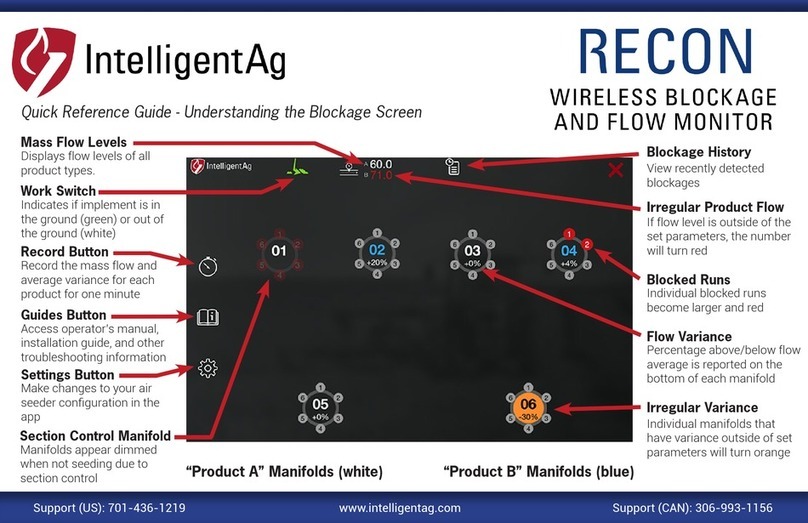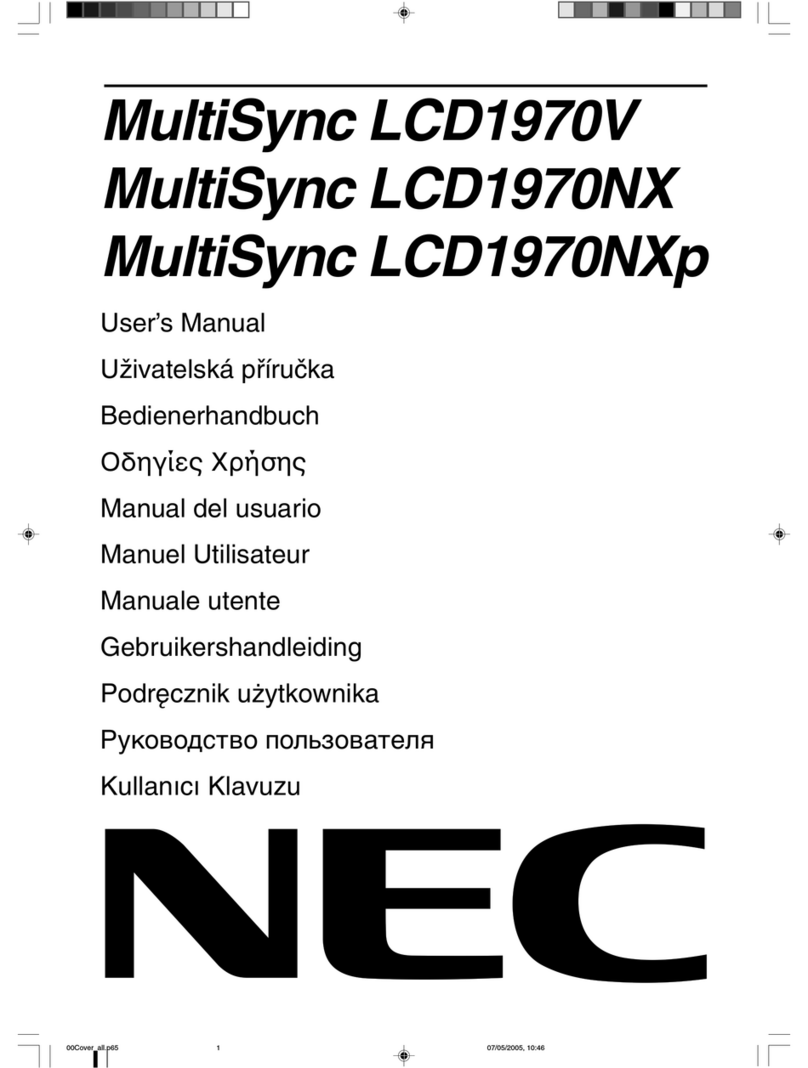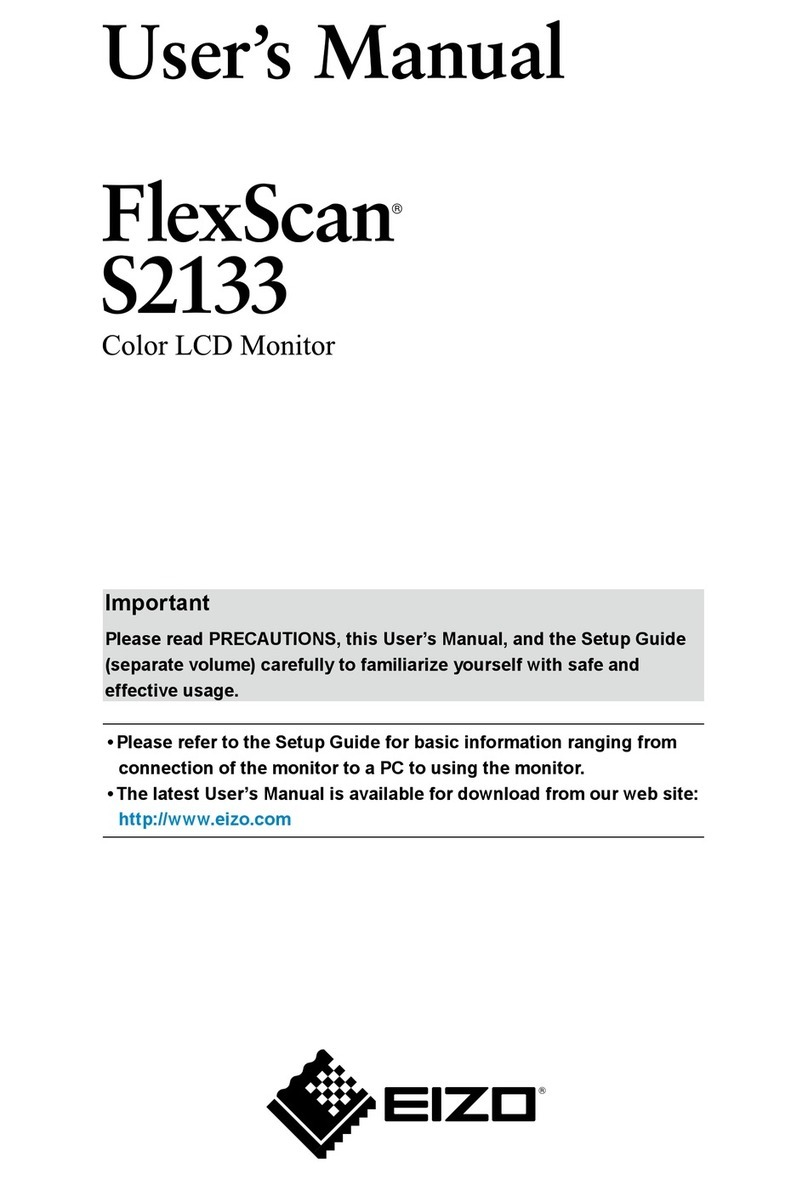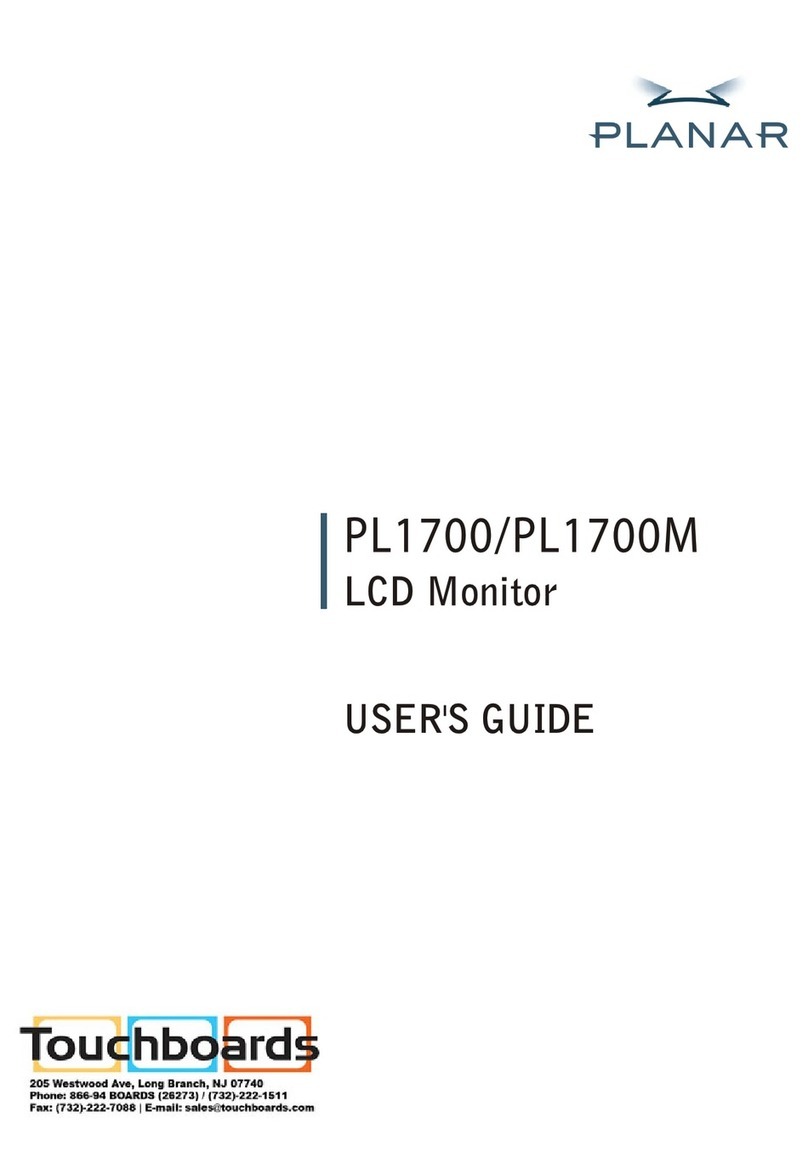IntelligentAg RECON User manual

TROUBLESHOOTING GUIDE
Document revision 2.1
Last revised: February 2, 2021

Recon Wireless Blockage and Flow Monitor (WBFM) Troubleshooting Guide
600820-000012, rev 2.1
Page 2 of 31
Recon Wireless Blockage and Flow Monitor
Troubleshooting Guide
© 2014 - 2021 Intelligent Agricultural Solutions All Rights Reserved.
Recon Wireless Blockage and Flow Monitor Troubleshooting Guide. All content within is
copyrighted by Intelligent Agricultural Solutions, and may not be reprinted without permission.
The content of this manual is furnished for informational use only, is subject to change without
notice, and should not be construed as a commitment by Intelligent Agricultural Solutions.
Intelligent Agricultural Solutions assumes no responsibility or liability for any errors or
inaccuracies that may appear in the content contained in this guide.
U.S. Patent #8,950,260, and U.S. and foreign patents pending. Recon and Wireless Blockage
and Flow Monitor are trademarks or registered trademarks of Intelligent Agricultural Solutions.
Intelligent Agricultural Solutions, IAS, and the IAS logo are trademarks or registered trademarks
of Intelligent Agricultural Solutions. iPad is a registered trademark of Apple Inc., registered in the
U.S. and other countries. All other trademarks are property of their respective owner.
Intelligent Agricultural Solutions, 1810 NDSU Research Circle North, Fargo, ND 58102 USA.

Recon Wireless Blockage and Flow Monitor (WBFM) Troubleshooting Guide
600820-000012, rev 2.1
Page 3 of 31
Table of Contents
Before you Begin ..................................................................................................................... 6
Access Point ............................................................................................................................ 7
I can’t communicate with the system. .................................................................................... 7
The Wi-Fi Network has the wrong name................................................................................ 7
Can I use the TP-Link and the gateway at the same time?.................................................... 8
Can I hardwire my TP-Link to 12 volt power? ........................................................................ 8
The TP-Link only has the power LED on ............................................................................... 8
My TP Link has no lights on................................................................................................... 9
My TP-Link keeps flashing on and off.................................................................................... 9
I can’t save a new SSID name after a power cycle ................................................................ 9
Why does IAS offer two different SSIDs? .............................................................................. 9
Gateway 260 doesn’t power down......................................................................................... 9
I can see the Wi-Fi network but I can’t connect to it............................................................... 9
What should the TP-Link LEDs look like?.............................................................................10
What should the Gateway LED look like?.............................................................................11
ECU ..........................................................................................................................................12
What is an ECU?..................................................................................................................12
I have old ECUs. Do they work with the Recon Wireless Blockage and Flow Monitor app?..12
I ordered the incorrect ECUs (SSID2). Can we rename them? .............................................12
The ECUs will not update .....................................................................................................12
Why is there a Wi-Fi symbol over an ECU in the app? .........................................................13
The ECU will not fit on the tower ..........................................................................................14
I keep losing connection to the ECUs ...................................................................................14
I cannot see all of my ECUs when running the setup wizard.................................................15
Sensors were damaged during storage and now the ECU will not read flow ........................15
The ECUs are not connecting...............................................................................................16
There is power at the 4 pin plug going into the ECU, but the ECU will not turn on ................17
How much current does each ECU use?..............................................................................17
What does the blinking on the ECU mean? ..........................................................................17
My ECU intermittently disconnects .......................................................................................18
Recon Wireless Blockage and Flow Monitor App.................................................................19
Why am I experiencing section variance?.............................................................................19
Why am I experiencing section variance with a low rate product (canola)?...........................19
What is the mass flow number?............................................................................................19
What do I do if the mass flow number is abnormal? .............................................................19
Why can’t I see mass flow or individual flow levels? .............................................................20
Why am I seeing false blockages? .......................................................................................20

Recon Wireless Blockage and Flow Monitor (WBFM) Troubleshooting Guide
600820-000012, rev 2.1
Page 4 of 31
Why are my towers “ghosting” in the app?............................................................................21
How do I add additional sensors to an existing system?.......................................................21
The mass flow does not change in the app...........................................................................21
The work switch is green when the drill is in the air and white when it is in the ground.........21
The alarms are not making any noise...................................................................................21
How do I set up a triple shoot configuration on a SeedMaster? ............................................22
How do I update the Recon Wireless Blockage and Flow Monitor app? ...............................22
Why are there no audible alarms when a blocked run is displayed?.....................................23
I cannot access the setup wizard..........................................................................................23
My port configuration isn’t saving .........................................................................................23
I have the Intelligent Ag app. How do I get the Recon Wireless Blockage and Flow Monitor
app? .....................................................................................................................................24
Sensors....................................................................................................................................25
I have fertilizer buildup on my sensors..................................................................................25
How do I install my 90 degree sensors if I don't have enough space for the seed hoses to
point straight down? .............................................................................................................25
Which way do I install my 1.5" inline sensors?......................................................................25
How do I mount my 1” and 1.25” streamline sensors?..........................................................25
Why are my sensors wearing out?........................................................................................26
Can I shorten or lengthen the auditory tubes? ......................................................................26
Is there a sensor available for primary lines?........................................................................26
What is the maximum distance that a sensor can be mounted from the tower?....................26
My sensors are not showing flow..........................................................................................26
Can I replace parts of a sensor?...........................................................................................26
Can I replace the auditory tubes?.........................................................................................26
My hoses are loose in the sensor. Do I need adapters? .......................................................27
Harness....................................................................................................................................28
How do I use the three way splitter?.....................................................................................28
Do I need to run power to the cab of the tractor?..................................................................28
What is the best way to prepare the harnessing before installation?.....................................28
Work Switch ............................................................................................................................29
The work switch is not working .............................................................................................29
I don’t want to use the provided work switch. Can I wire the system to the clutch power? ....29
Why isn’t my work switch functioning?..................................................................................30
Appendix A: System Configuration Table.............................................................................31

Recon Wireless Blockage and Flow Monitor (WBFM) Troubleshooting Guide
600820-000012, rev 2.1
Page 5 of 31
Record of Revisions
Revision
Number
Change Description
Revision
Date
Inserted By
1.0
Initial Release
11/13/14
AAL
1.1
Improved document navigation, added topics
8/19/15
AAL
1.2
Added information about the Intelligent Ag Pro
app, general updates.
2/21/17 AAL
1.3
Updated with new hardware and software
information
12/06/17 AAL
1.4
Updated access point references, ECU update
instructions, and other most recent
troubleshooting steps
11/15/19 AAL
2.0
Updated to reflect latest troubleshooting
procedures
1/08/21 KF/AAL
2.1
Removed sensor troubleshooting question
2/02/21
AAL
Referenced Documents
Document Description Location
iOS 13 Location
Services Information
Notice
Describes how to enable
location services if you’ve
previously declined them.
www.intelligentag.com/wp-
content/uploads/2019/10/600870-
000034-WBFM-iOS-13-Location-
Services-Information-Notice.pdf
Access Point SSID
Renaming Information
Notice
Describes how to change the
SSID of your access point.
www.intelligentag.com/wp-
content/uploads/2019/04/600870-
000032-WBFM-Access-Point-
SSID-Renaming-Information-
Notice.pdf
Access Point Channel
Configuration
Information Notice
Describes how to change the
wireless channel that your
access point connects to.
www.intelligentag.com/wp-
content/uploads/2018/05/600870-
000029-WBFM-Access-Point-
Channel-Configuration-
Information-Notice.pdf
Installation Manual
Describes how to install the
WBFM.
www.intelligentag.com/support

Recon Wireless Blockage and Flow Monitor (WBFM) Troubleshooting Guide
600820-000012, rev 2.1
Page 6 of 31
TIP: If you don’t see your problem listed or your problem is not resolved after completing all
troubleshooting steps, contact your Intelligent Ag dealer for assistance.
Before you Begin
Before you begin troubleshooting, make sure that you complete the following items.
1. Make sure that your iPad has the latest iOS software installed.
2. Make sure that you have the latest version of the Recon Wireless Blockage and Flow
Monitor app downloaded.
3. Make sure that you have the Recon Wireless Blockage and Flow Monitor app, not the
old Intelligent Ag app.
4. Plug in your iPad and make sure that it’s charging.
5. Force-restart (hard reboot) your iPad. Press and hold the power button and the home
button at the same time until the Apple logo appears.
6. Close all apps except for the Recon Wireless Blockage and Flow Monitor app.
7. Make sure that the tractor is running.
8. Make sure that the TP-Link or Gateway is powered on.
9. Make sure that your iPad is connected to the IASBlockage or IASNetwork2 Wi-Fi
network in the IPad settings.
10. If you have a TP-Link, make sure that is in the correct mounting location:
•Tow-behind cart: Mounted on the outside of the rear window facing the ECUs.
•Tow-between cart: Mounted on the top handrail facing the ECUs (requires an
extension harness sold separately).
11. Make sure that the red LEDs on the ECUs are facing the TP-Link or gateway.
12. Make sure that the ECUs are powered on.
13. Make sure that the ECU LEDs are blinking once per second.
14. Make sure that all other electronics in the cab are powered down.
15. Make sure that you have allowed all location settings as described in the location
services service bulletin: www.intelligentag.com/wp-content/uploads/2019/10/600870-
000034-WBFM-iOS-13-Location-Services-Information-Notice.pdf.

Recon Wireless Blockage and Flow Monitor (WBFM) Troubleshooting Guide
600820-000012, rev 2.1
Page 7 of 31
Access Point
I can’t communicate with the system.
1. Verify that you are connected to the IASBlockage Wi-Fi network in the iPad’s Settings
page.
NOTE: If you are using two tractors in the same field with separate sets of ECUs,
connect the ECUs named WB2 to the IASNetwork2 network.
2. Check for app updates in the App Store. You must be connected to a home Wi-Fi
network (not the IASBlockage or IASNetwork2 network). If an update is available,
download it.
3. Verify that you have power to your ECUs and that the red LED is blinking about once per
second.
4. Verify that your access point has power and that all LEDs except LAN or LAN1 are on.
5. Check for possible Wi-Fi interference. “Forget” any networks that the iPad has been
connected to in the past that appear in the My Networks network list.
6. If you have any of the following devices connected, disconnect them:
•Wireless camera (disconnect both the cab display and camera on implement)
•Wi-Fi booster/relay station
•2-way radio
7. Go to a “quiet” location. If you’re in the farmyard, drive out to a field away from the yard’s
electrical interference and any other interference.
8. Shut off all other electronics except for your blockage and flow monitor components.
The Wi-Fi Network has the wrong name.
Intelligent Ag offers two unique Wi-Fi networks for the WBFM system.
•IASBlockage: This is the most common network name. It is referred to as SSID 1. It
communicates with ECUs that have stickers with a white background on them and the
serial number sequence will utilize the following format: WBM-XXXX.
•IASNetwork2: This is used if you have more than one WBFM system. It is referred to as
SSID 2. It communicates with ECUs that have stickers with a black background on them
and the serial number sequence will utilize the following format: WB2-XXXX.
If you have an access point, refer to the instructions in the network renaming information notice
to change the network name.
If you have a gateway, contact Intelligent Ag to change the network name.

Recon Wireless Blockage and Flow Monitor (WBFM) Troubleshooting Guide
600820-000012, rev 2.1
Page 8 of 31
Can I use the TP-Link and the gateway at the same time?
If you are also using Intelligent Ag’s Engage Zone Control, the Engage Zone Control gateway
works with the WBFM. Do not use a TP-Link.
Running both the gateway and the TP-Link on the same system will cause ECUs to "jump" from
one network to another, causing ECU disconnects.
Can I hardwire my TP-Link to 12 volt power?
WARNING! RISK OF ELECTRICAL SHOCK: Verify that the tractor and power
converter are completely powered off before completing these steps. Intelligent Ag is not
responsible for any damage that results from modifying WBFM components.
TP-Link Model CPE 5210 and CPE 7210 (supplied with an Ethernet cable that has a cigarette
lighter adapter on one end): Cut the cable’s power cord immediately before the cigarette lighter
adapter and discard the adapter. Twist the brown pair together and connect them to ground.
Twist the blue pair together and connect them to FUSED and SWITCHED 12 volt power circuit.
TP-Link Model CPE 210 (supplied with a 12 VDC to 120 VAC inverter): Requires 24 VDC. This
TP-Link itself should not be hard wired, but you can hardwire the inverter to 12 VDC fused and
switched power.
1. Cut the power converter’s power cord immediately before the cigarette lighter adapter
and discard the adapter.
2. Separate the two wires and strip about ½ inch of the wire.
3. Connect the power converter wires to a power source—the wire with white text on it is
positive, and the wire without text is negative. You may crimp or solder the wires,
depending on your preference.
4. Power on the power converter.
The TP-Link only has the power LED on
The TP-Link has lost its configuration file and has been reset to its factory default settings. The
most common cause of this is starting the tractor while the TP Link is powered on—the
momentary drop in voltage can reset the TP Link. To avoid this, always make sure the TP Link
is completely powered down whenever starting the tractor.
To reconfigure the TP-Link, refer to the steps below for your TP-Link model.
TP-Link Model CPE 5210 and 7210: Contact Intelligent Ag for further instructions.
TP-Link Model CPE210: Refer to the WBFM Access Point Configuration Service Bulletin:
www.intelligentag.com/wp-content/uploads/2019/09/600870-000028-WBFM-Access-Point-
Configuration-Service-Bulletin_rev-1.1.pdf.

Recon Wireless Blockage and Flow Monitor (WBFM) Troubleshooting Guide
600820-000012, rev 2.1
Page 9 of 31
My TP Link has no lights on
There is no power to the TP-Link.
1. Check the power cable for damage.
2. Check for blown fuses.
3. If there is power at the connector that plugs into the TP-Link and the TP-Link will not
power on, replace the TP-Link.
My TP-Link keeps flashing on and off
1. Check the power cable for damage.
2. Check for fuses that are not making proper contact or are corroded.
3. If there is constant power at the connector that plugs into the TP-Link and the TP-Link is
still flashing, replace the TP-Link.
I can’t save a new SSID name after a power cycle
Make sure that you press Save in the upper right corner of the window after you change the
SSID. Refer to step 8 of the Access Point SSID Renaming information Notice.
Why does IAS offer two different SSIDs?
We offer two separate SSIDs to allow two machines to operate in close proximity to one another
without the risk of cross talk between the systems.
Gateway 260 doesn’t power down
Open the Recon Wireless Blockage and Flow Monitor app. If it prompts you to update the
gateway, perform the update. If the update is successful, your wireless network will be named
IASBlockage or IASNetwork2 and the gateway will recognize the key switch (blue wire) to power
off the gateway with key power.
I can see the Wi-Fi network but I can’t connect to it
If you’ve recently gotten a new WBFM access point, the system may be trying to connect to the
old one. “Forget” and re-connect to the IASBlockage or IASNetwork2 network.
1. Tap the Settings icon on the iPad home screen.
2. Tap Wi-Fi, then tap the network name.
3. Tap Forget This Network.
4. Re-connect to the network.

Recon Wireless Blockage and Flow Monitor (WBFM) Troubleshooting Guide
600820-000012, rev 2.1
Page 10 of 31
What should the TP-Link LEDs look like?
The power light and the 4 signal lights should be green during normal operation.
If only the power light is on the TP Link has lost its configuration. Refer to the instructions in
WBFM Access Point Configuration Service Bulletin to configure your TP Link:
www.intelligentag.com/wp-content/uploads/2019/09/600870-000028-WBFM-Access-Point-
Configuration-Service-Bulletin_rev-1.1.pdf
The LAN light should only be on during the reconfiguration process while it is connected to a
computer.

Recon Wireless Blockage and Flow Monitor (WBFM) Troubleshooting Guide
600820-000012, rev 2.1
Page 11 of 31
What should the Gateway LED look like?
Flashing Green means it is performing the safe shutdown sequence.

Recon Wireless Blockage and Flow Monitor (WBFM) Troubleshooting Guide
600820-000012, rev 2.1
Page 12 of 31
ECU
What is an ECU?
The Electronic Control Unit (ECU) communicates the flow measurement data recorded by the
flow sensors to the WBFM.
I have old ECUs. Do they work with the Recon Wireless Blockage and Flow
Monitor app?
All 24 port ECUs work with the Recon Wireless Blockage and Flow Monitor app. When you’re
connected to the IASBlockage network and you open the app, the ECUs that are connected to
the network will automatically update to the latest version of the ECU software.
I ordered the incorrect ECUs (SSID2). Can we rename them?
ECUs cannot be programmed to read different SSIDs in the field. You will need to get the
correct ECUs.
The ECUs will not update
Refer to the steps in Before you Begin on page 6.

Recon Wireless Blockage and Flow Monitor (WBFM) Troubleshooting Guide
600820-000012, rev 2.1
Page 13 of 31
Why is there a Wi-Fi symbol over an ECU in the app?
You have lost connection to that ECU.
1. Close and re-open the app.
2. Check for possible Wi-Fi interference.
a. Disconnect any of the following devices: wireless camera (disconnect both the cab
display and camera on implement), Wi-Fi booster/relay station, or 2 way radio.
b. Go to a “quiet” location: If you’re in the farm yard, drive out to a field away from the
yard’s electrical interference.
c. Shut off all other electronics except for your blockage and flow monitor.
3. Ensure that the ECU Power LED is illuminated. If it isn’t:
a. Ensure that the ECU is plugged in to tractor power. If it is on key power, the key has
to be on.
b. Ensure that the connectors are correctly connected on the 3 way splitter. The grey
connector should go into the grey end of the splitter and the black connector should
go into the black end of the splitter.
c. Ensure that the connectors are not damaged and that the leads are properly seated.
d. Check if any wiring has been pinched or cut by folding the implement wings. This
may be the problem if the system was working before moving to another field.
e. Connect the ECU wiring harness to a different ECU and see if it powers on.
f. Use a multimeter to verify that the ECU power is 11 to 14 volts.
4. Move the access point in the cab or on the implement so that it has a direct line of sight
to the ECU.
5. Hard wire the access point to the power source. Refer to the information in Can I
hardwire my TP-Link to 12 volt power? on page 8.

Recon Wireless Blockage and Flow Monitor (WBFM) Troubleshooting Guide
600820-000012, rev 2.1
Page 14 of 31
The ECU will not fit on the tower
Refer to the instructions below for your drill manufacturer.
Pillar: These drills have a sub frame that is sits under the main frame of the drill. The manifolds
are mounted low, preventing the standard vertical mounting on the riser.
The ECU can be mounted horizontally on the frame directly in front of the paired manifolds with
factory "frame" 3/8" u-bolts. If all run blockage is installed, it may be necessary to bolt the ECU
to the back of the risers horizontally in order for the auditory tubes to reach (using in-line
sensors). 90 degree sensors should reach without issue. A bracket is required to secure one
end of the ECU bracket to the risers.
John Deere: Use a horizontal bracket to mount the ECU. Otherwise, zip tie on the bottom of the
bracket. A 3" U-Bolt can be used on the top of the bracket to mount it over the bottom of the
manifold.
Bourgault:Use self-tapping screws into the drill’s 1" support bracket.
Horsch: Primaries are 5" diameter and require a larger u-bolt than is supplied. The following
parts can be procured from Butler Machinery or Horsch:
Description Part # Qty
U-bolt 5" 04119709 20
Washer 1/4" S5A04000 40
Lock Nut 1/4" 00508062 40
Morris: Manifolds are a horizontal fan style. Use self-tapping screws into the frame just below
the manifolds.
Other manufacturer: Contact Intelligent Ag for alternative mounting options for your drill.
I keep losing connection to the ECUs
In some situations, the area that you will be seeding may have several sources of Wi-Fi
interference. Follow the instructions in the WBFM Access Point Channel Configuration
Information Notice to change the channel that the TP link broadcasts on:
www.intelligentag.com/wp-content/uploads/2018/05/600870-000029-WBFM-Access-Point-
Channel-Configuration-Information-Notice.pdf.

Recon Wireless Blockage and Flow Monitor (WBFM) Troubleshooting Guide
600820-000012, rev 2.1
Page 15 of 31
I cannot see all of my ECUs when running the setup wizard.
1. Verify that you are connected to the IASBlockage Wi-Fi network in the iPad’s Settings
page.
NOTE: If you are using two tractors in the same field with separate sets of ECUs,
connect the ECUs named WB2 to the IASNetwork2 network.
2. Check for app updates in the App Store. You must be connected to a home Wi Fi
network (not the IASBlockage or IASNetwork2 network). If an update is available,
download it.
3. Verify that you have power to your ECUs and that the red LED is blinking about once per
second.
4. Verify that your access point has power and that all LEDS except LAN or LAN1 are on.
5. Check for possible Wi-Fi interference.
6. If you have any of the following devices connected, disconnect them:
•Wireless camera (disconnect both the cab display and camera on implement)
•Wi-Fi booster/relay station
•2-way radio
7. Go to a “quiet” location: If you’re in the farmyard, drive out to a field away from the yard’s
electrical interference and any other interference.
8. Shut off all other electronics except for your blockage and flow monitor components.
9. Complete all other steps in Before you Begin on page 6.
Sensors were damaged during storage and now the ECU will not read flow
If the sensors were damaged during storage, it is likely that moisture or dust got into the
microphone and has damaged it. Swapping the auditory hose to an unused port and see if the
new port works.
•If it works, navigate to the Edit Config screen in the app settings and re-assign the port.
•If it still does not work, verify that the sensor has been replaced with a new one and that
the auditory tube is not kinked or pinched anywhere.

Recon Wireless Blockage and Flow Monitor (WBFM) Troubleshooting Guide
600820-000012, rev 2.1
Page 16 of 31
The ECUs are not connecting.
1. Refer to the steps in Before you Begin on page 6.
2. Check the LEDs on the ECU.
•If the Power LED is on:
oSlow blinking LED (about one blink every 3 seconds)
1. Verify that the iPad is connected to the IASBlockage or IASNetwork2 Wi-Fi
network.
2. Disconnect and reconnect power to the ECUs. Refer to the troubleshooting
steps in My ECUs are not updating correctly.
3. Restart the app.
a. Double-click the iPad’s Home button.
b. Swipe right until you have located the Recon Wireless Blockage and Flow
Monitor app.
c. Swipe up on the app’s preview to close it.
d. Press the home button to return back to your home screen. Re-open the
app.
4. Uninstall and reinstall the iPad app.
oFast blinking LED (multiple blinks per second)
1. A firmware update could be in progress. If the app says “Firmware update in
progress,” wait for the update to complete.
2. A firmware update did not install correctly.
a. Completely close the app.
i. Double-click the Home button.
ii. Swipe right until you have located the app.
iii. Swipe up on the app’s preview to close it.
iv. Press the home button to return back to your home screen.
b. Disconnect power to the ECU.
c. Re-open the app.
d. Re-connect power to the ECU.
3. Make sure that you’re not using an old app. Delete the Intelligent Ag (red
app) or Intelligent Ag Pro app if you have it on your iPad.

Recon Wireless Blockage and Flow Monitor (WBFM) Troubleshooting Guide
600820-000012, rev 2.1
Page 17 of 31
oSolid red LED
1. Disconnect and reconnect the ECU harness from the intermediary harness.
Make sure that the connection is secure and that there is no dirt impeding it.
2. Plug the ECU into a different harness. It may be an issue with the Wi-Fi
module.
oIf the Power LED is off: Ensure there is power to the harness leading up to the
ECU.
3. Check for voltage starting at the ECU closest to the center Y of the harness and record
measurement observed. ECUs require a minimum of 10 VDC but may experience
disconnects when below 12 VDC. If low voltage is found, trace the issue back to the
closest ECU that had 12 VDC and begin checking all connections from that point on for
corroded pins, debris in the connectors or damaged harness. Replace components as
required.
There is power at the 4 pin plug going into the ECU, but the ECU will not
turn on
1. Check to make sure the pins are seated in the 4 pin plug.
2. Thoroughly clean the plug and make sure there is no debris or corrosion in or on the
pins.
3. If the ECU still will not turn on, replace the ECU.
How much current does each ECU use?
Each ECU draws 110mA.
What does the blinking on the ECU mean?
Blink Frequency Meaning
once per second
Normal operation
once every 2 seconds
in queue for update
once every ½ second
ECU is updating

Recon Wireless Blockage and Flow Monitor (WBFM) Troubleshooting Guide
600820-000012, rev 2.1
Page 18 of 31
My ECU intermittently disconnects
1. Close the app by double-tapping the home button and swiping the app towards the top
of the screen. Reopen the app.
2. Are there any wireless cameras or router boosters within a 1 mile radius? If these
devices are present, disconnect power to the devices or move equipment out of range.
Close and reopen the app.
3. Is the machine near any high voltage power lines? If so, move the machine away from
the power lines. Close and reopen the app.
4. Disconnect power to all ECUs. Wait 10 seconds, then reconnect power. Close and
reopen the app.
5. Disconnect power to the TP-Link router. Wait 10 seconds, then reconnect power. Close
and reopen the app.
6. Position the TP-Link router so that it is in a vertical orientation with the TP-Link logo
facing the ECUs. Close and reopen the app.
7. Move the TP-Link router closer to the ECUs. You may power it from another vehicle or
splice into power at a different point on the machine. Close and reopen the app. If
resolved, mount the TP-Link router closer to the ECUs. Remove the vehicle adapter
from the power harness on the TP-Link router and wire directly to a different connector
or power source. Refer to the instructions in Can I hardwire my TP-Link to 12 volt
power? on page 8.
8. Are the LED lights flashing on all ECUs? If all LEDs are not flashing and power is
present on some, but not all ECUs, verify that the power harnesses are properly installed
and that the connector pins are properly seated in the connectors. To test, you can swap
harnesses from a functioning ECU. If power is good, contact your Intelligent Ag
authorized dealer for a replacement ECU.
9. Watch each ECU LED light for 60 seconds. Does the LED ever pause, skip, or flicker? If
the LED flashes erratically, find an ECU at the end of the power harness circuit. Without
disconnecting power to the ECU, back probe the wires at the power connector. Monitor
the voltage with a multimeter for 60 seconds. If power drops below 9V or exceeds 14V,
ensure that only the ECUs are drawing from the circuit and that the tractor’s alternator is
functioning properly.
10. Does the LED flash at a different rate than the next ECU? If the LED flashes at a faster
or slower rate, this indicates that the ECU is attempting a firmware update. Cycle power
to the ECU, and close and reopen the app. If not resolved, fill out the System
Configuration Table in Appendix A of this document. Delete and reinstall the app. Run
the Setup wizard inputting the details you recorded.
11. Remove the convenience outlet connector from the Tractor Harness and direct wire to a
different power source.

Recon Wireless Blockage and Flow Monitor (WBFM) Troubleshooting Guide
600820-000012, rev 2.1
Page 19 of 31
Recon Wireless Blockage and Flow Monitor
App
Why am I experiencing section variance?
Manifold flow variances of up to 10% are common. On large implements, outer manifolds may
consistently vary by more than 10%.
1. Verify that primary runs are clear of obstructions.
2. Remove manifold caps and run your fan to clear any debris.
3. Check for obstructions at the cart’s meter roll.
4. Check for obstructions at the bottom of the bin.
If your machine is outside of these ranges there could be more air going to that section. The
only way to verify this is with an anemometer at the towers and comparing the wind speed.
If you’re experiencing section variance with a low rate product (such as canola), refer to the
steps in the next section.
Why am I experiencing section variance with a low rate product (canola)?
This is normal. The system works by hearing the amount of sound generated by product striking
the sensor plate. The size and speed of the product has a large effect on the amount of sound
generated.
What is the mass flow number?
The Wireless Blockage & Flow Monitor provides a Mass Flow number to help you ensure
consistent product application. Mass Flow can alert you to equipment issues that are disrupting
flow such as open bin lids, product bridging, meter buildup, and primary blockage. It is a relative
number and shouldn't be confused with seeding rate or population. The Mass Flow number is
affected by changes in ground speed, fan speed, product type, and application rate. Be wary of
claims made by other monitoring systems pertaining to seed counting accuracy. The best way
to ensure your desired application rate is being met is by obtaining a seeds per pound figure
from your seed supplier. Learn more here: http://connectinsystem.com/optimal-seeding-rate.
What do I do if the mass flow number is abnormal?
If there has been a recent change in rate, fan speed, or product, a different mass flow number is
normal. If there hasn’t, try the following steps.
1. Verify that there is product left in your bins. Flow will be reduced if a bin runs empty.
2. See if there is product bridging over the metering roll.
3. Verify that bin lids are securely latched. Verify that all primary hoses are securely
attached.

Recon Wireless Blockage and Flow Monitor (WBFM) Troubleshooting Guide
600820-000012, rev 2.1
Page 20 of 31
Why can’t I see mass flow or individual flow levels?
1. Refer to the steps in Before you Begin on page 6.
2. Restart the app.
a. Double-click the Home button.
b. Swipe left or right until you have located the Recon Wireless Blockage and Flow
Monitor app.
c. Swipe up on the app’s preview to close it.
d. Press the Home button to return to your home screen. Re-open the app.
3. Check for app updates in the App Store. You must be connected to a home Wi Fi
network (not the IASBlockage or IASNetwork2 network). If an update is available,
download it.
Why am I seeing false blockages?
1. Do a crank test to ensure that product flows from each opener.
2. On air seeders, ensure that you can feel air flow beneath the opener.
3. Ensure that the flow rate is set correctly in the app’s settings page.
4. Configure light products, such as canola, flax, alfalfa, and grass, as “low” product flow.
Configure very low rate products such as sunflower as “very low” product flow.
5. Navigate to the Edit Config screen in the app settings and verify that each primary or
section has the correct ECU serial number assigned to it.
6. Navigate to the Edit Config screen in the app settings, then tap the green arrow in the
lower right of the screen until you advance to the port config screen. Verify that ECU
ports are enabled and correctly mapped.
7. Verify that you are checking the right hose. Before shutting off product flow, take a
screenshot of the blockage screen (press the iPad’s top button and Home button at the
same time). The screenshot will be stored in your iPad’s photos.
8. Verify that the auditory hose is not kinked or pinched.
9. Verify that the auditory hose is attached to the correct ECU port.
10. Verify that the auditory hose is securely attached to the ECU by pushing the hose onto
the ECU port.
11. Move the auditory hose to a new port on the ECU to assess if the problem is a port on
the ECU not functioning correctly. Ensure that you re-assign that run to the new ECU
port in the app by pressing and holding until it “lifts “ and then dragging it and dropping it
on the new port.
12. If inline sensors are installed, verify that they are not installed backwards or upside
down. The arrow on the sensor should point downward.
13. Check if the sensor is clogged.
14. Disconnect the seed hose to check for buildup on the sensor membrane.
Other manuals for RECON
2
Table of contents
Other IntelligentAg Monitor manuals
Popular Monitor manuals by other brands

NEC
NEC MultiSync P702 Dimensional drawing

Philips
Philips 220S W9FS /00 Service manual

Metos
Metos DELI VRX1400-395 Installation and user manual

Philips
Philips 200P4MG/00 Specifications

Austin Hughes Electronics
Austin Hughes Electronics CyberView RP-1020QD brochure

Austin Hughes
Austin Hughes UltraView AP-8 user manual