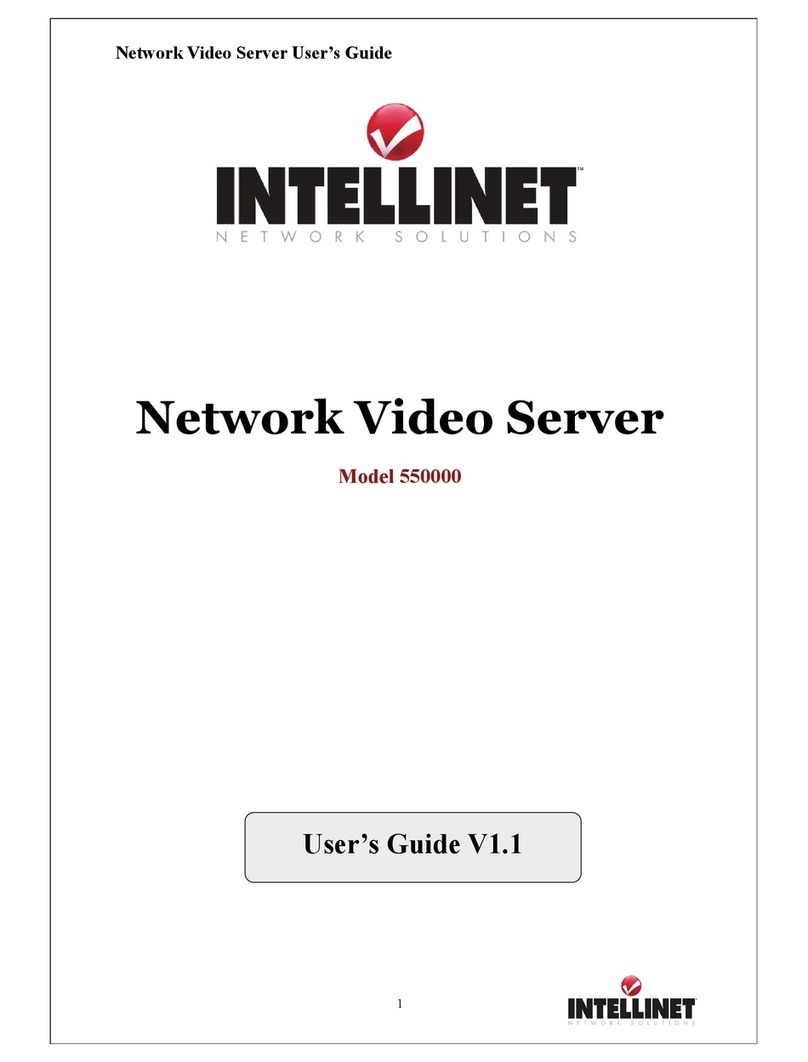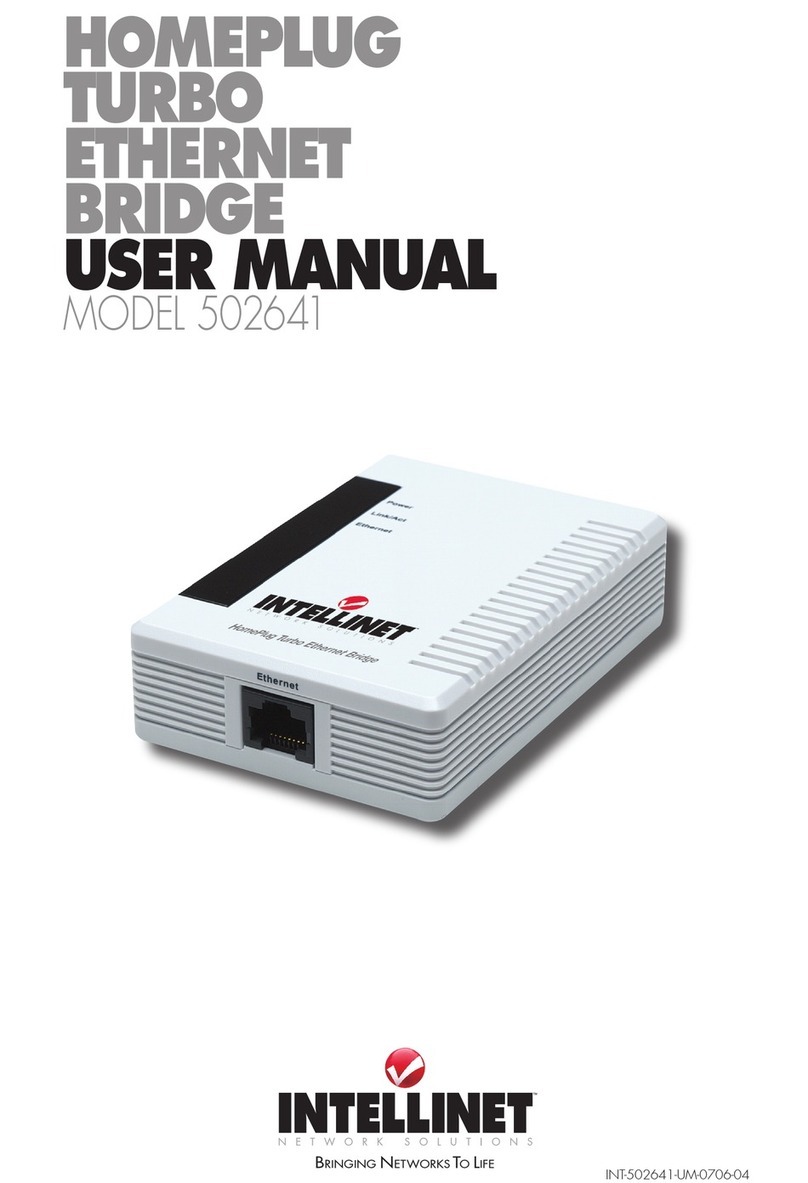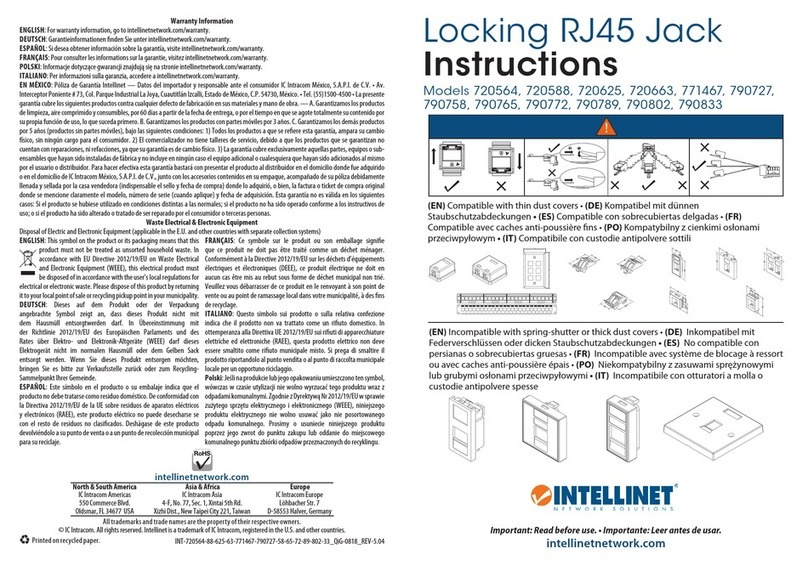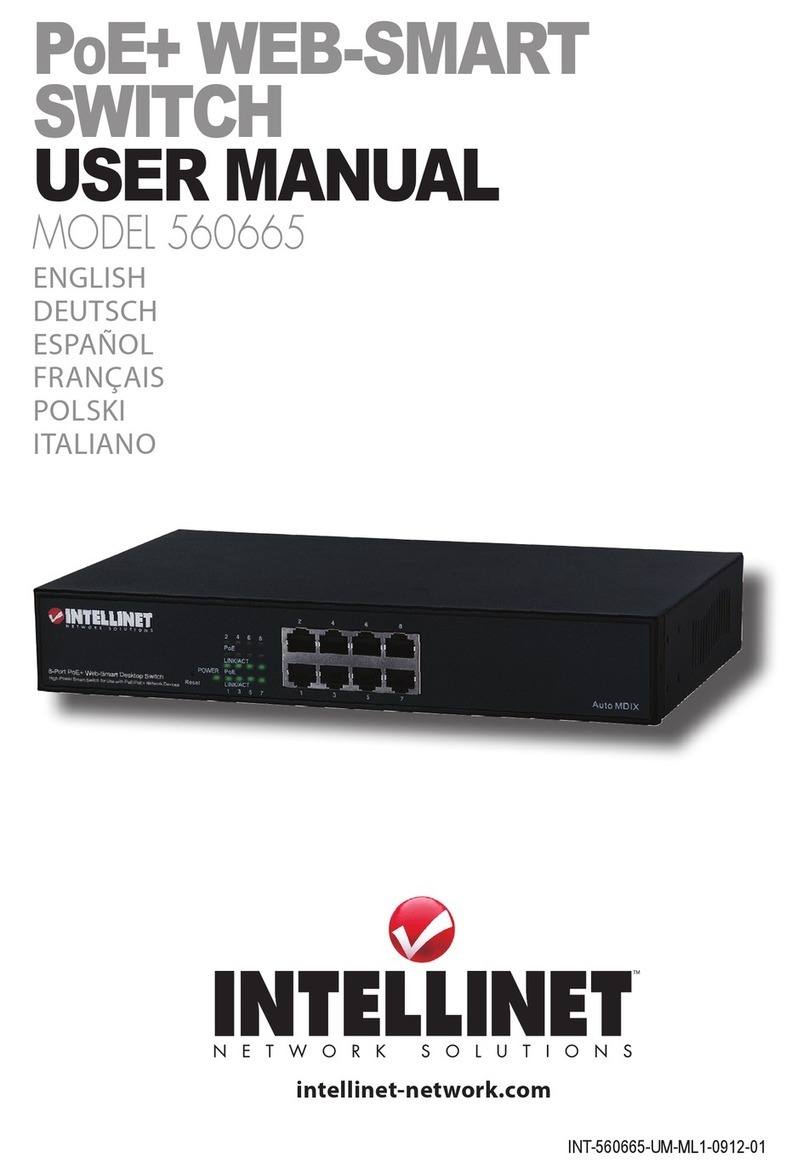4
LED Status Indication
Power (not shown at right) On Power to the NAS is on
Off Power to the NAS is off
HDD (A & B) / Data Flashing Attached HDD is reading/
writing data
LAN / 10/100 On Network link is 10/100 Mbps
Off Link is disconnected
Flashing Transmitting/receiving data
packets
LAN / 1000 On Network link is 1000 Mbps
Off Link is disconnected
Flashing Transmitting/receiving data
packets
DC 12V
LAN
USB HDD
B port
USB HDD
A port
Power
Reset
1. Using Ethernet cable, connect the LAN
(Ethernet) port to a PC, server, switch,
hub or other network device on the LAN.
2. Connect the included power adapter to
a surge protector.
3. If/when desired, connect the device
port (A or B) to an external USB hard
drive.
4. Turn on the power to the NAS.
Reset Button
If you forget your password and/
or unit IP address, you won’t be
able to access the NAS. However,
you can use the recessed Reset
button to restore factory settings.
To initiate a reset, press and hold
the button in (using a straight pin
or similar object) for 5 seconds or
more until the unit stops beeping.
Power Button
Press lightly once to turn the NAS on or off. The unit will write all data
into the drive and safely power down. To force the unit to power down
immediately, press and hold the button until the power is off.
Front Panel LEDs