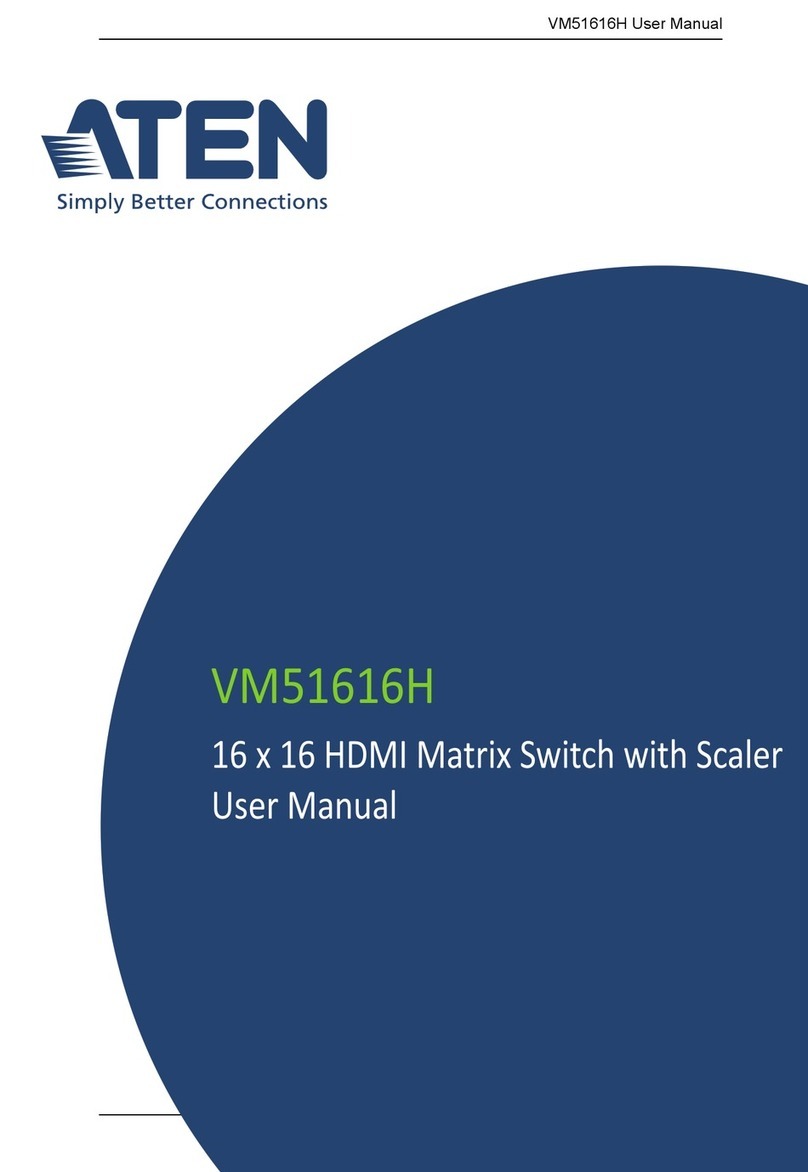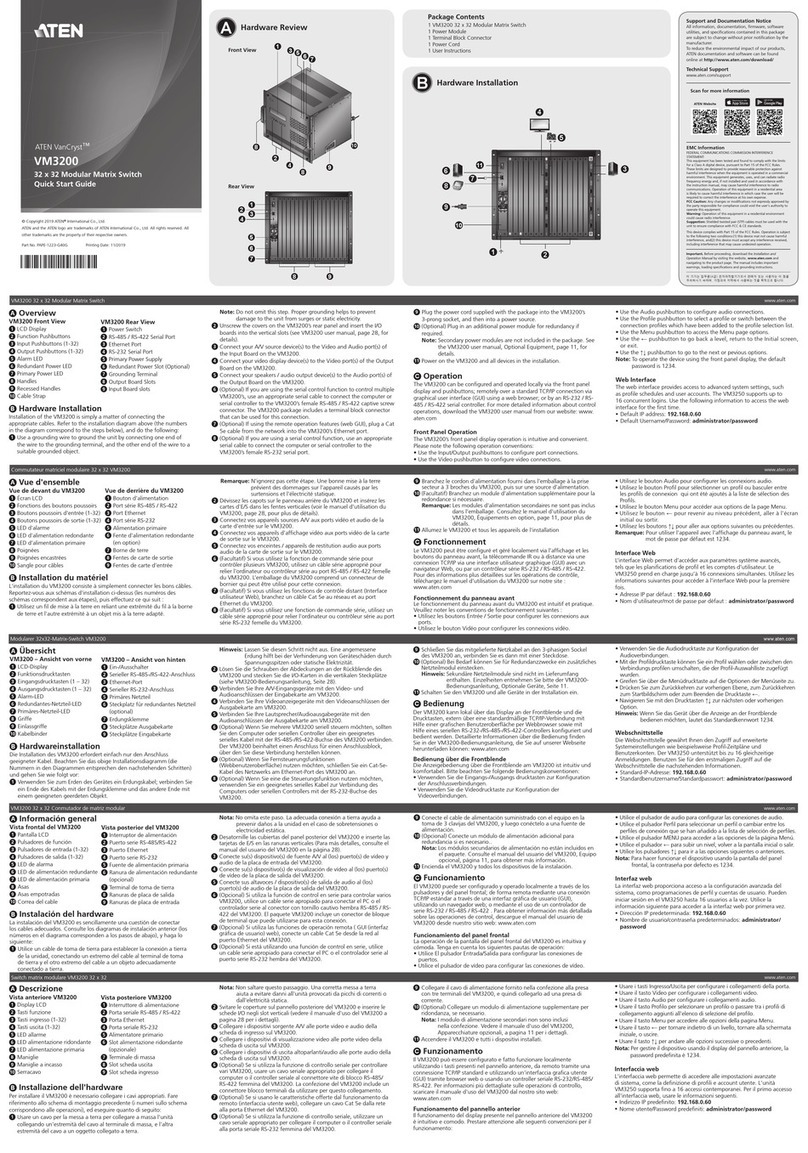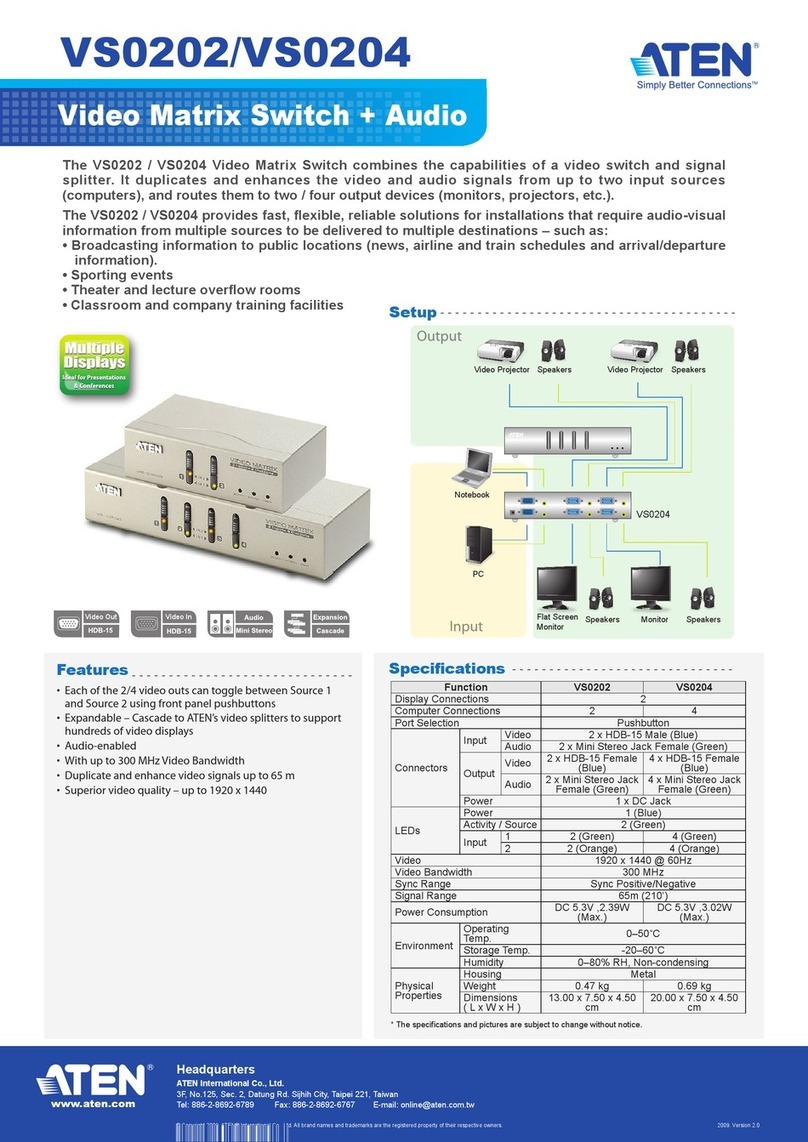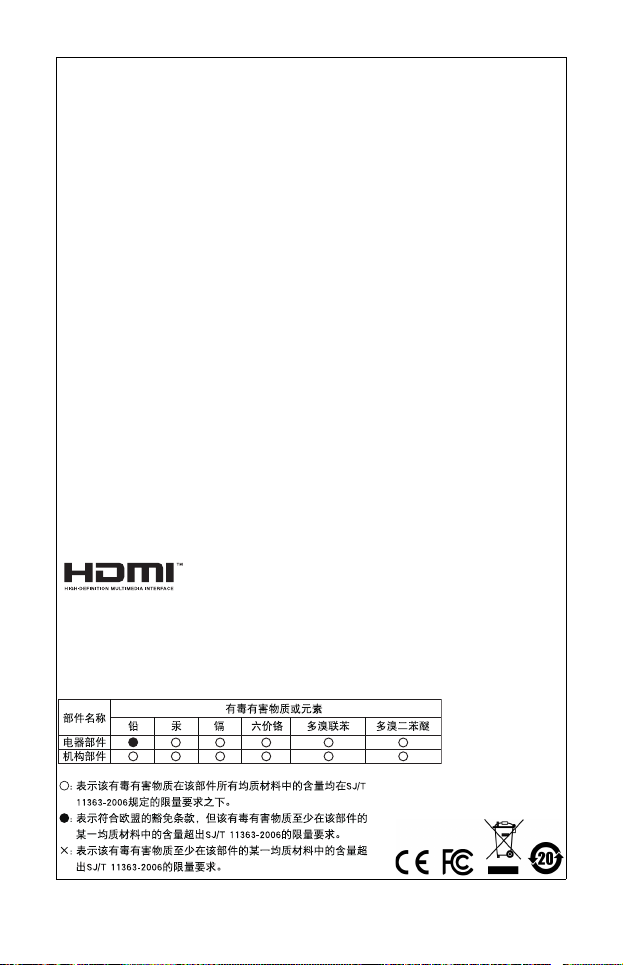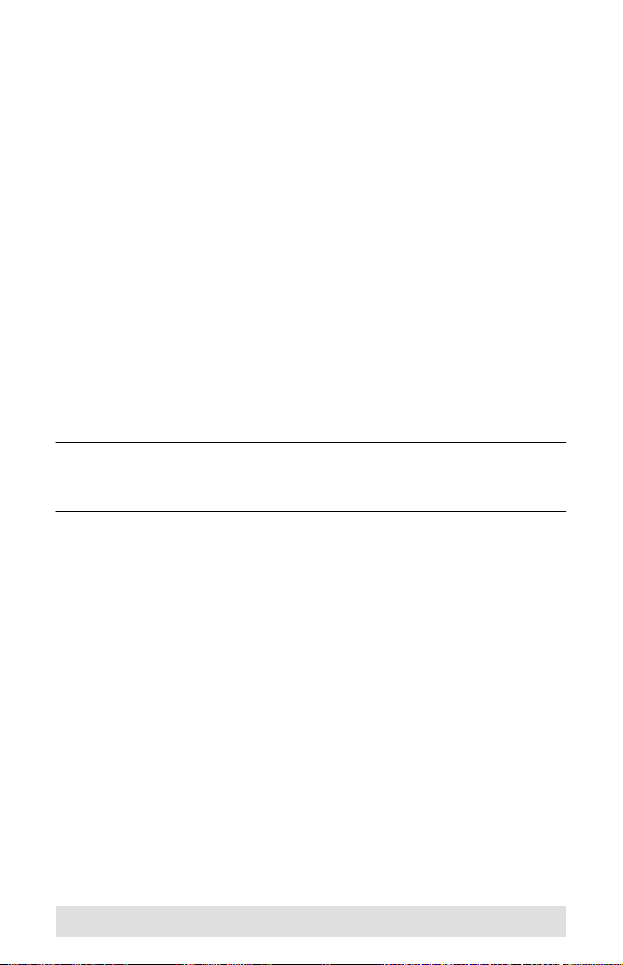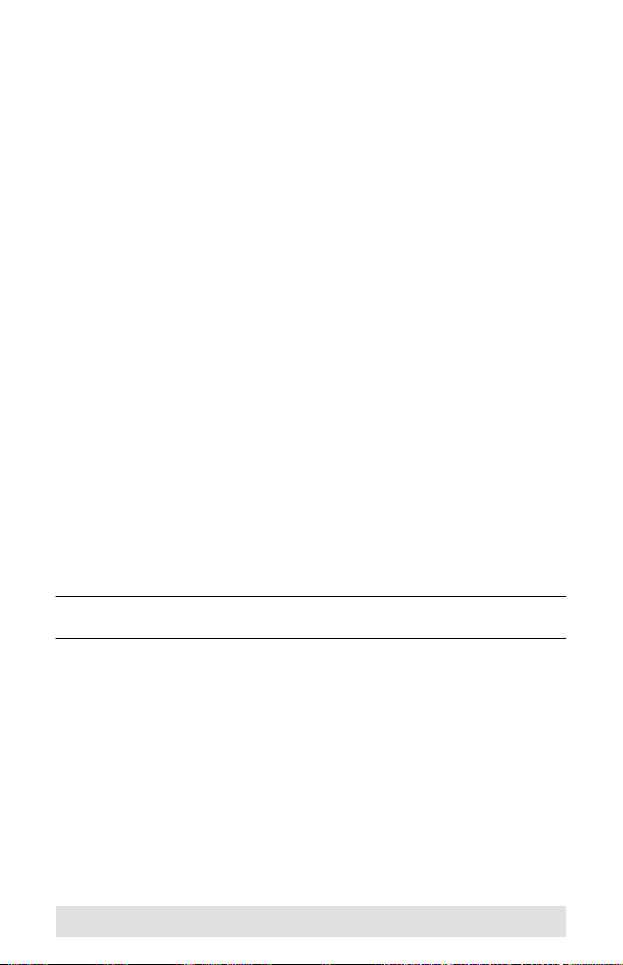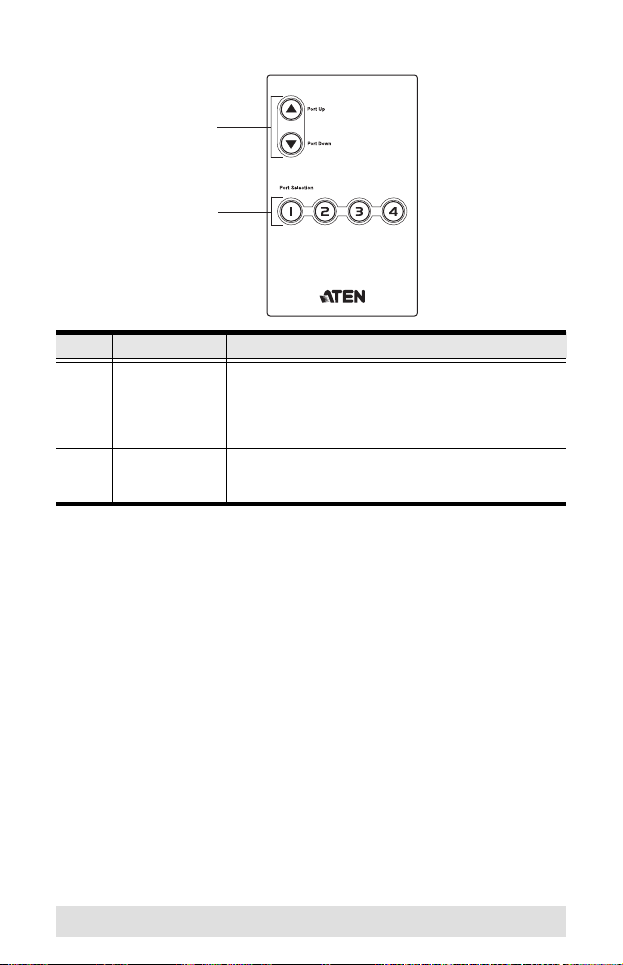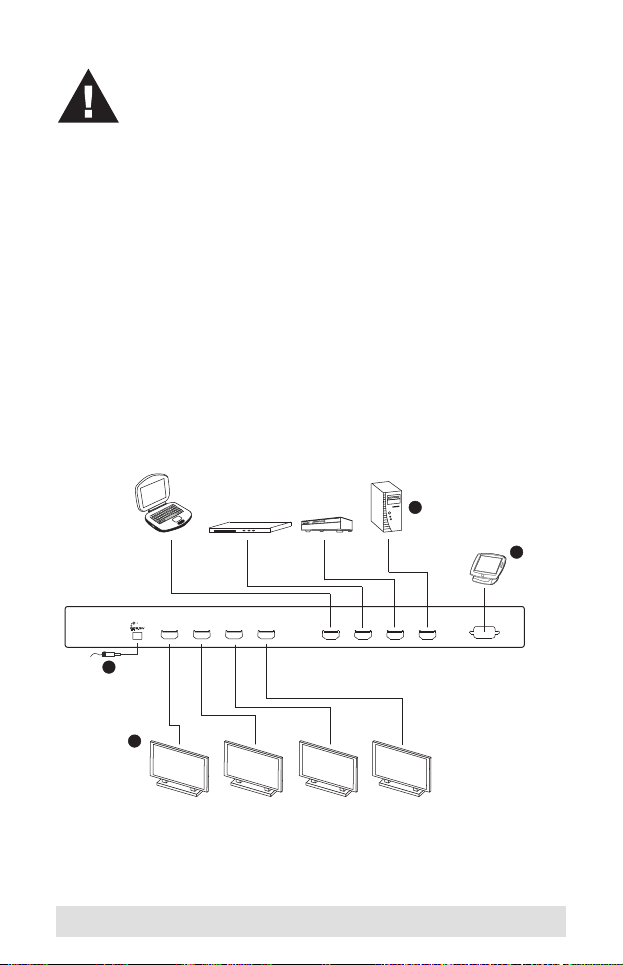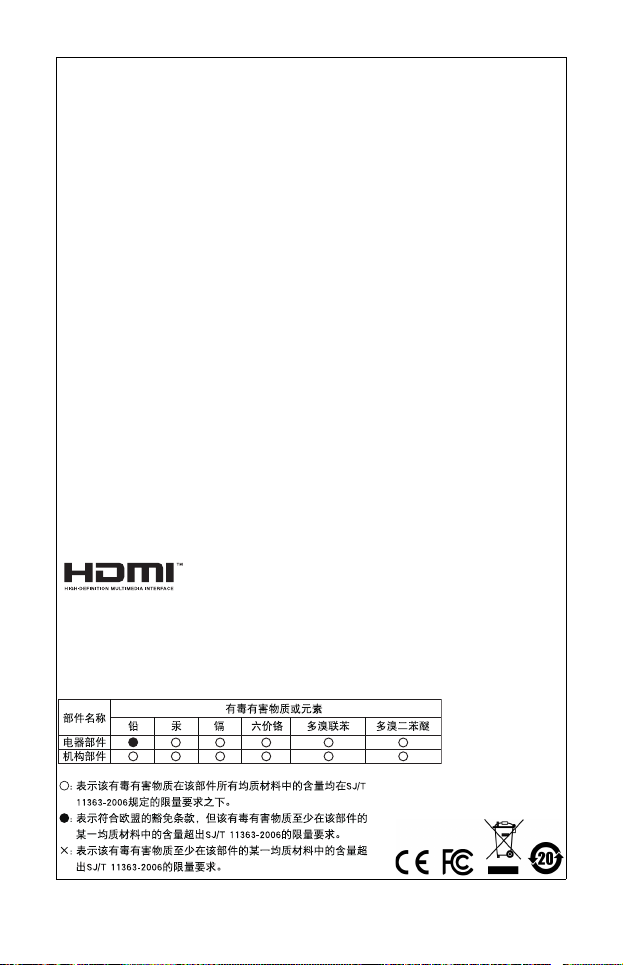
FCC Information
Federal Communication Commission Interference Statement
This equipment has been tested and found to comply with the limits for a
Class B digital service, pursuant to Part 15 of the FCC rules These limits
are designed to provide reasonable protection against harmful
interference in a residential installation Any changes or modifications
made to this equipment may void the user’s authority to operate this
equipment This equipment generates, uses, and can radiate radio
frequency energy If not installed and used in accordance with the
instructions, may cause harmful interference to radio communications
However, there is no guarantee that interference will not occur in a
particular installation If this equipment does cause harmful interference
to radio or television reception, which can be determined by turning the
equipment off and on, the user is encouraged to try to correct the
interference by one or more of the following measures:
Reorient or relocate the receiving antenna
Increase the separation between the equipment and receiver
Connect the equipment into an outlet on a circuit different from
that to which the receiver is connected
Consult the dealer or an experienced radio/TV technician for help
FCC Caution:
Any changes or modifications not expressly approved by the party
responsible for compliance could void the user's authority to operate this
equipment
HDMI Trademark Statement
The terms HDMI, HDMI High-Definition Multimedia Interface, and the
HDMI Logo are trademarks or registered trademarks of HDMI Licensing
Administrator, Inc
RoHS
This product is RoHS compliant
SJ/T 11364-2006
The following contains information that relates to China
vm0404h.fm Page 2 Friday, August 18, 2023 9:49 AM