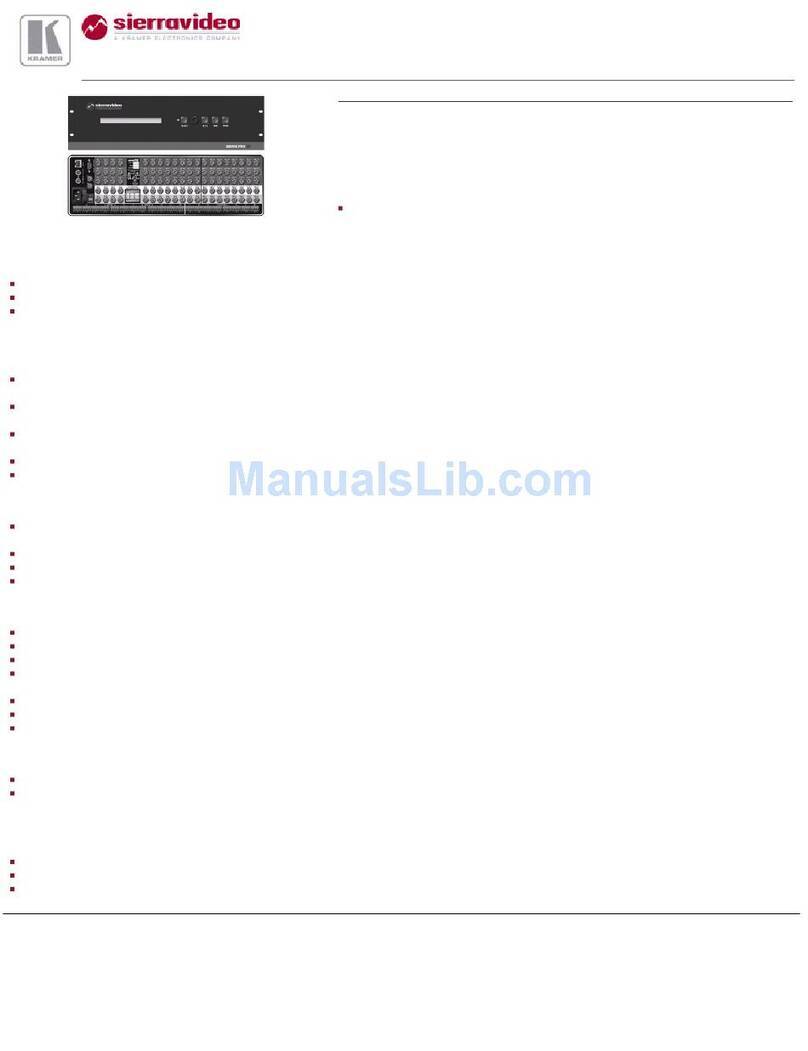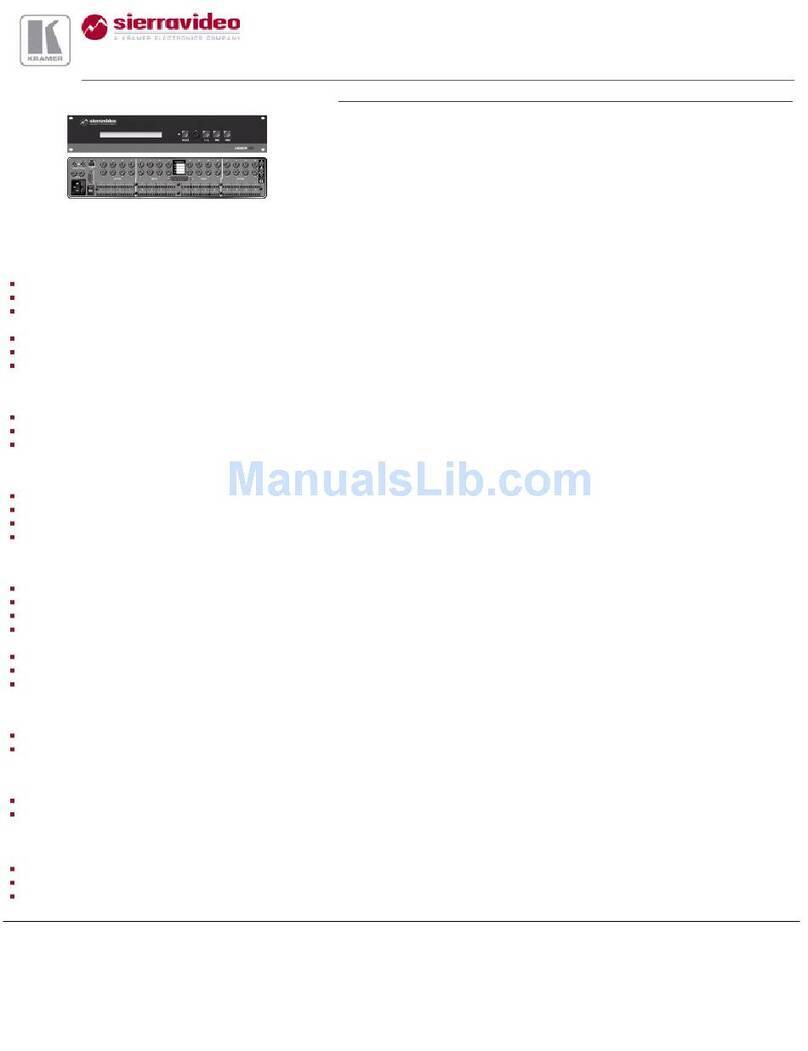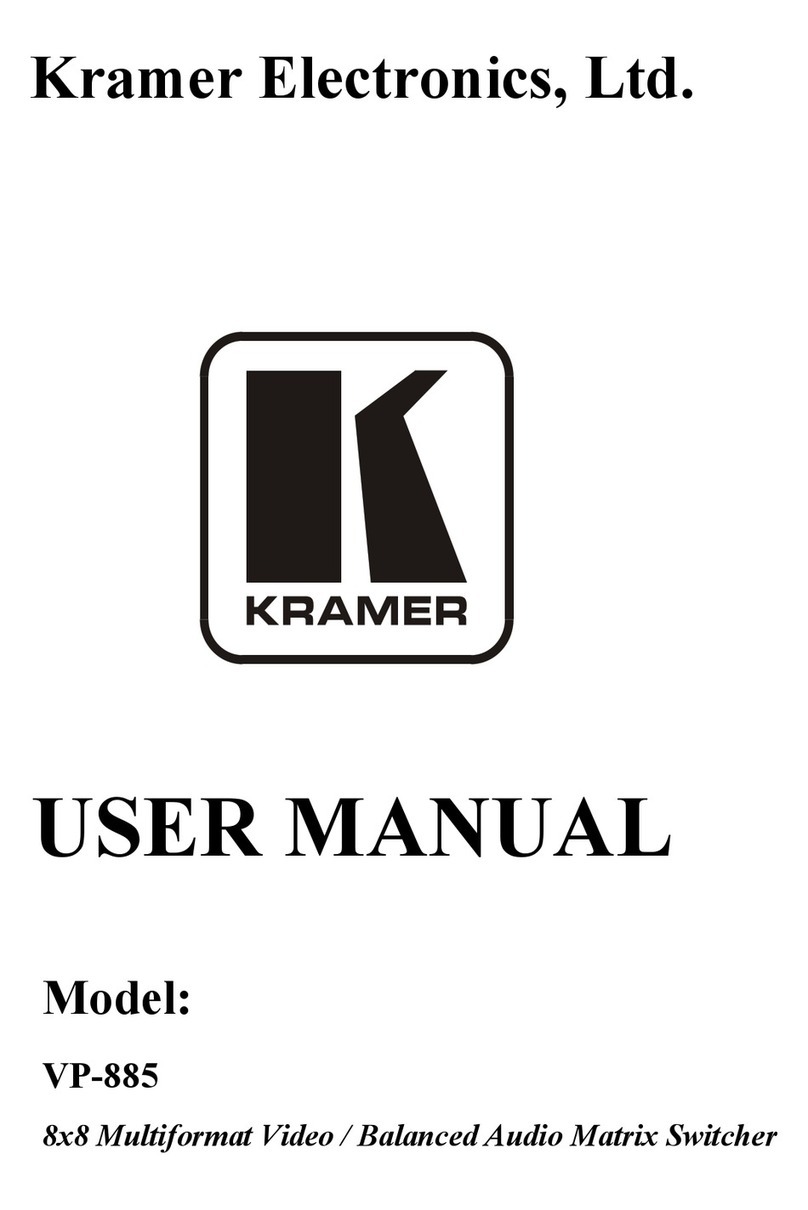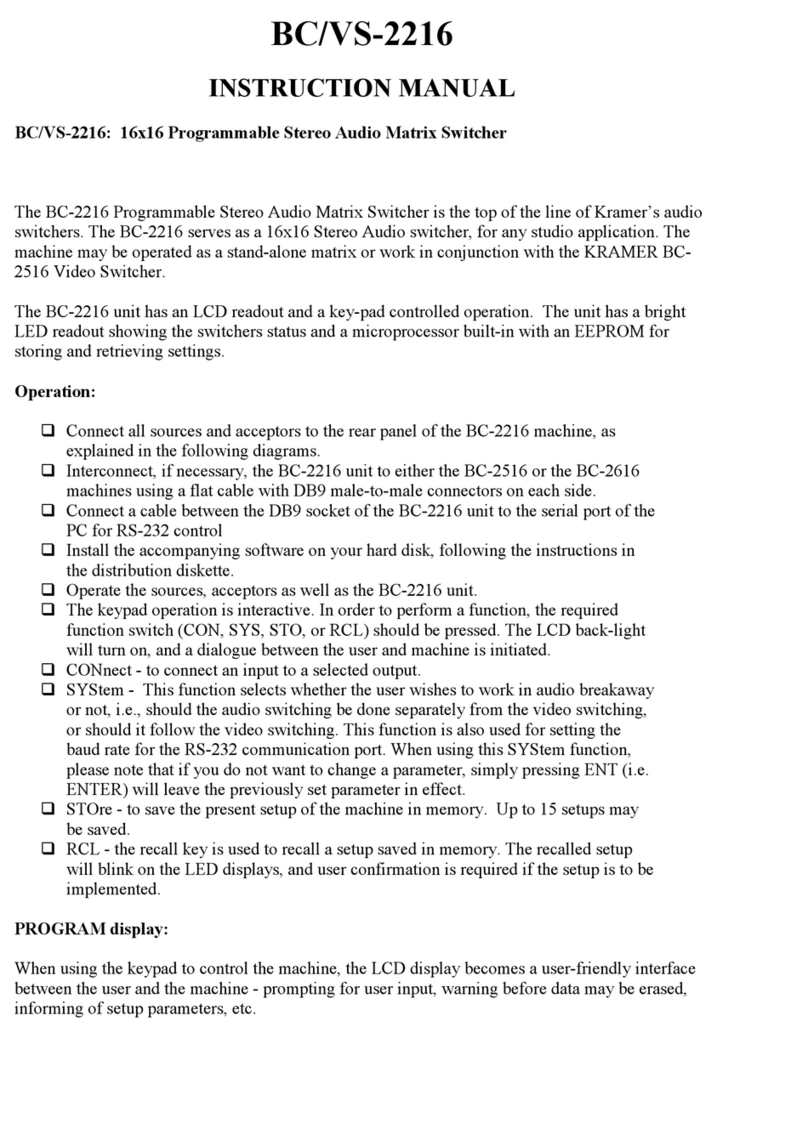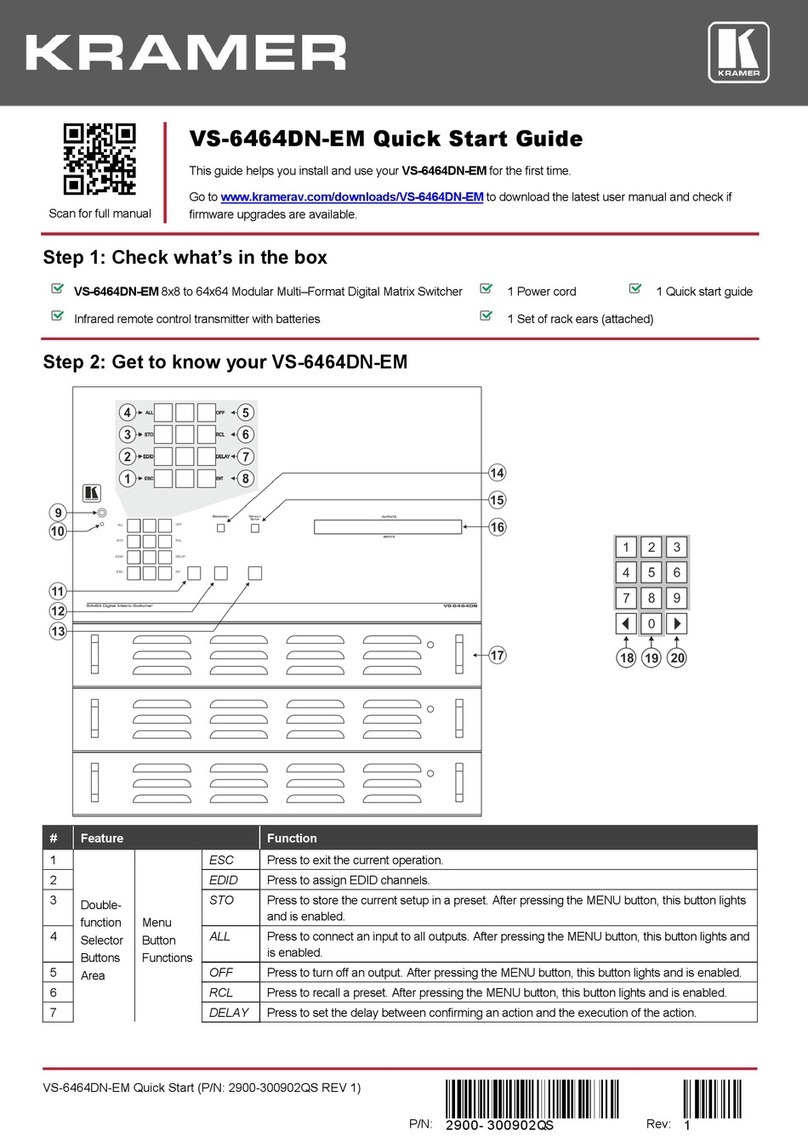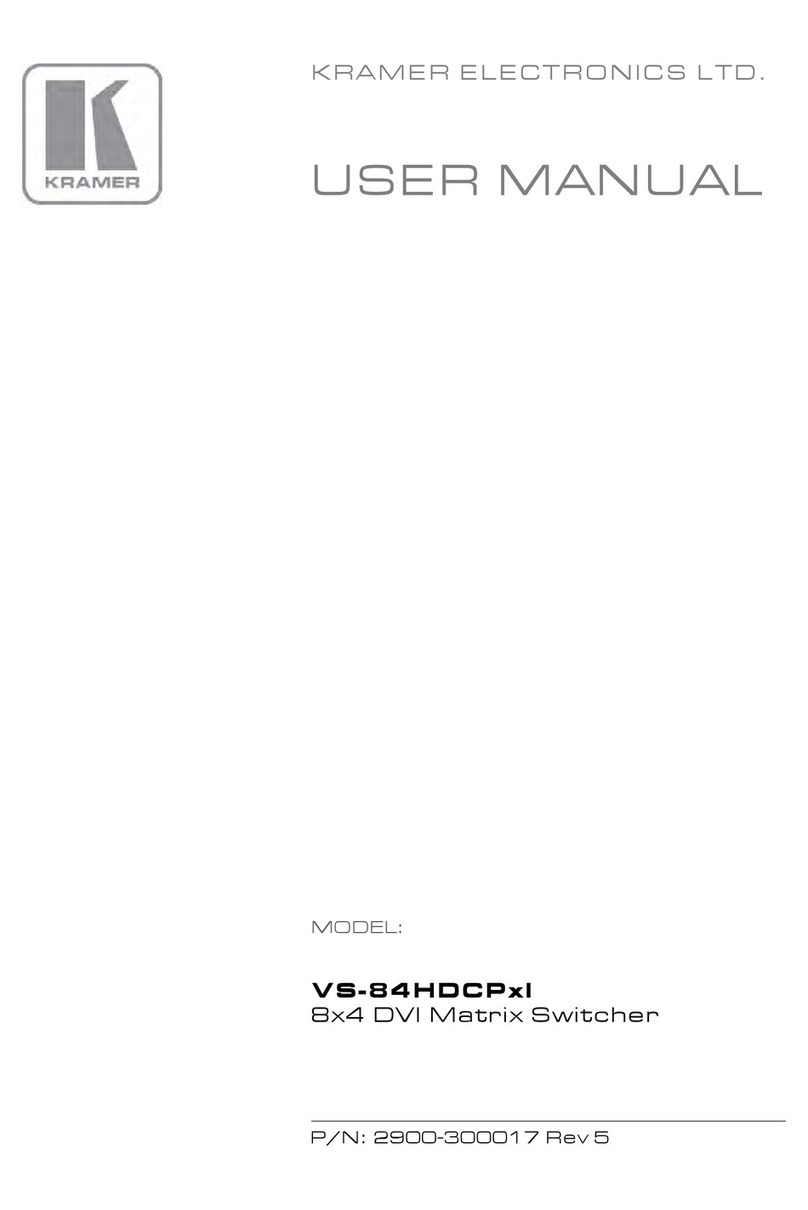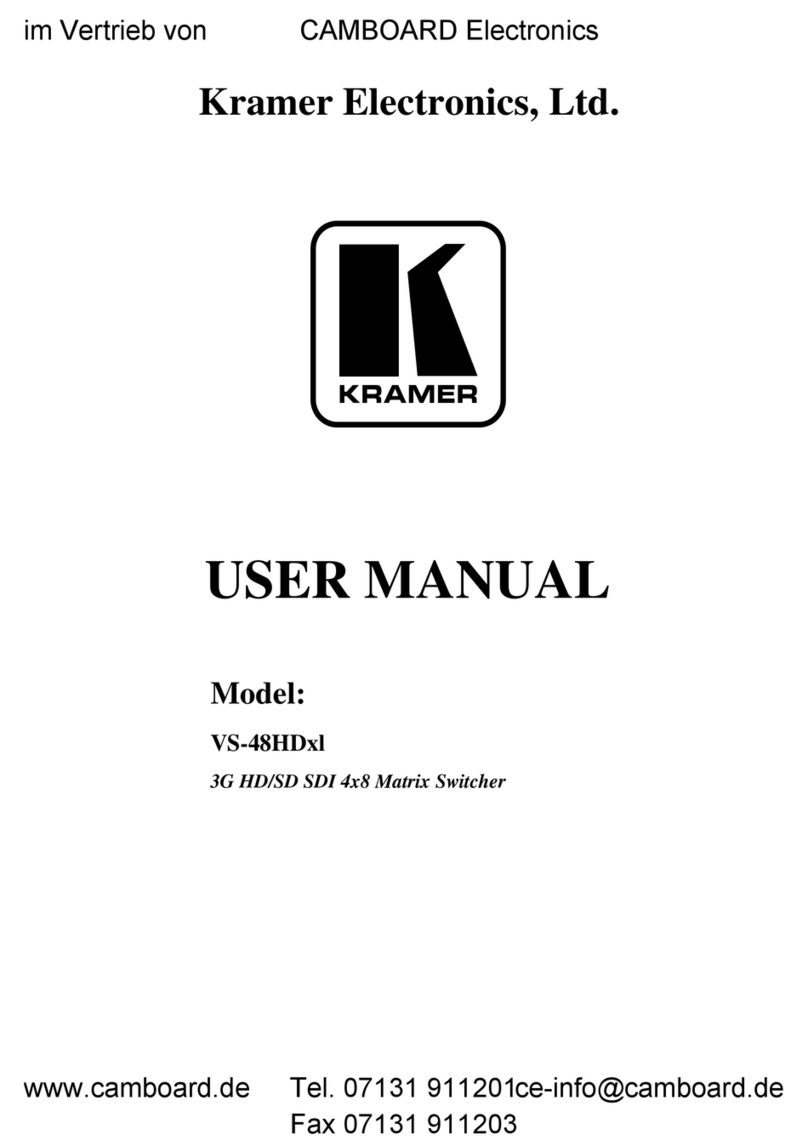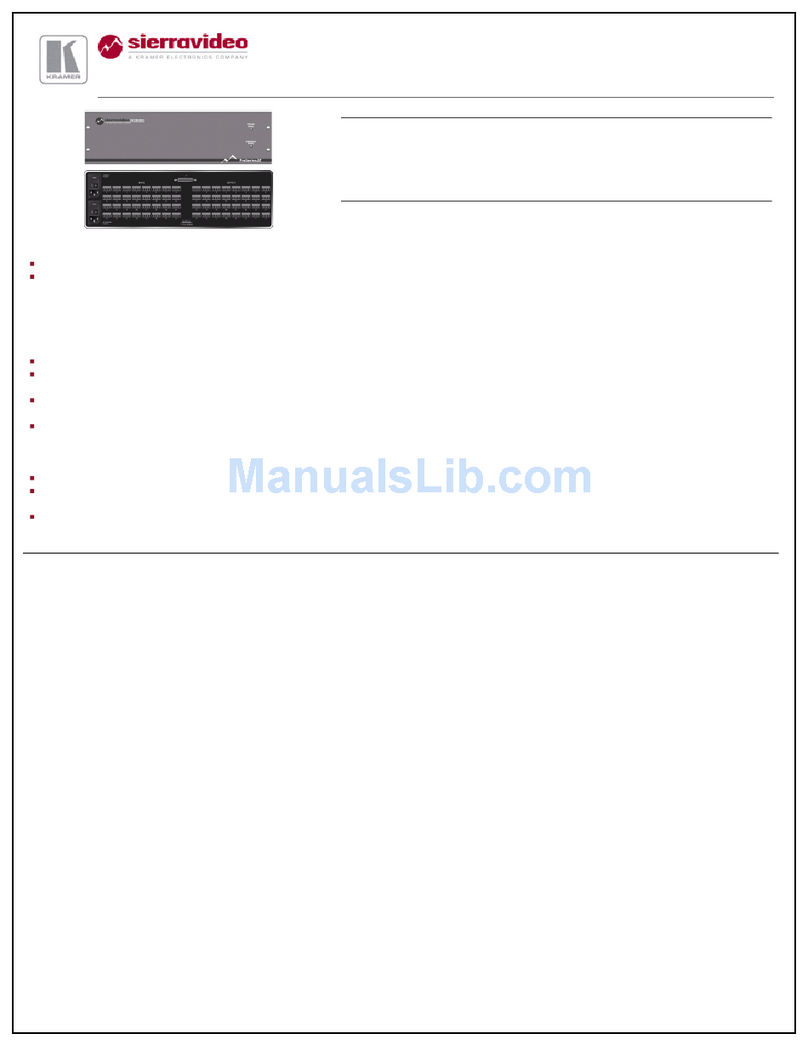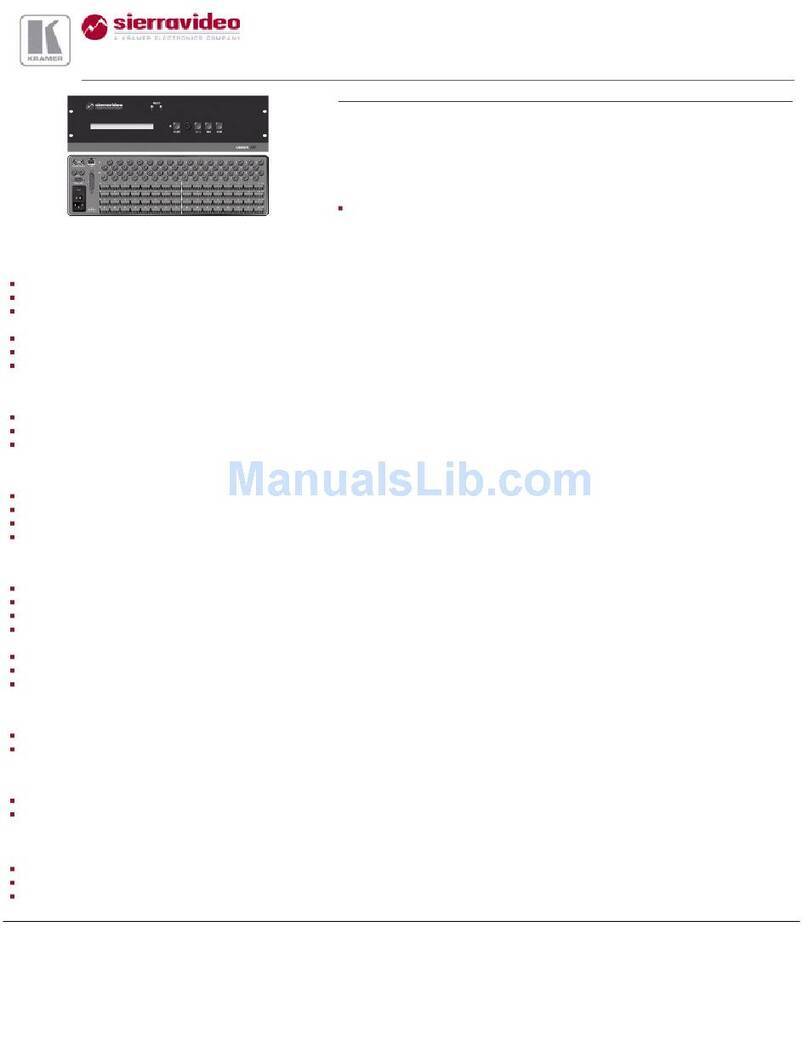3 Overview
The Kramer VS-1616D is a high performance matrix switcher chassis that supports
up to 16 x 16 ports1for various signals (depending on the type of cards installed).
It features a very high bandwidth2
The VS-1616D is highly configurable–you can add or remove inputs and outputs
independently in groups of two and mix different types of input/ouput cards in the
same chassis. For example, you can configure a device as a 4 x 12 or a 16 x 8
matrix switcher to exactly suit your needs.
of up to 3.2Gbps (for the chassis only, effective
bandwidth of the system depends on the I/O cards) that ensures transparent
performance even in the most critical applications. The cards re-clock and equalize
the signals and the chassis can route any or all inputs to any or all outputs
simultaneously.
The VS-1616D features:
•Full 16 x 16 non-blocking matrix array to switch any of the 16 input digital
signals to any or all outputs (see Section 6
•Easy access to 59 preset memory locations for quick access to user-defined
setups
)
•The Kramer 2000 Protocol for serial control
•A 40 character by 2 line LCD that shows the operational status or the
configuration menu
•A lock function to prevent tampering with the front panel
•A default EDID (Extended Display Identification Data) for each input
•I-EDIDPro™ Kramer Intelligent EDID Processing™ – Intelligent EDID
handling and processing algorithm ensures plug and play operation for DVI
systems
•Non-volatile EDID storage
•Kramer Core™—flexible infrastructure conversion. Copper, fiber or
Twisted Pair, all can be used at the same time according to input/output
module selection. The matrix receives signals from compatible Kramer
transmitters, automatically converts between available infrastructure options
and sends the signals to compatible Kramer receivers
•Equalization and re-clocking on all card types
You can operate the VS-1616D via the front panel buttons3
•RS-232 serial commands transmitted by a touch screen system, PC or other
serial controller
or remotely via:
1 Can also be configured for other sizes (up to a maximum of 16 x 16)
2 For maximum bandwidth supported by each type of card see the Technical Specifications in Section 13
3 The VS-1616D is a sophisticated device but has been designed to be as simple as possible to operate. Due to space limitations on the
front panel 32 input/output selector buttons are instead substituted by a keypad. For details of how to route inputs to outputs, see
Section 7.2