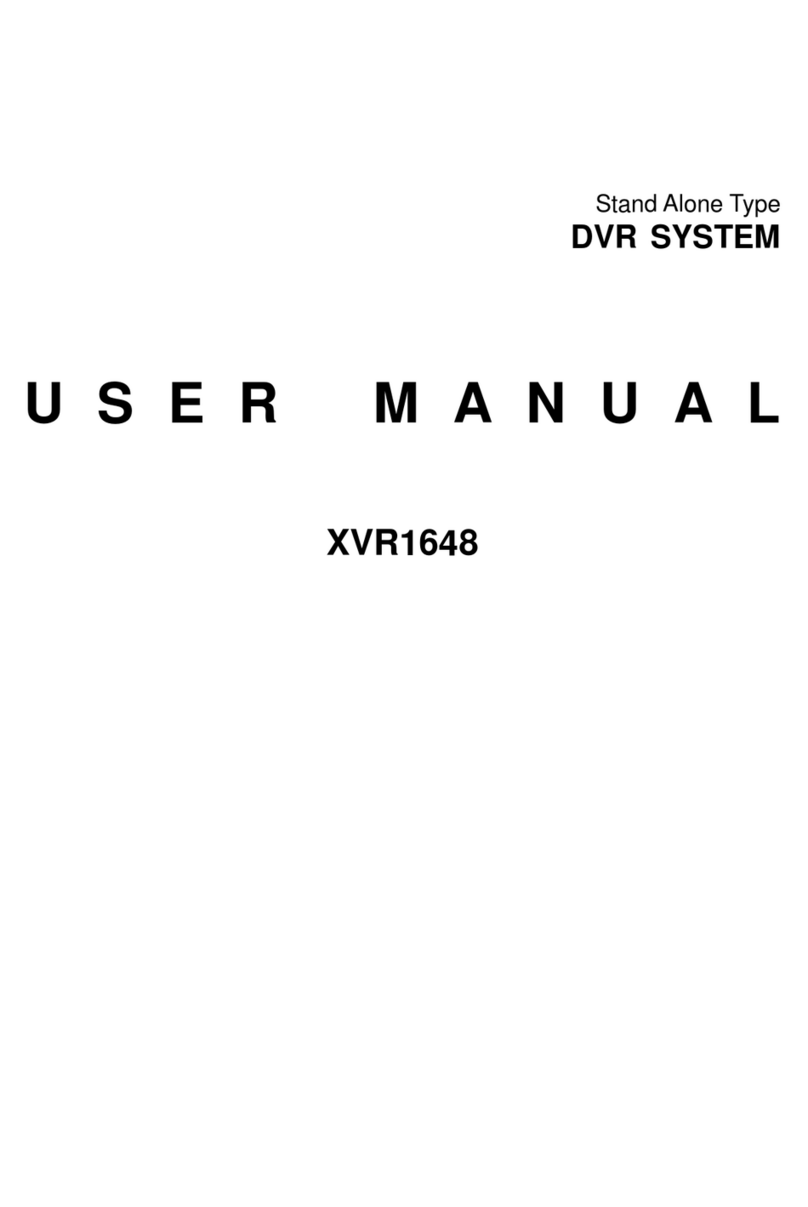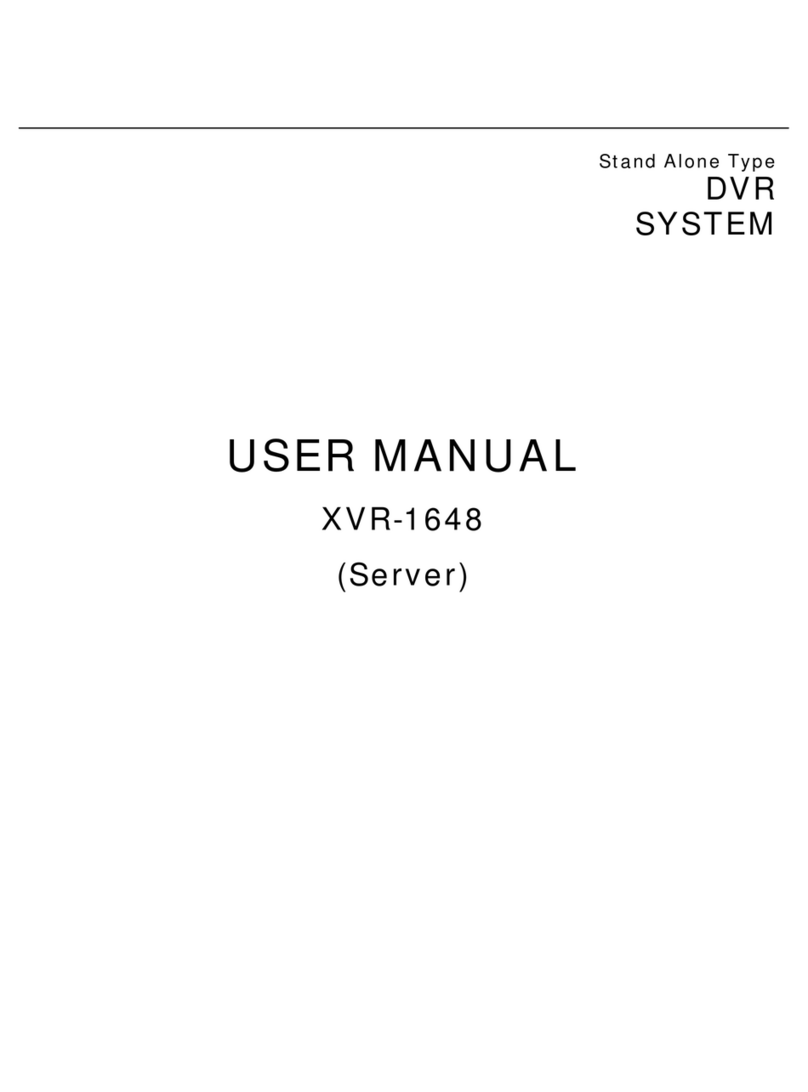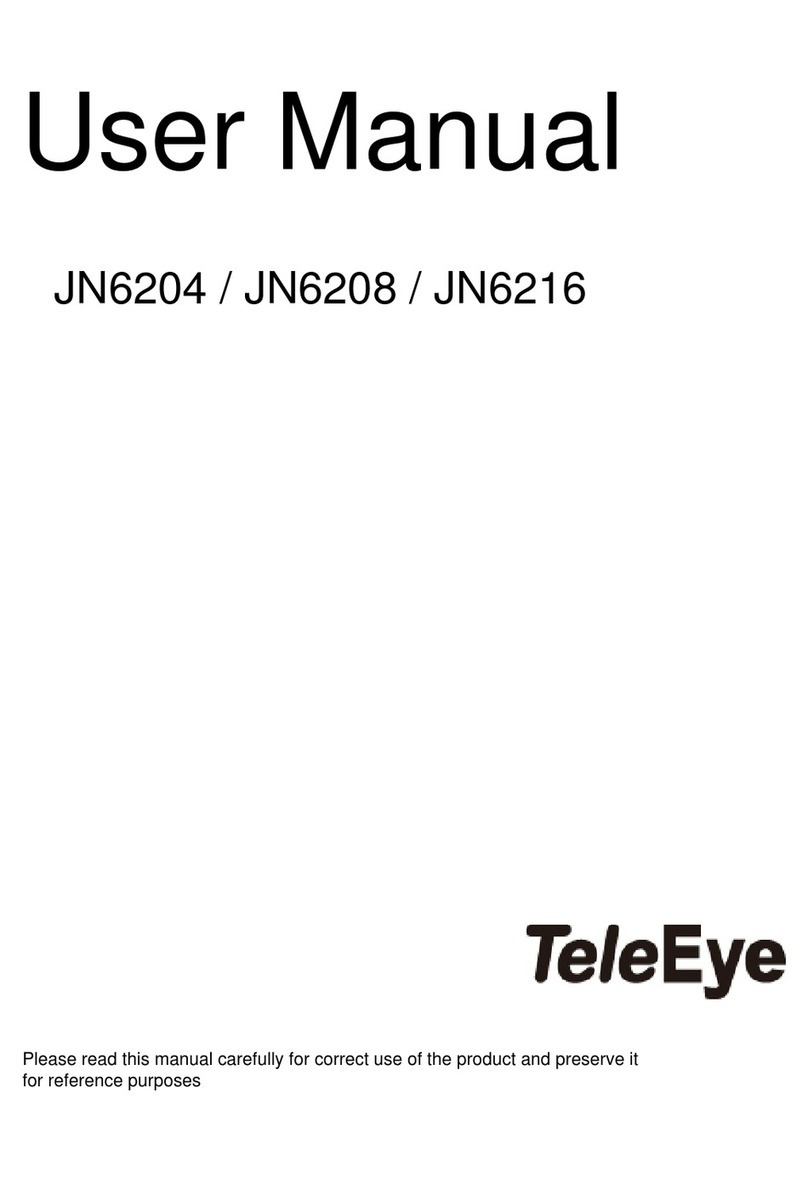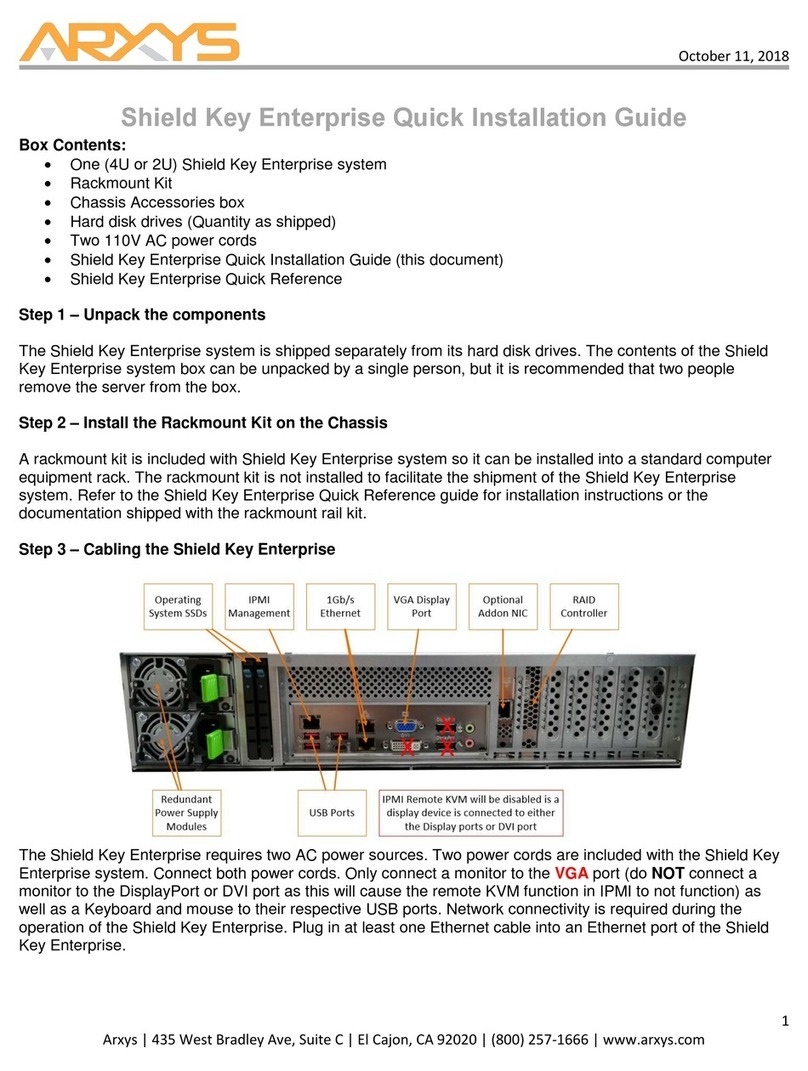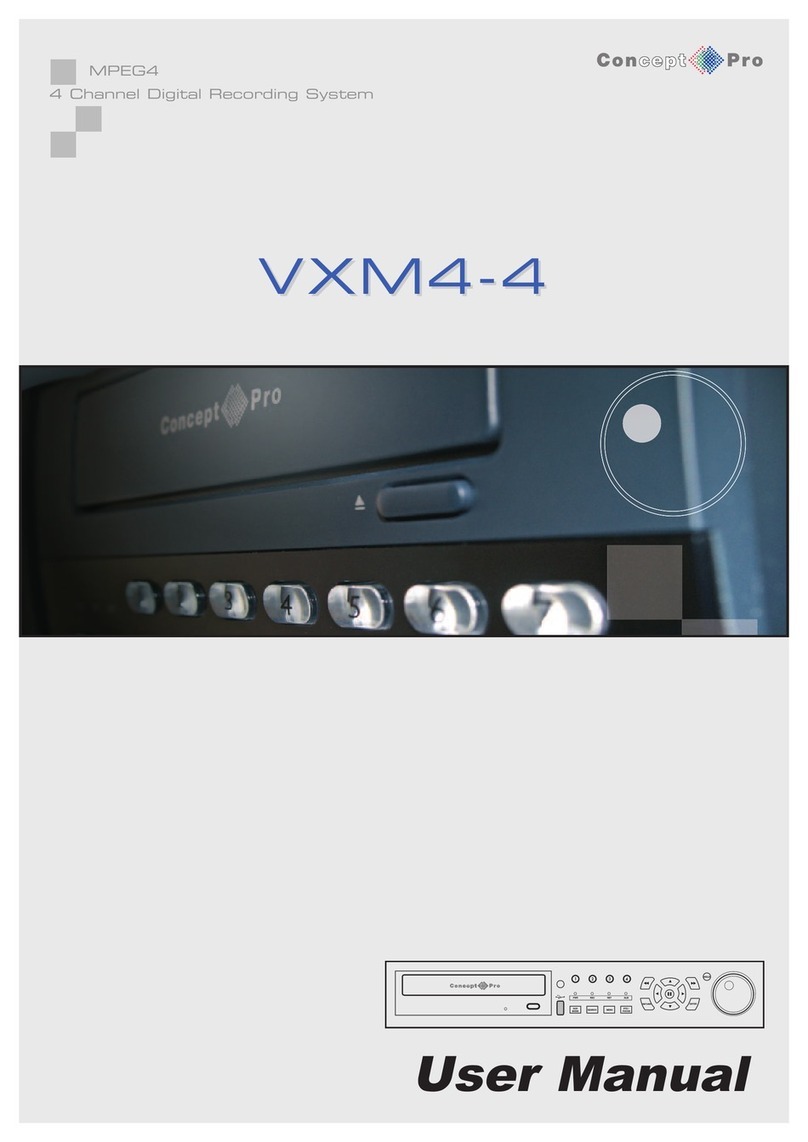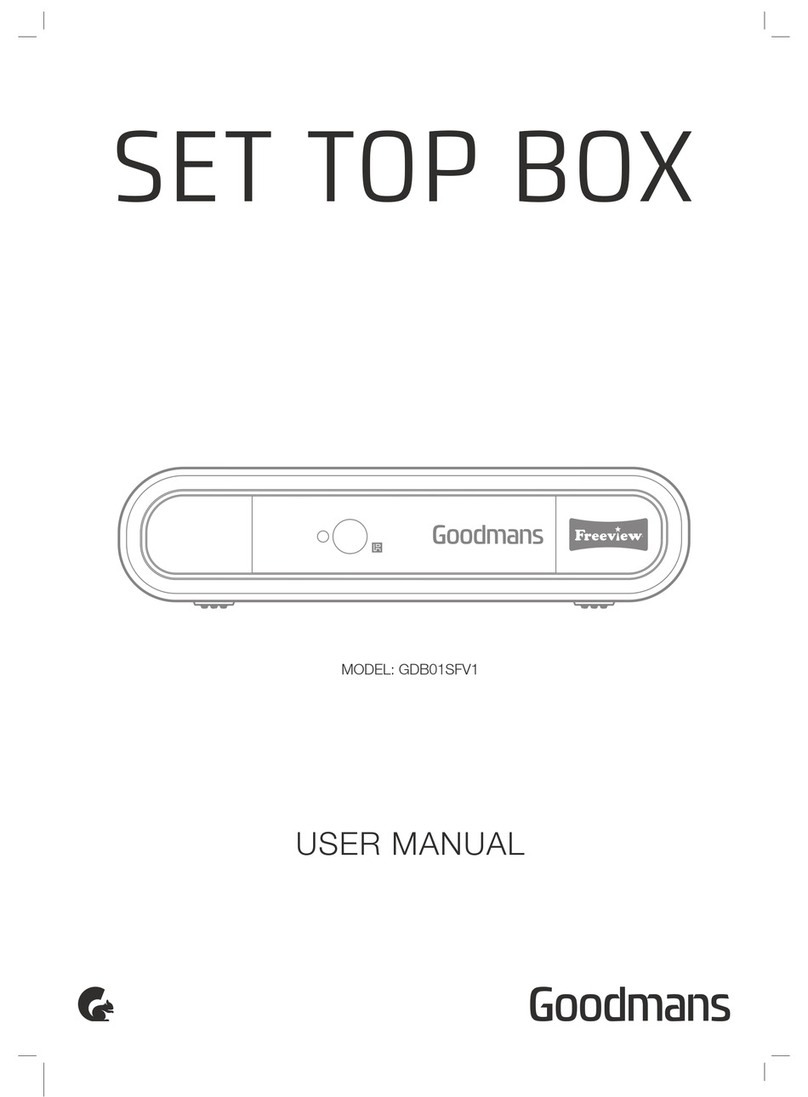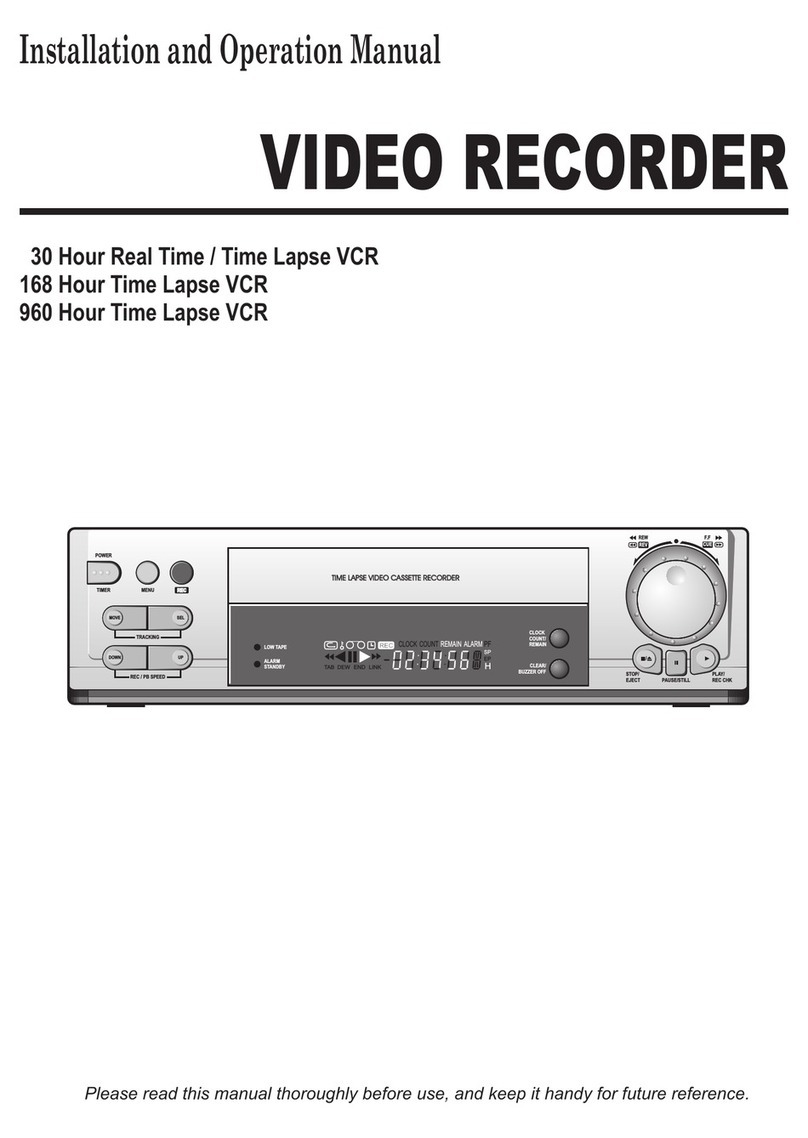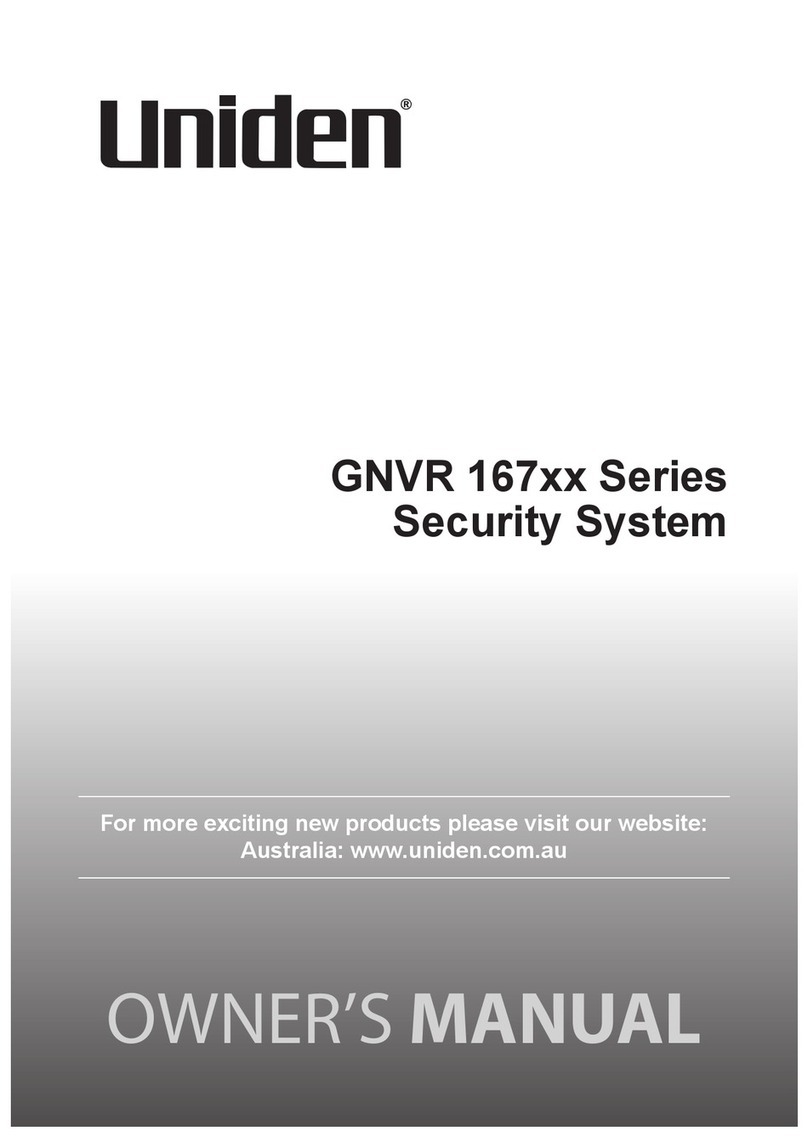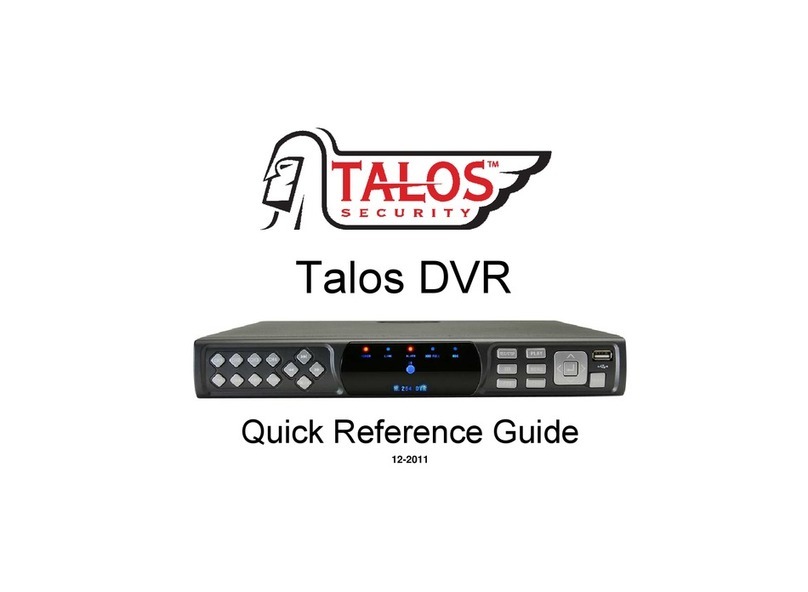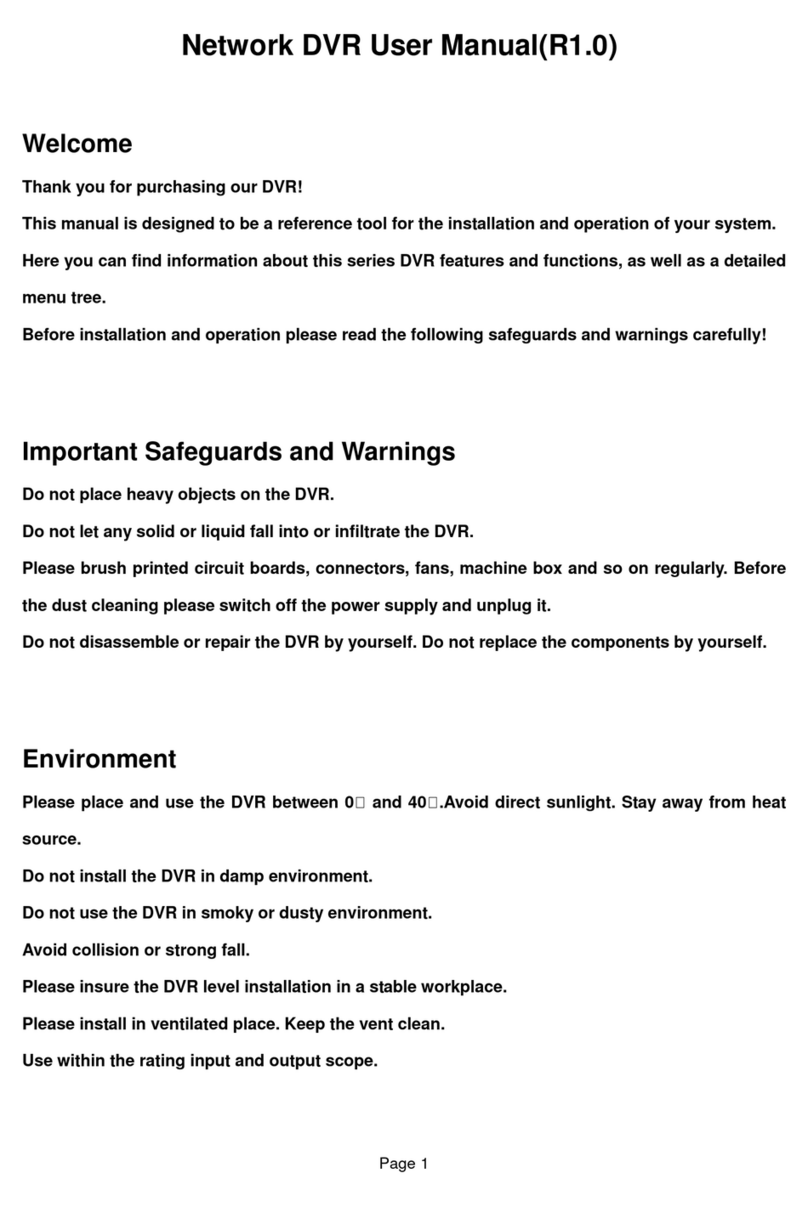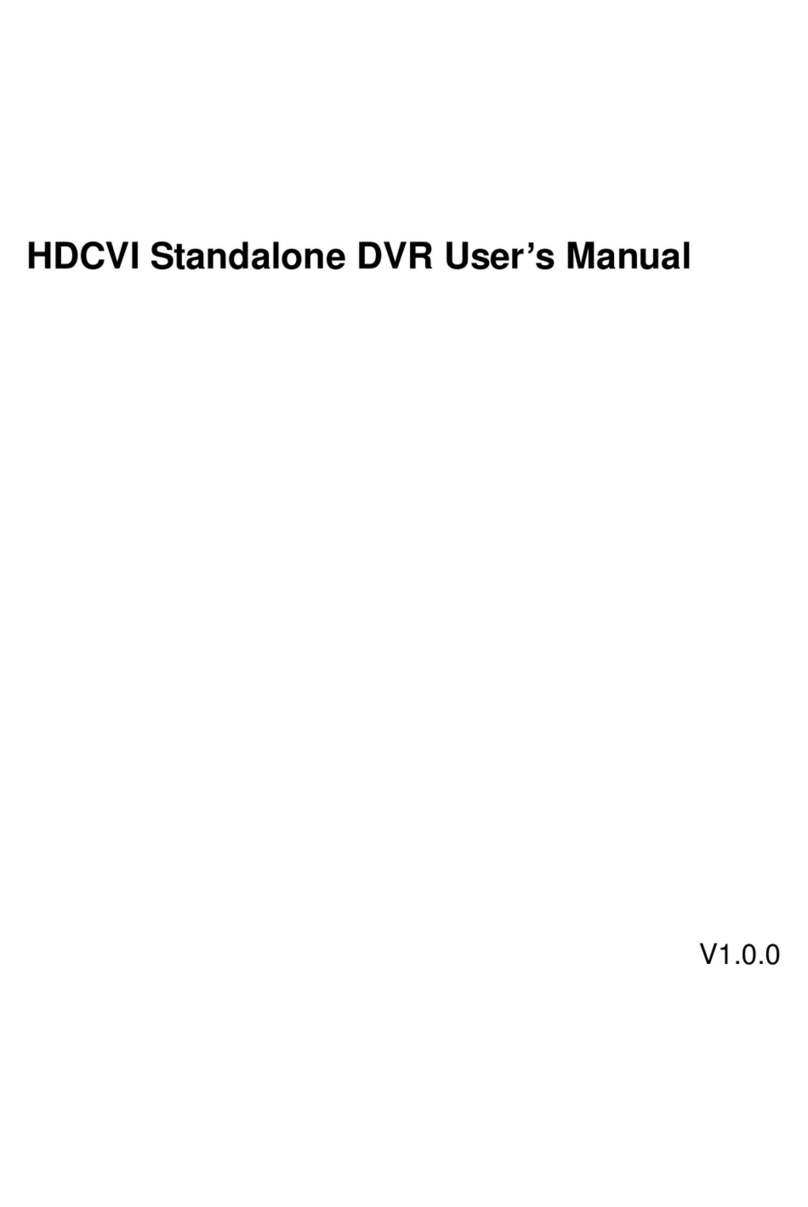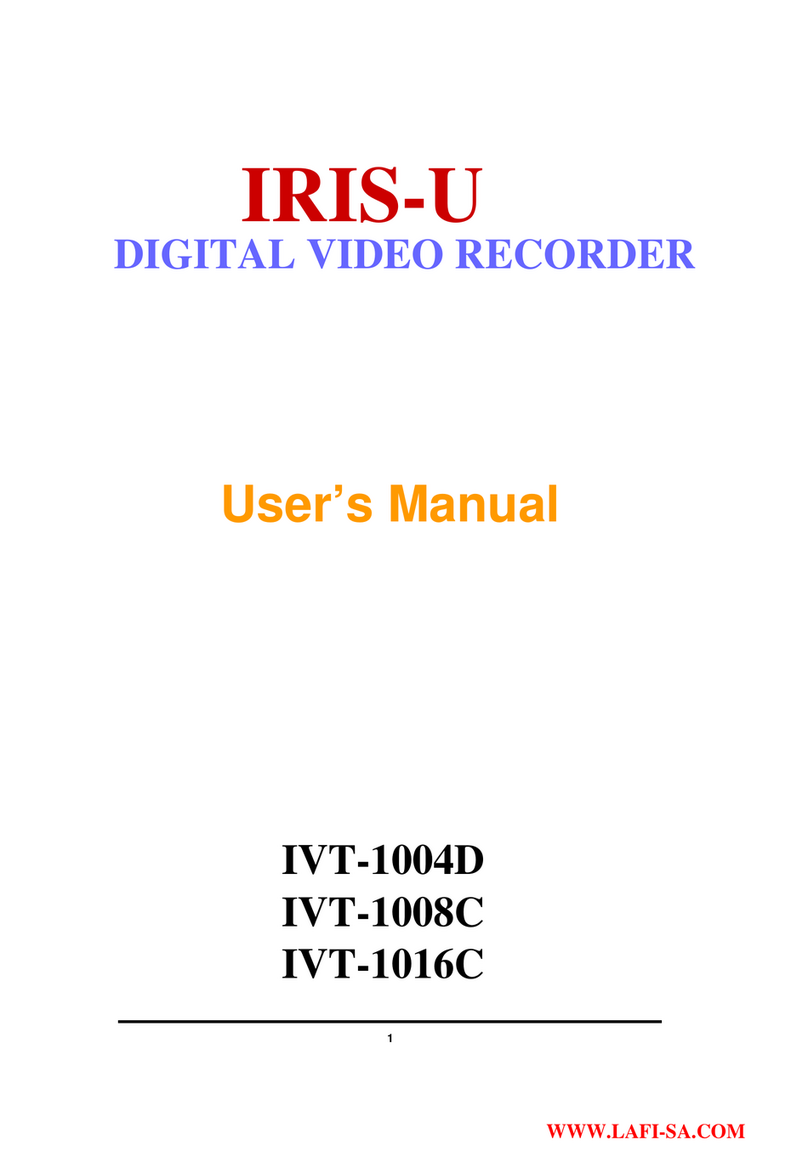Intellix AVR-4005 User manual

USER’S MANUAL
(PRO-VERSION)
Stand Alone Type
DVR
SYSTEM
Revision Date : 2006. 06. 01.
Firmware Version
Ex-Factory Date :
050905

•INDEX
• CHAPTER 1. Specification & System organization
1. Specification -------------------------------------------------------------- 4
2. Product Contents List -------------------------------------------------------- 6
3. System Organization --------------------------------------------------------- 7
•CHAPTER 2. Description
1. Front Panel --------------------------------------------------------------- 8
2. Rear Panel --------------------------------------------------------------- 10
3. Remote Controller ---------------------------------------------------------- 11
• CHAPTER 3. Installation
1. Hard Disk Installation ------------------------------------------------------- 12
2. CD-RW & Hard Disk Installation ----------------------------------------------- 14
3. Camera Connection -------------------------------------------------------- 16
4. Monitor Connection -------------------------------------------------------- 16
5. Computer Connection ------------------------------------------------------- 16
6. Network Connection -------------------------------------------------------- 16
7. Alarm/Relay/PTZ Connection ------------------------------------------------- 17
8. Power Connection --------------------------------------------------------- 17
9. Finishing Installation -------------------------------------------------------- 18
※ Hard Disk Format ---------------------------------------------------------- 18
•CHAPTER 4. Display
1. System Power ON ---------------------------------------------------------- 19
2. Screen View Selection ------------------------------------------------------ 20
3. Screen Rotation Mode (SCR MODE) -------------------------------------------- 20
4. PTZ/FOCUS Control -------------------------------------------------------- 21
5. System Power OFF --------------------------------------------------------- 21
•CHAPTER 5. Search
⊙ Go to Search Mode --------------------------------------------------------- 22
1. Search by Date/Time ------------------------------------------------------- 22
2. Search by Event ----------------------------------------------------------- 23

•INDEX
• CHAPTER 6. MENU
⊙ Go to Menu -------------------------------------------------------------- 25
⊙ Go to System Setup -------------------------------------------------------- 25
1. Display ------------------------------------------------------------------ 26
2. Camera ----------------------------------------------------------------- 27
3. Audio ------------------------------------------------------------------- 30
4. System ------------------------------------------------------------------ 30
5. Event/Sensor ------------------------------------------------------------- 36
6. Disk Management ---------------------------------------------------------- 39
⊙ Go to Record Menu -------------------------------------------------------- 40
1. Recording Operation -------------------------------------------------------- 40
2. Continuous/Motion Record Schedule -------------------------------------------- 41
3. Alarm Record Schedule ----------------------------------------------------- 42
⊙ Go to Archiving ----------------------------------------------------------- 43
1. CD-RW and USB Back up --------------------------------------------------- 43
• CHAPTER 7. CLIENT
⊙ Remote Program Install ----------------------------------------------------- 44
1. Function Introduction ------------------------------------------------------- 46
2. Setting ------------------------------------------------------------------ 47
3. Monitoring --------------------------------------------------------------- 54
4. Search ------------------------------------------------------------------ 58
5. Web Client --------------------------------------------------------------- 65

4
1. Specification (SR-412)
AVI, JPG, BMPBack-up file formats
12x12 grid, Sensitivity levels: 10Activity detection
TriplexSimplex/Duplex operation
4 x 1Vp-p, CVBS, 75ohms, BNC, looping inputsVideo inputs
1 x CVBS/S-VHS, VGA (option)Monitor outputs
1 x 1Vp-p, CVBS, 75ohms, BNCSpot output
4 x line-in, RCA socketsAudio inputs
1 x line-out, RCA socketAudio output
352x240,704x240,704x480(NTSC), 352x288,704x288,704x576(PAL)Resolution
Mpeg4Compression standard
352x240 : 120/100 (NTSC/PAL) , 704x240 : 60/50 (NTSC/PAL)
704x480 : 30/25 (NTSC/PAL)
Recording speed
3-5 Kbyte (352x240, 352x288), 5-10 Kbyte (704x240, 704x288)
6-16 Kbyte (704x480, 704x576)
Image size
: 3 X HDD (STANDARD DC SUPPLY USE)
4 X HDD (OPTIONAL SMPS USE)
Hard disk capacity
USB default(USB memory stick, USB HDD), CD-RW (option)Secondary Storage
4 x TTL, programmable as NC/NOAlarm inputs
1 x Relay with NO/NC contact; 30VDC/1A, 125VAC/0.5A resistiveAlarm outputs
For monitors with Multi Sync Function only(1024 X 768(60Hz))VGA
5 secs(Pre), 3 mins(Post), programmable per cameraPre/Post alarm recording
Single and quad picturePlayback
TCP/IP, View, Search, Recording & Control by Client Program or I.E.Remote Access
Daily, Weekly adjust specific Hr per channelRecord Scheduling
Up to 1,000,000 for user login/out, config changes, remote access,
connects/disconnects
Event/Log search
ProgrammableCovert camera operation
Real time:25 Fps (PAL), 30Fps(NTSC) per cameraMonitor display
2-way Audio conferenceAudio
PAL/NTSCVideo standard
1. Specification & Organization

5
Approx. 60wattsPower consumption
5℃to 50℃Temperature range
8 levelsNetwork Speed Control
Up to 5 sec., programmable per cameraPre-alarm recording
English, Spanish, Chinese, Dutch, Portuguese, French, Russian, Japanese,
Polish, Romanian, German
OSD languages
10/100-Base-TX, RJ-45Ethernet interface
Live View, Live Recording, Search, Set-up, Back-upRemote Function
RS-485 interfacePTZ Control
100VAC-240VAC, 5A, 60/50HzSupply voltage
1. Specification & Organization

6
2. Product contents List
Please Confirm the Contents When open Package.
①Basic Contents
Remote Controller
User’s Manual Remote Client
Program Install CD
AAA Battery X 2
12V Adaptor Power Cable
② Option Contents
HDD VGA OUT Install Kit CD-RW USB MOMORY
SR-412
1. Specification & Organization

7
3. System Organization (SR-412)
NETWORK
Camera #1-4
Alarm Sensor #1-4 Relay Out
VCR VGA
Monitor AV Monitor
Remote Client PC Image Printer
SR-412
Video In
Video Out
TCP/IP
Alarm Input/Out
Remote
Controller
CD-RW
Backup
AVI Backup
WEB Client
USB
1. Specification & Organization

8
① Power : System Power On/Off
② Led indicator : Indicate Present System Status information.
(POWER: System On/Off , RECORD: Record On/Off , NETWORK: Client Network Connection
Status ALARM: Alarm Sensor Detection Status )
③ Channel Select button : Select Channel or Input Password.
④ SCR MODE : Select Screen Division Mode or Rotation Mode.
⑤ MENU : Go to System Menu.
⑥ SEARCH : Go to Search Mode for Searching Recorded Data.
⑦ PTZ/FOCUS : Go to Camera PTZ/FOCUS Control.
⑧ Remote Controller Sensor Input.
⑨ Search Controller : Searching Recorded Data or Control menu & PTZ/FOCUS.
⑩ ENTER : Apply Changing Setup.
⑪ RETURN : Cancel Setup or Return Previous Mode.
⑫ USB PORT: USB port for use the USB memory stick and USB HDD Backup
⑧
• Power Button is Soft Style to Prevent System Failure by Wrong Operation.
• Channel Selection Button is Prior to SCR Mode.
• When Remote Controller Sensor Input is Blocked by Something, it Cause
1Remote Controller do NOT Work Properly.
• When Press any Button, it Operate with Beep Sound.
1. Front Panel (1.0U)
①
②
③④
⑤
⑥
⑦⑨
⑩
⑪
⑫
2. Description
Tip

9
① Power : System Power On/Off.
② Remote Controller Sensor Input.
③ CD-RW : CD-RW Device for Backup.
④ USB Port: USB port for use the USB memory stick and USB HDD Backup
⑤ Led Indicator : Indicate Present System Status Information.
( POWER: System On/Off , RECORD: Record On/Off , NETWORK: Client Network Connection
Status, ALARM: Alarm Sensor Detection Status )
⑥ Channel Selection Button : Select Channel or Input Password.
⑦ SCR MODE : Select Screen Division Mode or Rotation Mode.
⑧ SEARCH : Go to Search Mode for Searching Data.
⑨ MENU : Go to System Menu.
⑩ PTZ/FOCUS : Go to Camera PTZ/FOCUS Control.
⑪ Search Controller : Searching Recorded Data or Control Menu & PTZ/FOCUS.
⑫ ENTER : Apply Changing Setup.
⑬ RETURN : Cancel Setup or Return to Previous Mode.
1-1. Front Panel (1.5U)
①
②③
④⑤
⑥⑦⑧
⑨⑩
⑪
⑫
• Power Button is Soft Style to Prevent System Failure by Wrong Operation.
• Channel Selection Button is Prior to SCR Mode.
• When Remote Controller Sensor Input is Blocked by Something, it Cause
1Remote Controller do NOT Work Properly.
• When Press any Button, it Operate with Beep Sound.
•In Case of CD-RW, the Real Appearance will be Differ from the above Picture
1Depends on its Model.
⑬
2. Description
Tip

10
① Video In : BNC Port for Connection of DVR & Camera. (4 Camera Connectable)
② Loop Back : Output DVR Camera Video to Loop Back Port. (4 BNC Port)
③ Monitor Out : Output DVR Video to AV Monitor.
④ Spot Out : Output Spot-out Video to AV Monitor.
⑤ NTSC/PAL : Select NTSC or PAL Type.
⑥ VGA OUT : Output Video to a Computer Monitor by Connected VGA (Option)
⑦ SVHS : Output Video by Connected SVHS.
⑧ Audio Out : Output Audio Data.
⑨ Audio In : Audio Input Terminal Related with #1~4 Camera.
⑩ Ethernet (TCP/IP) : Port for Cross cable. (Possible to Remote Surveillance.)
⑪ Alarm/Relay/RS-485 : Connect Port for Sensor, Relay, & PTZ.
⑫ RS-232C : Connect Port for Program Debug.
⑬ DC Power Input : Power Supply by DC 12V Adaptor.
• When System Installation, Please Install under System Power Off Status.
• Please Use Specific Adaptor when Power Supply.
2. Rear Panel
①③
④⑤
⑥⑨
⑧⑩
⑪
⑬
②⑦
⑫
2. Description
Tip

11
POWER
System
ON/OFF
MENU: Open Menu
RETURN
Cancel Setup
or Return to
Previous
ENTER: Apply Setup Change
Channel Selection Button
(4ch Available, #1~4 Button)
Change
Screen Mode
Open
Search Mode
PTZ/IRIS Mode
• Unused Button’s Description is Omitted.
• Every Button is Operated Same as Front Panel Button.
• Remote Controller can Operate when Remote Controller Sensor Input Part Reacted Each Other.
※ If there are many DVR at the same place, they are reacted together when press remote controller.
Search Controller : Control Playback Option,
Menu Movement, PTZ/Focus Control
3. Remote Controller
2. Description

• Jumper Setup as master or Slave, Following the
`Direction of Surface of Hard Disk.
• Jumper Located at Hard Disk Data Cable or
1Rear Side of Hard Disk.
• If One Hard Disk Installation, Setup as Master
If Two Hard Disk Installation, Second One Setup as Slave.
① Jumper Setup as Master or Slave
12
1. Hard Disk Installation
※ Example of Samsung HDD Jumper Setup
• Refer to General Pin Setting in Jumper Pin Setting on HDD Surface.
• When One HDD Install, Setup Pin as Master and Connect Pin
1at the Left End of Jumper.
• When Two HDD Install or Additional Install, First One Setup as
1Master and the Other is for Slave. Slave Setup has No Pin.
• When More than Two HDD install, Setup as Master or Slave
1to Connect One IDE Cable at the Same Method of Above.
!!Please Use Hard Disk which Possible to Supply Higher than
UDMA66.!!
‼ When Hard Disk Add or Exchange, Must System Off
Properly (System Off by Power Button). If not, it’s a
Cause of Fatal Hard Disk Error.‼
② IDE Cable Connection to Main Board
• Confirm the IDE Cable Inside of Product
• Among the Three Connector, Indicated Blue Color
1Connector Must be Connected with Main Board. Other
1Connectors Connected with HDD
3. Installation

13
② Connect IDE Cable to Hard Disk
• Insert Disk, Red Cable Head to Power Cable Plug
• Connect Power Cable to Hard Disk in the Same Way
※ If One HDD Install, Connect with End of Connector (Black)
Recommended.
If Add HDD, Connect with Middle Connector (Gray)
Recommended.
One HDD Installation Two HDD Installation Bracket Installation
③ After Finishing Cable Connection, Attach Hard Disk with Screw & Bracket
• IDE Hard Disk can connect two equipment at one
cable (port). For the purpose of prevent
confusing, two equipment named ‘Master’&
‘Slave’. ’Master’is one hard disk or first hard
disk and ‘Slave’is below second hard disk.
ㅡMaster, Slave?
Tip IDE2 IDE1
For Rear Panel
• When Install Master HDD, Please Connect
1at IDE1 Port by Master Cable.
• It means, Master Connector which
1Connected with IDE1 Cable Must
1Connected with HDD (Master).
3. Installation

• Jumper Setup as Master or Slave (Refer to CD-RW
1Direction at the Surface).
• If Install One CD-RW at One IDE Cable, Setup as Master
If Install One CD-RW & HDD at One IDE Cable,
1CD-RW Setup as Slave.
① Jumper Setup as Master or Slave
14
1. CD-RW & Hard Disk Installation
‼ When CD-RW Install, Exchange, or Remove, Please
System Off Properly (System Off by Power Button) and
Disconnect DVR Power.‼
Incase of LG-8526B, MASTER
② Remove Bracket for W/O CD-RW at the Front
③ After Assemble with Bracket, Attach to the Case
3. Installation

15
⑤ After Assemble with HDD Bracket & Connect Cable (Refer to Previous page for HDD Setup)
⑥ Example of Install CD RW & HDD
④ Connect by IDE Cable & Power Cable at the CD-RW
<EX>When Two HDD Installation
HDDx1 HDDx3 HDDx1+CD HDDx2+CD
Tip
• When Install Master HDD, Please Connect
1at IDE1 Port by Master Cable.
• It means, Master Connector which
1Connected with IDE1 Cable Must
1Connected with HDD (Master).
IDE2 IDE1
For Rear Panel
3. Installation

16
2. Camera Connection
Connect Camera at BNC Port in Back Side Panel.
3. Monitor Connection
Connect Monitor Terminal or S-VHS Terminal to Monitor
4. Computer Connection
Connect VGA OUT Terminal to Computer Monitor
5. Network Connection
Connect Ethernet Terminal and Network Cable
3. Installation

17
①②
③
Example of Connection PTZ Camera No. 14 Pin Connector
6. Alarm/Relay/PTZ Connection
①ALARM
Alarm Input - ‘IN1, IN2, IN3, IN4’: Connect Sensor Input by Channel
‘GND’: Connect Ground System
②RELAY
Alarm Output – ‘NO, NC’ : After Checking Alarm Output Type (Normal Open or Normal Close)
and Connect to ‘NO, NC’
‘COM’ : Connect Remain Grounding Conductor
③ RS-485
Connect PTZ Camera – ‘D+, D-’ : Connect PTZ Camera Control Line (+ , – Terminal)
PTZ 14 Pin Cable
⑨R+
⑩R-
⑪T+
⑫T-
RS485
D+
D-
7. Power Connection
Connect DC Power Input Terminal and Specific Adaptor
3. Installation

18
8. Finishing Installation
System Start by Power Button after Finishing Installation
※ Hard Disk Format
- If Do Not New Hard Disk Format, System Can’t Recognize the HDD.
So it’s Same Situation of No HDD. Please Format HDD when Insert New HDD.
(Only Display Possible, Not Work Menu & Search)
1. Power On 2. New HDD Format
(Select By Play , Backward Play Key)
When new discovery HDDs are two, It ask about each
format. Then choose the Yes about all HDDs. If you
Format the first HDD only, maybe second HDD don’t
Format.
※ When you are doing to format, Never turn off.
If tuen off, HDD is able to occur fatal error.
3. System Start (Initial Mode)
3. Installation

19
1. System Power ON
CAMERA
2005/01/01
00:00:00
• Press Power Button to Start System
• After Checking Hard Disk, Need input Password to
1Operation
• Initial Screen View Mode is Quad Division Mode
1and Recording Mode
Picture for Power On
after Finishing Installation • Each Channel Indicate Camera Name & Recording Status
• Present Time & Date Indicate at Monitor Central Lower Side
• Check System Condition at LED
POWER : Showing System On/Off
RECORD : Showing Record On/Off
NETWORK : Showing Client Connection Status
ALARM : Lighting when Sensor Alarm Activate
4. Display
Tip

20
SCR MODE
3. Screen Rotation Mode (SCR MODE)
• User can Select 3 Kinds Watch Mode
① Quad (4CH) Division Watch Mode
②Selected 1CH Watch Mode
③ 4CH Rotation Watch Mode
• Quad (4CH) Watch Mode is Initial Mode when System Start
Quad (4CH) Division
Watch Mode
Selected 1CH
Watch Mode
4CH Rotation Mode
4. Display
CHANNEL
2. Screen View Selection
• Select One Channel among 4 Channels
• Move to One Enlargement Watch Mode when Quad Screen Division Mode
• Move to One Enlargement Watch Mode when Rotation Mode
When connect by the RemoteAgent or Web Client ,
Indicator appear.
• Indicate the network condition.
Green: Network is stable.
Blue: Network is unstable.
Red: Network is very unstable.
Table of contents
Other Intellix DVR manuals