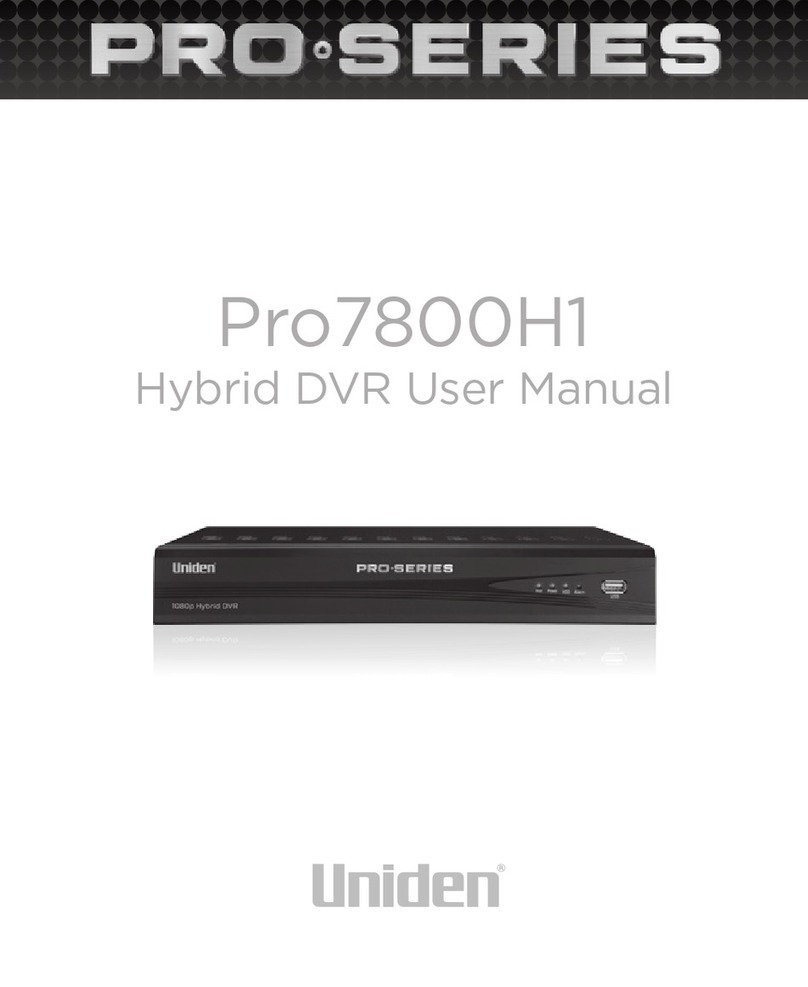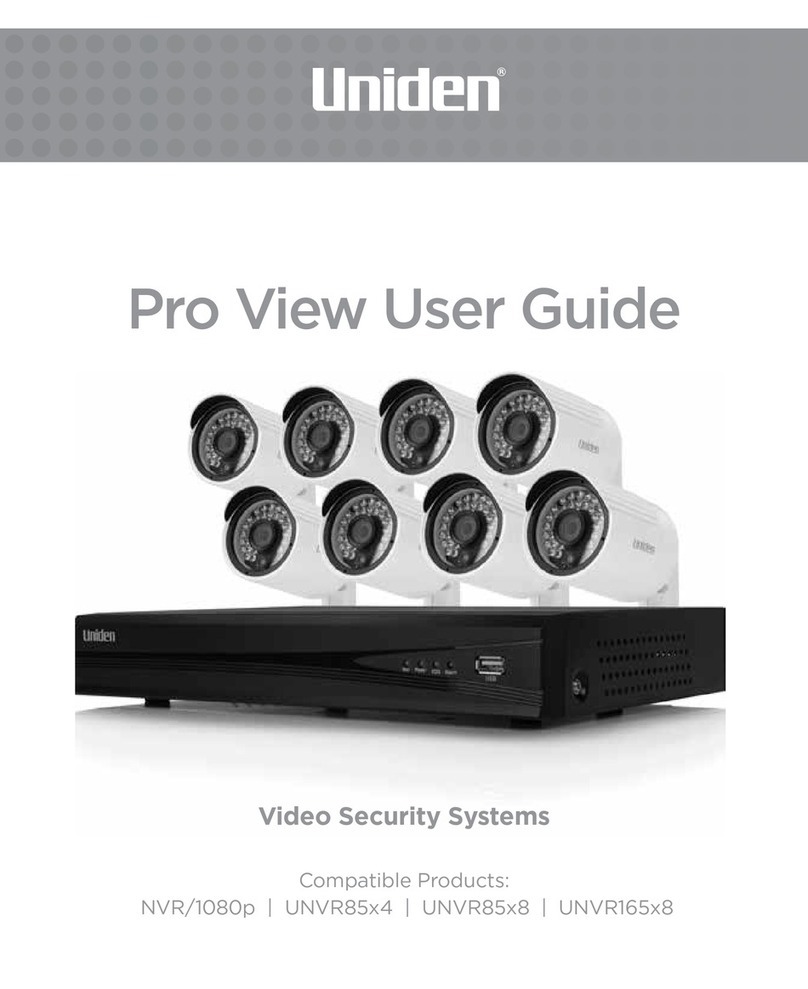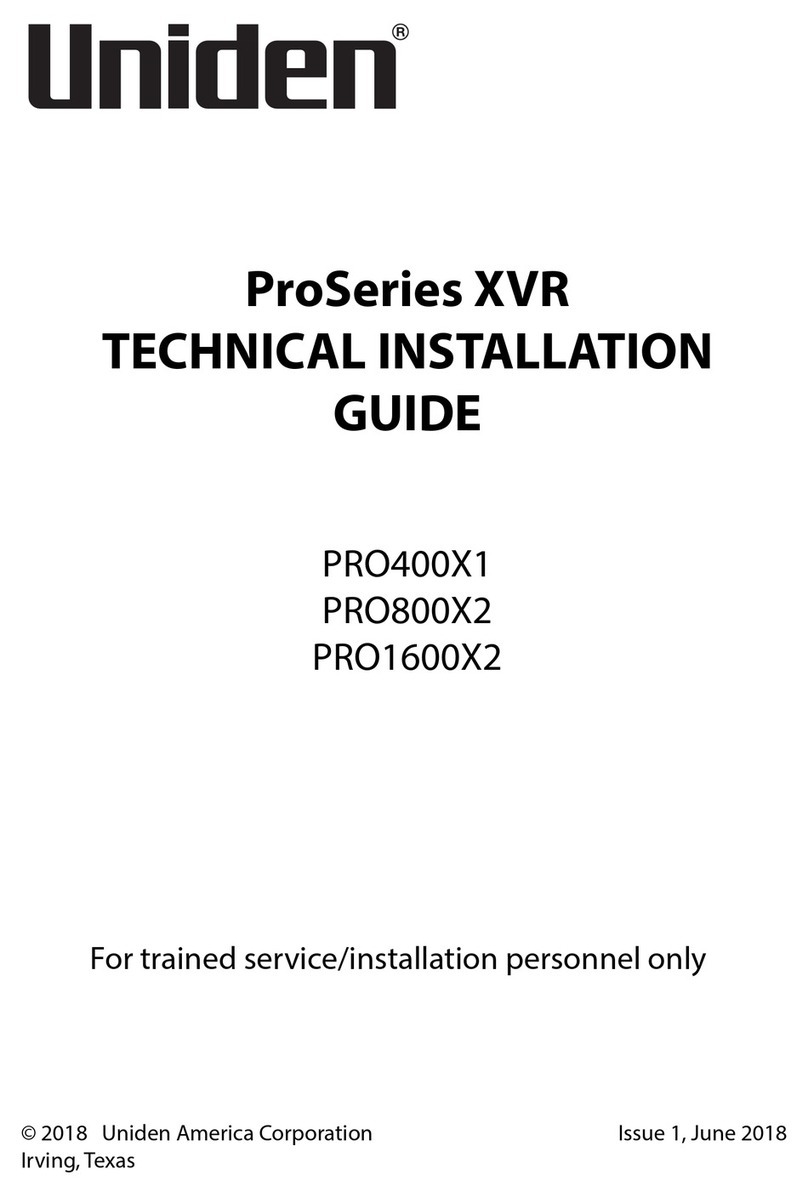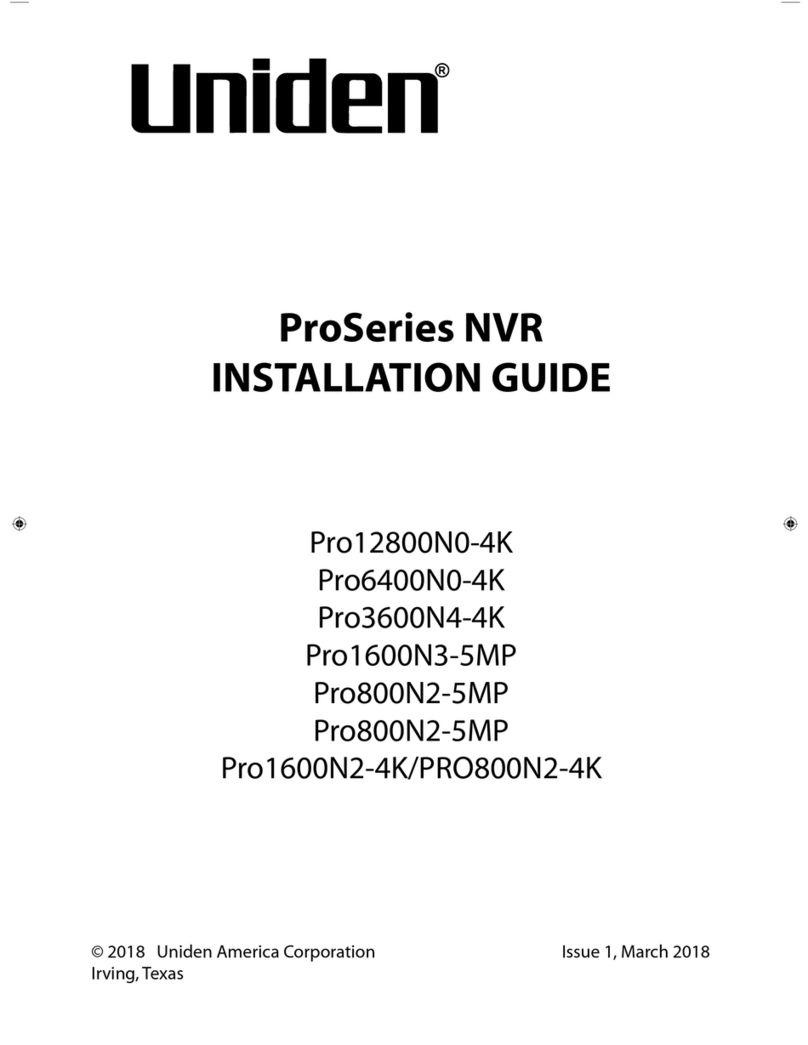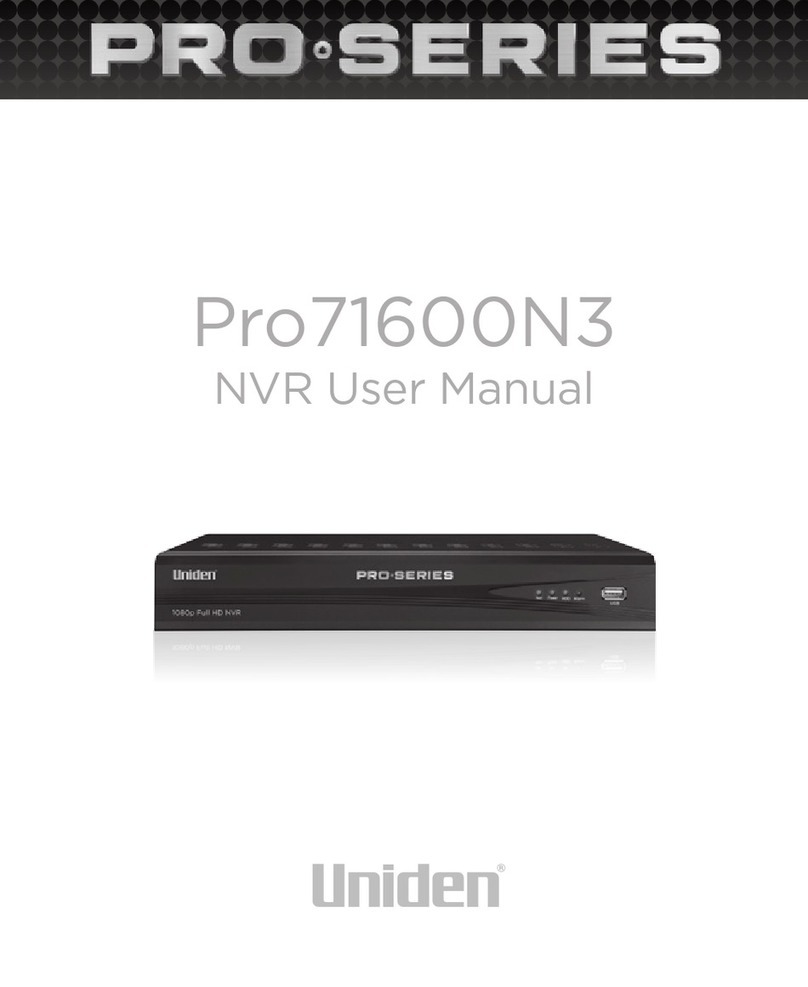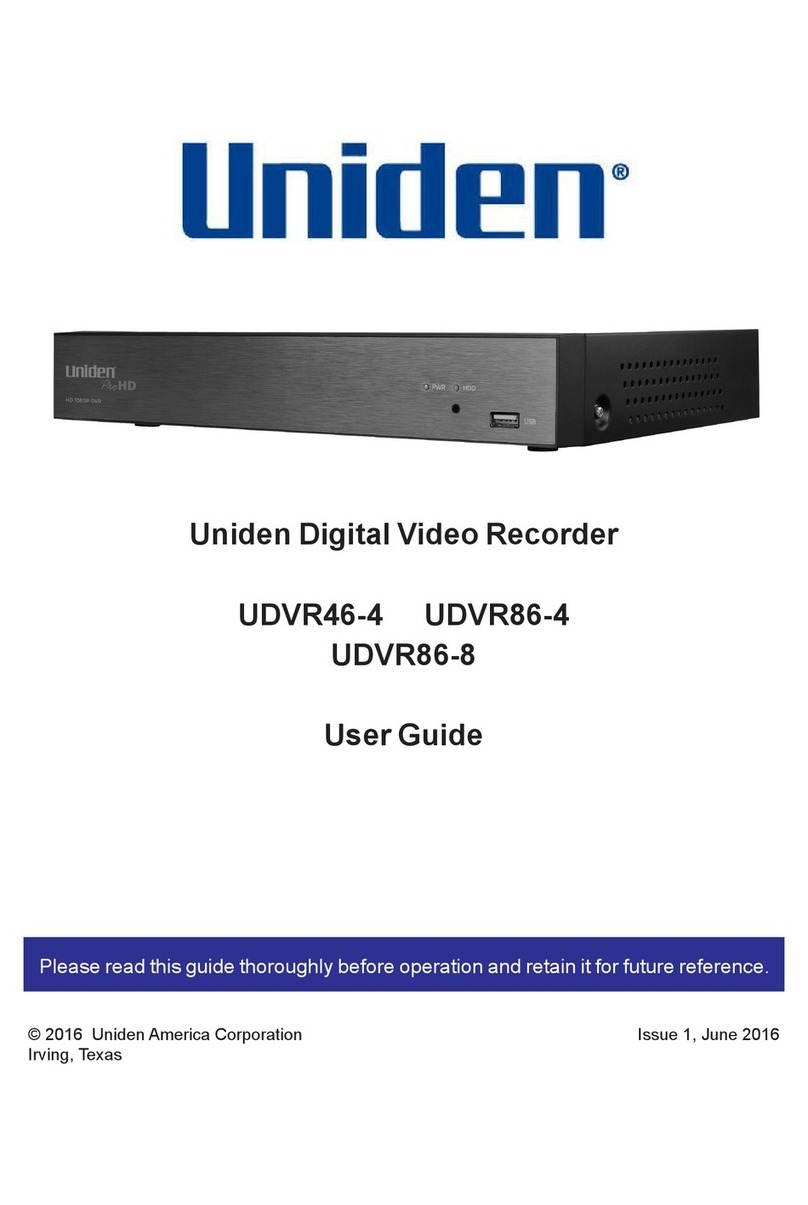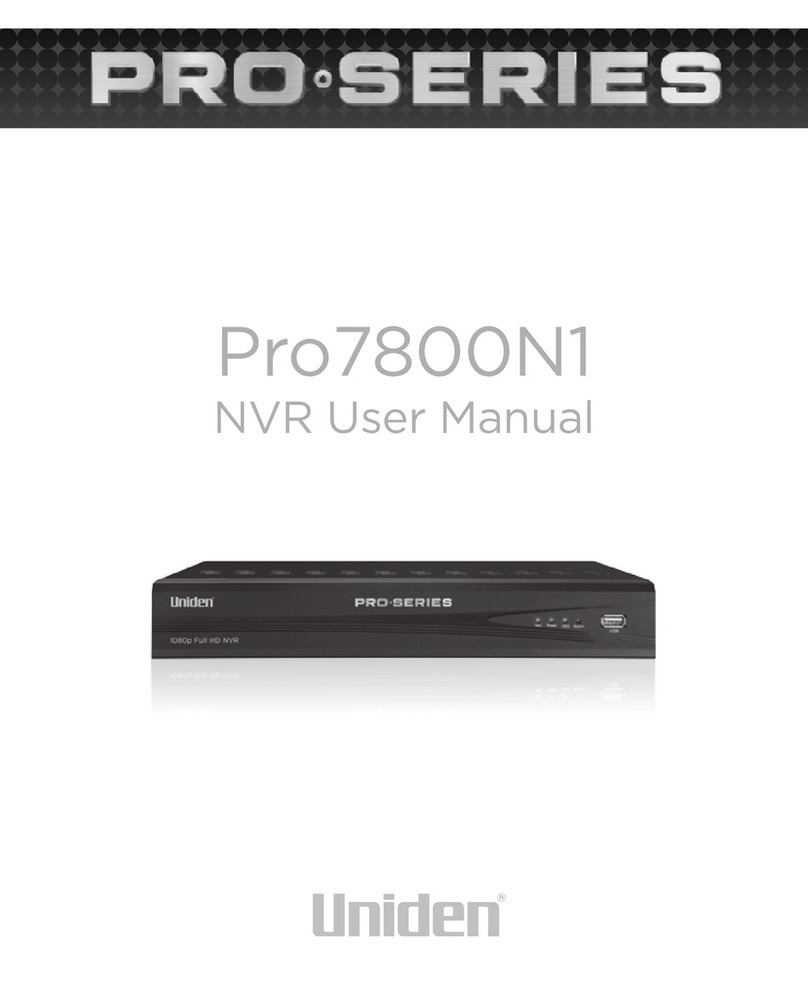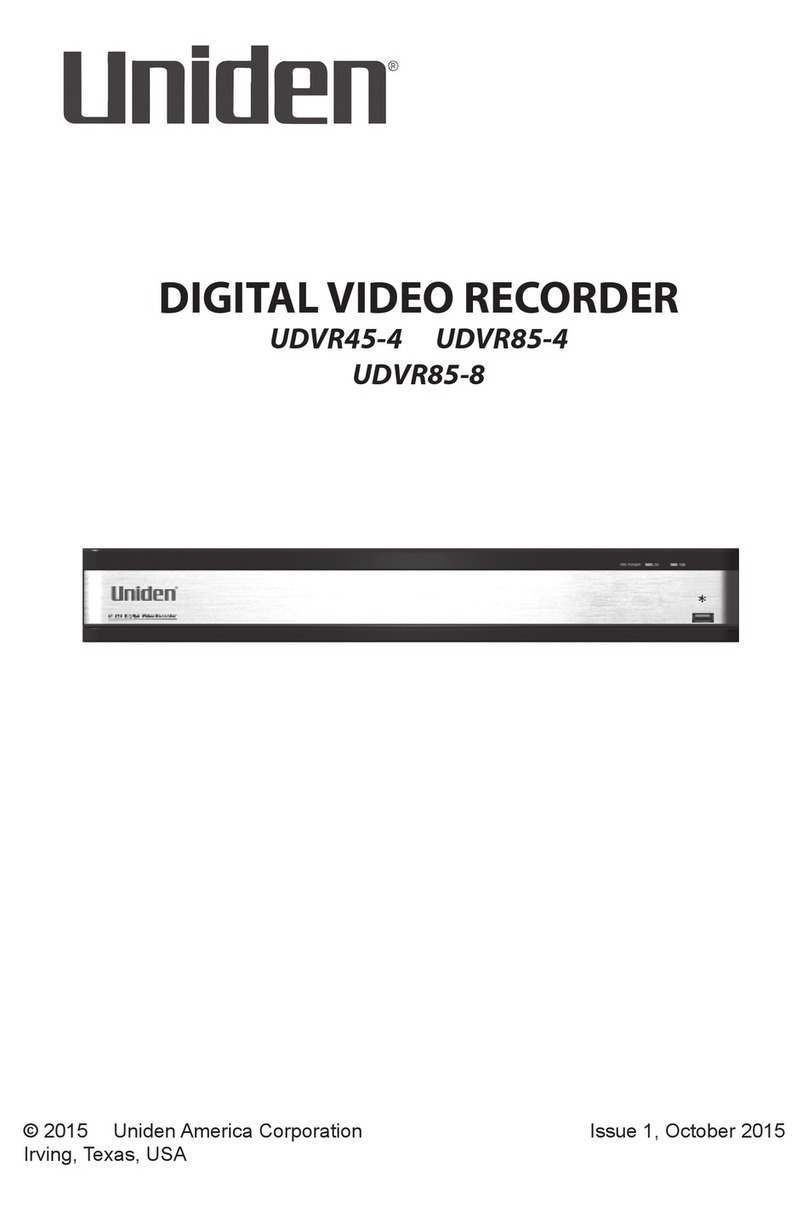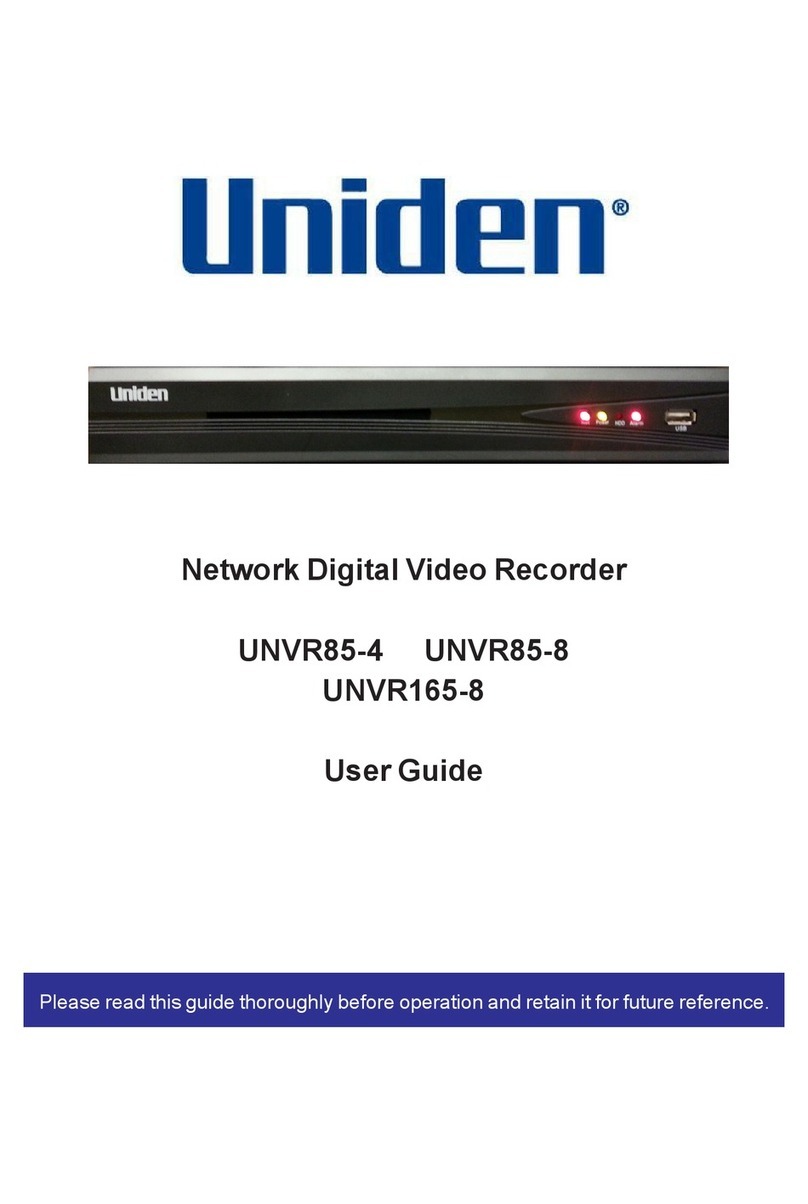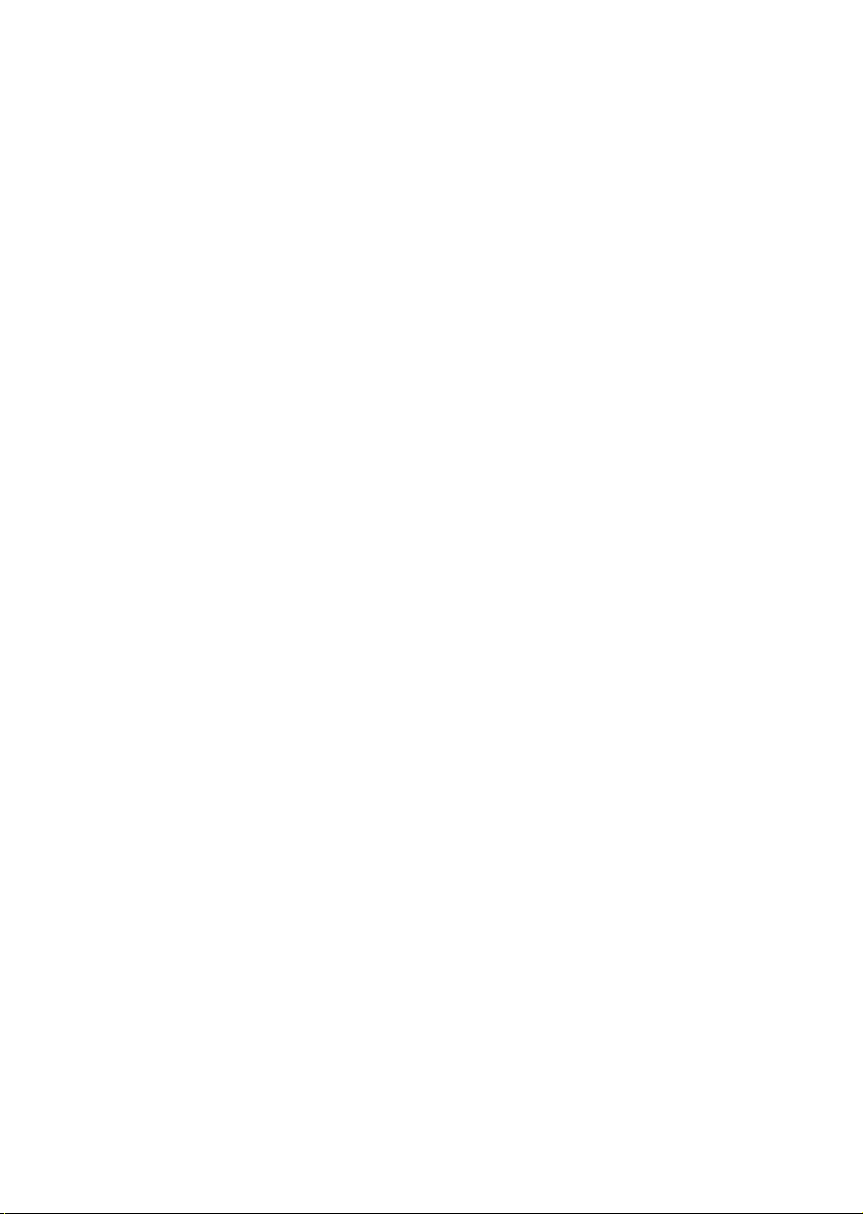10. Water and Moisture - Do not use this product near water - for example,
near a bath tub, wash bowl, kitchen sink or laundry tub, in a wet basement,
near a swimming pool, etc.
11. Heat - The product should be situated away from heat sources such as
radiators, heat registers, stoves, or other products (including amplifiers)
that produce heat.
12. Accessories - Do not place this product on an unstable cart, stand, tripod,
or table. The product may fall, causing serious damage to the product. Use
this product only with a cart, stand, tripod, bracket, or table recommended
by the manufacturer or sold with the product. Any mounting of the
product should follow the manufacturer’s instructions and use a mounting
accessory recommended by the manufacturer.
13. Camera Extension Cables - Check the rating of your extension cable(s) to
verify compliance with your local authority regulations prior to installation.
14. Mounting - The cameras provided with this system should be mounted
only as instructed in this guide or the instructions that came with your
cameras, using the provided mounting brackets.
15. Camera Installation - Cameras are not intended for submersion in
water. Not all cameras can be installed outdoors. Check your camera
environmental rating to confirm if they can be installed outdoors. When
installing cameras outdoors, installation in a sheltered area is required.
SERVICE
1. Servicing - Do not attempt to service this product yourself, as opening or
removing covers may expose you to dangerous voltage or other hazards.
Refer all servicing to qualified service personnel.
2. Conditions Requiring Service - Unplug this product from the wall outlet
and refer servicing to qualified service personnel under the following
conditions:
• When the power supply cord or plug is damaged.
• If liquid has been spilled or objects have fallen into the product.
• If the product has been exposed to rain or water.
• If the product has been dropped or the cabinet has been damaged.
• If the product does not operate normally by following the operating
instructions. Adjust only those controls that are covered by the
operating instructions. Improper adjustment of other controls may
result in damage and will often require extensive work by a qualified
technician to restore the product to its normal operation.