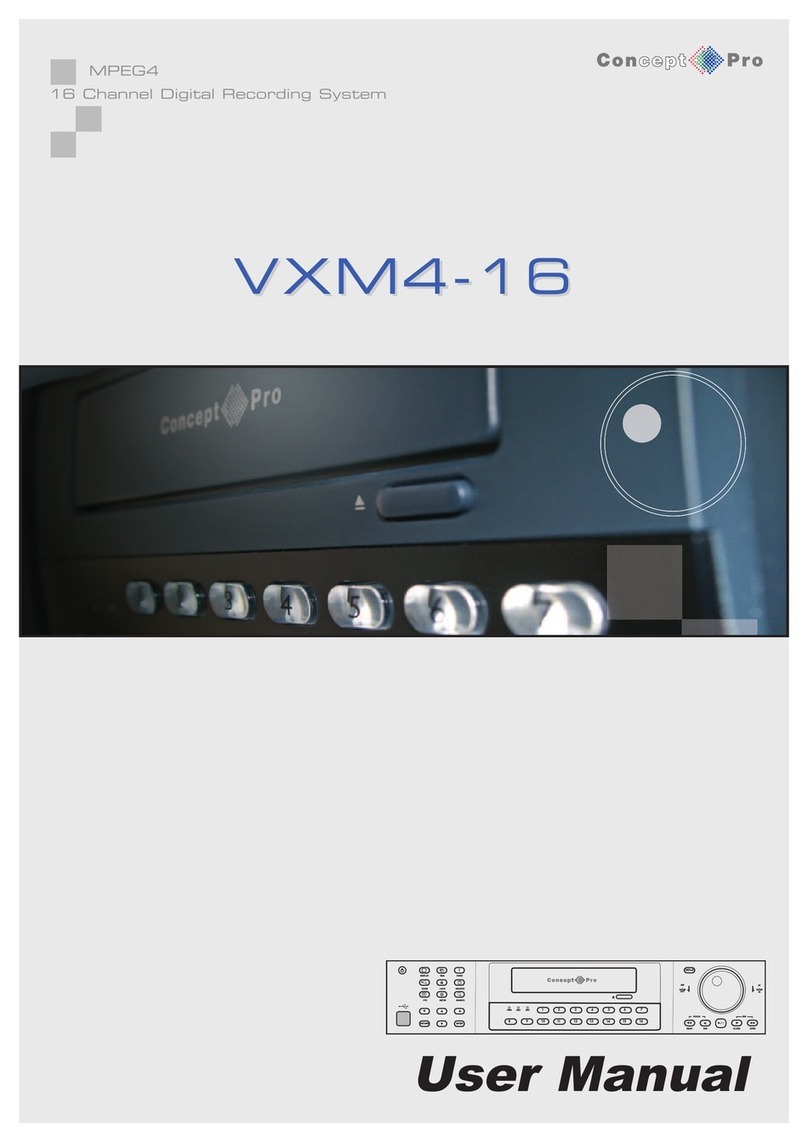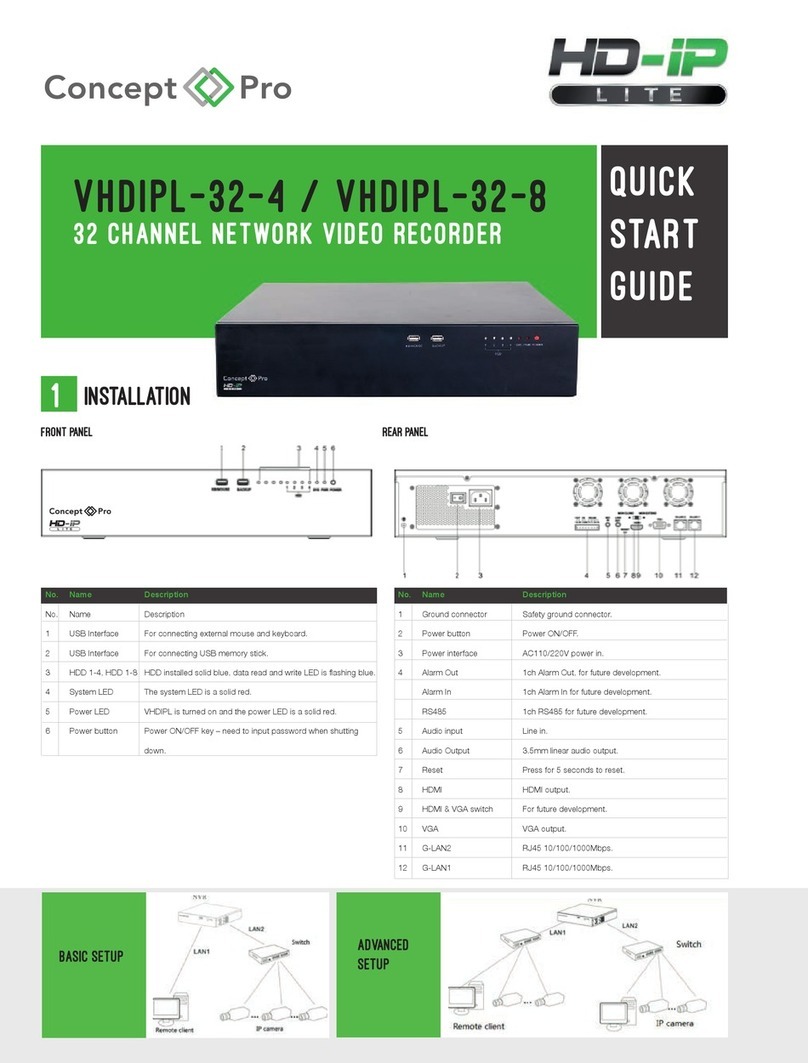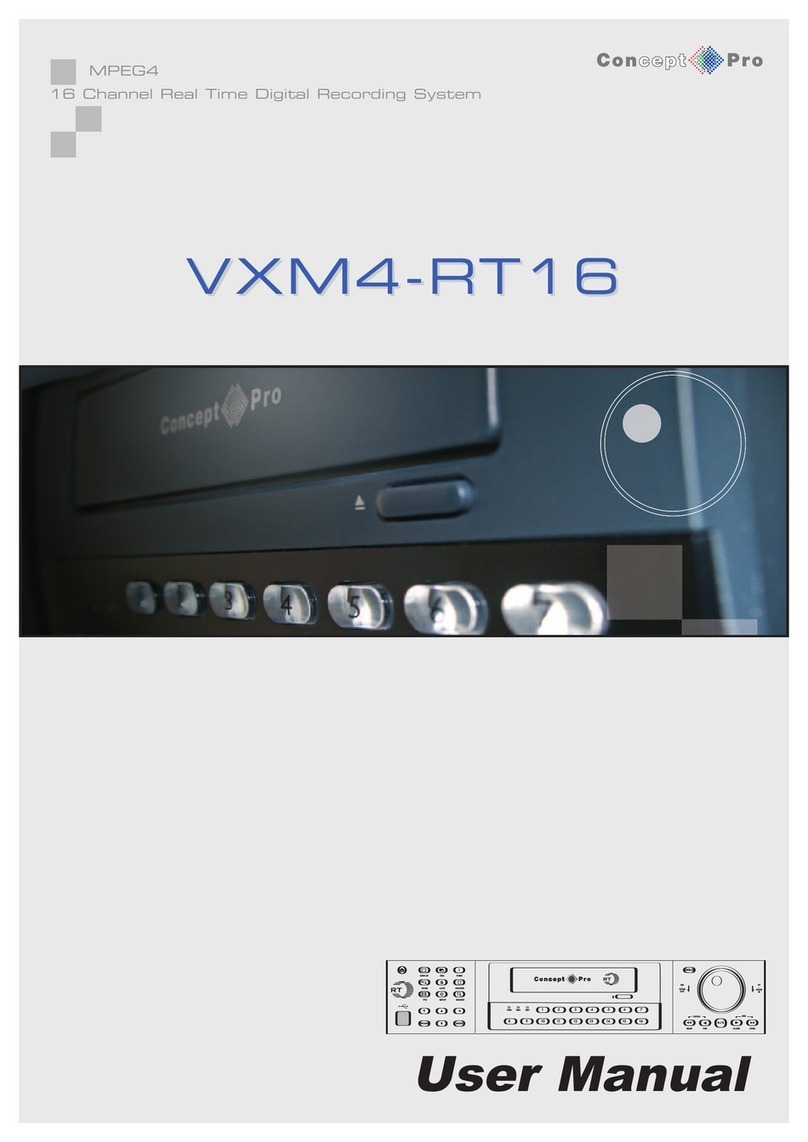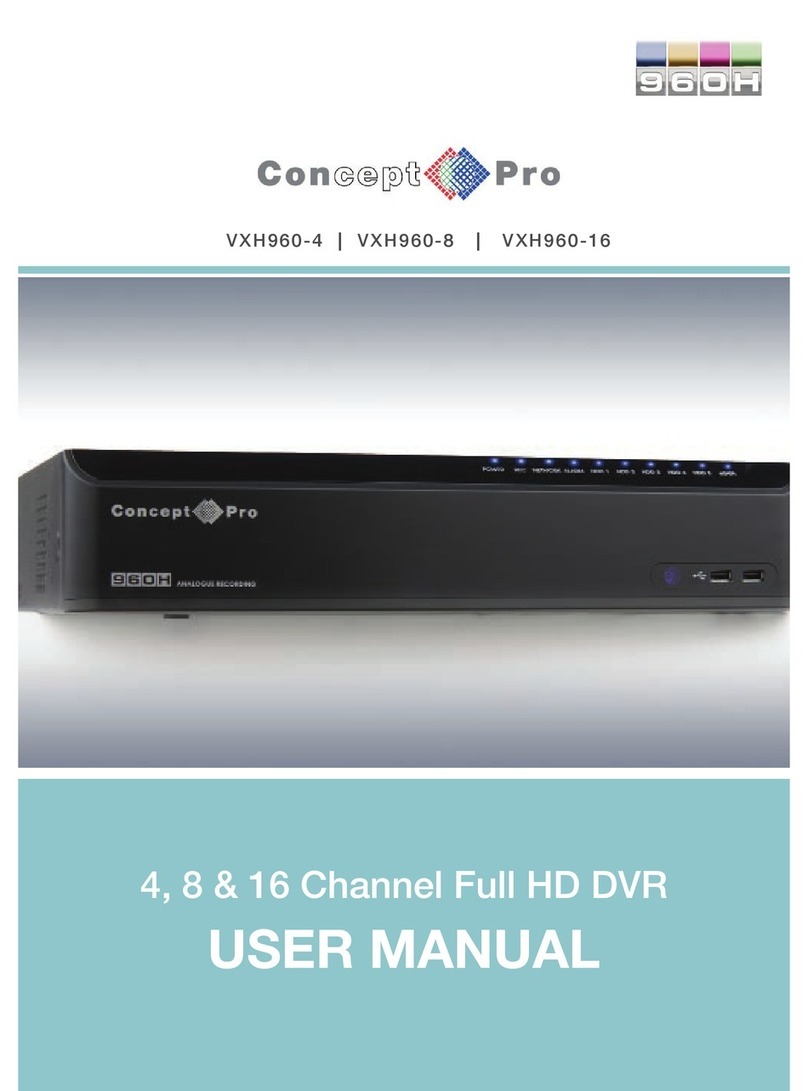7
PLAYBACK
PLAYBACK
SEARCH
To search for a particular section of recorded footage, press the SEARCH button.
To protect unauthorised viewing of footage, only ADMIN and MANAGER user levels can playback
footage.
To login as ADMIN, enter the default password of 1234 and press ENTER
The VXM4 uses a calendar and timeline search method for quick access to recorded footage.
The calendar displayed at the top shows the current month. Days highlighted in green have recorded
footage.
The timeline at the bottom shows a 24 hour status of all channels for the selected day. Light blue areas
show recorded footage.
Press ENTER to select the calendar and use the CURSOR KEYS to move the purple square to the
required day. As different days are selected, the timeline display also changes to show recorded footage
on that day.
Press ENTER to choose the day and move to the timeline.
Use the CURSOR KEYS to move the timeline cursor left or right to select the time segment required.
Each movement of the timeline cursor increases or decreases the time by 15 minutes. The currently
selected time is displayed above the calendar.
Press ENTER to begin playback from the selected time.
The default playback mode is quad screen display. By pressing SCR MODE or using the CHANNEL
SELECTION buttons, it is possible to display single screen or switch to sequence mode in a similar way
to the live display mode.
Playback speed and direction can also be controlled by using the CURSOR KEYS and PLAYBACK
CONTROLS.
To exit playback mode and return to the search screen to choose another time and date, press RETURN.
To exit the search screen and go back to live view, repeatedly press RETURN
During playback, turning the SHUTTLE WHEEL steadily clockwise increases the playback speed by up
to 64 times. Turning steadily anticlockwise will reverse play by up to 64 times. When the SHUTTLE
WHEEL is released, playback is paused.
If the HOLD button is pressed and released during SHUTTLE WHEEL operation, the last shuttle function
is held, even if the wheel is released
When playback is paused, the JOG RING can be used to accurately move the footage forward or
backwards, frame by frame.