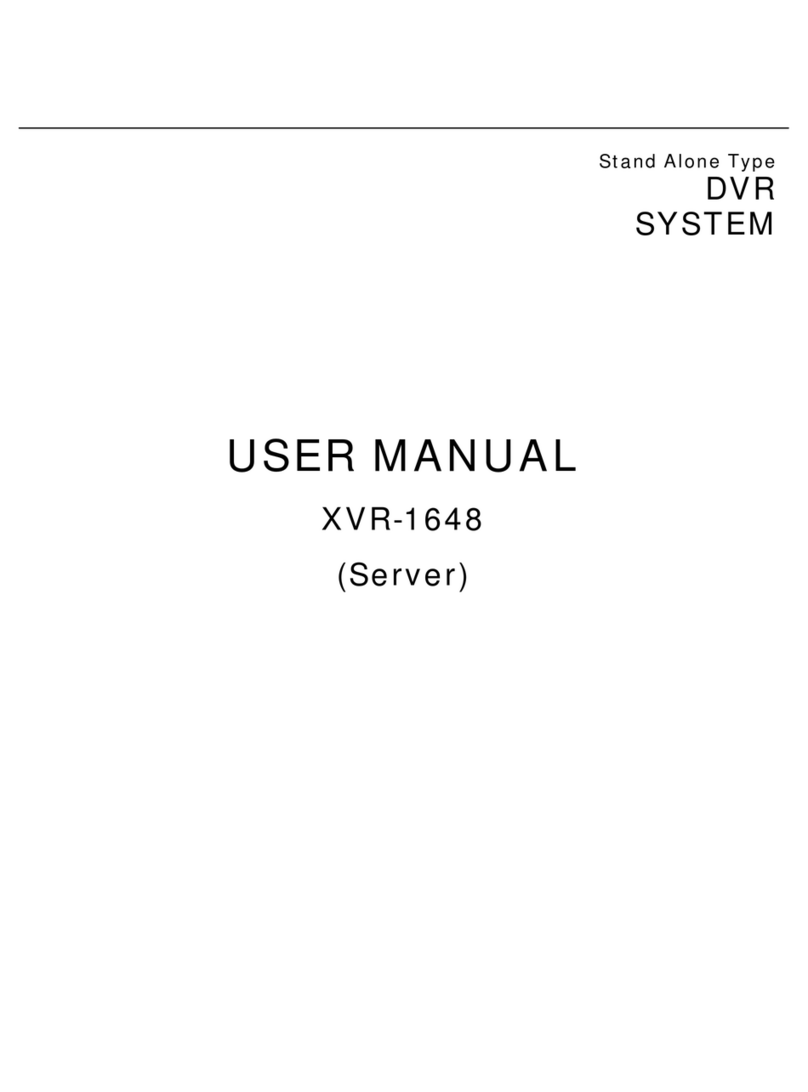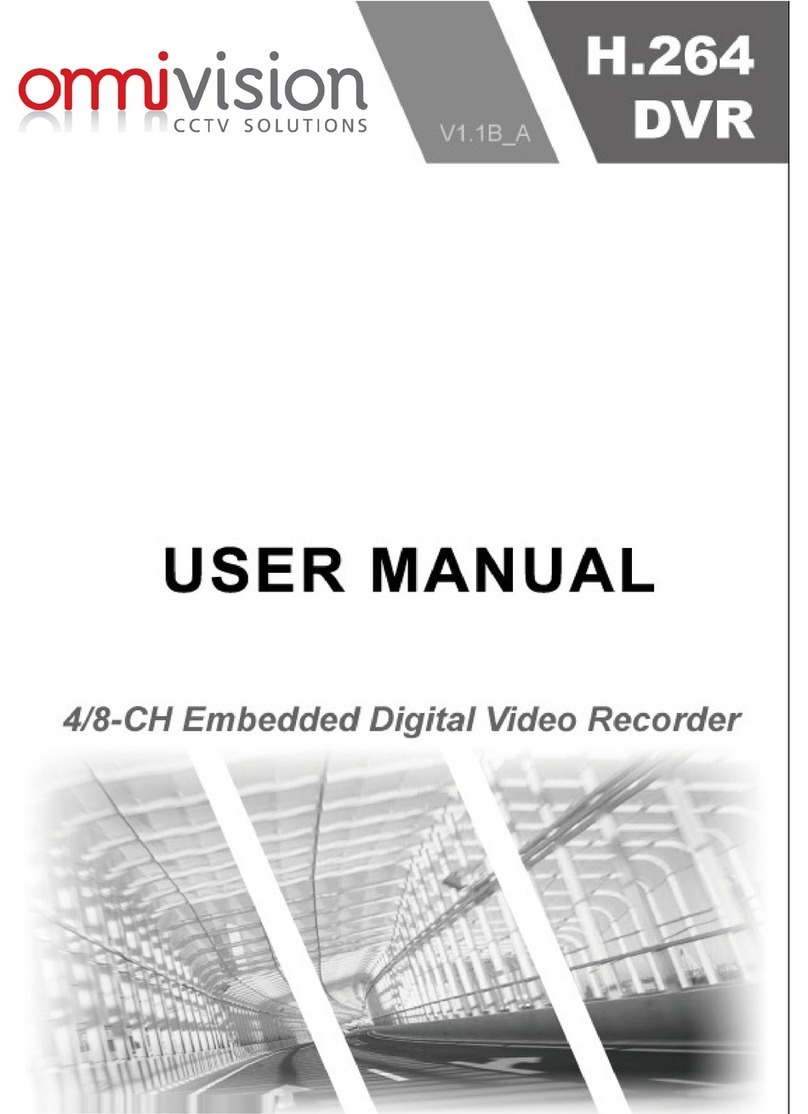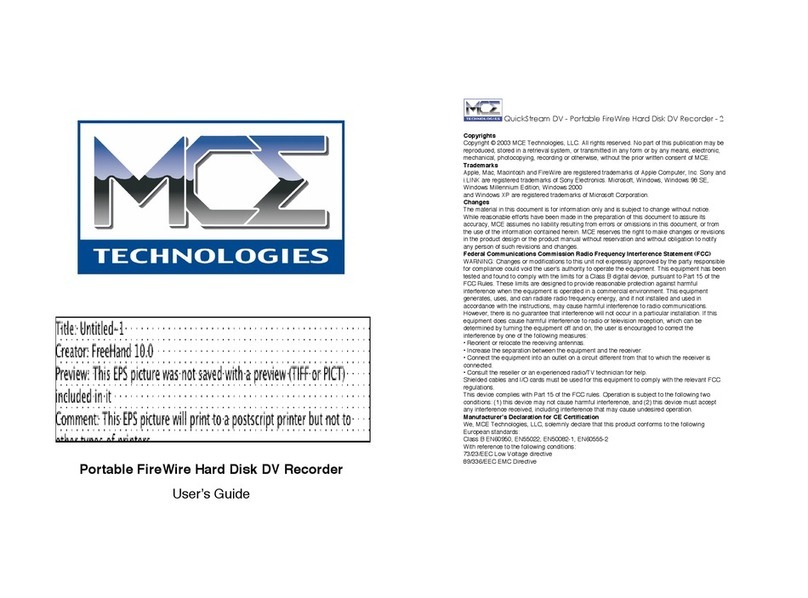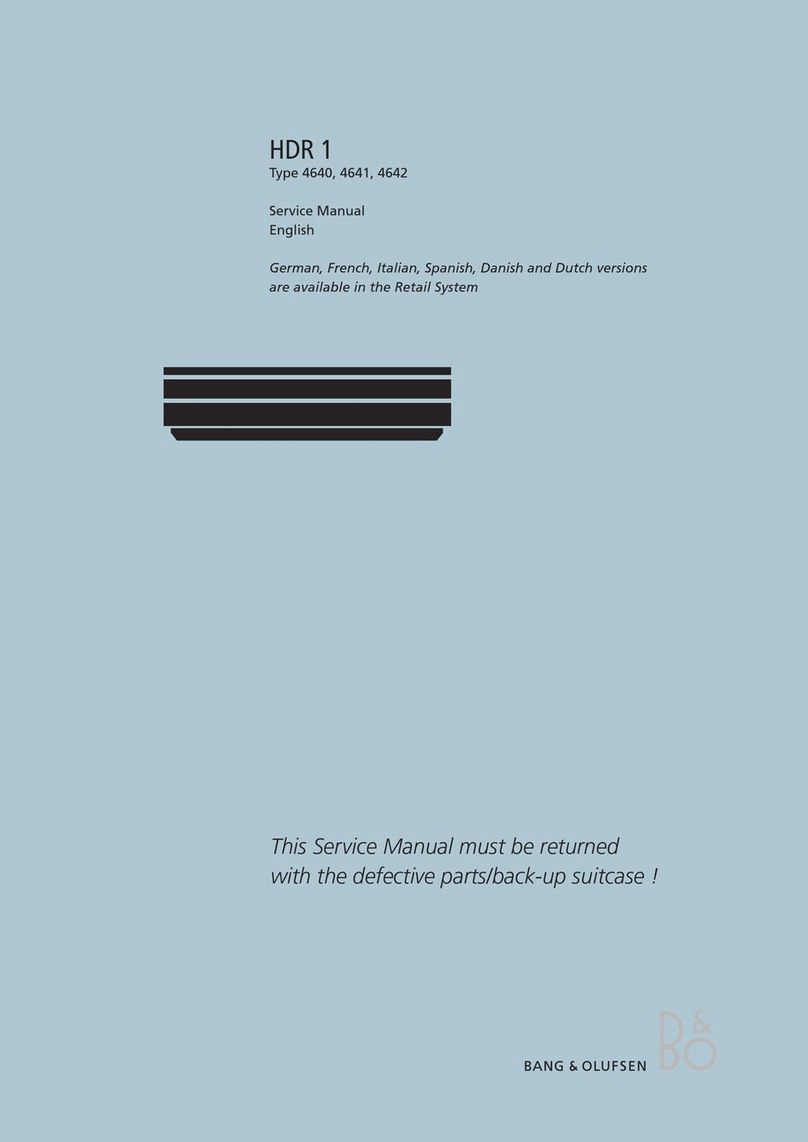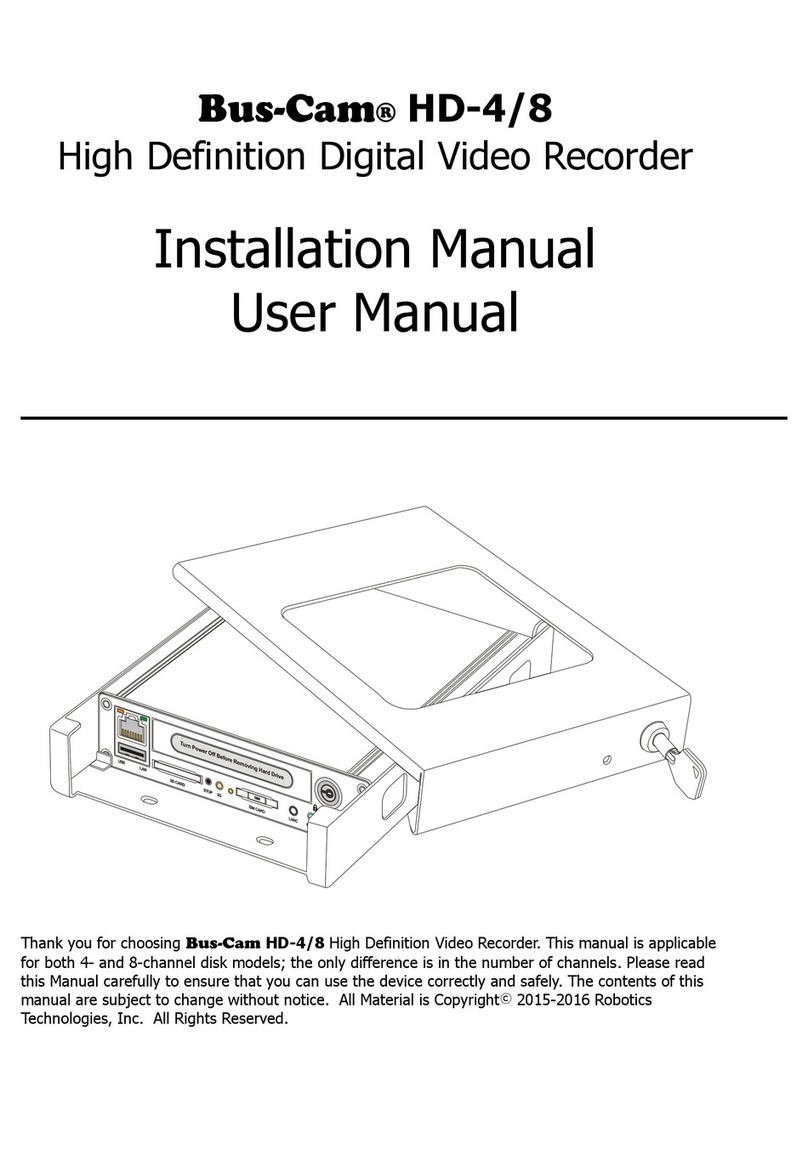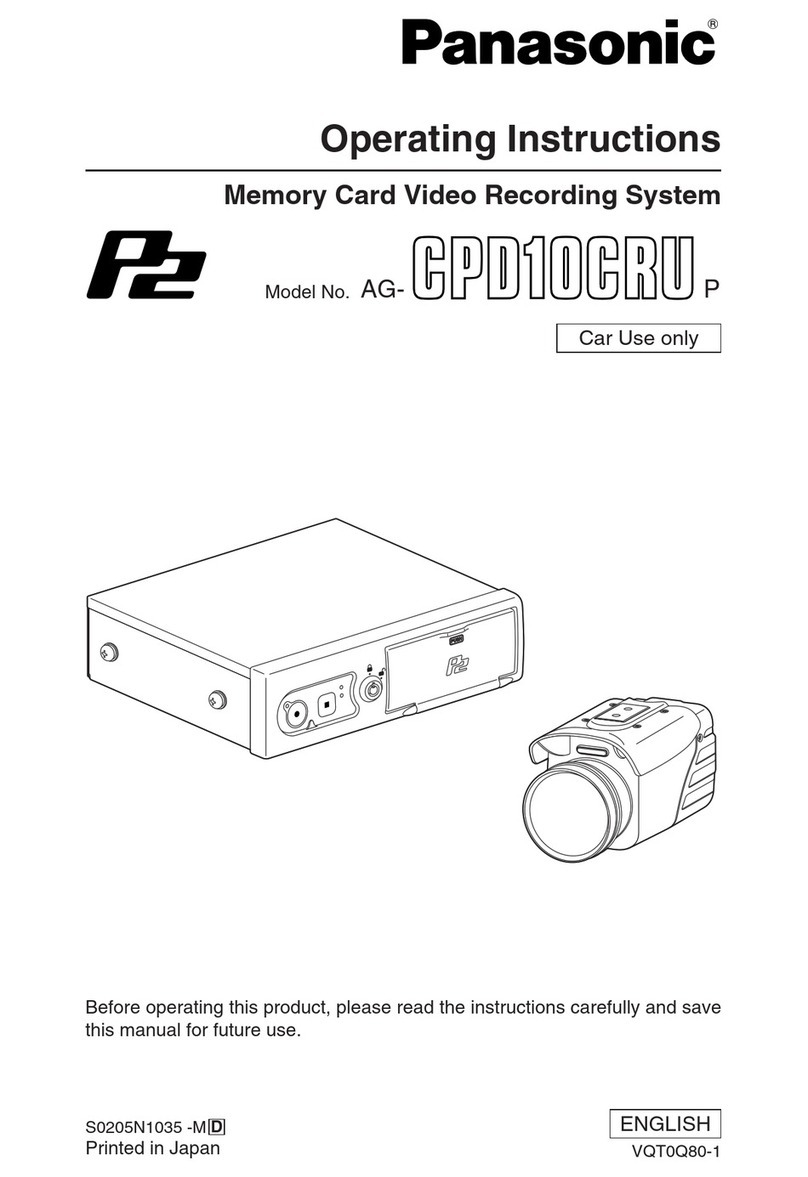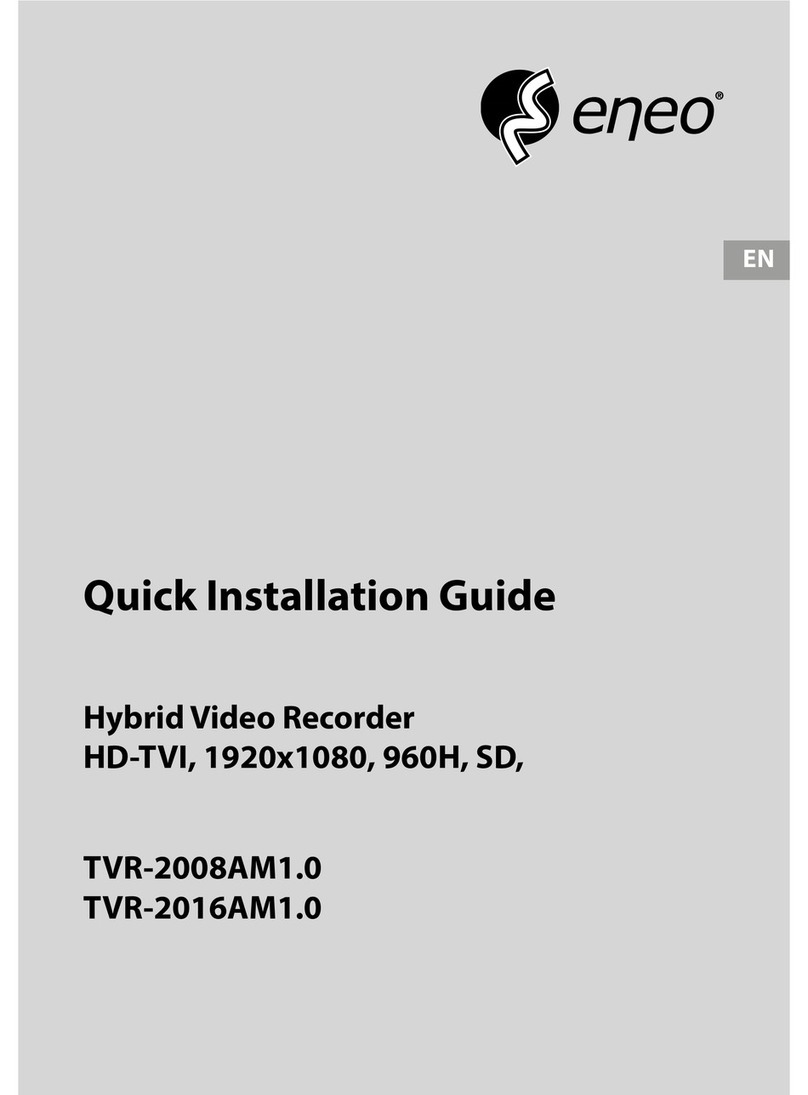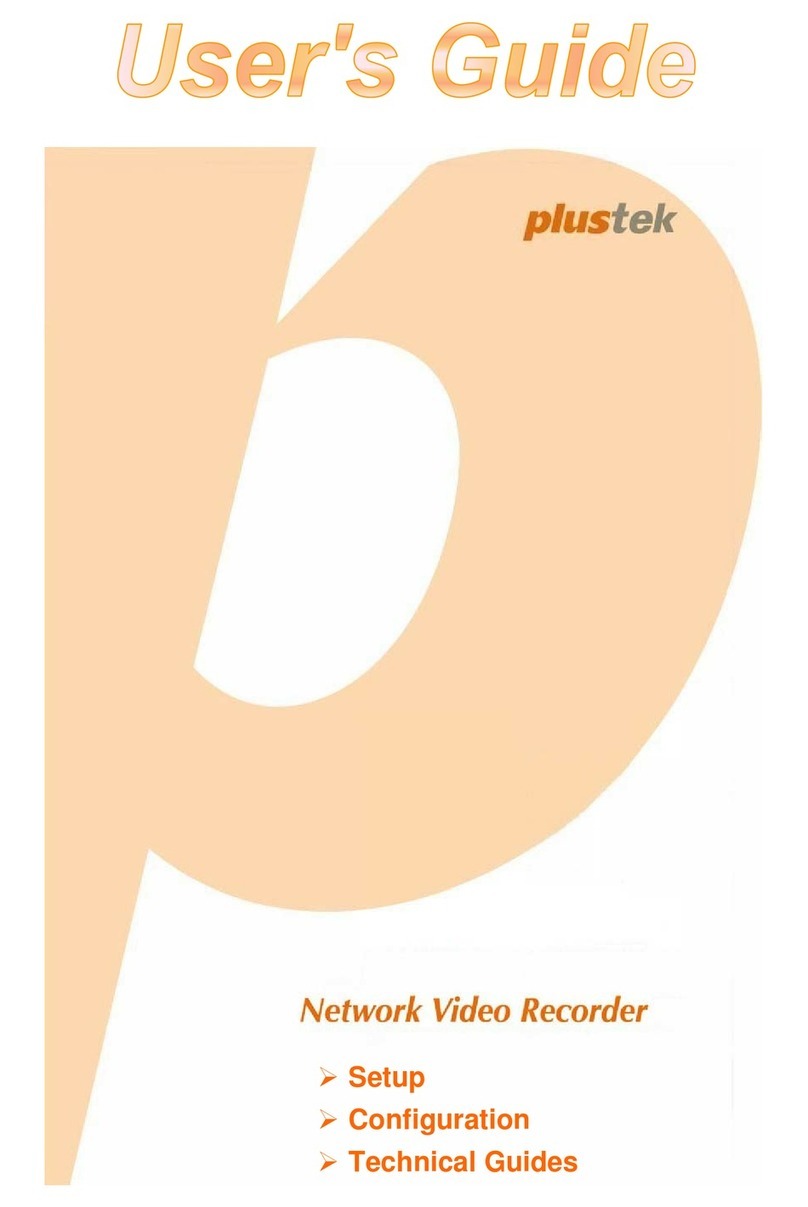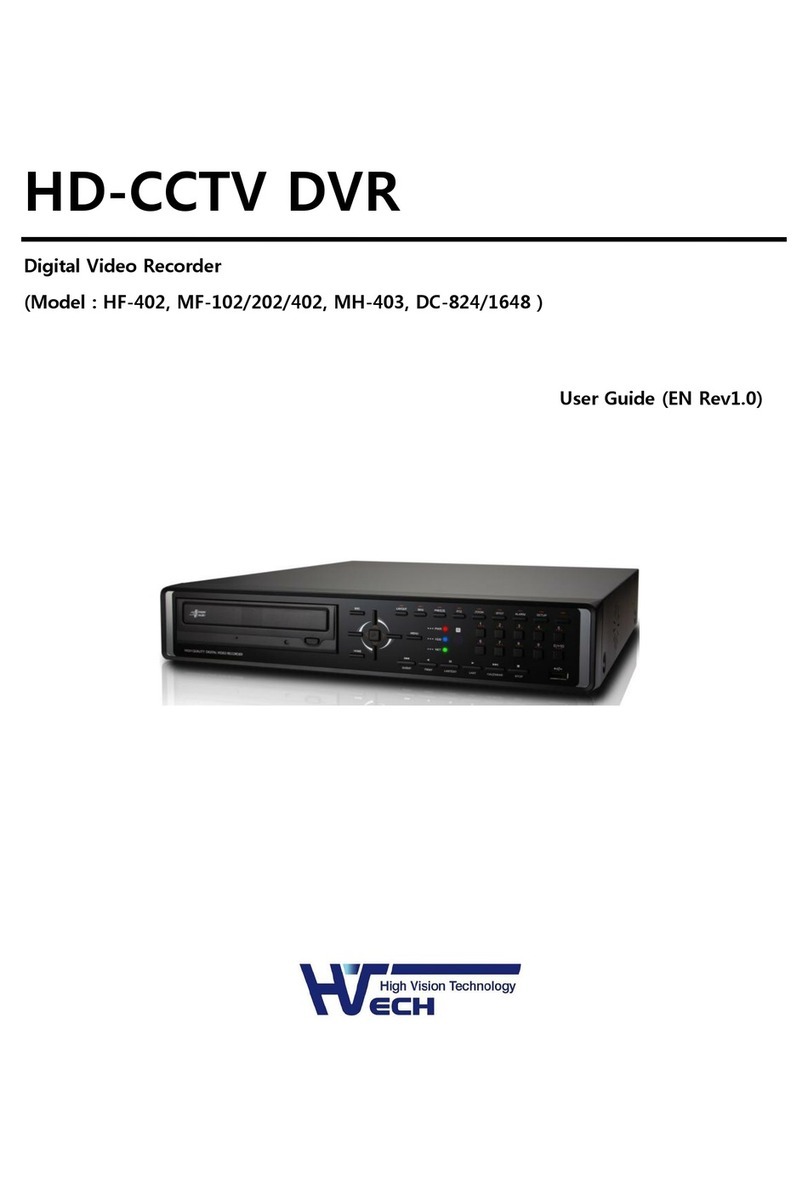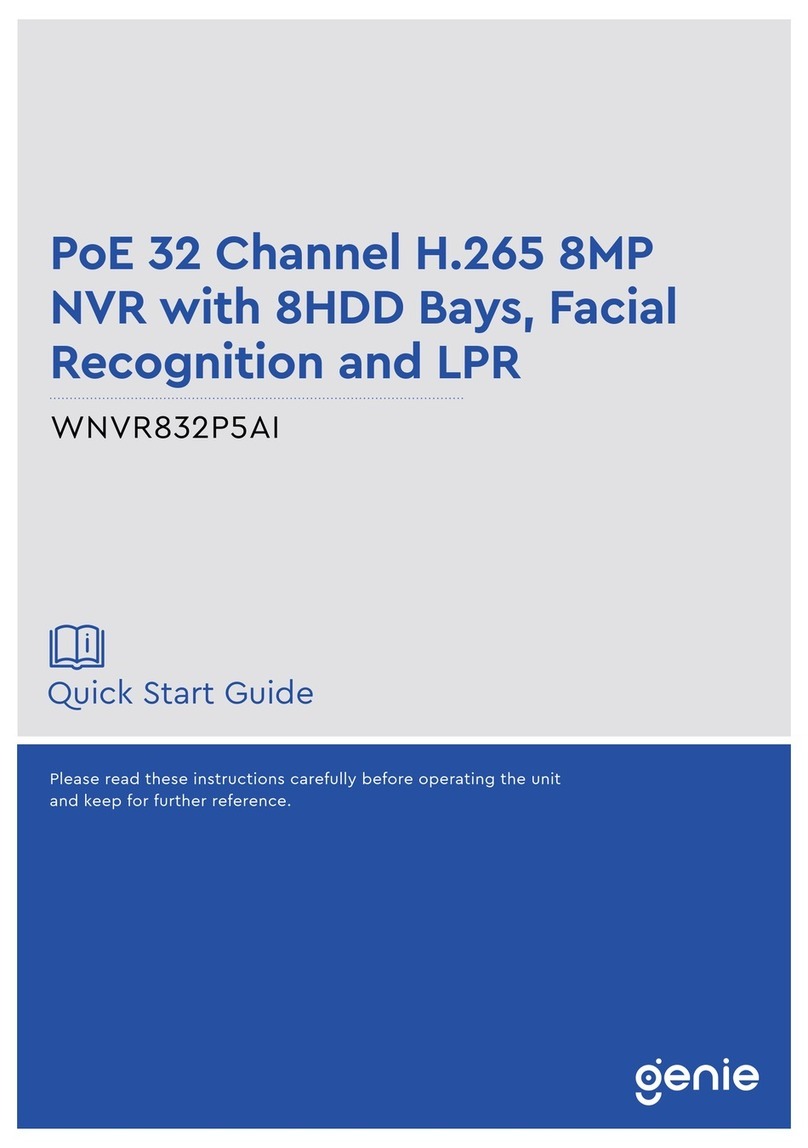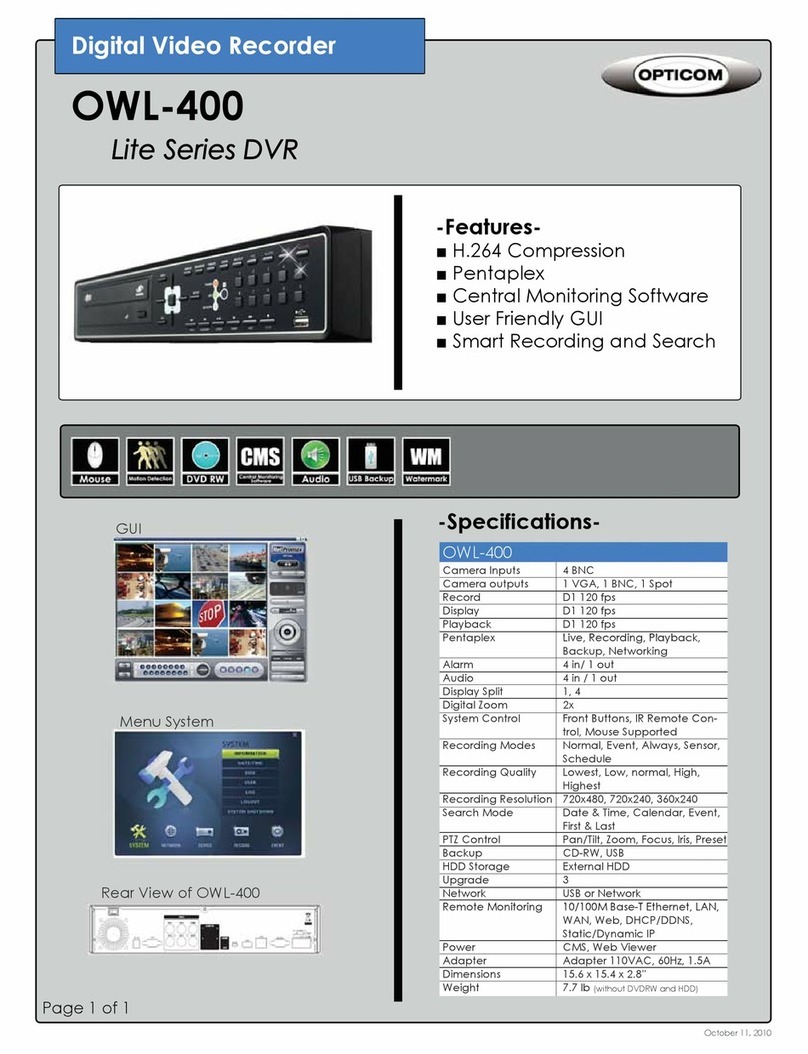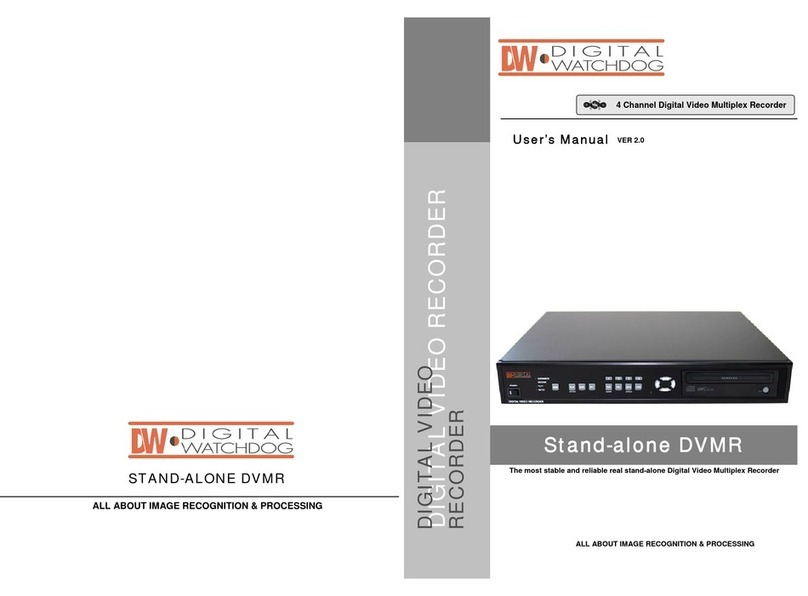Intellix XVR1648 User manual

Stand Alone Type
DVR SYSTEM
USER MANUAL
X
VR1648
1

Important Safety Instructions -------------------------------------------------- 4
Specification & Organization -------------------------------------------------- 5
Specifications
5
Specifications
---------------------------------------------------------
5
Product Contents List --------------------------------------------------- 6
System Organization ---------------------------------------------------- 8
Product Description --------------------------------------------------------- 9
Front panel description --------------------------------------------------- 9
Rear panel description --------------------------------------------------- 10
Remote Controller description --------------------------------------------- 11
HDD , CD/DVD-RW Connect -------------------------------------------------- 12
Power On ----------------------------------------------------------------13
Live Display --------------------------------------------------------------- 14
Configuring the live display ----------------------------------------------- 14
PTZ -------------------------------------------------------------------- 15
Search ------------------------------------------------------------------ 16
Normal Search -------------------------------------------------------- 16
Panorama1 Search ----------------------------------------------------- 21
Panorama2 Search ----------------------------------------------------- 22
Smart
Search
---------------------------------------------------------
23
Smart
Search
23
Archiving ----------------------------------------------------------------24
Archiving ------------------------------------------------------------ 24
Archived Data Management ---------------------------------------------- 25
Setup-System ------------------------------------------------------------- 26
Camera ----------------------------------------------------------26
Alarm/Event ------------------------------------------------------ 29
Display ---------------------------------------------------------- 36
Audio -----------------------------------------------------------39
User ------------------------------------------------------------40
Network ---------------------------------------------------------42
2
System ----------------------------------------------------------44
Storage ---------------------------------------------------------- 46

Setup-Record ------------------------------------------------------------ 47
Record mode --------------------------------------------------------- 47
Normal
record
--------------------------------------------------------
49
Normal
record
--------------------------------------------------------
49
Intensive record ------------------------------------------------------- 51
Panic record ---------------------------------------------------------- 53
Sequence --------------------------------------------------------------- 54
Digital Zoom -------------------------------------------------------------- 55
RemoteSW installation ------------------------------------------------------- 56
System Requirement ---------------------------------------------------- 56
Introduction ----------------------------------------------------------- 57
RemoteSW Local Setup ------------------------------------------------------ 58
local setup ----------------------------------------------------------- 58
RemoteSW Search ----------------------------------------------------------- 62
Search Function Introduce ------------------------------------------------ 62
Search Method -------------------------------------------------------- 63
Search Option --------------------------------------------------------- 64
RemoteSW DVR System Setup ------------------------------------------------- 69
Camera -------------------------------------------------------------- 70
Alarm/Event ---------------------------------------------------------- 71
Display -------------------------------------------------------------- 74
Audio --------------------------------------------------------------- 76
User ---------------------------------------------------------------- 76
RemoteSW DVR Record Setup ------------------------------------------------ 77
Record Mode ---------------------------------------------------------- 77
Normal record --------------------------------------------------------- 79
Ii
d
81
I
ntens
i
ve recor
d
--------------------------------------------------------
81
Panic record ---------------------------------------------------------- 82
3

1) Read these instructions.
2) Keep these instructions.
IMPORTANT SAFETY INSTRUCTIONSIMPORTANT SAFETY INSTRUCTIONS
3) Heed all warnings.
4) Follow all instructions.
5) Do not use this apparatus near water.
6) Clean only with a dry cloth.
7) Do not block any of the ventilation openings. Install in accordance with the manufacturer's
instructions.
8) Do not install near any heat sources such as radiators, heat registers, stoves, or other apparatus
that produce heat.
9) Do not defeat the safety purpose of the polarized or grounding type plug. A polarized plug has
two blades with one wider than the other.
A grounding type plug has two blades and a third grounding prong.
The wide blade or the third prong is provided for your safety.
When the provided plug does not fit into your outlet, consult an electrician for replacement
of the obsolete outlet.
10) Protect the power cord from being walked on or pinched particularly at plugs, convenience
receptacles, and the point where they exit from the apparatus.
11) Only use the attachments/accessories specified by the manufacturer.
12) Use only with a cart, stand, tripod, bracket, or table specified by the manufacturer, or sold
ih h
w
i
t
h
t
h
e apparatus.
When a cart is used, use caution when moving the cart/apparatus combination to avoid injury
from tip-over.
13) Unplug this apparatus during lightning storms or when unused for long periods of time.
14) Refer all servicing to qualified service personnel. Servicing is required when the apparatus
has been damaged in any way, such as power supply cord or plug is damaged, liquid has
been spilled or objects have fallen into the apparatus, the apparatus has been exposed to
been
spilled
or
objects
have
fallen
into
the
apparatus,
the
apparatus
has
been
exposed
to
rain or moisture, does not operate normally, or has been dropped.
15) This equipment is indoor use and all the communication wirings are limited to inside of the
building.
16) The socket-outlet shall be installed near the equipment and shall be easily accessible.
17) CAUTION
RISK OF EXPLOSION IF BATTERY IS REPLACED BY AN INCORRECT TYPE.
4
DISPOSE OF USED BATTERIES ACCORDING TO THE INSTRUCTIONS.
# Operation Max temperature : 40℃
# USB Load condition: USB Ports( 5 Vdc, Max. 500 mA)

Specifications
SPECIFICATION&ORIGANIZATIONSPECIFICATION&ORIGANIZATION
MODEL XVR1648
Operation PENTAPLEX PENTAPLEX performance
(Doing Simultaneous Live Display/Recording/Playback/Archiving/
Networking effectively without interfering each other operations)
Video in Channels 16
Connection BNC, 1.0Vpp composite 75ohm balanced
Loop through BNC,1.0Vpp composite 75ohm unbalanced, auto termination
Audio in Channels 4
Connection line level unbalanced
Main Displays BNC 1.0Vpp composite 75ohm unbalanced
VGA 15 pin D-SUB 1024 x 768 @ 60Hz
Screen display modes 1 , 4 , 9 , 16
User defined channels for each mode
Sequence Adjustable dwell time, user defined sequences
Spot displays
Channels
4 fully programmable
Spot
displays
Channels
4
fully
programmable
Connection BNC, 1.0Vpp composite 75ohm unbalanced
Display mode Full screen sequence, adjustable dwell time
Audio out Channels 1
Connection RCA, line level unbalanced
External alarm Inputs 16(16 Open collector TR), NO or NC common ground
Outputs 16, high(+5V) or low(0V) selectable, common ground
User interface On screen display GUI, alpha blending
Control Front panel/IR Remote/USB Mouse
Recording Video CODEC MPEG-4
Resolution options for each
channel CIF (352 x 240, 352 x 288), 2 CIF (704 x 240, 704 x 288)), D1 (704 x 480, 704 x 576)
Maximum total frame rate 480 FPS (NTSC) / 400 FPS (PAL)
Image quality Highest, High, Standard, Low
Pre-event recording 5 seconds max
Recording modes Continuous / Motion detection / Alarm / User event / Panic
Frame rate options for each
channel 30 – 15 – 7.5 – 4 – 2 – 1
Schedule
Configurable recording time
limits Weekly / Daily per Camera
Audio
Audio inputs independently assigned to each channel
5
Audio
Audio
inputs
independently
assigned
to
each
channel
Motion detection 16 x 16 selectable grid with 10 levels of sensitivity
Covert recording Yes, selectable by channel
Camera title English and Numeral

SPECIFICATION&ORIGANIZATIONSPECIFICATION&ORIGANIZATION
Model XVR1648
Playback Speed Forward / reverse. 1x, 2x, 3x, 4x, 8x, 16x, 32x, 64x, 128x
Control Front panel buttons and Jog / Shuttle ring/USB Mouse
Search method Calendar / timeline, event log, Sequence, Thumbnail, Smart Search
Split screen display modes 1,4,16
Audio synchronization Yes, any frame rate
Archiving Storage CD-RW (DVD±RW option), USB Memory stick, Network
Format
Watermarked AVI
Format
Watermarked
AVI
Archive data Independent channels selection (video / audio), backup log, event log
Time Time zone Worldwide, Selectable
DST Yes
PTZ RS-485 Multi protocol, baud rate and speed control for each channel
System Watchdog Yes
Abnormal shutdown detection Yes, with system auto recovery
HDD error detection Yes, SMART monitoring
Network Connection RJ45, 10 / 100 Ethernet
DHCP Yes
DDNS Yes
Two way network audio Yes
Bandwidth management Yes
Remote client Client software Yes, Included
Remote configuration Yes
Remote PTZ control Yes
Email event notification Yes
Storage Maximum Capacity Not limited
Storage 4 x HDD maximum
Recording options Write once / Overwrite
Event handling Source Alarm in, motion detection, video loss, HDD error, User event
Action Record, alarm out, email notification, log, remote client popup, buzzer, full screen popup
Security
User levels
ADMIN MANAGER USER
Security
User
levels
ADMIN
,
MANAGER
,
USER
Key Lock Yes, password protected
Physical Dimensions 428mm(w) x 475mm(d) x 93mm(h)
Weight 12Kgs
6

Product Contents List
Please confirm that all product contents are present after opening the package.
SPECIFICATION&ORIGANIZATIONSPECIFICATION&ORIGANIZATION
①Basic Contents
AC Power Cable
Remote ControllerInstruction Manual Remote Agent
Installation CD AAA Battery x 2
②Optional Contents
7
Internal Hard Disk Drive Internal CD-RW/DVD-RW Drive USB Thumb Drive

SPECIFICATION&ORIGANIZATIONSPECIFICATION&ORIGANIZATION
System Organization
Alarm Sensor #1-16 Relay Out Remote Client PC Image Printer
NETWORK
Camera #1-16
TCP/IP
Alarm Input/Out
AVI Backup
Video In
Video Out Backup
WEB Client
VCR VGA
Monitor A/V Monitor
Remote
Controller
CD-RW USB USB Mouse
8

Front Panel
PRODUCT DESCRIPTIONPRODUCT DESCRIPTION
POWER BUTTON
DISPLAY
Selects various display
modes in live display and
playback
LOCK
Locks the front panel buttons
ARCHIVE
Displays the archive menu
SHUTTLE WHEEL
Used to quickly adjust
playback speed and direction.
Also used to control camera
zoom when in PTZ mode, and
digital zoom level in live display
SEQ
Calls the currently defined
sequence mode
PANIC
Selects panic recording mode
ZOOM
PTZ
Selects PTZ mode in live
display
SETUP
Displays the setup menus
SEARCH
JOG RING
When playback is paused,
used to move footage
forwards or backwards, frame
by frame
HOLD
Locks the current function of
the SHUTTLE WHEEL so it
ZOOM
Selects digital zoom mode in
live display
SEARCH
Displays the search menu
the
SHUTTLE
WHEEL
so
it
can be released
USB ports
Supports a wide
CURSOR KEYS,
ENTER and
RETURN buttons
CHANNEL SELECTION
BUTTONS
Used to display individual
Increases reverse playback
speed
variety of USB
memory stick for
archive, system
setting backup and
firmware upgrade.
An additional USB
port is also
provided on the
RETURN
buttons
Used for navigating
setup menus, search
and archive screens.
Also used when the
DVR is in PTZ mode
Used
to
display
individual
channels in live display and
playback Also used to enter
numeric passwords for the
various login screens
Selects reverse playback
Pauses / resumes playback
Selects forward playback and
also accesses the instant
playback feature
Increases forward playback
9
rear panel
Increases
forward
playback
speed

Rear Panel
PRODUCT DESCRIPTIONPRODUCT DESCRIPTION
1 2 3
12
98 10 13
476
511
①Video IN / Loop : BNC Video Input Port, BNC Video Loop Output
②Monitor out : BNC Main Monitor Output
SVHS : Output Video by Connected SVHS.
③Spot #1 ~ #4 : 4 x BNC Output to Individually-Sequenced Spot Monitors
④Audio In : 4 x RCA Audio Line Input Terminal
⑤Audio Out : RCA Audio Line Out Terminal
⑥
Alarm : 16 x Input TTL Alarm/Sensor Input Terminal
⑥
Alarm
:
16
x
Input
TTL
Alarm/Sensor
Input
Terminal
⑦Relay : 16 x Relay Output Terminal
⑧USB PORT: USB Port for use of a USB Memory Stick and/or USB HDD Backup
⑨VGA OUT : VGA Main Monitor Output
⑩RS-232C : Serial Configuration Port for Program Debugging
⑪RS-485 : Serial Interface for PTZ device connection and control
⑫RJ-45 jack : 10/100 Ethernet LAN/WAN connection (for Remote Access and Configuration)
• When System Installation, Please Install under System Power Off Status.
VGA it i i it If t th CRT it ith it
Tip
⑬AC Power Input
10
•
VGA
mon
it
or
i
s ma
i
n mon
it
or.
If
you connec
t
th
e
CRT
mon
it
or w
ith
mon
it
or
out, you can not see the menu.
Tip

REMOTE CONTROLLERREMOTE CONTROLLER
POWER
System
ON/OFF
MENU : Open System Setup Menu
Channel Selection Buttons
ID Button
RETURN
Mouse Left click
ENTER : Mouse Right Click
Navigation Buttons : Used for Playback Control,
ID
ID
Button
Select DVR ID
Menu Navigation, and PTZ/Focus Control
※If there are many DVRs on stack, each DVR must be set different ID then Remote controller set each
ID on DVR. Can control all DVRs on one Remote controller by each ID.
11

HDD, CD/DVDHDD, CD/DVD--RW CONNECTIONRW CONNECTION
Above is mainboard picture after opening the top cover.
The connection board is in red box
(3)
(1) (2)
(1) i th t f t di k( t di k) h ld i t ll th fi t HDD t thi t t i l (HDD
12
(1)
i
s
th
e por
t
f
or sys
t
em
di
s
k(
mas
t
er
di
s
k)
so you s
h
ou
ld
i
ns
t
a
ll
th
e
fi
rs
t
HDD
a
t
thi
s por
t
cer
t
a
i
n
l
y.
(HDD
jumper location should be “Master”). If you connect the HDD at this port, HDD is not recognized.
(2) is also the port to connect additional HDD.
(3) is the port for CD-RW or DVD-RW only.

POWER ONPOWER ON
Press the power button.
The DVR startup screen detects and checks
the HDD and CD-RW/DVD-RW.
After startup process is complete, it appear the “logon”
display and input the Password.
(Default password is none. So click the “Logon” button.)
The DVR start the normal operation and show default
display of all 16channels.
Three pop-up displays show current system information
and live log and live alarm situation.
C: Continuous Record
M: Motion Record
A
: Alarm Record
P: Panic Record
• Live System Info
1) The percentage of HDD used.
2) User Connection Information
3) Current recording Frame information
4) Backup situation
• Live log
It shows the live log.
: Live log can be removed by pressing this button.
13
• Live Alarm
Alarm Detection channel show each channel.
When operator drag the mouse at left side of bottom, this
pop-up screen is appeared.
When pressing each button, the operator can Control
(On/Off) above pop-up screen.

LIVE DISPLAYLIVE DISPLAY
Press the mouse right button from live display. It shows the menu screen.
In case of pressing the “setup” button from front panel, it will enter “system setup menu of configuration”
directly.
Configuring the Live Display
Click the right mouse button on the
Live Display screen and Click the
DISPLAY menu.
•
Display Type
The operator can select 5 different display type.
14
Display
Type
The
operator
can
select
5
different
display
type.
Camera Arrangement The operator can edit the camera location each display type.
After clicking the one of 16 channel buttons, select below section. Then display channel will be changed.
Additionally the operator can select next display with clicking the arrow buttons.

PTZPTZ
Click the right mouse button on the
Live Display screen and Click the PTZ
menu.
• PTZ controls appear like above.
1) Select the camera.
2) Control the camera direction.
3) Press this button. The operator can control the PTZ
detailed configuration with pop-up screen.
4) Control the Zoom, Focus, Iris.
5) Assign the Preset.
After moving the location, Select the number and press the
“save” button.
Camera will move as assigned location when pressing the “Run”
button after selecting the number” .
6) Assign the Pattern.
After selecting the number, click the “ Run” button.
Ptt Md
P
a
tt
ern
M
o
d
e
- SEQUENCE PATTERN
Set preset position. [Move to any position by direction keys and click the [SET] button.
Select [SEQUENCE] in PATTERN MODE.
To make start position, click the [SET] button in PATTERN. ([SET] button is activated.)
Select preset Number in PRESET and click the [PLAY] button. (Have to select more than two preset)
ex) select preset No 1 and click the play button then select preset No 2 and click the play button.
To make stop position, click the [SET] button in PATTERN. ([SET] button is not activated.)
To run
,
click the
[
PLAY
]
button in PATTERN.
15
,[]
-CRUISE PATTERN
Select [CRUISE] in PATTREN MODE.
To make start position, click the [SET] button in PATTERN.([SET] button is activated.)
Click the direction key by manual.
To make stop position, click the [SET] button again in PATTERN ([SET] button is not activated.).
To run, click the [PLAY] button in PATTERN.

Th h h d d d l 1 2 d h
SEARCHSEARCH
Th
e operator can searc
h
t
h
e recor
d
e
d
d
ata as norma
l
, panorama
1
, panorama
2
an
d
smart searc
h
Normal Search
(B)
Click the right mouse
button on the Live
Display screen and
Click the SEARCH
menu.
(A)
(C)
(D)
()
(
E
)
(F)
Select the “SEARCH” icon and press the “SEARCH” button.
Logon display shows and input the password.
(A) It shows the backup display.
(B) Select the “Playback” or “Log”
(C) Select the “Date and Time” for search
(D) The window for search in detail.
(E) It shows different color each recording configuration
(F) It shows the recorded data .
•Playback-> Date/time
-Select the date. In case of date that have recorded data, it
shows with color at (F).
Select the time, The operator can select the time from timer or
by drag the timeline barform (F).
- Click the button for playback from (D),
- Playback speed is from X1 to X128 forward and backward.
16

: Click the button for snapshot backup, Then it shows below screen.
During the playback, the operator can save the image that want to save.
SEARCHSEARCH
Input the snapshot tag.
Select the channel.
Select the screen.
Input the Memo.
For saving the image, click the “reserve” button.
(The operator can check the saved image from
backup Date Management of backup menu).
START BURNING: snapshot image can be
burned with USB device or
CD/DVD-RW.
E-mail: snapshot image can be sent by E-mail.
: Click the button for AVI archiving. Then it shows below screen.
During the playback, the operator can save the AVI file about period that want to save.
Input the archiving tag.
Select the channel,
Select log, text. rec index table
Input the Memo.
Click the “start” button.
Then “AVI archiving” button color is changed as red
Then
“AVI
archiving”
button
color
is
changed
as
red
.
(For using this function, it should work the playback
certainly. If not, it can not save AVI file).
For stopping, click ”AVI archiving” button again.
Then it shows left screen.
For recording continuously, click the “continue” button.
If want to stop, click the “stop” button.
17

It shows left screen with backup data information.
How to burning and reserve is same with how to save the
sna
p
shot.
SEARCHSEARCH
p
(The operator can check the saved image from backup
Date Management of backup menu).
: Click the button for full screen from (D). Then it shows below screen.
For returning, drag the mouse to the bottom of
screen.
Then appear below icon with return icon.
Click the “return” button then return original
screen.
The operator can control the playback speed
with above icon from full screen playback
mode.
18

: Click the button for viewing the log from (D).
Then it shows left screen Current log is
SEARCHSEARCH
Then
it
shows
left
screen
.
Current
log
is
appeared.
For returning, click the same button again.
: Click the button for changing the playback display from (D).
The operator can select the playback display mode.
The display color about the recorded data at Timeline from (E) appear differently each type like above.
• Playback -> Live View
Select the “live view”.
Then it shows current live display
instead of calendar.
The function with below icon work
equally.
You can see the live display and
Live display
playback display at the same time.
Playback display
Live
display
19

•Playback-> Log
Click the “log”.
Th i h l f
SEARCHSEARCH
Th
en
i
t s
h
ows
l
e
f
t screen.
Select the date that want to see the log from
calendar.
Select the event section that want to see.
Click to start the “search”.
Click the button with viewing with timeline.
The option that want to search each channel can
The
option
that
want
to
search
each
channel
can
be selected.
Select the log.
For playing the recording data with log, click the log double.
Click same button again for returning original screen.
20
Page Down, Page Up, The oldest log, The latest log as order.
Other manuals for XVR1648
1
Table of contents
Other Intellix DVR manuals