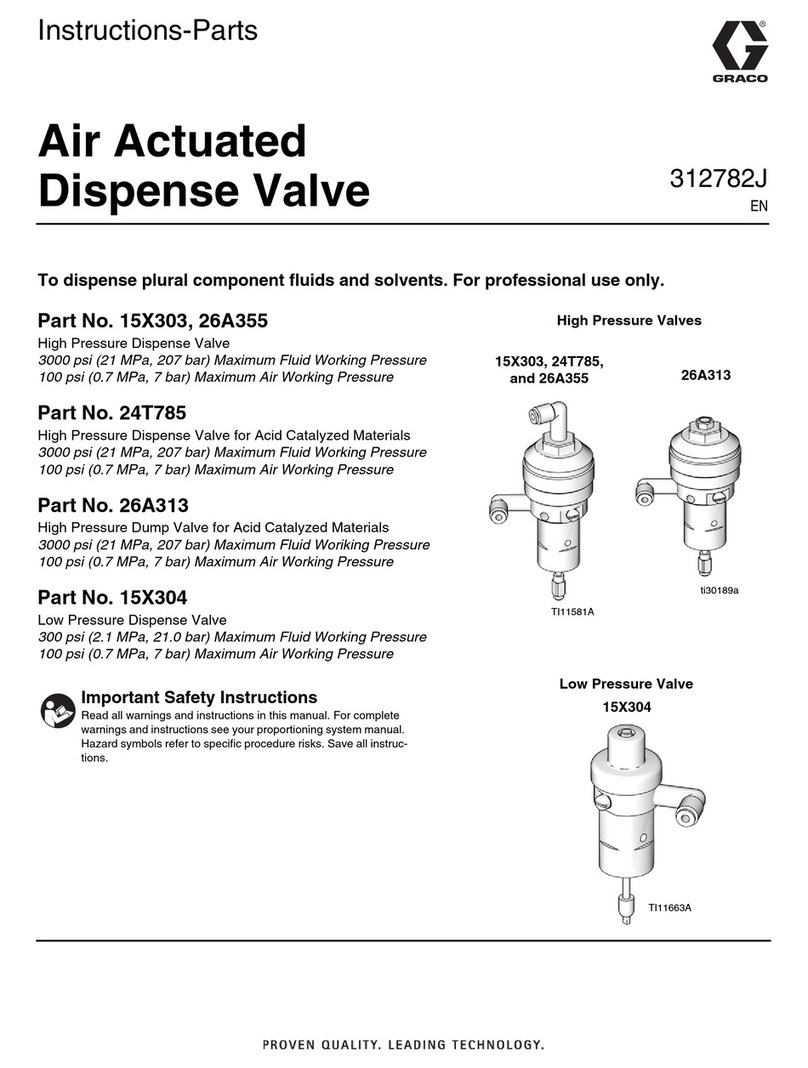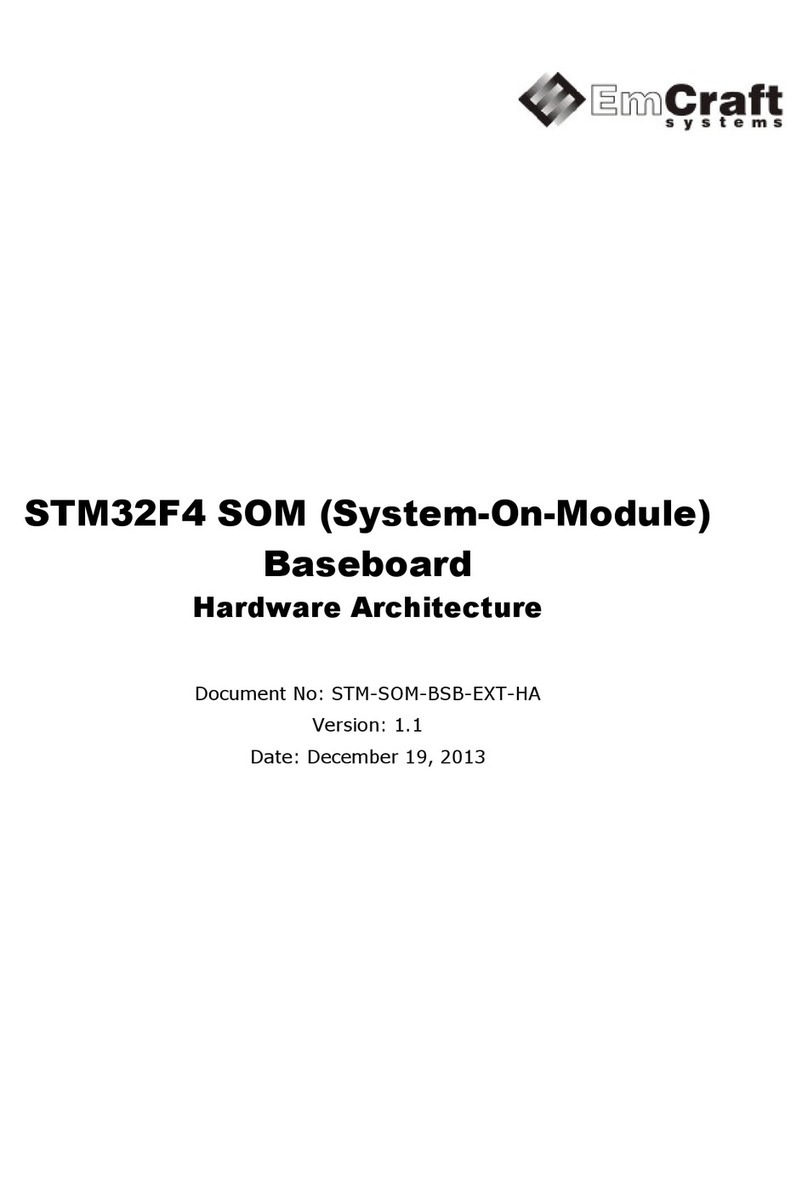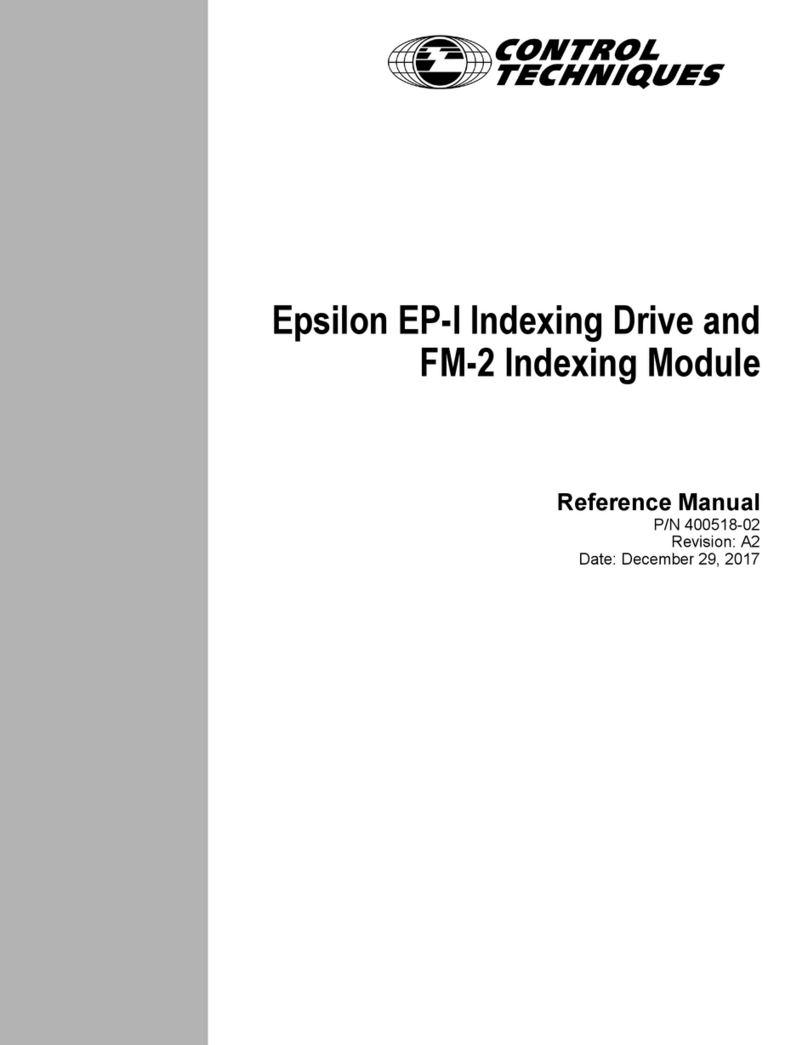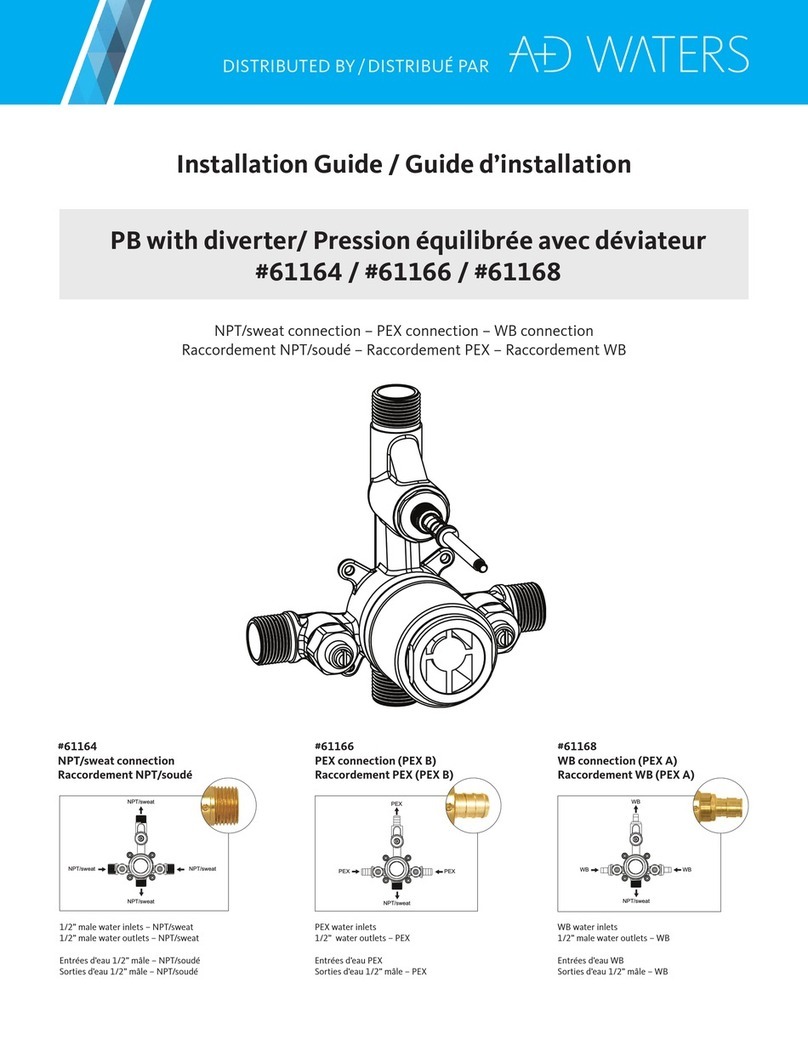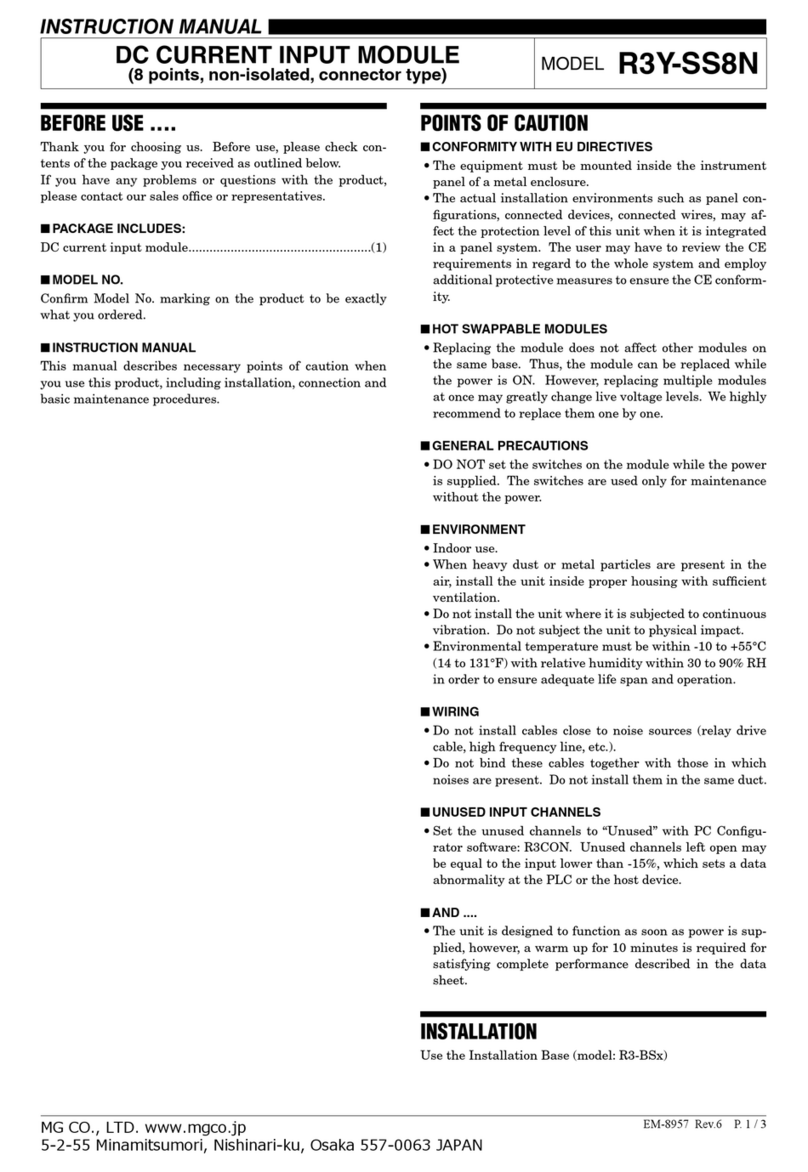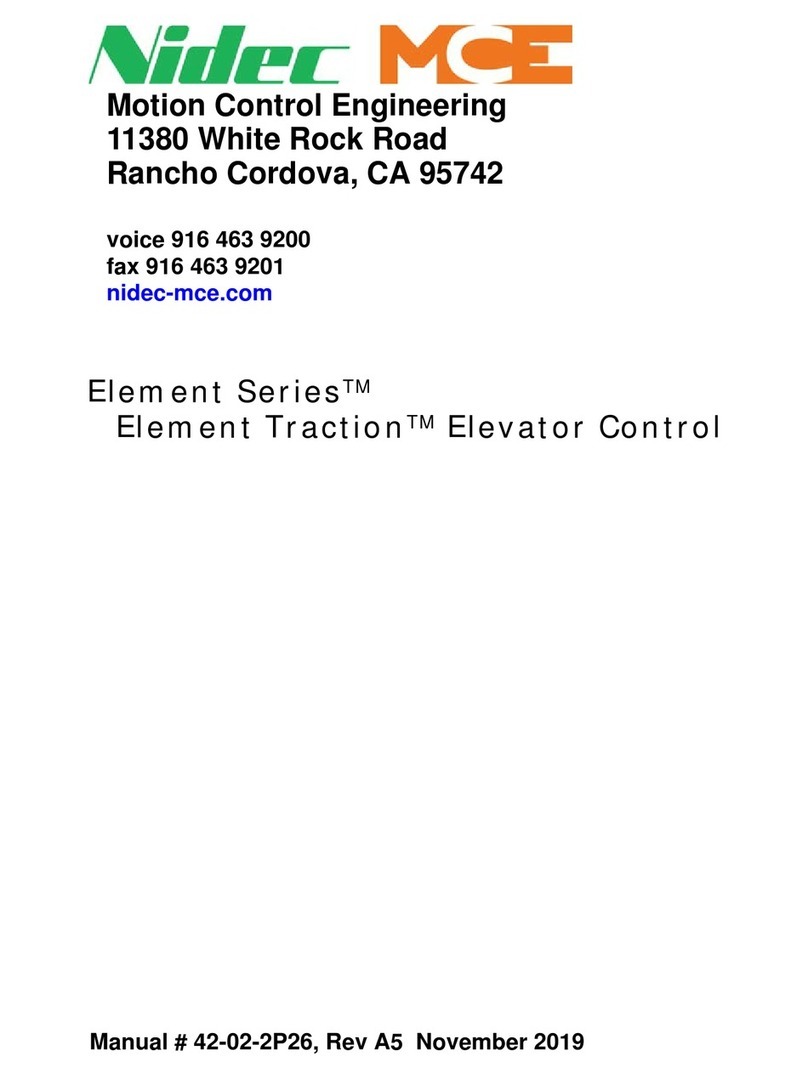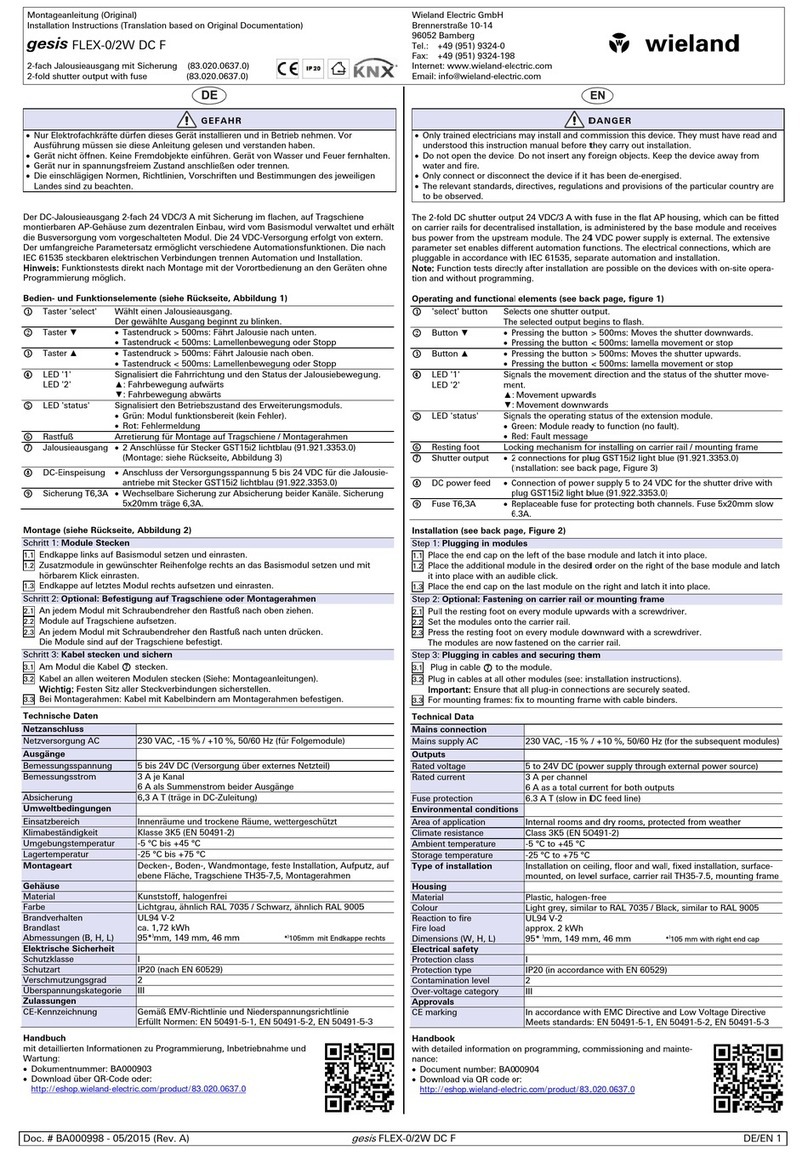Interactive Technologies SuperBus 2000 User manual

1
SuperBus® 2000 Phone Interface/Voice Module
Installation Instructions
Product Summary
The SuperBus 2000 Phone Interface/Voice Module (PIV)
adds phone and voice functions to Concord™ panels.
The module provides on-site and remote system control
from any touch-tone telephone, allowing access to both
installer and user operations for easy panel access from any
location. An on-board digital-voice chip is used to “speak”
system status messages over phones and speakers
connected to the module.
The module provides phone control of one single or multi-
ple-partition Concord panel. With multiple panel partitions,
one module may be used per partition, with each module
connected to a separate phone line.
The module communicates with the panel through bus
connections and is powered by the panel 12 VDC supply.
SuperBus 2000
vs.
SuperBus
Compatible panels (SuperBus 2000) have the ability to
auto-address module unit numbers. When the panel is pow-
ered up, the panel automatically reads the unique SuperBus
2000 device ID number and assigns a unit number to the
module. This eliminates manually setting DIP switches and
the chance of identical unit number conflicts.
Non-Compatible panels (SuperBus) communicate with
SuperBus 2000 modules but require the module unit num-
ber to first be set manually using dip switches.
SuperBus 2000 Panels
❑Concord (software versions 2.0 and later)
SuperBus Panels
❑Concord (software versions 1.0–1.6)
Features
The module features the following:
❑User-adjustable status speaker volume control.
❑On/Off hook detection.
❑Extensive 220+ word vocabulary.
❑In-panel cabinet or optional wall mounting.
❑Backward compatibility with Concord panels software
versions 1.0–1.6.
Figure 1 shows the main module components and Table 1
describes them.
Figure 1. Main Module Components
Table 1: Module Component Descriptions
Component Function
Status LED Flashes to indicate normal
communication with the panel bus.
Unit Number
DIP Switches Used for manually setting unit numbers
(Concord software versions 1.0–1.6).
Wiring Terminals Provide panel, speaker, and telephone
connections.
SuperBus 2000
Device ID
Number Label
Identifies the unique device ID number
(SuperBus 2000 panels).
Software Version
Label Identifies the installed module software
version.
8998G07B.DSF
UNIT NUM BER
DIP SW ITCHES
STATUS
LED
W IRING TERM INALS
W IRE ACCESS AREAS
SUPERBUS
2000 D E V IC E ID
NUM BER
LABEL
SO FTW A RE
VERSIO N
LABEL
ITI Part No. 60-777-01
Document Number: 466-1516-01 Rev. A
August 2000
8998g18A.DSF

2SuperBus® 2000 Phone Interface/Voice Module
Installation Guidelines
Installation Guidelines
Use the following guidelines when installing the module:
❑Concord systems allow a maximum of one Phone Inter-
face/Voice Module per partition. On multiple partition
systems, each module must be connected to a separate
phone line and speaker.
❑Always connect the phone line using an RJ-31X jack.
This gives the customer the ability to unplug the system
from the phone line, in case the system malfunctions
and the customer needs to use the phone.
❑Mount the module inside the cabinet or wall-mount
using the optional plastic housing (part no. 60-800).
❑Use 4-conductor, 22-gauge or larger stranded wire to
connect the module to the panel.
❑Although the module can be located up to 120 feet
from the panel (using 18-gauge or larger wire), it is rec-
ommend that the module be mounted as close as possi-
ble to the panel.
❑All bus modules must be set with a different bus unit
number (set manually on Concord panels with software
version 1.0–1.6).
❑The module draws a maximum 600 mA from the panel
power supply.
❑Do not exceed the total panel power when using panel
power for bus and hardwired device power (refer to the
specific panel Installation Instructions).
Tools and Supplies
❑Screwdrivers (small blade)
❑Drill with bits
❑Wire cutter/stripper
❑Screws and anchors (included)
❑Optional plastic housing (part no. 60-800) for
wall-mounting (not included)
❑4-conductor, 22-gauge or larger stranded wire
❑RJ-31X Phone Jack (not included)
❑DB-8 Cord (included with Concord cabinet)
❑Support standoffs (included with Concord cabinet)
Installation
Installation consists of mounting the Phone Interface/Voice
Module inside the panel cabinet or on a wall.
CAUTION
To prevent damaging thepanel or module, remove the
Panel AC power transformer and disconnect the
backup battery before installation.
CAUTION
You must be free of all static electricity when handling
electronic components. Touch a grounded bare metal
surface before touching the circuit board.
To mount the module in a Concord panel cabinet:
1. Remove AC panel power and disconnect the backup
battery.
2. Install the support standoffs (included with panel) at
the panel locations shown in Figure 2.
Figure 2. Installing Panel Support Standoffs
3. Slide the top of the back-plates onto the top left and
center module mounting clips on the panel cabinet
(see Figure 3).
Figure 3. Mounting the Module Inside the Panel Cabinet
8573107A.DSF
SUPPORT
STANDOFFS
8998G11A.DSF
SUPERBUS
MODULE
MOUNTING
CLIPS (6)
CARD ON
MODULE
BACK-
PLATES
PANEL CABINET
(COVER NOT SHOWN)
DETAIL
SUPPORT STANDOFF

3
SuperBus® 2000 Phone Interface/Voice Module
Wiring
4. Lift back-plate assembly until it rests on the left cabinet
wall tab (not shown) and standoffs align into lower
back-plate holes (see detail in Figure 3).
To mount the module on a wall using the optional plastic
housing:
1. Loosen the two cover screws and lift the cover up and
off. Set the cover aside (Figure 4).
Figure 4. Removing the Cover Screws and Cover
2. Place the back-plate on the wall at the desired location,
check for level, and mark the mounting holes (see Fig-
ure 5).
Figure 5. Wall Mounting Hole Locations
3. Drill holes, install anchors where studs are not present,
and secure the back-plate to the wall with screws.
4. Drill holes for wires at any of the three wire access
locations (see Figure 5).
5. Carefully, remove the circuit board from its original
back-plates.
6. Install the circuit board onto the housing back-plate
(top first), then gently press on the bottom until the
board snaps under the card latches (Figure 4).
Wiring
Wiring consists of the following:
❑Running Required Wires— for power, bus, speaker,
and phone line connections.
❑Installing an RJ-31X Jack—for phone line connections.
❑Wiring connections for modules in Concord systems.
Running Required Wires
1. Run a 4-conductor, 22-gauge or larger, stranded wire
from the module to the panel for power and bus con-
nections (see Table 2 for limits).
2. Run a 2-conductor, 22-gauge or larger, stranded wire
cable from the module to the speaker location.
3. Run a 4-conductor, 22-gauge or larger, stranded wire
cable from the RJ-31X jack location to the telephone
protector block.
Installing an RJ-31X Phone Jack
Use the following guidelines when installing an RJ-31X
phone jack.
❑Locate the RJ-31X jack (CA-38A in Canada)no further
than five feet from the panel (or module for partition 2
installations).
❑The panel (or module) must be connected to a standard
analog (loop-start) phone line that provides 48 volts
DC (on-hook or idle) which increases between 89 to
130 volts DC when the line is ringing.
Note
The panel (or module) cannot be used on a digital or
PBX phone line. These systems are designed for digi-
tal type devices only, operating anywhere from 5 volts
DC and up. The panel uses an analog modem and
does not have a digital converter, adapter, or interface
to operate through such systems.
❑For full line seizure in partition 1, install an RJ-31X
phone jack on the premises phone line so the panel is
ahead of all phones and other devices on the line. This
allows the panel to take control of the phone line when
an alarm occurs, even if the phone is in use or off-hook.
Note
The Phone Interface/Voice Module does not seize the
line during an alarm.
8998G13A.DSF
COVER SCREWS (2)
BACKPLATE
CIRCUIT CARD
COVER
CARD LATCHES (2)
8998G08B.DS
F
WIRE ACCESS (3)
MOUNTING HOLES
WIRE CHANNELS (3)
Table 2: Maximum Lengths (module to panel)
Wire Gauge Maximum Length
18 120 feet
22 40 feet

4SuperBus® 2000 Phone Interface/Voice Module
Wiring
❑If an analog line is not available, contact your custom-
ers’ telecommunications specialist and tell him/her you
need an analog line off the phone switch (PBX main-
frame) or a 1FB (standard business line).
Note
Connecting the panel (or module) to an analog line off
the phone switch places the panel (or module)
ahead
of the phone system, preventing system access from
phones on the premises. However, the system can still
be accessed from off-site phones.
To install an RJ-31X jack:
1. Run a 4-conductor cable from the TELCO protector
block to the jack location (see Ain Figure 6).
2. Connect one end of the cable to the jack (see Bin Fig-
ure 6).
3. At the TELCO protector block, remove the premises
phone lines (lines from phone jacks on premises) from
the block and splice them to the black and white (or
yellow) wires of the 4-conductor cable (see Cin Fig-
ure 6).
4. Connect the green and red wires from the 4-conductor
cable to the TIP (+) and RING (-) posts on the block
(see Din Figure 6).
Figure 6. Connecting an RJ-31X Jack to the Phone Line
Wiring Connections for Concord Panels
Wiring for Concord systems consists of wiring for power,
bus, speaker, and phone line. Use the figures below for wir-
ing to the designated partition.
CAUTION
To prevent damagingthe panel or module, remove the
Panel AC power transformer and disconnect the
backup battery before wiring.
Wiring—Power and Bus
Partition 1 and 2
Figure 7. Wiring the PIV to the Panel Power and Bus
Terminals
Wiring—Phone Line
Note
Partition 1 and Partition 2 must be wired to separate
phone lines.
Partition 1
Figure 8. Wiring the PIV to a Phone Line (Partition 1)
BRN GRY
GRN RED
RED
WHITE
(OR YELLOW)
BLACK
8573G84A.DSF
TELCO
PROTECTOR
BLOCK
GREEN RED
RING
(-)
RJ-31X
PHONE
LINE
WIRE
RUN
GREEN RED
TIP
(+)
LINES FROM
PHONES ON
PREMISES
RJ-31X
JACK
GREEN
BLACK WHITE (OR YELLOW)
A
B
C
D
8573108A.ds
f
PHO N E IN TER FA CE/VO ICE
M ODULE TERM INAL STRIP 1
PHO N E IN TER FA CE/VO ICE
M ODULE TERM INAL STRIP 2
1
+12V
2
A
3
B
4
GND
5
GND
6
SPK1
7
SPK2
8
AUD1
9
AUD2
10
GND
11
TIP1
12
TIP2
13
RING
2
14
RING
1
PANEL TERM INALS
3 4 56
+12V AB
GND BUS
PHO N E INTERFAC E/VO IC E
M ODULE TERM INAL STRIP 1
PHO N E INTERFAC E/VO IC E
M ODULE TERM INAL STRIP 2
1
+12V
2
A
3
B
4
GND
5
GND
6
SPK1
7
SPK2
8
AUD1
9
AUD2
10
GND
11
TIP1
12
TIP2
13
RING
2
14
RING
1
PANEL
TERM INALS
8573109A.dsf
BRN GRY
GRN RED
GREEN
BROWN
GRAY
RED
DB-8 CORD
25 26 27
GRY RED
RJ-31X
JACK
PLUG
24
GRN BRN

5
SuperBus® 2000 Phone Interface/Voice Module
Setting the Unit Number
Partition 2
Figure 9. Wiring the PIV to a Phone Line (Partition 2)
Wiring—Speakers
Partition 1
Note
Do not connect speakers to panel if terminals 7 and 8
are connected to PIV terminals 8 and 9 as shown in
Figure 10.
Figure 10. Wiring a speaker to the PIV (Partition 1)
Partition 2
Figure 11. Wiring a Speaker to the PIV (Partition 2)
Setting the Unit Number
Each bus module connected to the panel must have a
different unit number for correct communication.
Setting the Unit Number on Concord Panels with
Software Versions 1.0–1.6
The module can be set to any unit number 0–15, using the
module dip switches. The default setting (0) can be used if
no other bus modules are installed in the system.
When using one module per partition, the lower unit num-
ber will be assigned to partition 1, while the higher unit
number will be assigned to partition 2.
Note
Do not use module unit number 15 if it is installed in a
Concord RF system since the built-in receiver is fac-
tory set to unit number 15 and cannot be changed.
To set the module unit number:
Locate the DIP switches on the module circuit board
(see Figure 1) and set them to the desired unit number
(0–15) before applying power (see Figure 12).
Note
DIP switches 1–4 are not used and must remain off.
PHO N E IN TER FA CE/VO ICE
M ODULE TERM INAL STRIP 2
8
AUD1
9
AUD2
10
GND
11
TIP1
12
TIP2
13
RING
2
14
RING
1
8684G01A.DSF
BRN GRY
GRN RED
GREEN
BROWN
GRAY
RED
DB-8 CORD
RJ-31X
JACK
PLUG
8573130A.DSF
PHO N E IN TERFACE/VO IC E
M ODULE TERM INAL STRIP 1
PHO N E IN TERFACE/VO IC E
M ODULE TERM INAL STRIP 2
1
+12V
2
A
3
B
4
GND
5
GND
6
SPK1
7
SPK2
8
AUD1
9
AUD2
10
GND
11
TIP1
12
TIP2
13
RING
2
14
RING
1
PANEL
TERM INALS
78
SPEAKER
NOT
USED
HARDW IRE
IN T E R IO R
SPEAKER
60-528
8690G28A.DSF
PHO N E IN TERFACE/VO IC E
M ODULE TERM INAL STRIP 1
PHO N E IN TERFACE/VO IC E
M ODULE TERM INAL STRIP 2
1
+12V
2
A
3
B
4
GND
5
GND
6
SPK1
7
SPK2
8
AUD1
9
AUD2
10
GND
11
TIP1
12
TIP2
13
RING
2
14
RING
1
NOT
USED
HARDW IRE
IN T E R IO R
SPEAKER
60-528

6SuperBus® 2000 Phone Interface/Voice Module
Power Up and Bus Communication
Figure 12. Unit Number DIP Switch Settings
Setting the Unit Number on Concord Panels with
Software Version 2.0 or Later
The unit number will be automatically set when powering
up the system. When using one module per partition, the
panel automatically assigns each module with a partition
number.
Power Up and Bus Communication
Use the following procedures for powering up the system
and verifying bus communication.
Note
In order to enter panel program mode to verify unit
numbers, an alphanumeric touchpad must be con-
nected to all Concord panels.
To power up panel and Phone Interface/Voice Module:
1. Verify that all wiring at the panel and the module is cor-
rect.
2. Connect the panel backup battery and plug in the panel
AC power transformer.
3. Verify that the module status LED is on and flashing.
4. If desired, enter panel program mode to verify the unit
number exists and the module is enrolled into the cor-
rect partition (see panel Installation Instructions for
more information).
Note
If the status LED is not on and flashing, unplug the
panel AC power transformer, disconnect the backup
battery, and see “Troubleshooting.”
Changing the Module Unit Number (software
versions 1.0–1.6)
Note
Whenever the module unit number is changed, you
must remove the panel AC power transformer and
backup battery, then reconnect them for the panel and
module to communicate successfully.
Use the following guidelines when changing unit number
assignments to avoid communication conflicts between bus
devices and the panel:
❑Whenever possible, assign alphanumeric touchpad unit
numbers before all other panel programming.
❑All unit numbers must be set before applying power
and entering program mode.
To change the PIV module unit number:
1. Remove panel AC power transformer and disconnect
the backup battery.
2. Change the DIP switch setting on the module (see
Figure 12). Remember, the setting must be different
from all other bus devices.
3. Connect the panel backup battery and plug in the AC
power transformer. The panel automatically scans all
bus devices and learns any new settings.
4. The system may still indicate a bus failure if the panel
learned a unit number that is no longer assigned to any
bus device. To clear the failure, enter program mode
and locate the unused unit number (under BUS
DEVICES) and delete it by pressing D. Please refer to
the panel Installation Instructions for more information
on deleting bus devices.
5. Exit from program mode. The touchpad and all other
bus devices should operate correctly and any bus
failures should be cleared.
Programming and Testing
For complete module/panel programming, operating, and
testing information, refer to the panel Installation Instruc-
tions and Owner’s Manual.
8573G12C.DSF
ADDRESS 0
12345678
ON
ADDRESS 1
12345678
ON
ADDRESS 2
12345678
ON
ADDRESS 3
12345678
ON
ADDRESS 4
12345678
ON
ADDRESS 5
12345678
ON
ADDRESS 6
12345678
ON
ADDRESS 7
12345678
ON
ADDRESS 8
12345678
ON
ADDRESS 9
12345678
ON
ADDRESS 10
12345678
ON
ADDRESS 11
12345678
ON
ADDRESS 12
12345678
ON
ADDRESS 13
12345678
ON
ADDRESS 14
12345678
ON
12345678
ON
ADDRESS 15--Do not use in Concord RF systems.

7
SuperBus® 2000 Phone Interface/Voice Module
Troubleshooting
Troubleshooting
Table 3: PIV Troubleshooting
Problem Action/Solution
The module status
LED stays off. 1. Check for incorrect wiring
connections.
2. Make sure the panel AC
power transformer is
plugged in and the backup
battery is connected.
3. Verify that the panel recog-
nizes the module and is
enrolled in the correct parti-
tion by entering program
mode (see panel Installa-
tion Instructions).
4. If the LED still remains off,
replace the module.
The module status
LED stays lit but
doesn’t flash.
1. Verify that the panel recog-
nizes the module and is
enrolled in the correct parti-
tion by entering program
mode (see panel Installa-
tion Instructions).
2. Check for incorrect wiring
connections.
3. If the LED still doesn’t
flash, replace the module.
The module has
random, inconsistent
behavior.
1. Check for incorrect wiring
connections.
2. Verify that the panel recog-
nizes the module and is
enrolled in the correct parti-
tion by entering program
mode (see panel Installa-
tion Instructions).
Table 4: Phone Troubleshooting
Problem Action/Solution
Loss of dial tone at
on-site phones after
wiring RJ-31X jack or
connecting the DB-8
cord.
1. Wait 2 minutes and try
again. The panel may be
busy trying to report to the
central station.
2. Disconnect the panel DB-8
cord from the RJ-31X jack.
If the phone still doesn’t
work the system is okay and
the problem is in the phone
wiring.
3. Check RJ-31X jack wiring
and TELCO block wiring.
Replace RJ-31X jack if nec-
essary.
4. Check DB-8 cord connec-
tions at the panel and RJ-
31X jack. Replace cord if
necessary.
Constant dial tone,
preventing dial-out on
premises phones.
1. One or more polarity-sensi-
tive phones exist on-site.
Reverse the phone wires
connected to the brown and
gray wire terminals on the
RJ-31X jack.
Table 5: Speaker Troubleshooting
Problem Action/Solution
Speakers don’t make
any sounds. 1. Make sure the speaker is
wired correctly.
2. Ensure that the PIV is
working correctly.
3. Verify the module is
enrolled into the correct
partition by entering pro-
gram mode (see panel
Installation Instructions).
4. Replace the speaker.
Speakers sound status
messages but don’t
sound alarms.
1. Alarm is in partition 2 and
speaker is connected to
panel terminals 7 and 8,
which activate only for par-
tition 1 alarms.
2. Make sure the speaker is
wired correctly.
3. Ensure that the PIV is
working correctly.
4. Speaker output may have
shut down because panel
detected terminal 7 or 8 is
shorted to ground. Discon-
nect panel AC and battery
backup power. Locate short
and correct. Apply panel
AC and backup battery
power and try again.
Speakers annunciate
in/for the wrong
partition.
1. Verify the module is
enrolled into the correct
partition by entering pro-
gram mode (see panel
Installation Instructions).
Table 4: Phone Troubleshooting (Cont.)
Problem Action/Solution

8SuperBus® 2000 Phone Interface/Voice Module
Specifications
Specifications
Compatibility: Concord panels
Power Requirements: 12 VDC nominal (10V minimum),
600 mA maximum draw from panel
Storage Temperature: -30° to 140° F (-34° to 60° C)
Operating Temperature:32° to 140° F (0° to 60° C)
Humidity: 90% relative humidity,
non-condensing
Dimensions: 5.5" x 8.0" x 1.5" (H x W x D)
Listings: UL 985 Household Fire Warning
System Units
UL 1023 Household Burglar-Alarm
System Units
Note
See specific panel
Installation Instructions
for
complete UL installation requirements for the system
you are installing.
Notices
FCC Part 15 Class B
This equipment has been tested and found to comply with the limits for a
Class B digital device, pursuant to part 15 of the FCC Rules. These limits
are designed to provide reasonable protection against interference in a resi-
dential installation.
This equipment generates, uses, and can radiate radio frequency energy
and, if not installed and used in accordance with the instructions, may
cause harmful interference to radio communications. However, there is no
guarantee that interference will not occur in a particular installation.
If this equipment does cause harmful interference to radio or television
reception, which can be determined by turning the equipment off and on,
the user is encouraged to try to correct the interference by one or more of
the following measures:
❑Reorient or relocate the receiving antenna.
❑Increase the separation between the equipment and receiver.
❑Connect the affected equipment and the panel receiver to separate
outlets, on different branch circuits.
❑Consult the dealer or an experienced radio/TV technician for help.
FCC Part 68
This equipment complies with part 68 of the FCC Rules. Located on this
equipment is a label that contains, among other information, the FCC reg-
istration number and the ringer equivalence number (REN) for this equip-
ment. If requested, this information must be provided to the telephone
company.
The REN is used to determine the maximum number of devices that may
be connected to your telephone line. In most areas, the sum of all device
RENs should not exceed five (5.0).
REN for this device: 0.4
If this equipment causes harm to the telephone network, the telephone
company may temporarily disconnect your service. If possible, you will be
notified in advance. When advance notice is not practical, you will be noti-
fied as soon as possible. You will also be advised of your right to file a
complaint with the FCC.
Your telephone company may make changes in its facilities, equipment,
operations, or procedures that could affect the proper operation of your
equipment. You will be given advance notice in order to maintain uninter-
rupted service.
If you experience trouble with this equipment, please contact the company
that installed the equipment for service and repair information. The tele-
phone company may ask you to disconnect this equipment from the net-
work until the problem has been corrected or you are sure that the
equipment is not malfunctioning.
This equipment may not be used on coin service provided by the telephone
company. Connection to party lines is subject to state tariffs.
Security
Automation
Fire Protection
Access Control
www.ititechnologies.com
T: 651/777-2690
F: 651/779-4890
I
nteractive
T
echnologies,
I
nc.
2266 Second Street North
North Saint Paul, MN 55109-290
0
1-800-777-1415
©2000 Interactive Technologies, Inc. an Interlogix™company.
Interlogix is a trademark of Interlogix, Inc.
ITI and SuperBus are registered trademarks of Interactive Technologies, Inc.
Concord is a trademark of Interactive Technologies, Inc.
Table of contents