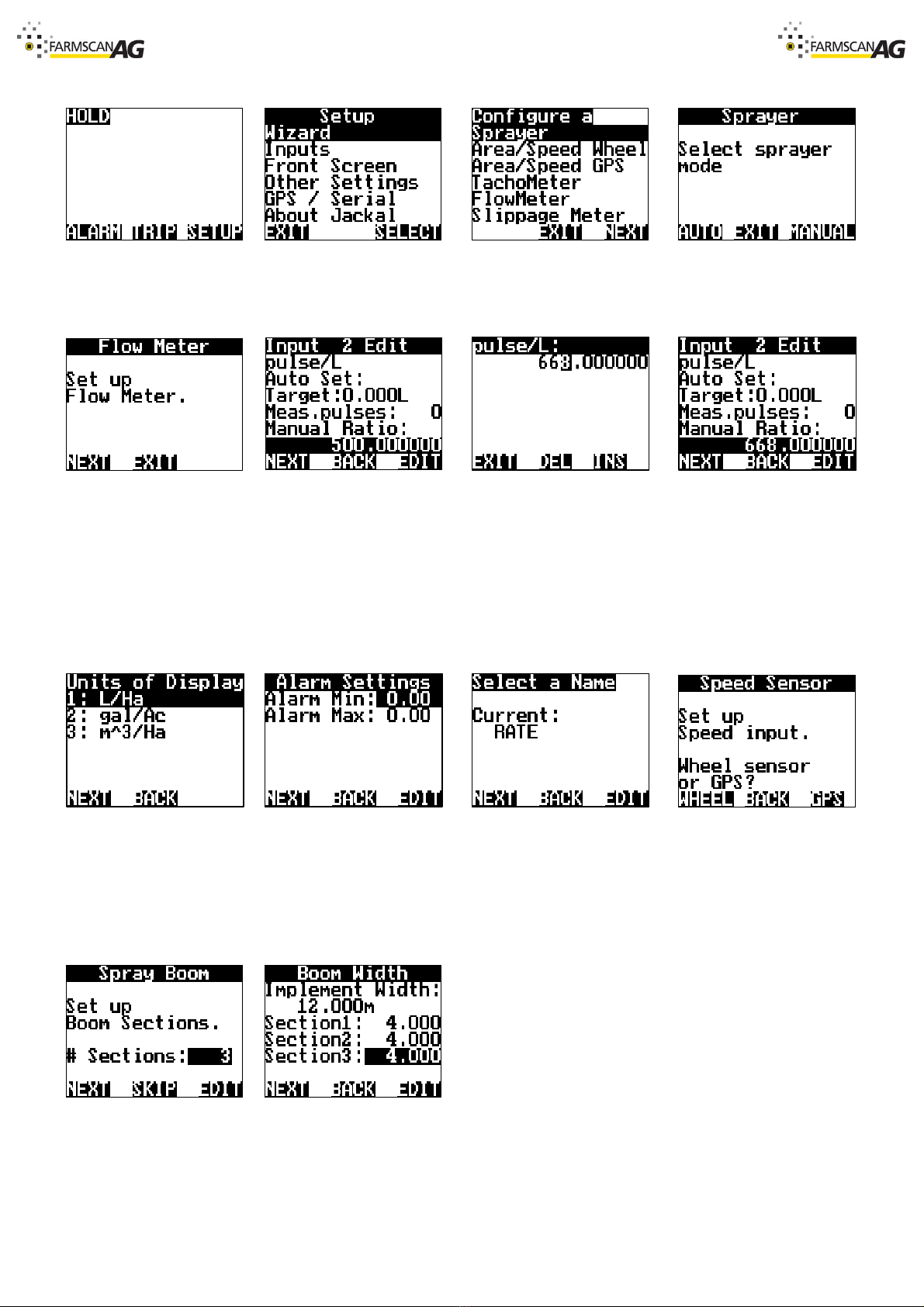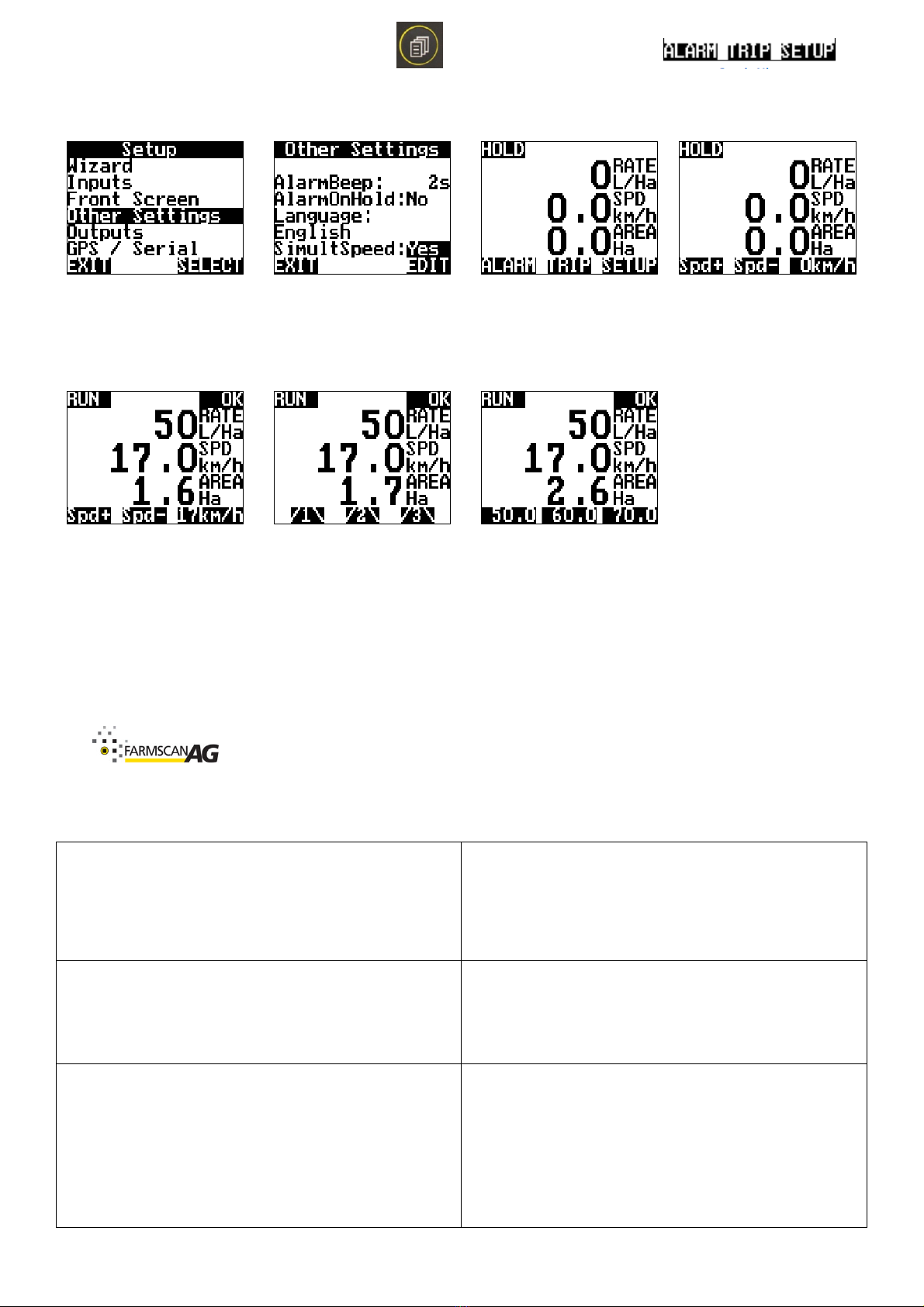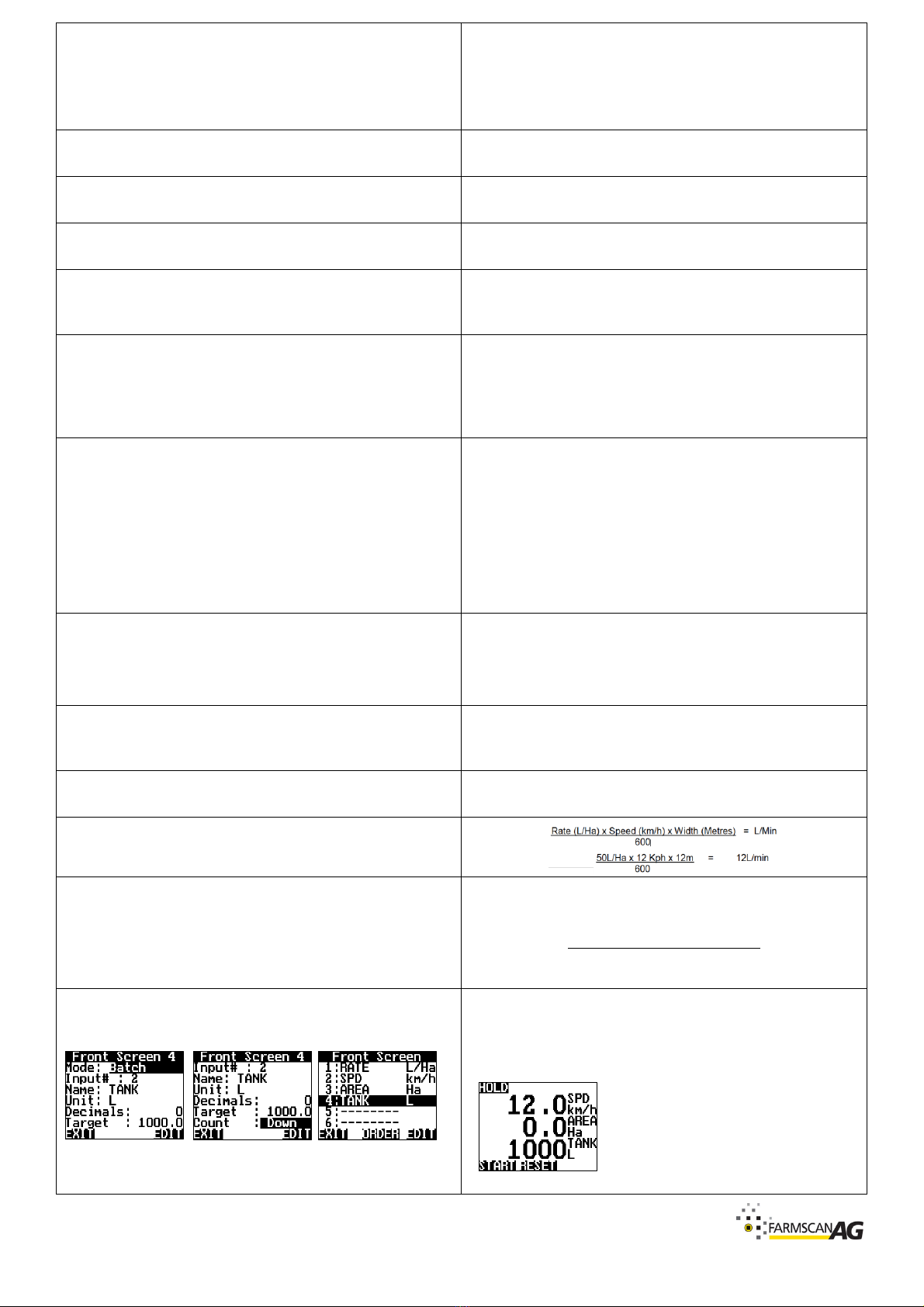V1.0 www.farmscanag .com AM-JACKAL-C-QG Page 4
How do I update my Pulse Per Litre Factor?
Setup > Inputs > Input 2: L > Select > “Edit the Manual Ratio”
Value. Exit when done.
-Refer to page 28 of the manual if you wish to use
the Auto Set function.
How do I update my Quick Pre-set Rates?
Setup > Front Screen > 1: Rate L/Ha > Edit > “Scroll down and
edit the necessary fields”. Exit when done.
How do I update my Wheel Factor? (My speed is out)
Setup > Inputs > Input 4: L > Select > “Edit the Manual Ratio”
Value. Exit when done
How do I change my section Widths?
Setup > Other Settings > Select > “Scroll down and edit the
necessary section widths”. Exit when done.
How do I enable/disable with Speed simulation?
Setup > Other Settings > Select > “Scroll down until you select
on SimulatSpeed, Press Edit to change Yes/No. Exit when
done (Repeat procedure to disable speed simulation)
Press the PAGE button until Rate + Rate –Flush appears.
Press FLUSH. This will open all valves, close the dump & fully
open the flow control valve. It’s possible to adjust the rate by
pressing the Rate + & Rate –. The rate will adjust by the step
rate predefined in your Quick Pre-set rates.
How do I enable Manual Rate Control?
(I don't want it to adjust to varying speed)
-Useful if you lose speed input
Simply drive to a set speed and monitor the L/Ha live on the
screen by adjusting the flow control valve.
It’s possible to-do basic Manual rate control by simply using
the FLUSH function as mentioned above. However, if you
require a permanent solution, press Setup > Front Screen > 1:
Rate L/Ha > Edit > Press the left arrow once and change the
MODE: Rate to MODE: RateManual, Exit when done.
Press the PAGE button to Rate + Rate –Flush.
Use the Rate + or Rate –to manually adjust the flow control
valve.
How do I check I am getting a GPS input?
Setup > GPS/Serial > Select (Confirm in this window) or
Press Setup & confirm the NMEA messages are registering as
Y. You can also press EDIT to change the Baud Rate of the
GPS. The Jackal will take in both GPS & GLONASS messages.
How do I change the decimal place values?
Setup > Front Screen > “Select the value” > Edit > “Scroll
down and use the Left/Right arrows to change the Decimal
value required.
Can I redo the Wizard? Will I lose my settings?
Yes, you can, however you will be prompted to confirm that
any Outputs will be reset. –You can select YES or NO
How do I work out my minimum and maximum flow rate?
I want to ensure I have the correct flow insert.
I think my tank volume is out. I am using more or less than I
should. I have product left or run out early. What do I do?
Adjust your PPL factor by using the following calculation
method. (If you are displaying the tank volume as below)
Monitor Volume x Current PPL
Actual Volume
= New PPL Factor
How do I add a Tank volume value to the Jackal?
Setup > Front Screen > Scroll down to position 4 > Edit >
Press Edit and change the Mode to Batch > Change input to 2
> Name to Tank > Unit to L > Decimals to 0 > Target “Tank
Volume” > Count Down > Press Exit When Done.
Press the down arrow when in the
working screen, you will now see the
tank volume. Press the PAGE button to
START RESET. Pressing RESET will fill
the tank to the predefined value.