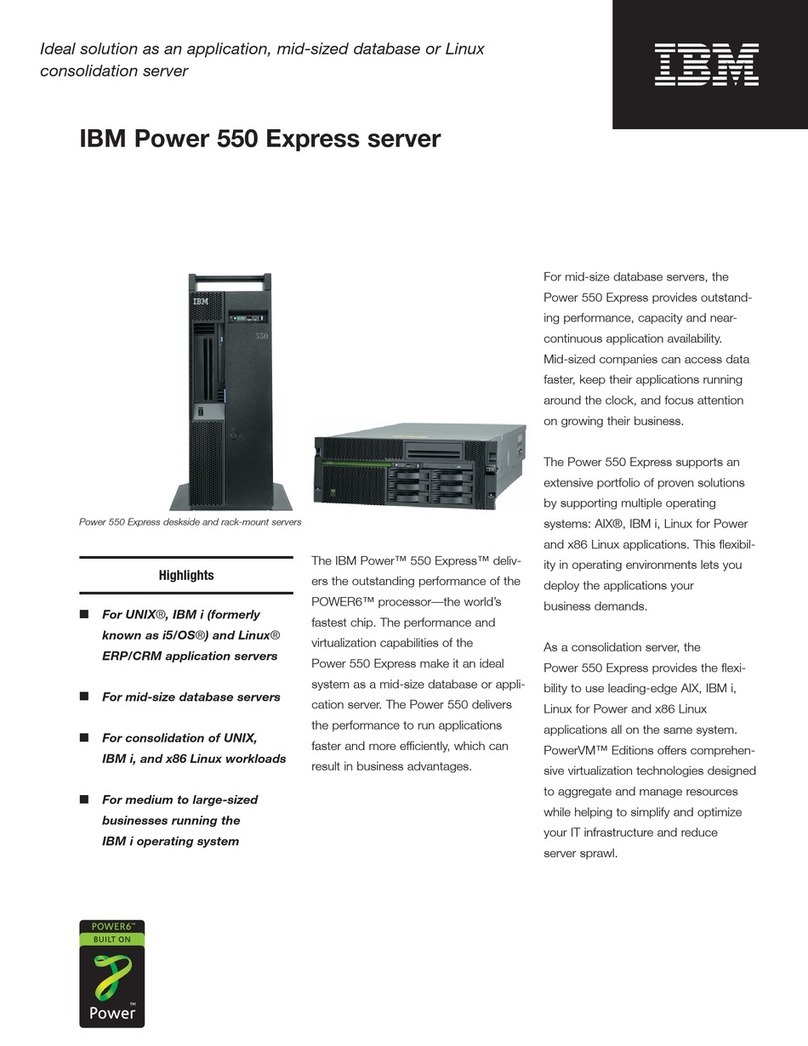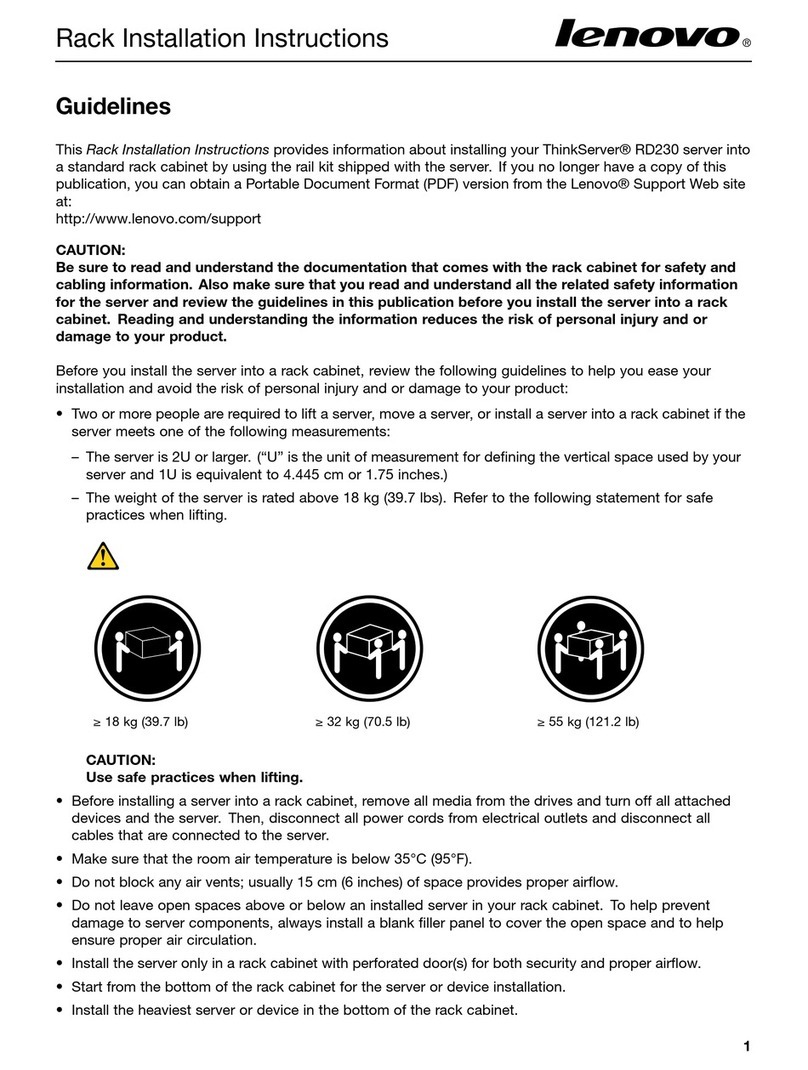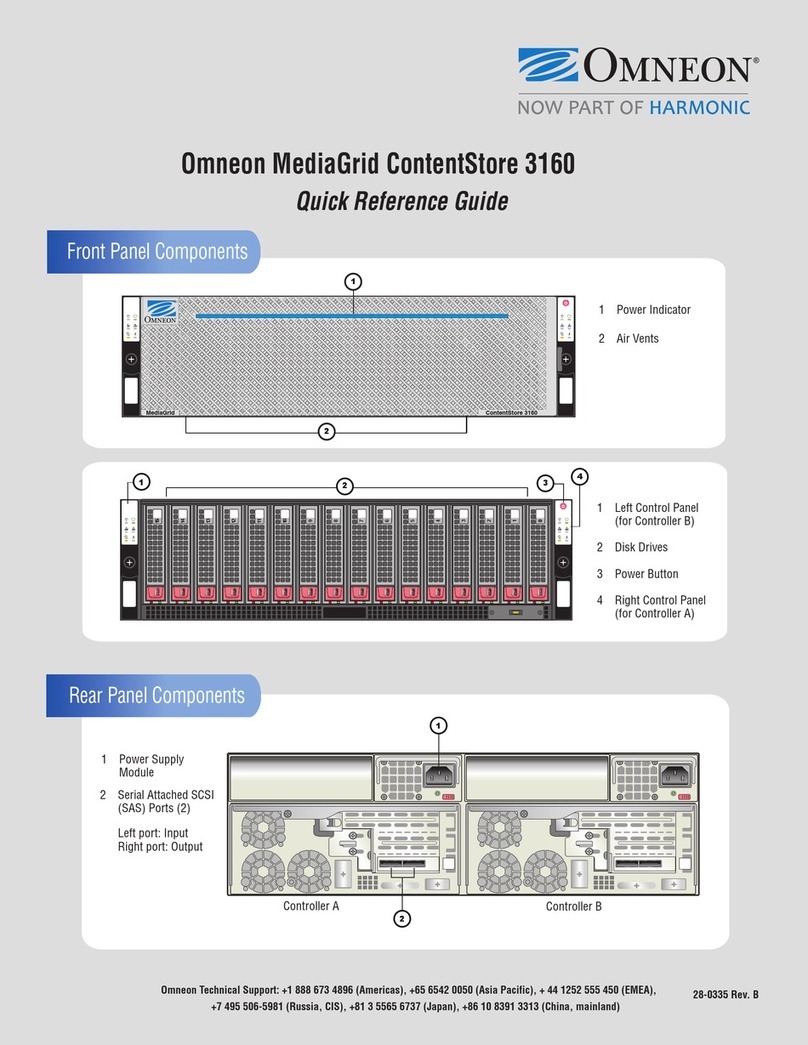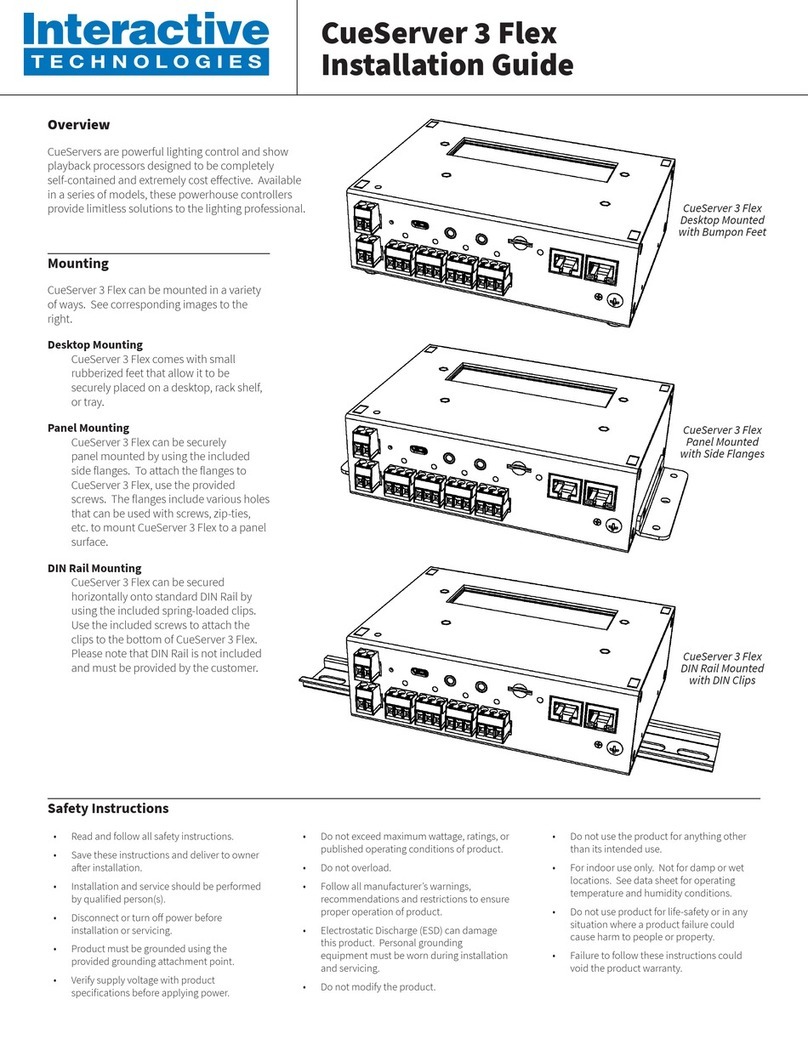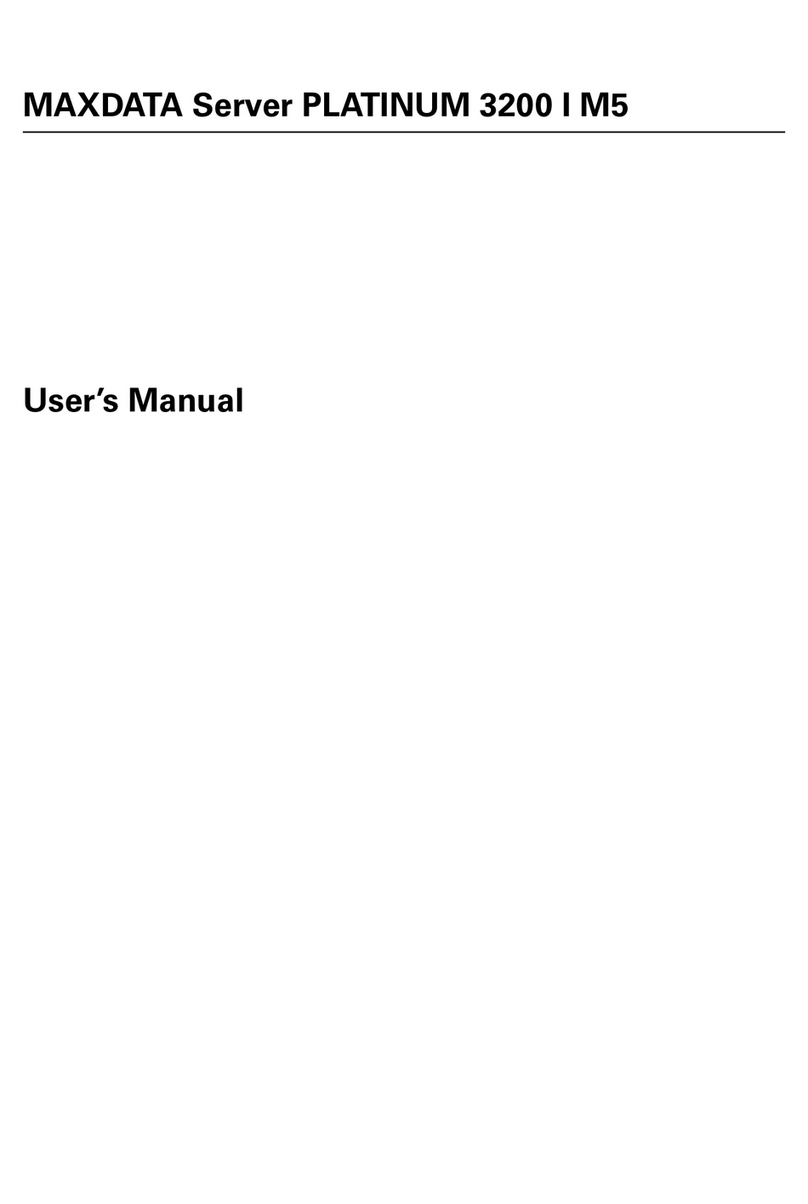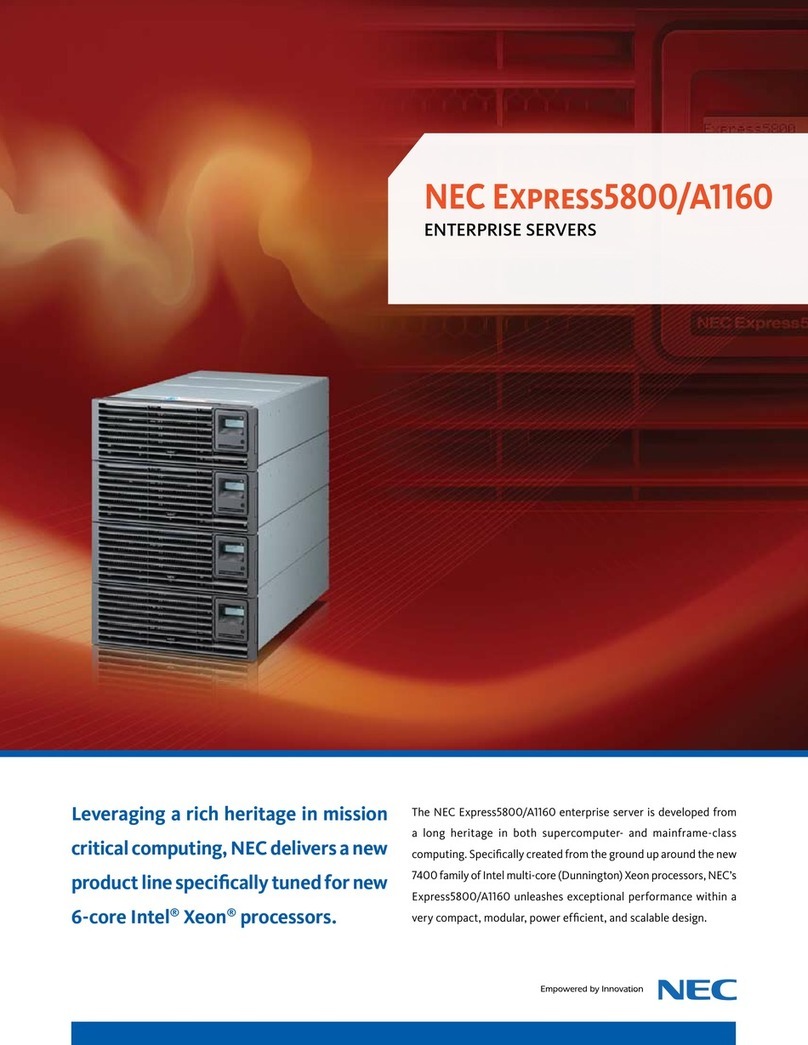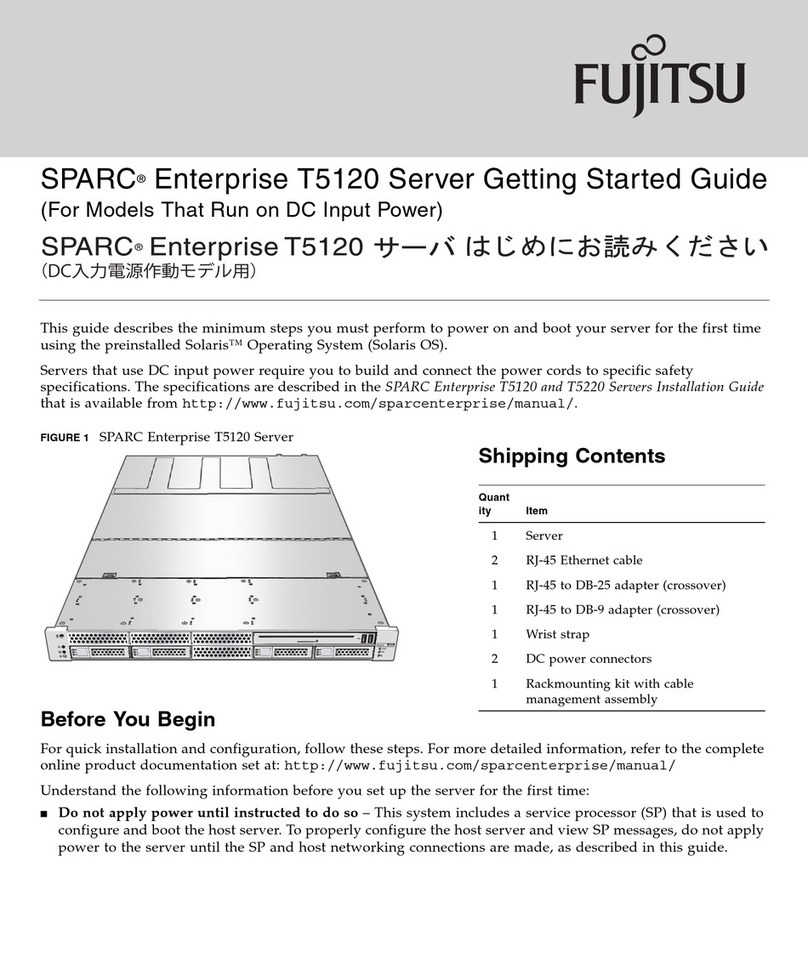CueServer 3 Core
Installation Guide
Overview
CueServers are powerful lighting control and show playback processors
designed to be completely self‑contained and extremely cost eective.
Available in a series of models, these powerhouse controllers provide
limitless solutions to the lighting professional.
Mounting
The CueServer 3 Core can be mounted in a variety of ways. See
corresponding images to the right.
Desktop Mounting
CueServer 3 Core comes with small rubberized feet that allow it to be
securely placed on a desktop, rack shelf, or tray.
Horizontal Panel Mounting (using optional AX-BR-HMK)
CueServer 3 Core can be secured horizontally on a panel by using
the optional AX-BR-HMK bracket kit. The brackets include various
holes that can be used for screws, zip‑ties, etc.
Horizontal DIN Mounting (using optional AX-BR-HDK)
CueServer 3 Core can be secured horizontally onto DIN Rail by using
the optional AX-BR-HDK bracket kit. The brackets include spring‑
loaded DIN clips that snap onto standard rail. Please note that DIN
Rail is not included in the kit.
Vertical Panel Mounting (using optional AX-BR-VMK)
CueServer 3 Core can be secured horizontally
on a panel by using the optional AX-BR-VMK
bracket kit. The brackets include various holes
that can be used for screws, truss-clamps, zip-
ties, etc.
Vertical DIN Mounting (using optional AX-BR-VDK)
CueServer 3 Core can be secured horizontally
onto DIN Rail by using the optional AX-BR-VDK
bracket kit. The brackets include spring‑loaded
DIN clips that snap onto standard rail. Please
note that DIN Rail is not included in the kit.
To attach any of the optional mounting kits to the
CueServer 3 Core processor, use the included screws
to attach the brackets to the desired side(s) of the
CueServer as shown in the gures.
Safety Instructions
• Read and follow all safety instructions.
• Save these instructions and deliver to owner
aer installation.
• Installation and service should be performed
by qualied person(s).
• Disconnect or turn o power before
installation or servicing.
• Product must be grounded using the
provided grounding attachment point.
• Verify supply voltage with product
specications before applying power.
• Do not exceed maximum wattage, ratings, or
published operating conditions of product.
• Do not overload.
• Follow all manufacturer’s warnings,
recommendations and restrictions to ensure
proper operation of product.
• Electrostatic Discharge (ESD) can damage
this product. Personal grounding
equipment must be worn during installation
and servicing.
• Do not modify the product.
• Do not use the product for anything other
than its intended use.
• For indoor use only. Not for damp or wet
locations. See data sheet for operating
temperature and humidity conditions.
• Do not use product for life-safety or in any
situation where a product failure could
cause harm to people or property.
• Failure to follow these instructions could
void the product warranty.
CueServer 3 Core
Desktop Mounted
CueServer 3 Core
with Horizontal Mounting Kit
(AX-BR-HMK)
CueServer 3 Core
with Horizontal DIN Kit
(AX-BR-HDK)
CueServer 3 Core
with Vertical DIN Kit
(AX-BR-VDK)
CueServer 3 Core
with Vertical Mounting Kit
(AX-BR-VMK)