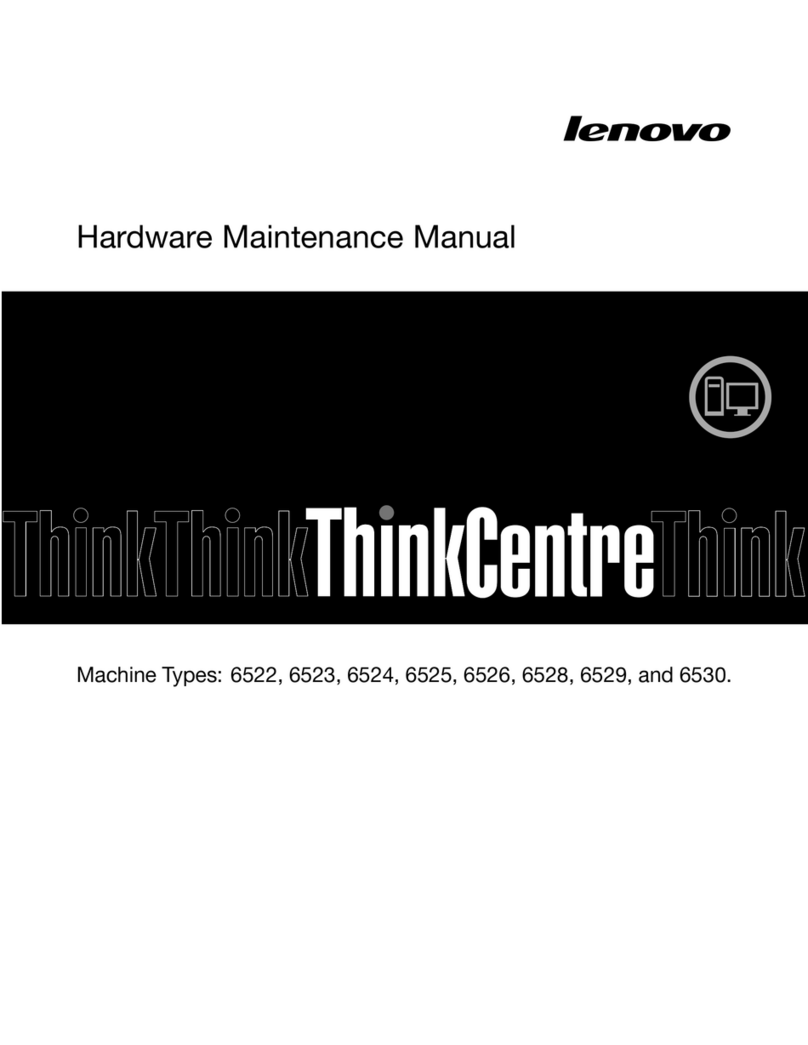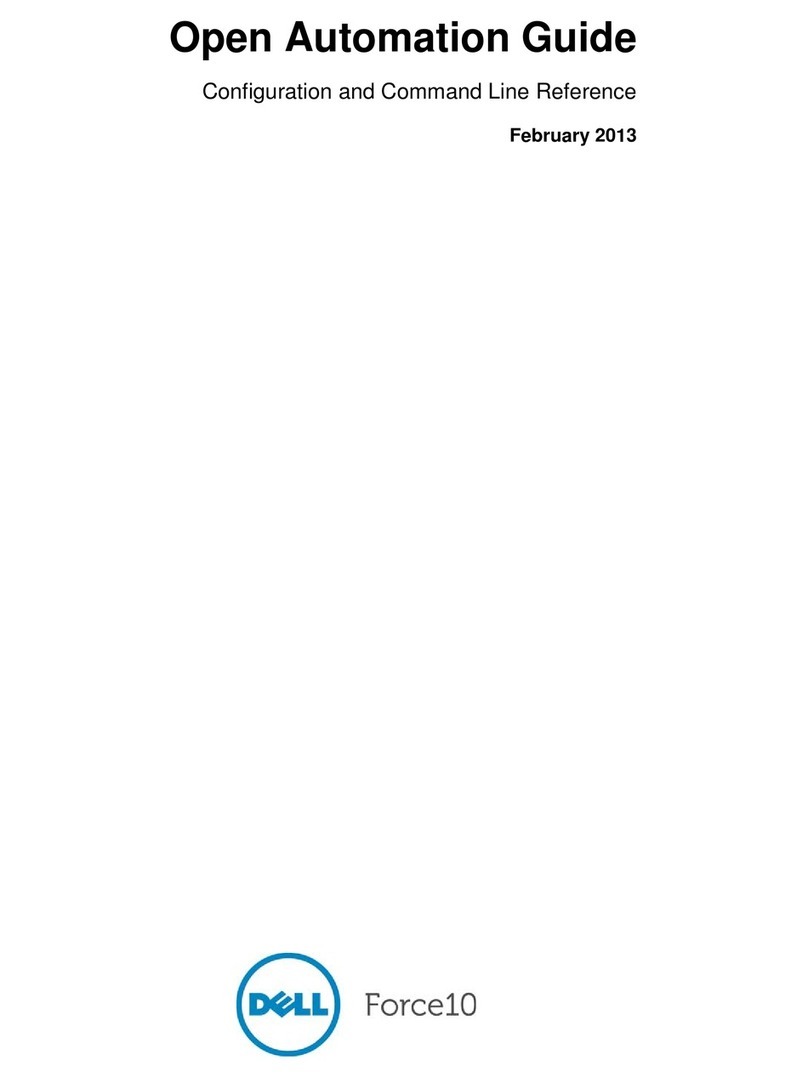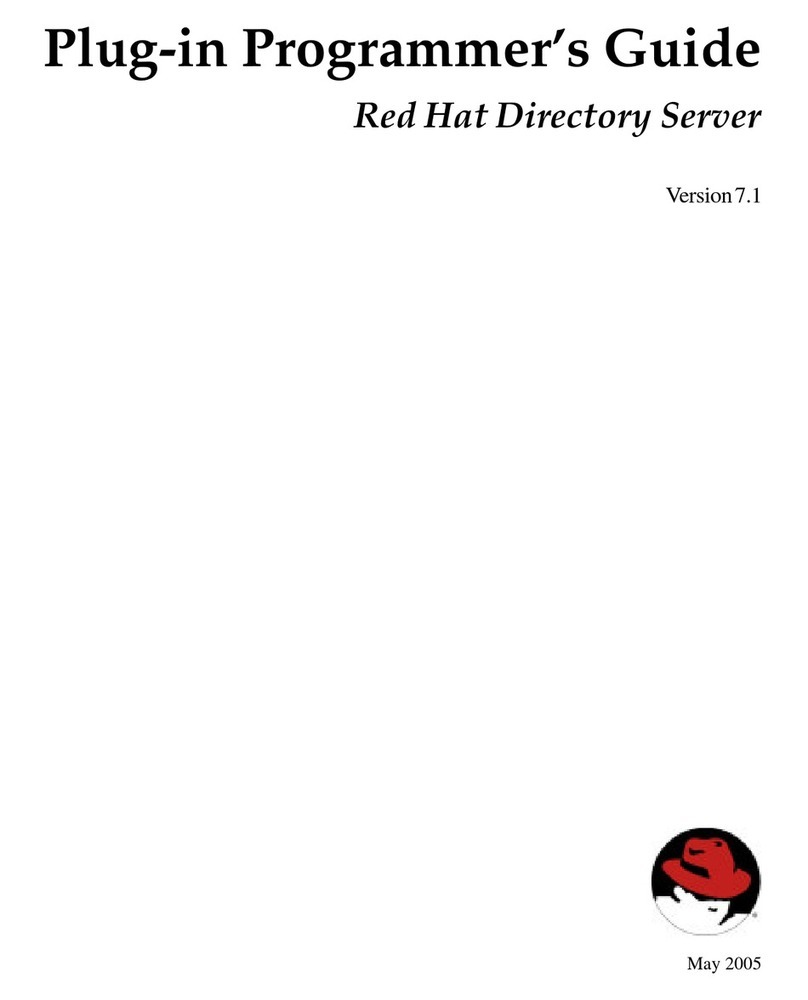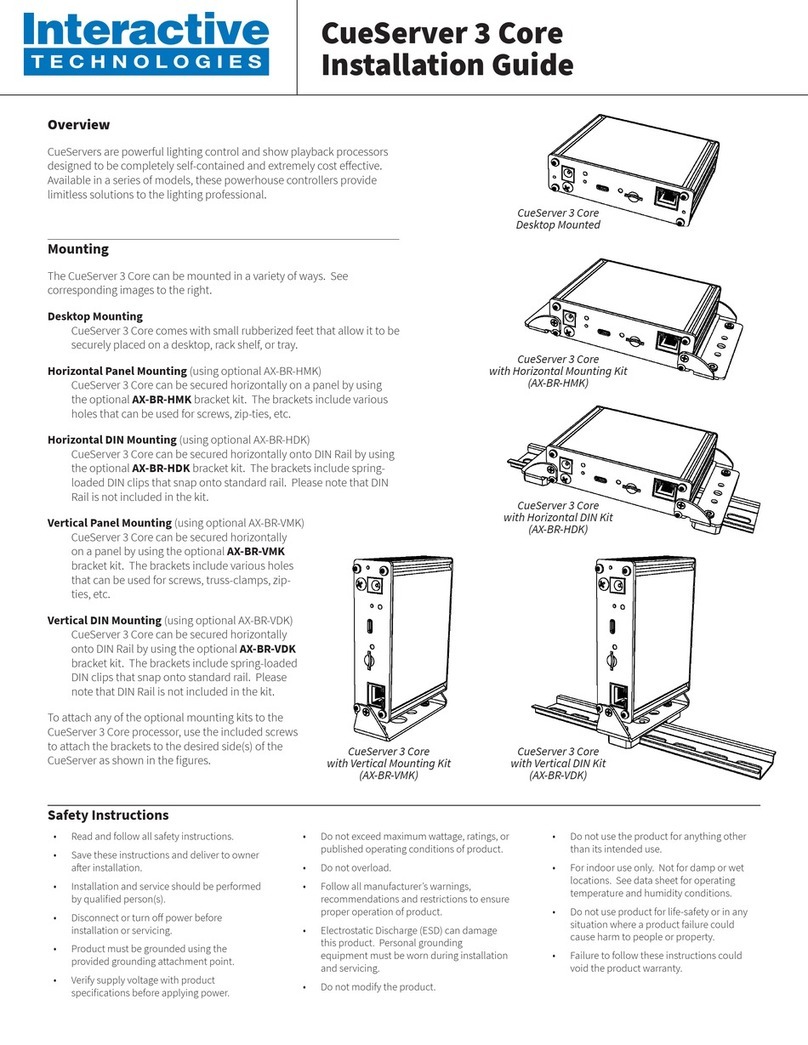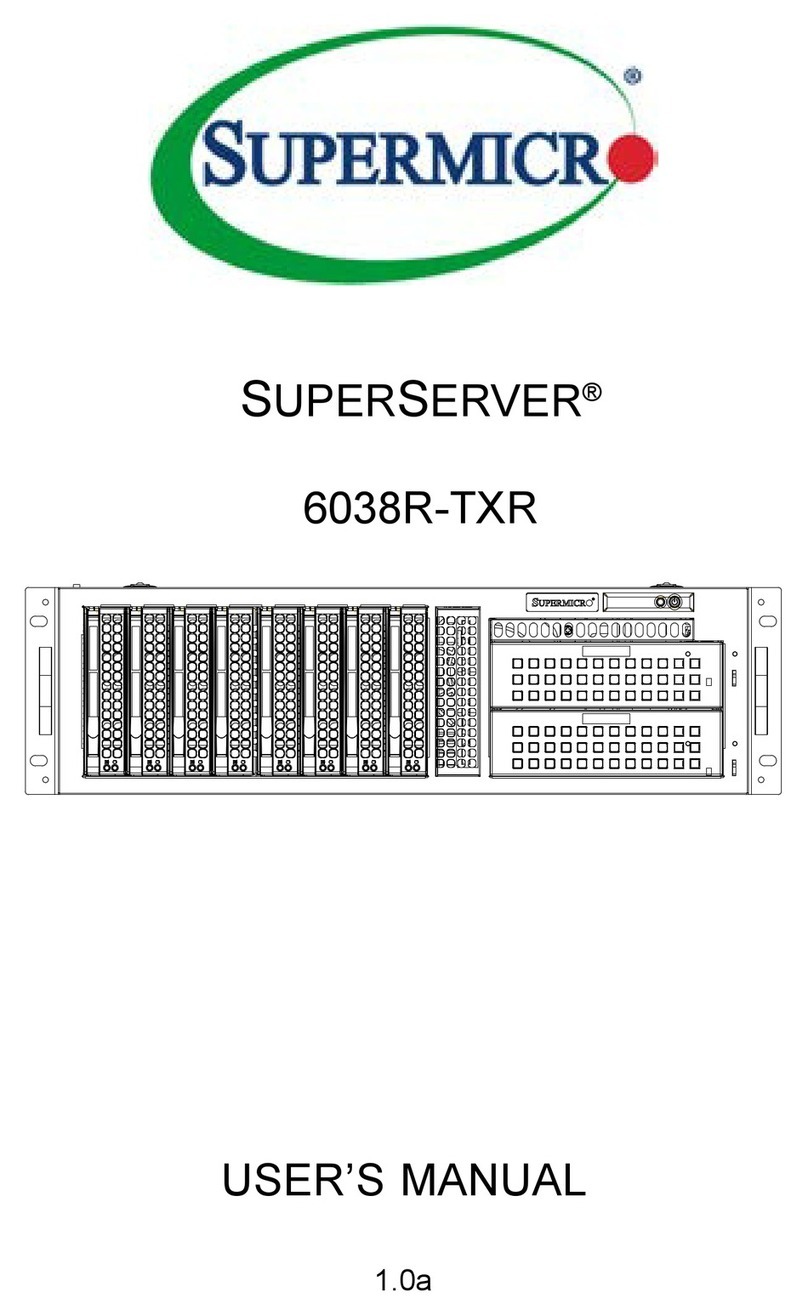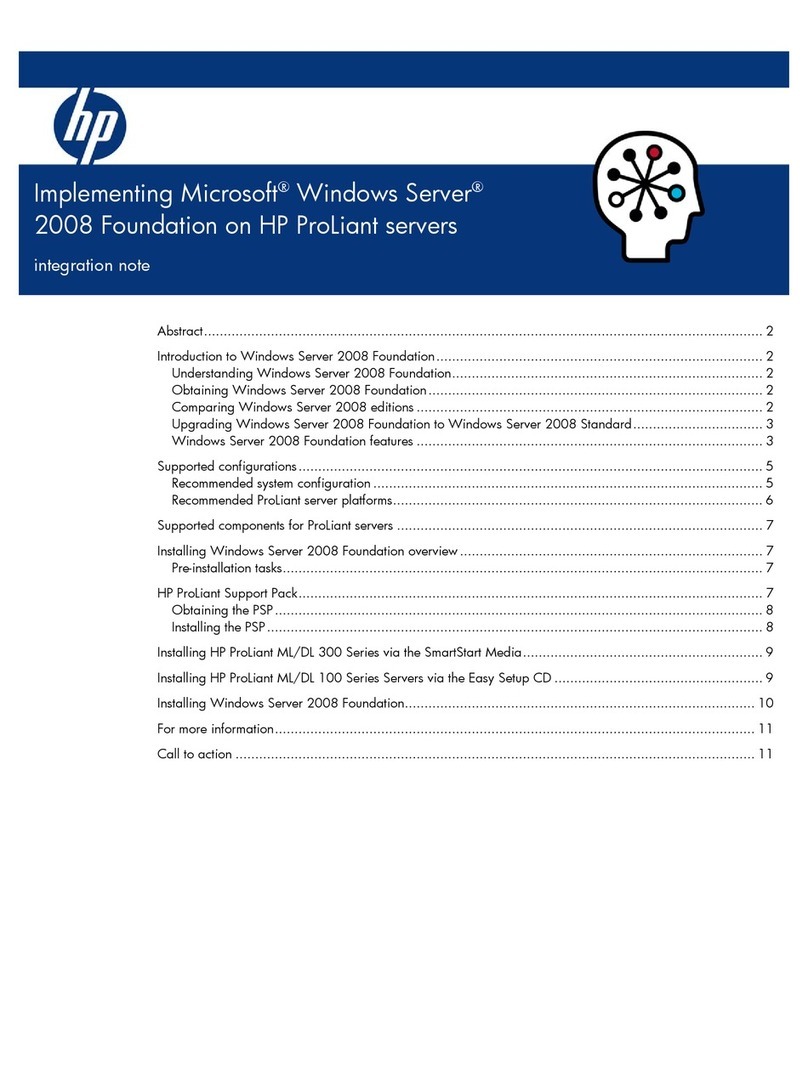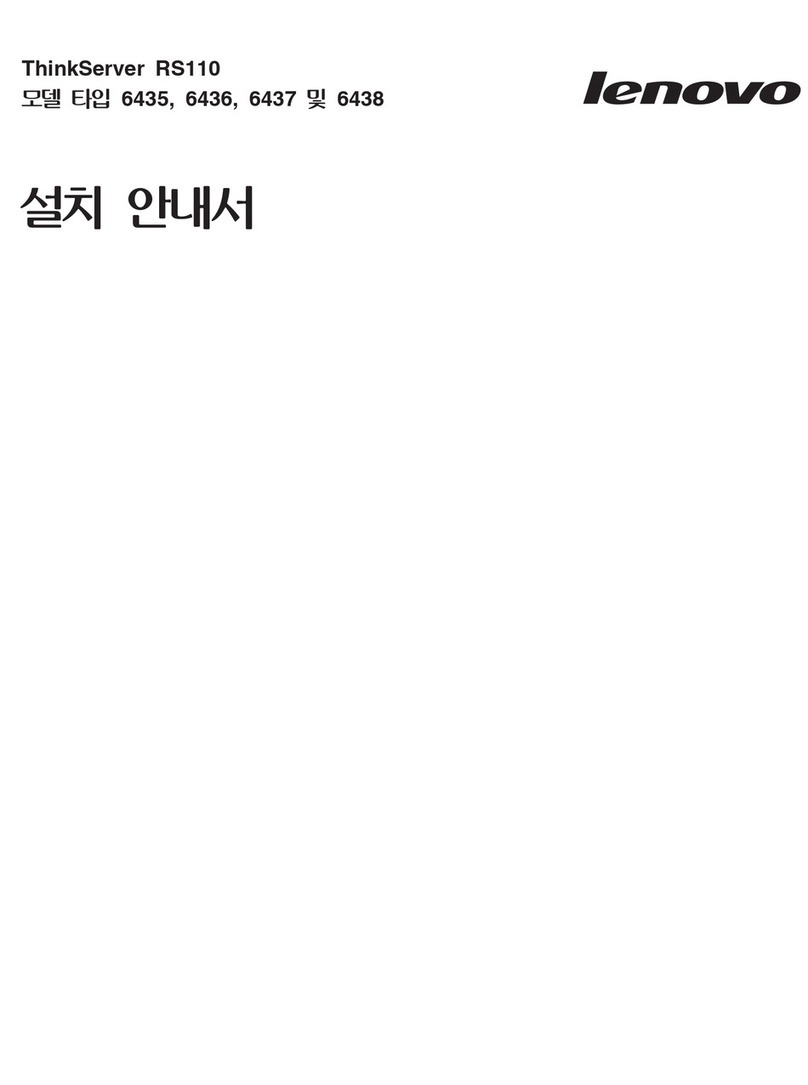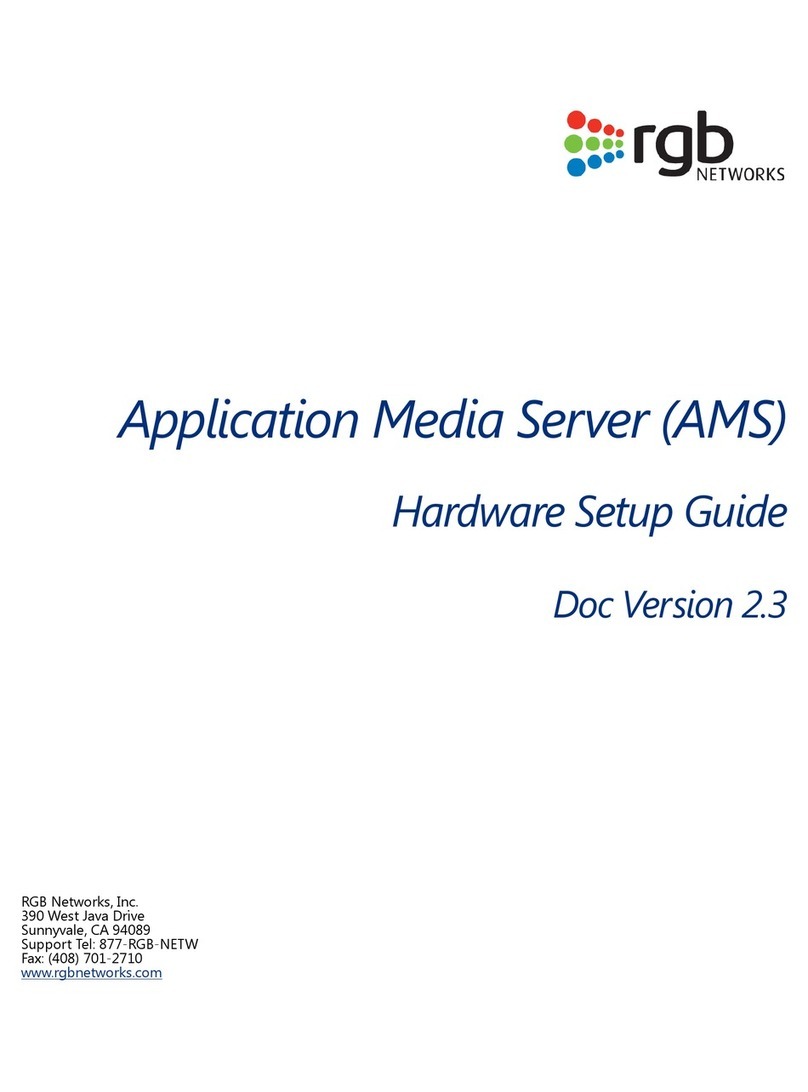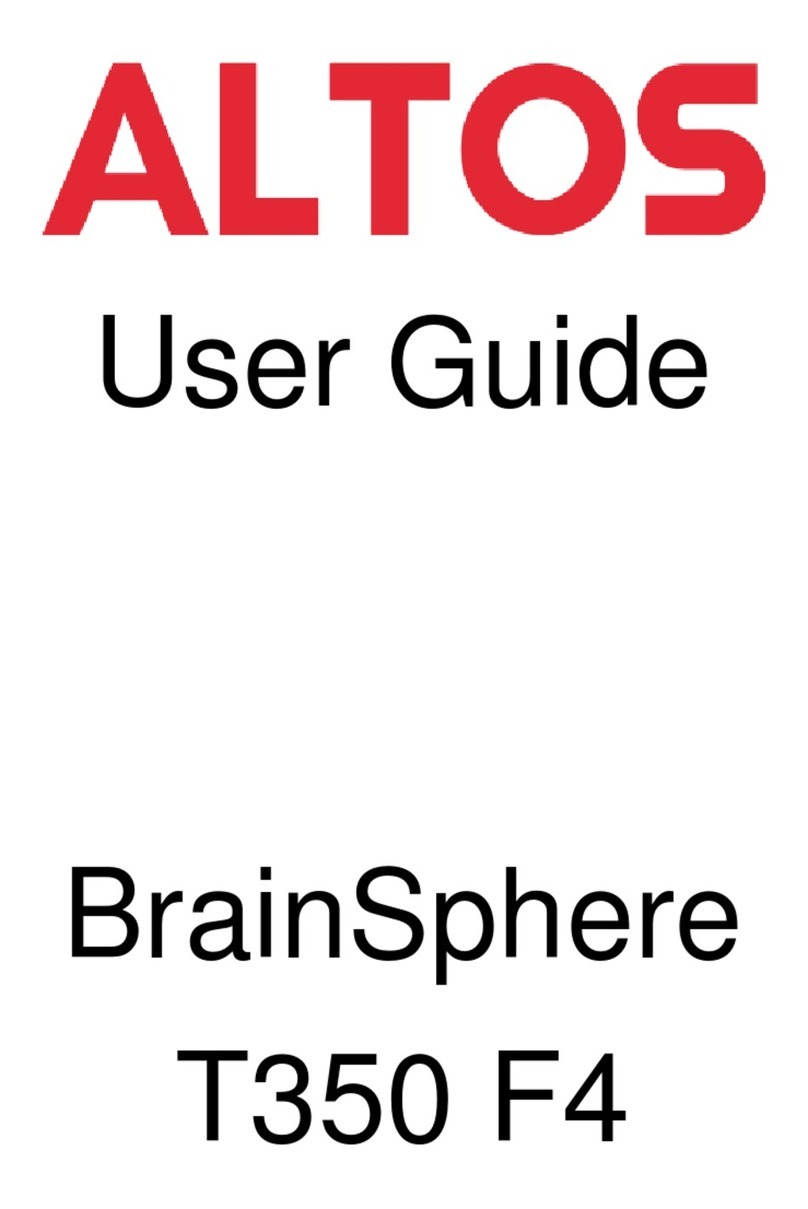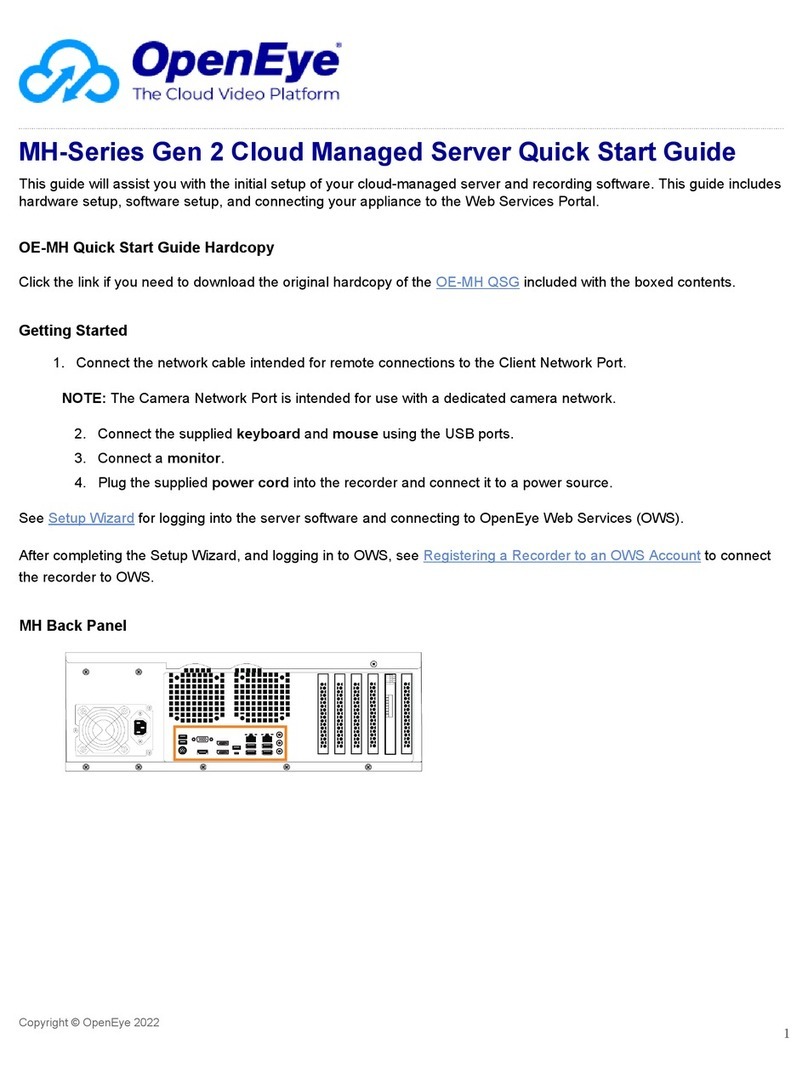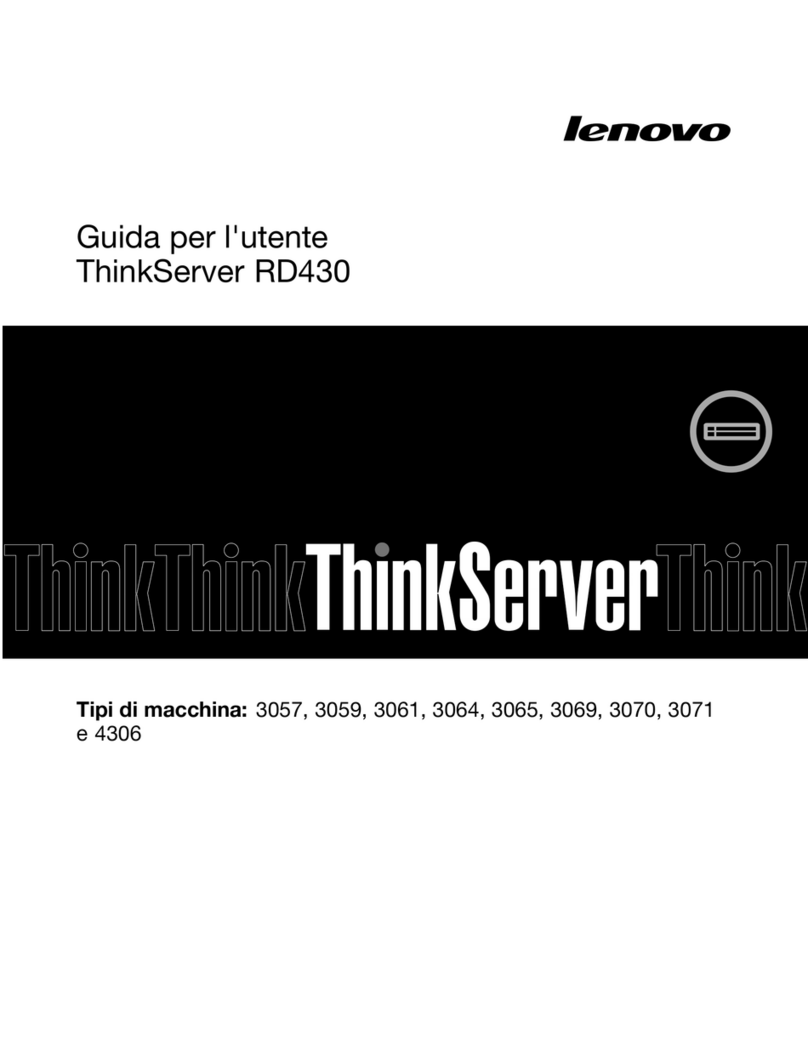Panel Overview & Electrical Connections
Specications subject to change without notice. Interactive Technologies is not responsible for errors or omissions. All trademarks are the property of their respective
owners. Copyright © 2022‑23, Interactive Technologies, Inc. All rights reserved worldwide. D0552A 11/6/2023
Power/Status LED
Illuminates solid Blue when powered by DC Input, Green by PoE,
and Cyan by PoE+. Various ashing patterns and colors during
startup, log messages, errors, or rmware updates. See User’s
Manual for more information.
Touchscreen Display
Color graphic touchscreen for system status, monitoring, control,
and operational settings.
DC Power Input
Only used if not powering by PoE. Nominal input voltage is 24V DC.
Reset Button
Can be used to return to factory defaults. See User’s Manual for
more information.
USB-C
At this time USB‑C is only used by the factory.
Audio Input/Output
Connect standard 1/8” audio cables to Audio Input and/or Audio
Output for providing LTC Timecode input, or to receive sound
eects and music output.
MicroSD Memory Card
Show programming data is stored on this card. CueServer 3 Flex
comes with a card already inserted in this slot. Cards can be moved
between CueServer processors when the power is o.
MicroSD Busy LED
Illuminates Red when card is in use.
Ethernet (and PoE)
10/100/1000MB Ethernet network connects to these jacks. The
device is normally powered by PoE or PoE+ on the LAN A jack. The
device can be congured to combine LAN A and LANB into a single
network, or to use them as two separate LANs. Ethernet is required
during programming and for network‑based control protocols.
Ethernet may be disconnected aer programming if not needed.
Auxiliary DC Output
May be used to power external accessories, such as Button Stations.
When powered via PoE, output voltage is 24VDC. When powered
via DC Input, output voltage is the same as the input voltage.
Terminal Block Ports (E-H) (if equipped)
Individually congurable as DMX Input, DMX Output, 5‑Wire Station
Bus, or RS‑485. Only available on CS-3480 model.
Grounding Screw
Attach protective Earth Ground to this screw.
Smart Module Expansion Slots (A-D)
Available for system expansion by installing any of the available
Smart Modules (SM‑xxx). See individual Smart Module
documentation for specications and wiring diagrams.
XXXXXXXX
USB-C
Port E Port F Port G Port H
Interactive Technologies, Inc.
interactive-online.com
Model:
Serial:
CS-3480
600000
12-24VDC 15W
12-24VDC
Memory Card
Isolated DMX / Station Bus / RS-485
DDC DDC DDC DDC
Busy
Reset
Act Link
PoE Input
Act Link
Green: 1000MB
Orange: 10/100MB
Input Output
Audio LAN BLAN A
r
LAN A/B Connections
Primary power provided
by PoE or PoE+ on LAN A
MicroSD
Memory
Card
Included,
Pre-Installed
USB-C
Cable
Factory
use only
DC Power Input
12-24V DC
15 Watts Max
(Only needed if
not using PoE)
Auxiliary
Power Output
12-24V DC
(For powering
external stations)
Audio
Input/Output
Grounding
Screw
for providing
Earth ground
connection
Terminal Block Plugs
for Ports E-H
May be configured for
DMX, Station Bus, or RS-485
Protocols
4 Smart Module Expansion Slots
May be optionally populated
with available Smart Modules
(see wiring diagrams for each module)
SD Card
Busy
LED
Reset
Button
Power/Status
LED Touchscreen
Display
s
Smart Module Expansion Slots
ABCD
USB-C
Port E
Power
Status
CueServer 3 Flexª
Audio Input Audio Output Memory Card
LAN A LAN B
Module D Module C Module B Module A
Port F Port G Port H