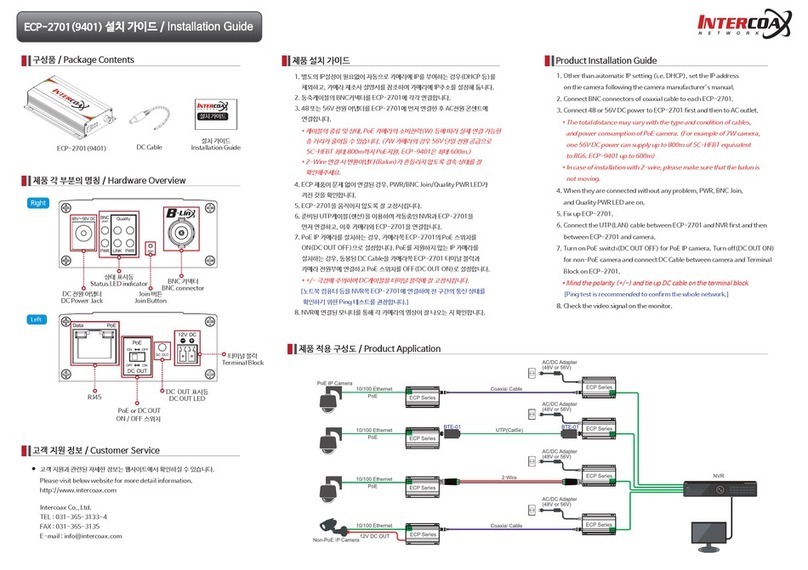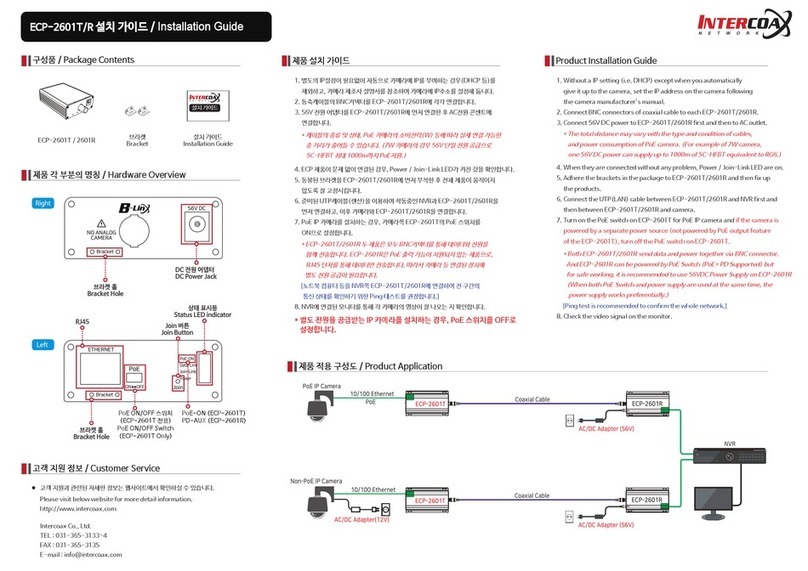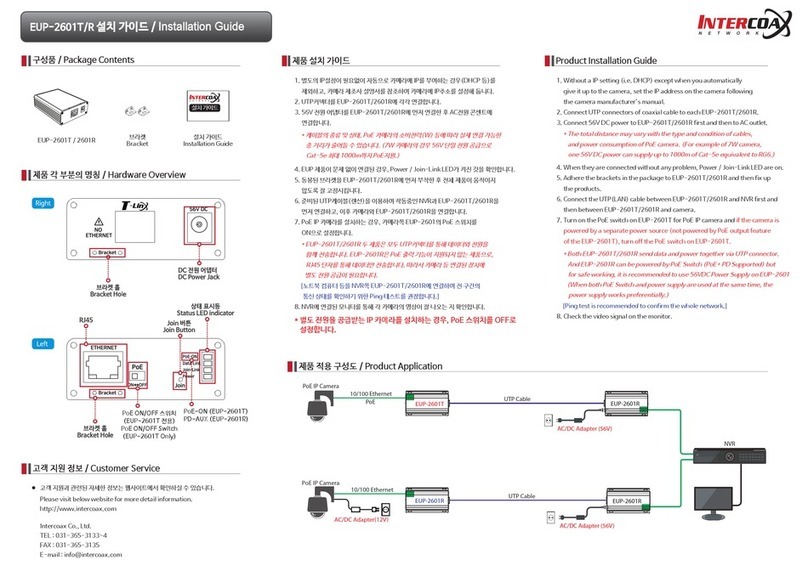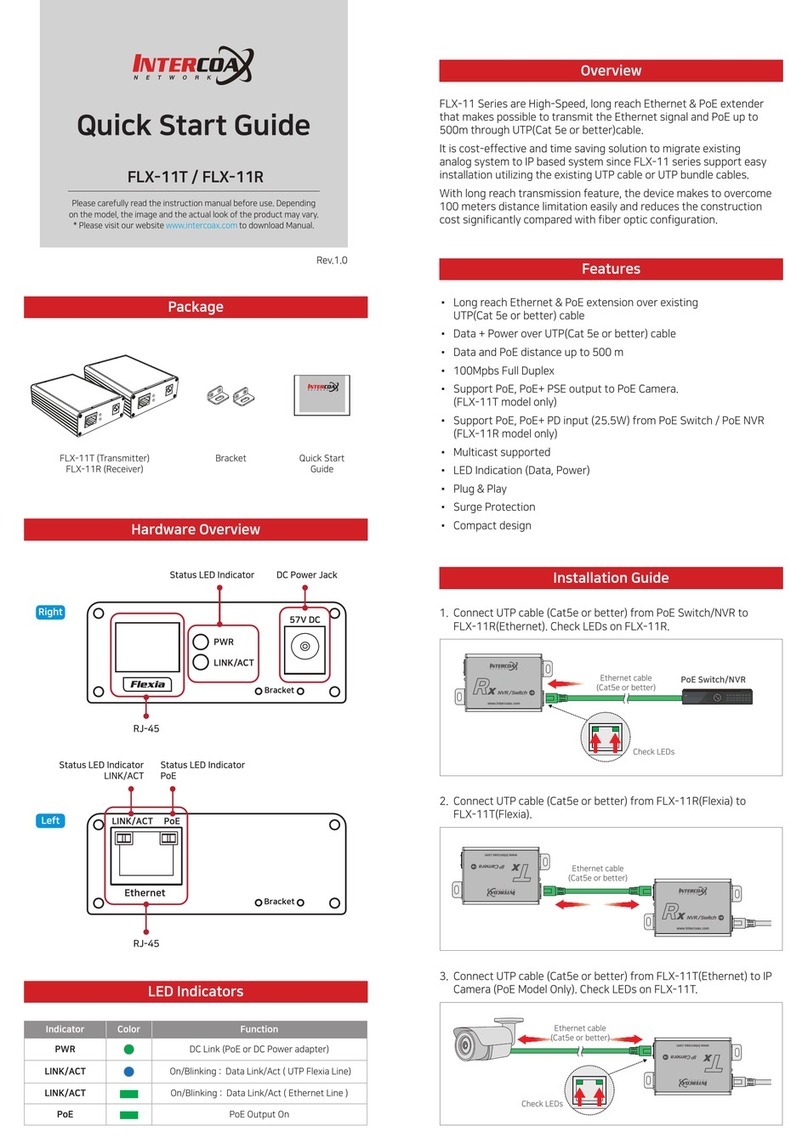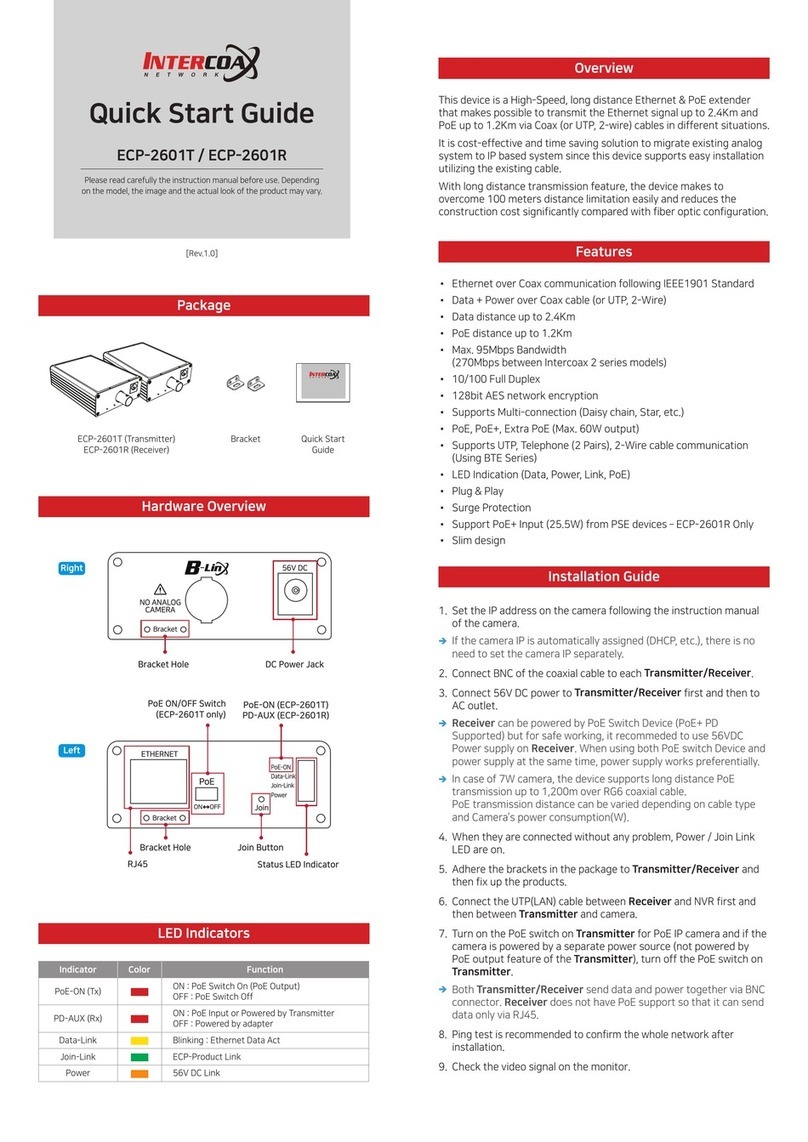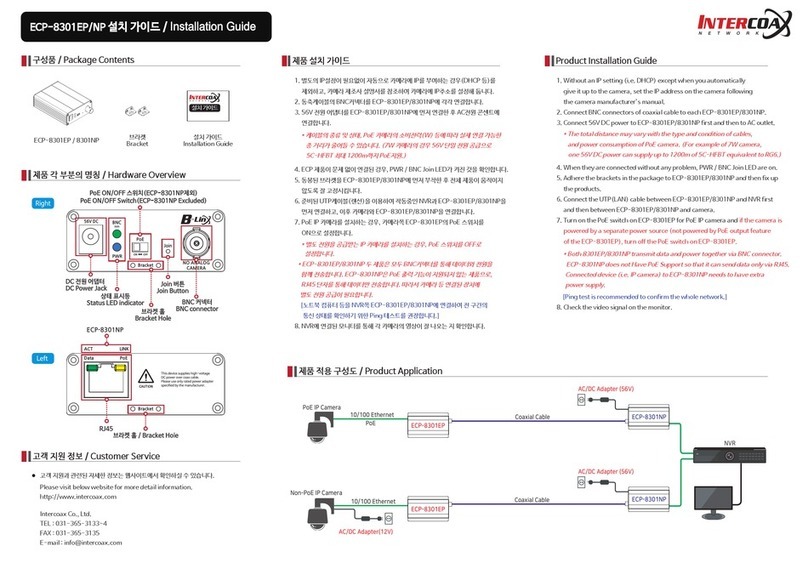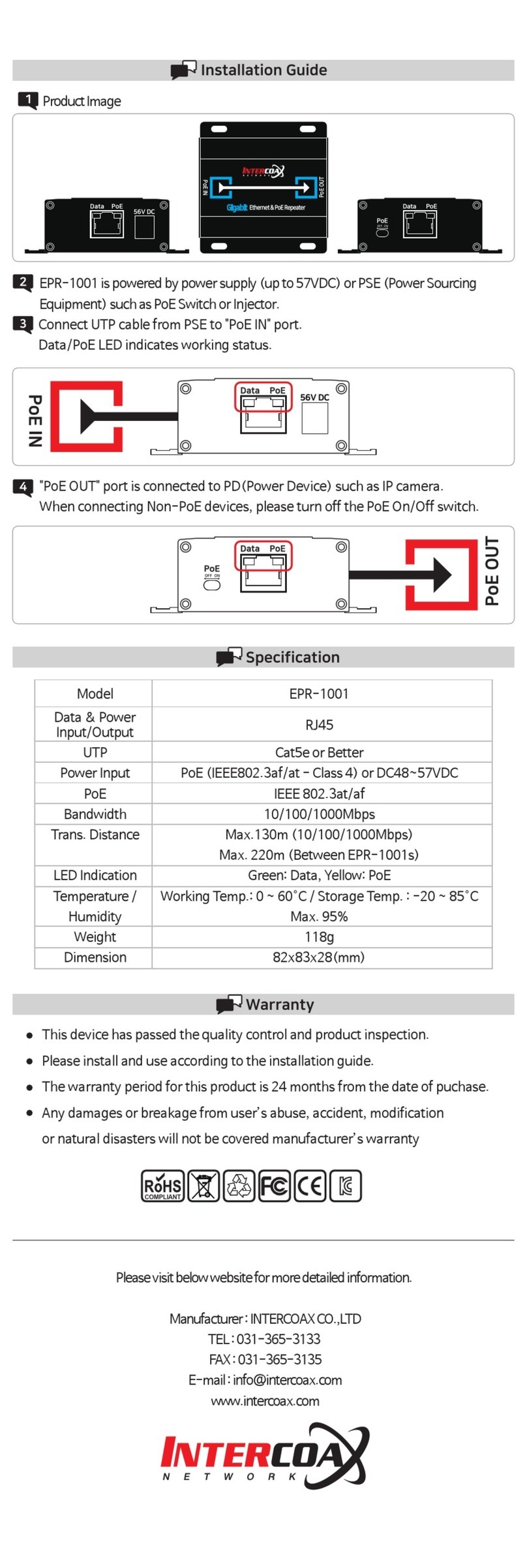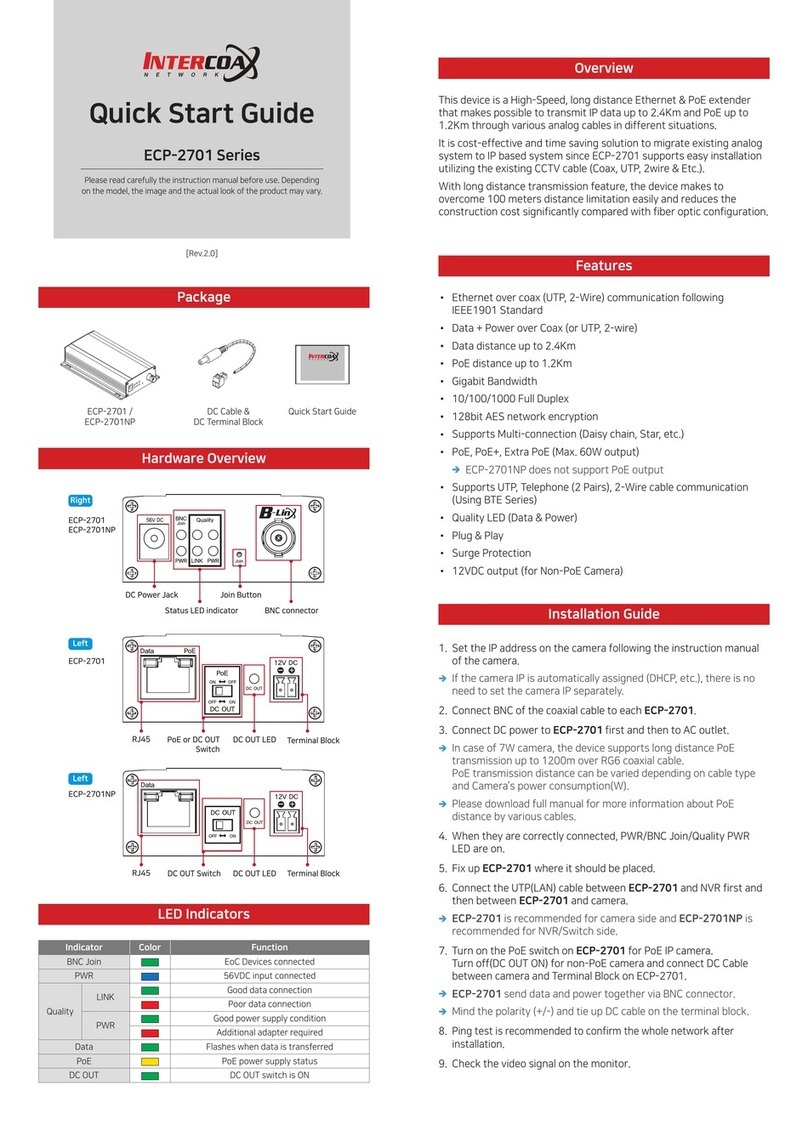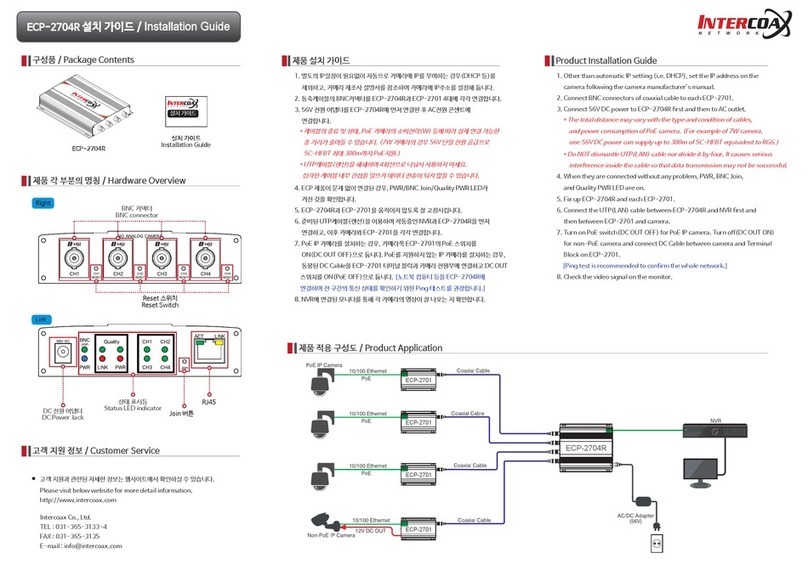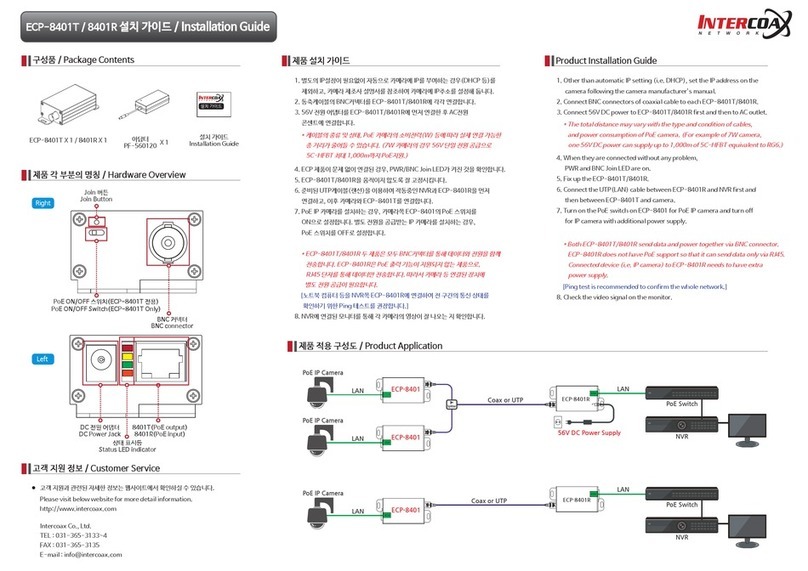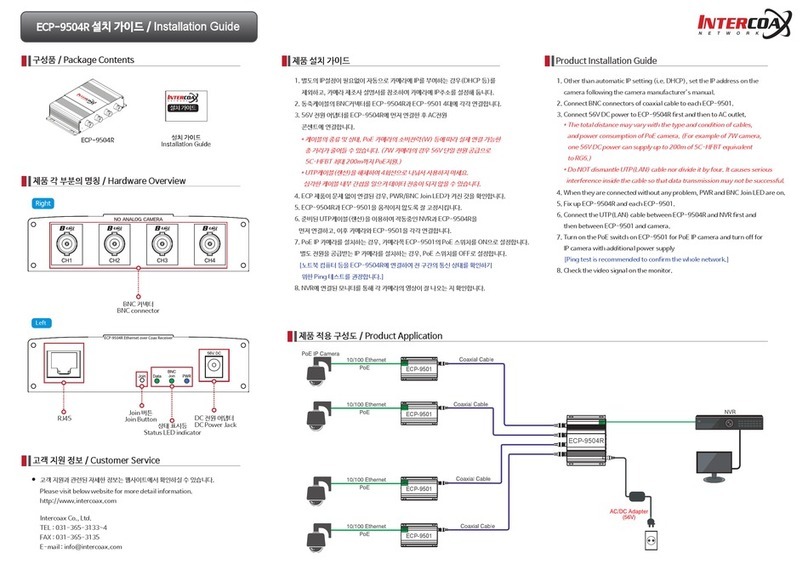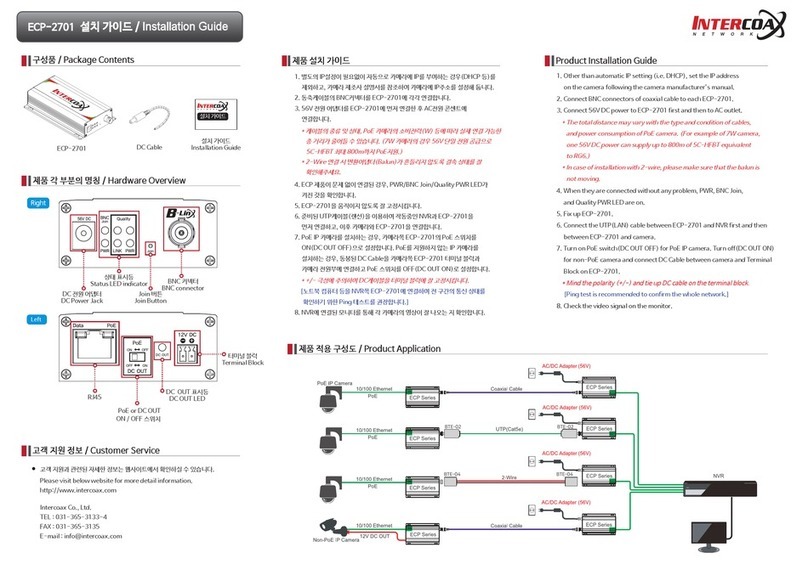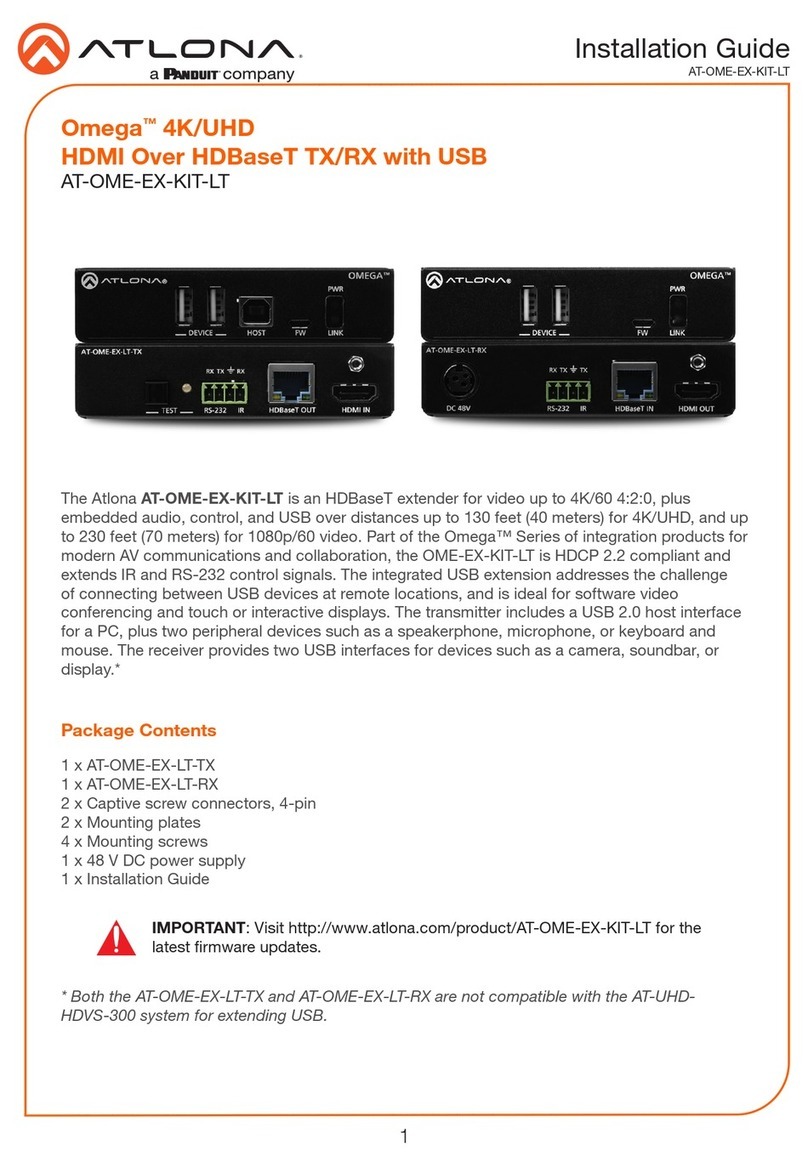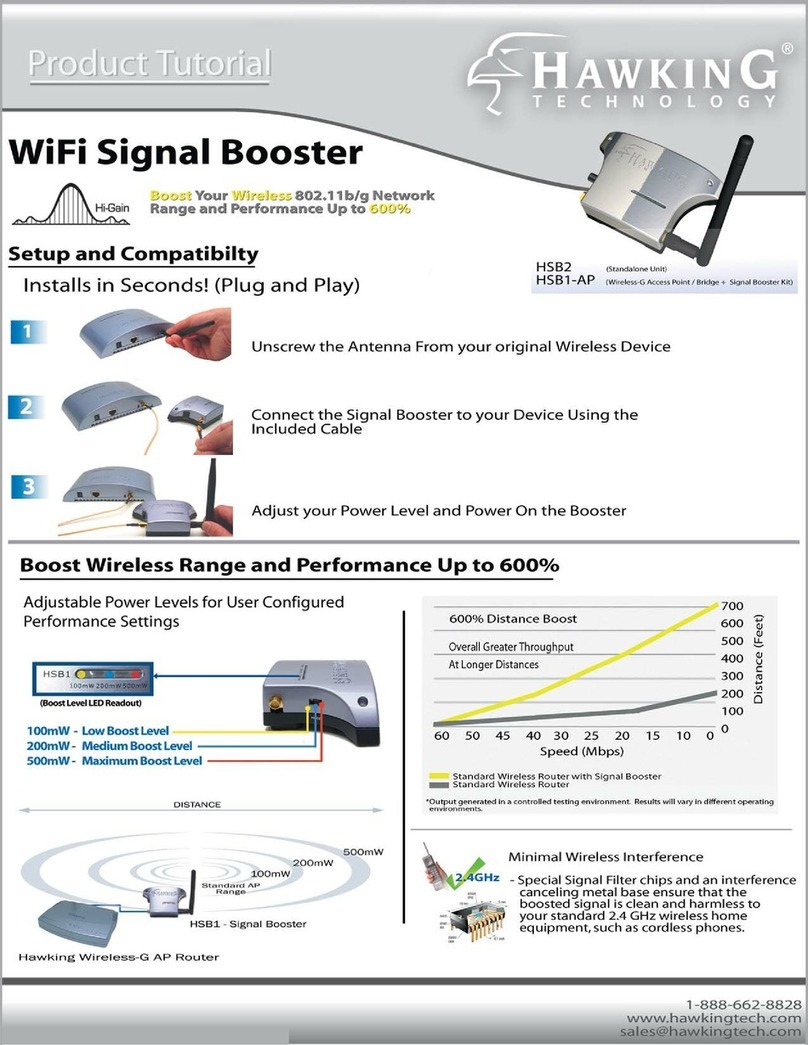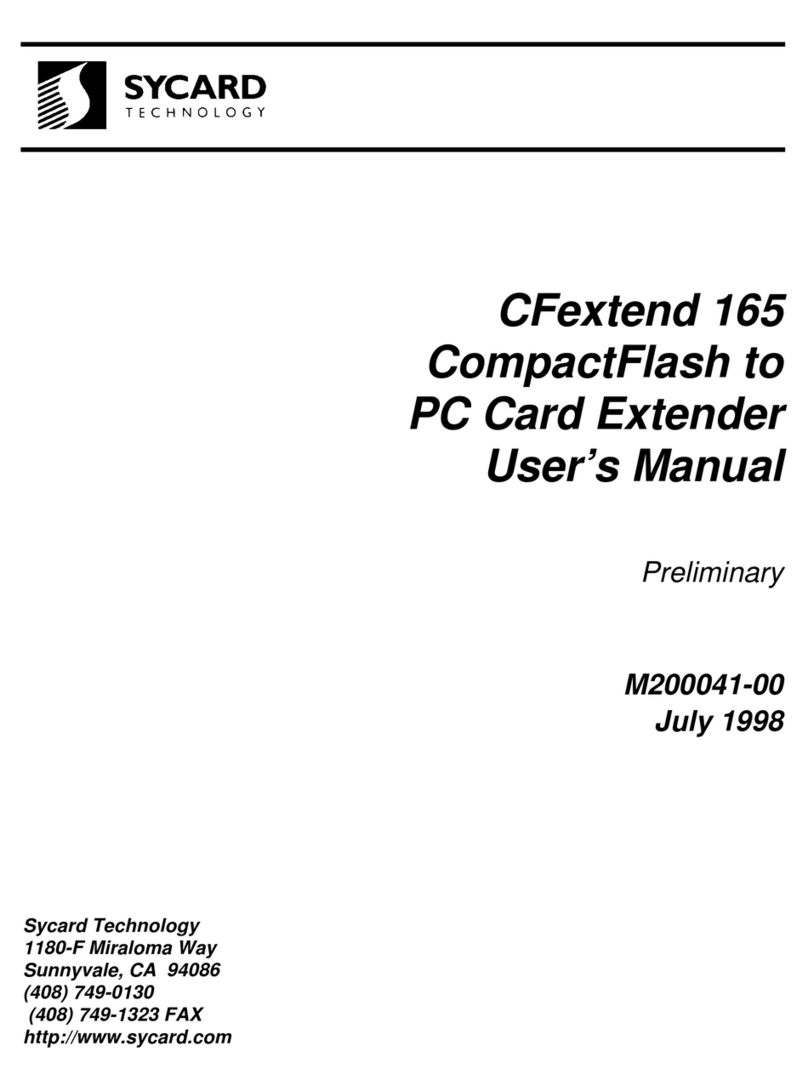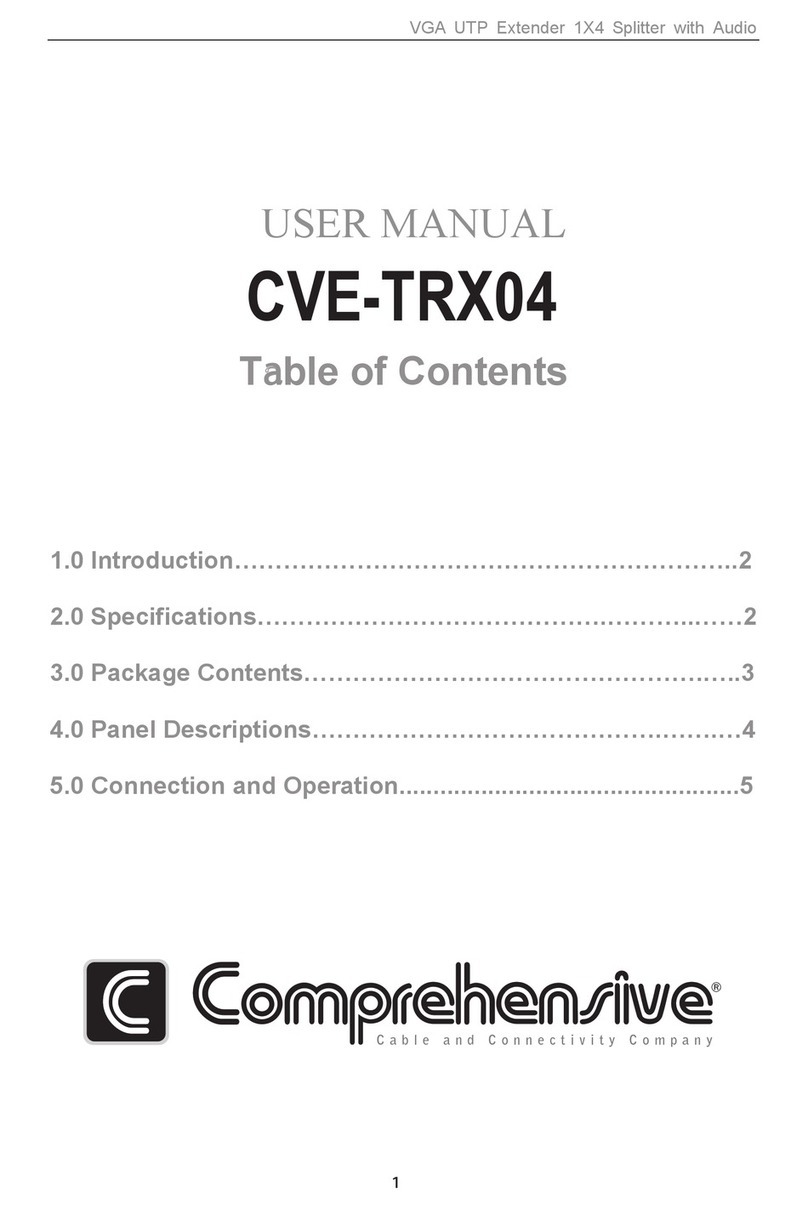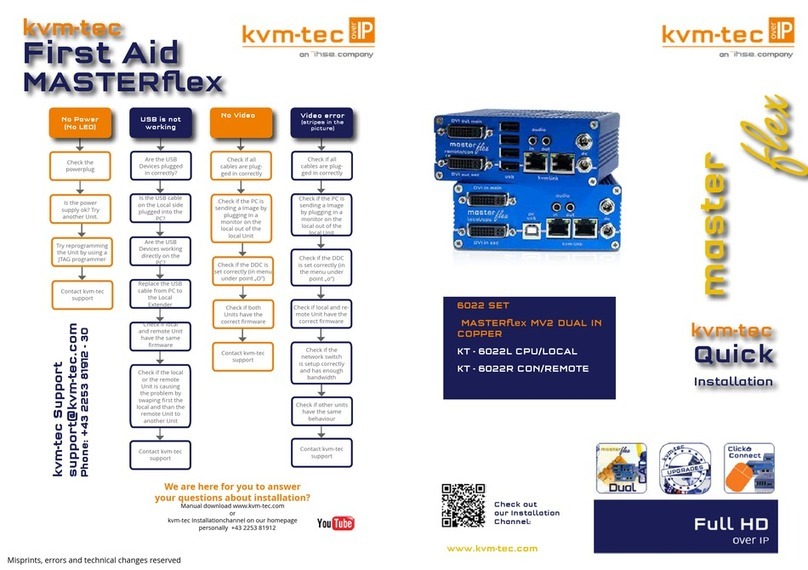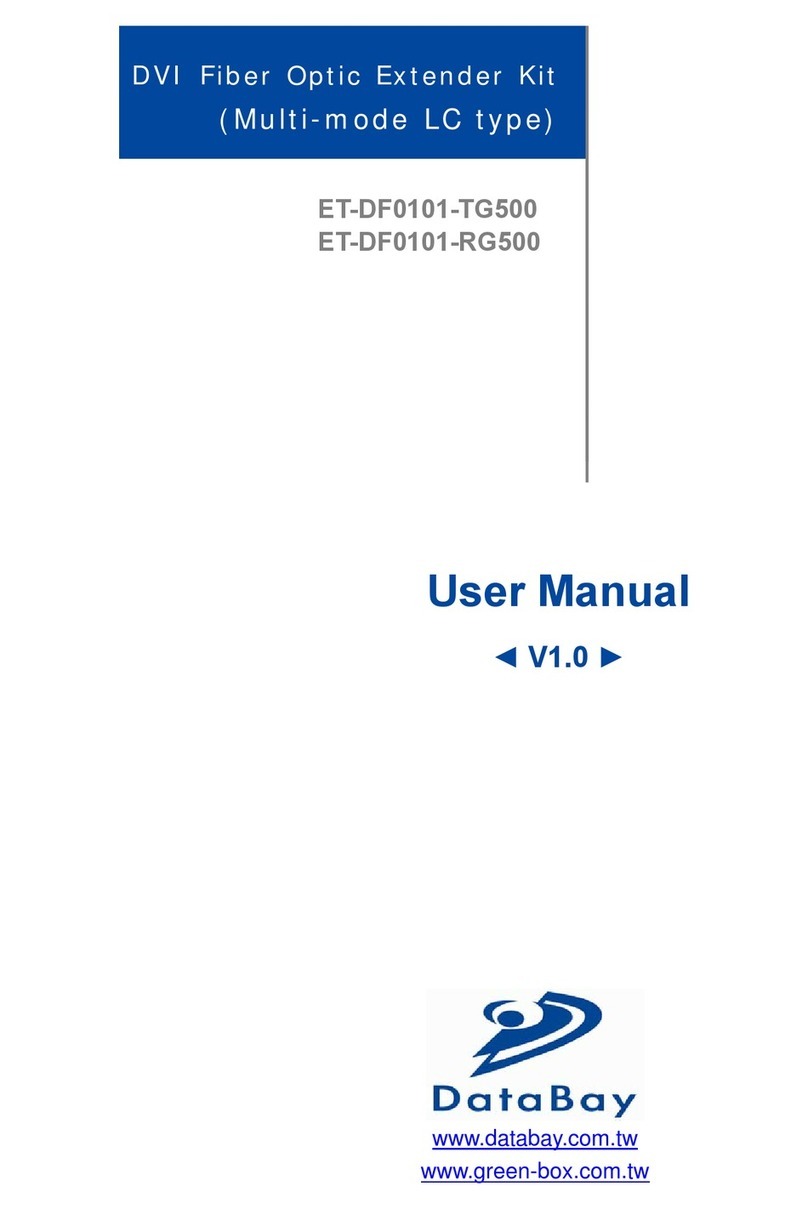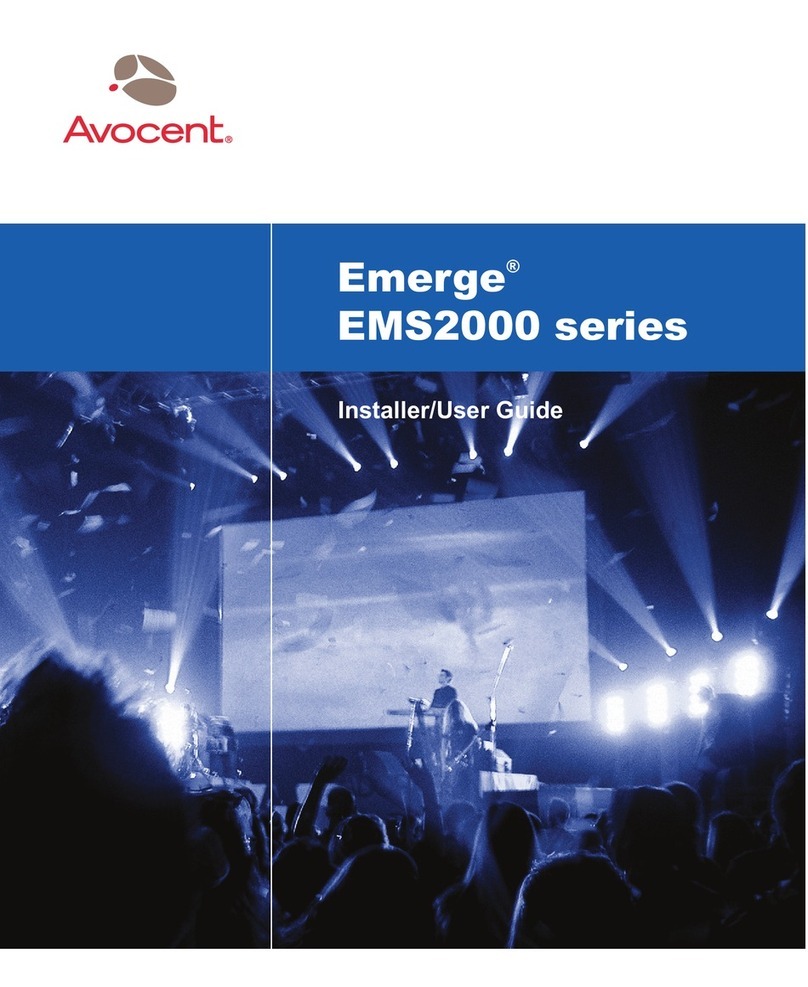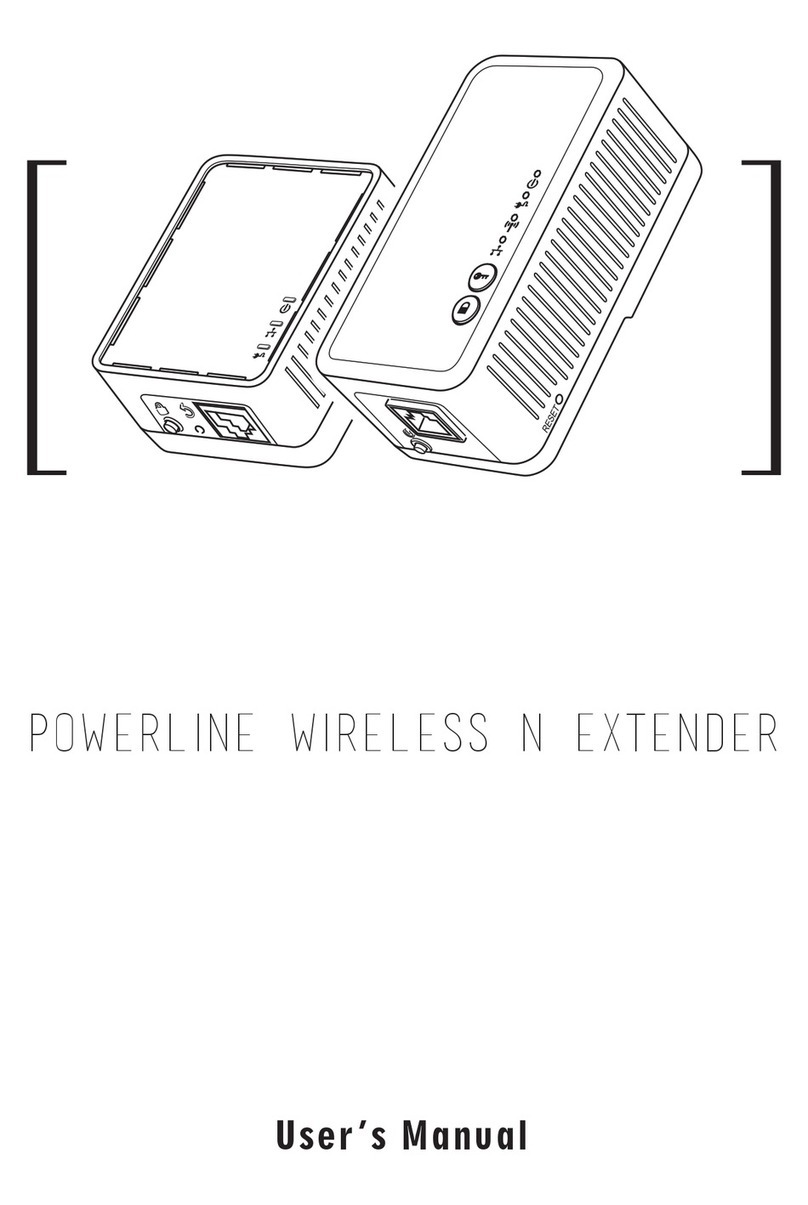This device has passed the quality control and product inspection.
Please install and use according to the installation guide.
The warranty period for this product is 24 months from the date of
purchase.
Any damages or breakage from user's abuse, accident, modification
or natural disasters will not be covered manufacturer's warranty.
Network Password Change
Warranty
All ECP products have the same network password on factory
default to support plug & play between ECP Series.
In case of multiple 1:1 connections, It is possible to avoid
network interference by setting password of each group.
Group A
Group C
Group B
주의사항
Caution
모든 ECP 제품은 공장출하 시 동일 패스워드로 설정되어 있어, 연결하기만
하면 바로 작동하도록(Plug & Play) 구성되어 있습니다.
다수의 1:1 연결시 각 그룹별 패스워드를 설정하면 만일의 경우 발생할 수
있는 네트워크의 혼선을 피할 수 있습니다.
ECP 제품 패스워드 변경 방법
본 제품은 자사의 철저한 품질 관리와 정밀 검사에 합격한 제품입니다.
설치 가이드에 명시된 내용에 따라 설치 및 사용해주시기 바랍니다.
본 제품의 보증기간은 구입일로부터 24개월입니다.
보증기간 내에 제조상 결함이나 고장이 발생하였을 때에는 구입처에
문의하시면 무상 A/S를 받으실 수 있습니다.
보증기간 중 사용자의 고의나 과실 및 개조로 인해 사용이 불가능한 경우와 화재,
지진, 낙뢰 등 천재지변으로 인한 고장의 경우 유상 A/S만 가능합니다.
품질 보증
상태 표시등 정보 / LED Indicators
표시등
Indicator 색상
Color 기능
Function
BNC Join BNC 포트를 통해 ECP 제품들이 연결됨
ECP-Product Link
Data
PoE
데이터 전송시 깜빡임
Data Act
데이터 전송시 깜빡임
Data Act
LINK / ACT
10/100
PoE 전원 공급 상태
PoE On
10 10 Base T
100 100 Base T
PWR 56V DC 연결됨
56V DC Link
1. Basic connection
Prepare a short coaxial cable for convenience.
Connect ECP products and power adapter.
2. Unjoin : removing the password
Push the join button for 11 seconds. BNC Join LED turns off.
Push the join button for 11 seconds on the other side.
3. Join : making new password
After unjoining, push the join button for 2 seconds.
PWR LED turns off and on, and then BNC Join LED turns on.
Push the join button for 2 seconds on the other side.
After PWR LED is on, BNC Join LED on both side are flickering and
the network is working again.
4. Repeat above 1~3 for the other groups.
1. 기본 연결
편리한 작업을 위해 짧은 동축케이블을 준비합니다. 준비한 케이블로
ECP 제품을 연결하고 전원 어댑터를 연결합니다.
2. Unjoin 방법: 기존 패스워드 해제
가는 핀을 이용해 한쪽 Join 버튼을 11초 동안 눌러줍니다.
BNC Join LED가 소등됩니다.
이후 다른쪽 Join 버튼을 11초 동안 눌러줍니다.
3. Join 방법: 신규 패스워드 부여
위 2에서 unjoin된 상태에서 한쪽 Join 버튼을 2초 동안 눌러줍니다.
PWR LED 점멸 후 다시 BNC Join LED가 점등됩니다.
이후 다른쪽 Join 버튼을 2초 동안 눌러줍니다.
PWR LED 점멸 후 두 제품의 BNC Join LED가 깜빡이며 제품간 통신이
다시 이루어집니다.
4. 다른 그룹도 위 1~3의 방법을 반복합니다.
[주의사항] 신규 생성된 패스워드는 랜덤으로 자동 부여되며,
공장출하 시 패스워드로 복구할 수 없습니다.
[Caution] New and random password is automatically assigned and
it can not be restored to the factory default password.
설치 가이드의 내용에 따라 순서대로 설치해 주세요.
감전의 위험이 있으니 젖은 손으로 제품과 케이블을 만지지 마세요.
제품이 충격을 받거나, 물기 및 습기가 있는 곳은 설치를 삼가해주세요.
통풍이 잘 되는 곳에 제품을 설치해 주시고, 히터 및 가스렌지 등의 가열성 제품
근처에 설치를 삼가해주세요.
본 제품은 실내 용도로 설계되어 있으니, 실외에서 사용하지 마세요.
제품 고유 용도 외의 다른 용도로 사용하지 마세요.
예) BNC 커넥터에 Analog 카메라 연결 등
제품을 분해 및 개조하지 마시고 페인트를 칠하거나 스티커를 부착하지 마세요.
제품에 이상이 생겼을 경우, 즉시 전원 플러그를 빼고 구입처에 문의하세요.
본 제품은 반드시 56V DC 정격 전원 어댑터와 함께 사용하시기 바랍니다.
Please install the device following the installation guide.
Do not touch the device and cable with wet hands.
Keep away from moisture and shock.
Do not install near any heat sources such as radiators, heat registers,
stoves or other apparatus that produce heat.
Indoor use only.
Do not use for other purposes.
(i. e. Connecting analog camera to BNC connector)
Do not disassemble or modify this device.
Do not put any sticker or paint on it.
If this device is defective or malfunctioning, please unplug the power
adapter immediately and contact dealer or service center.
Use only rated 56V power adapter specified by the manufacturer.
전원 어댑터는 반드시 제품에 먼저 연결하신 후 AC 전원 콘센트에
연결해 주세요.
Connect DC power to the Device first and then to AC outlet.