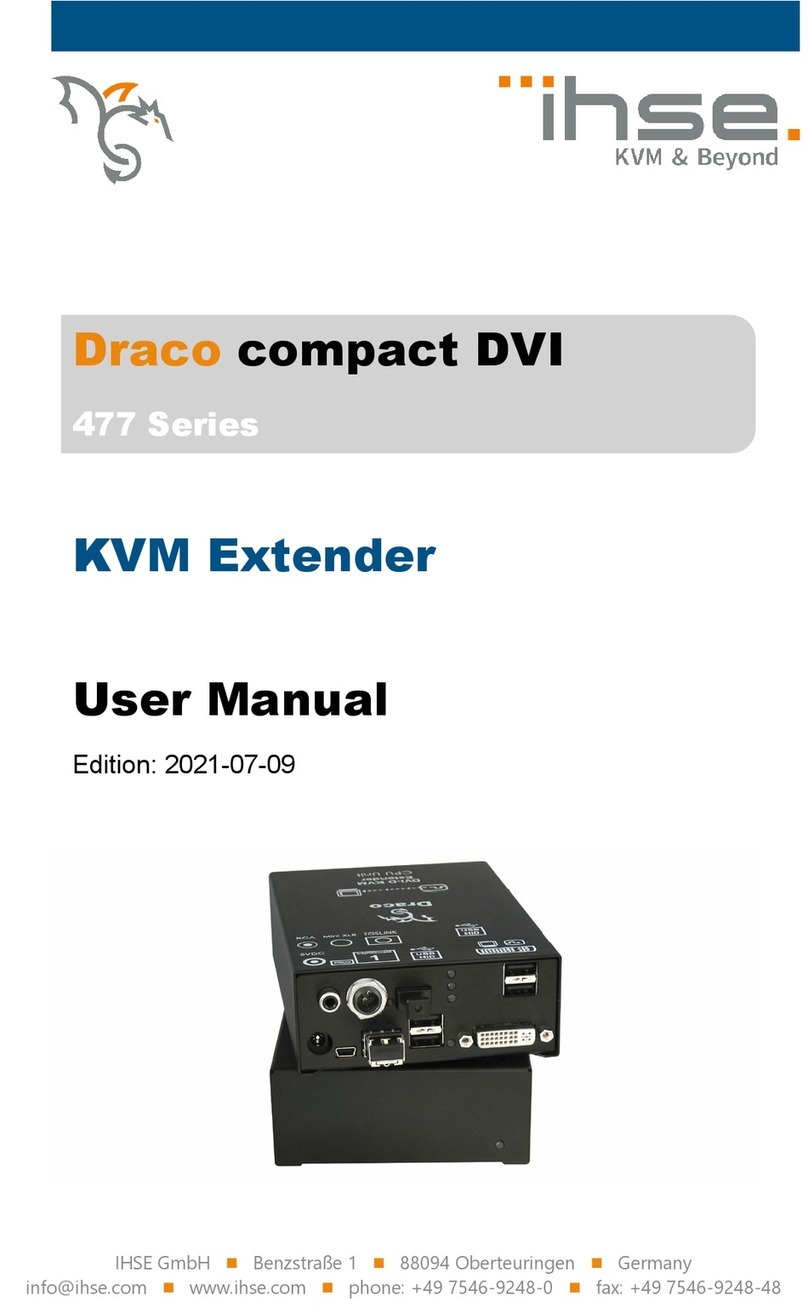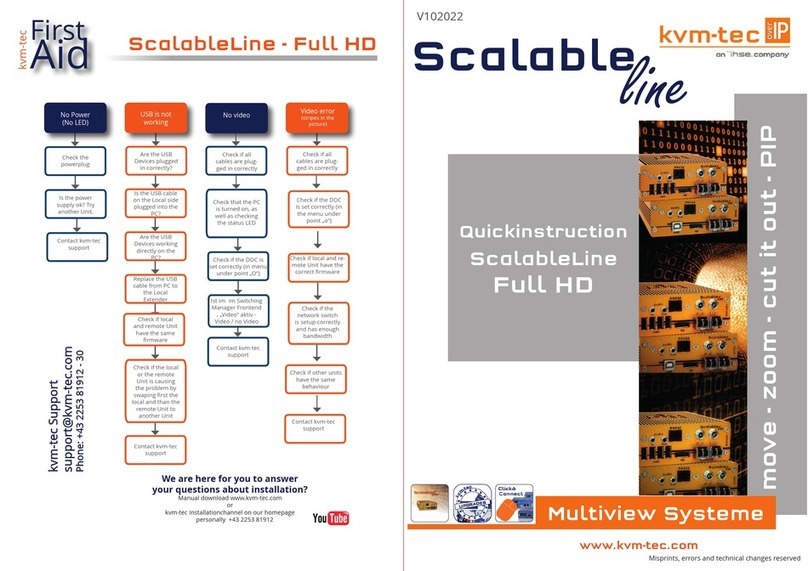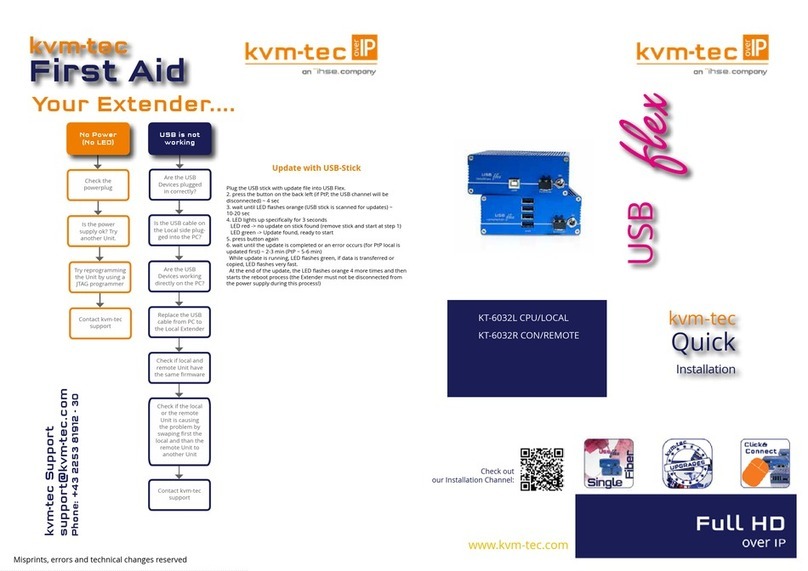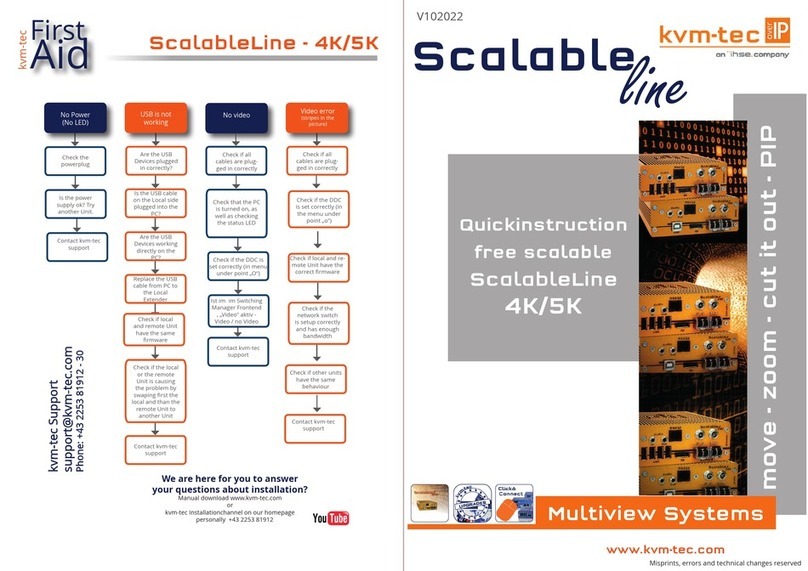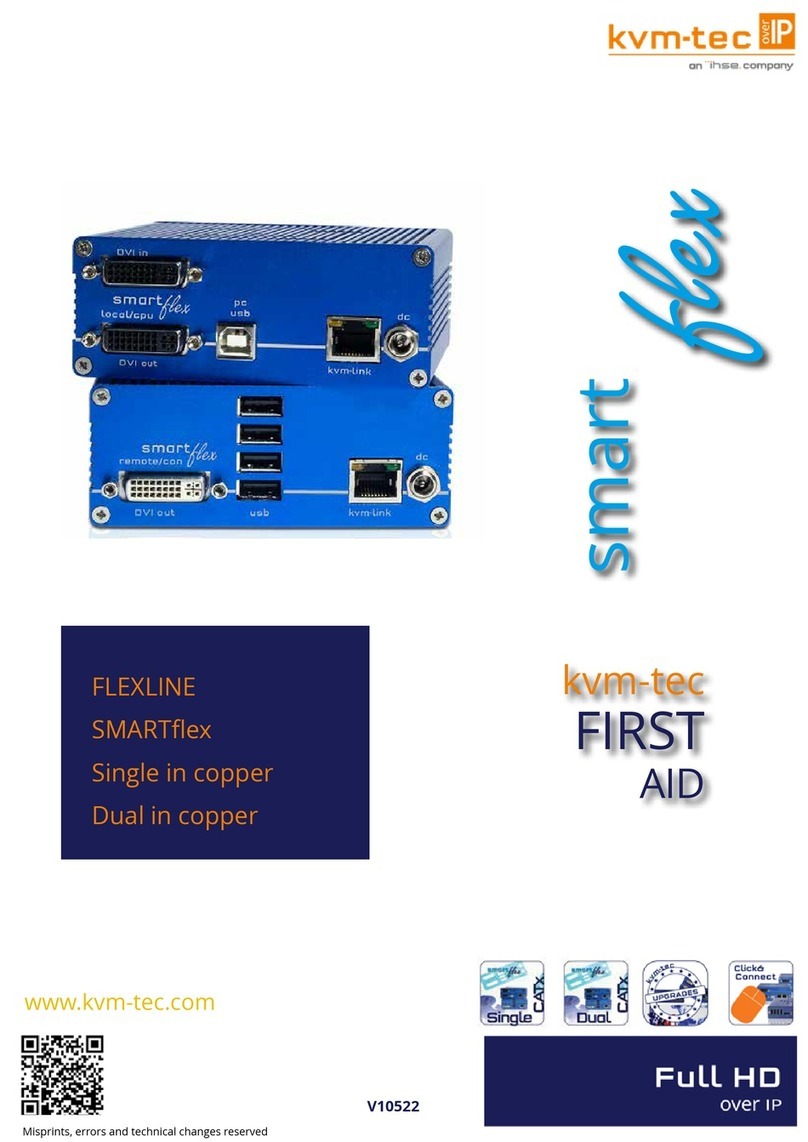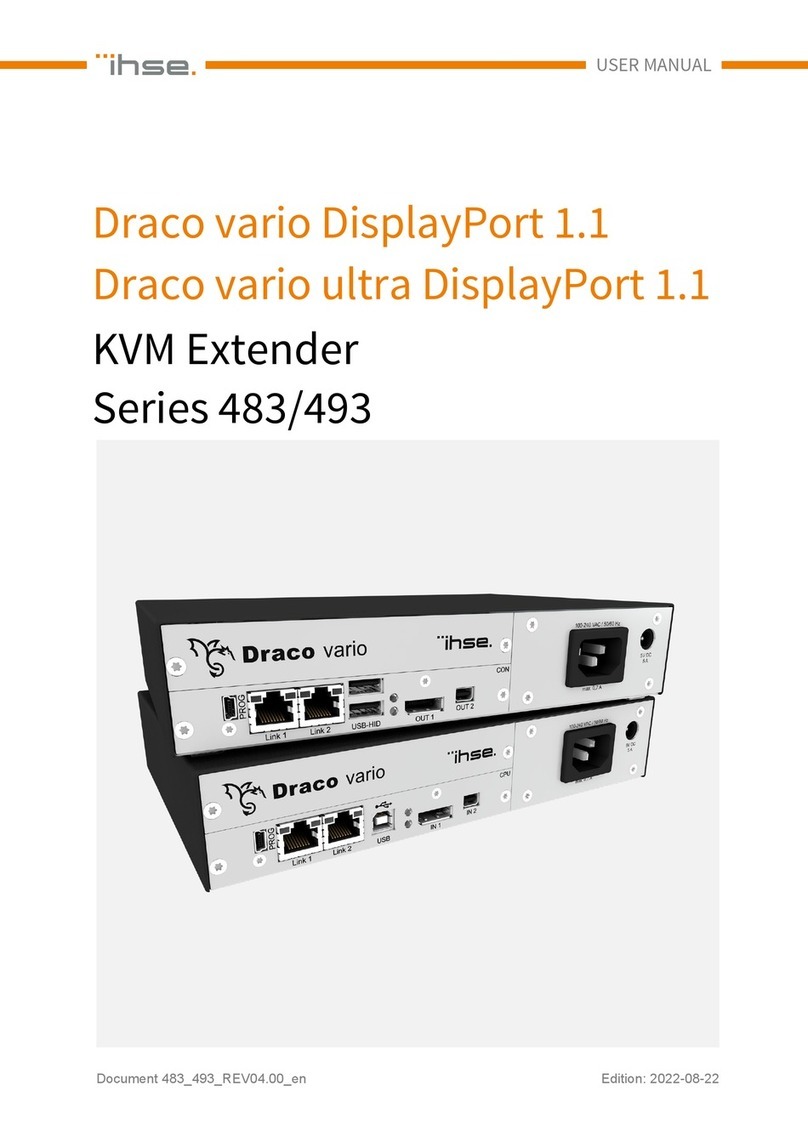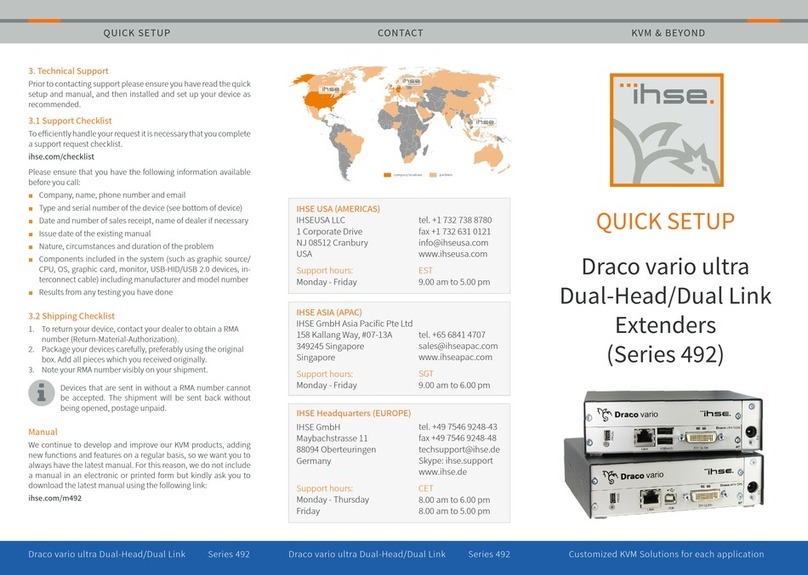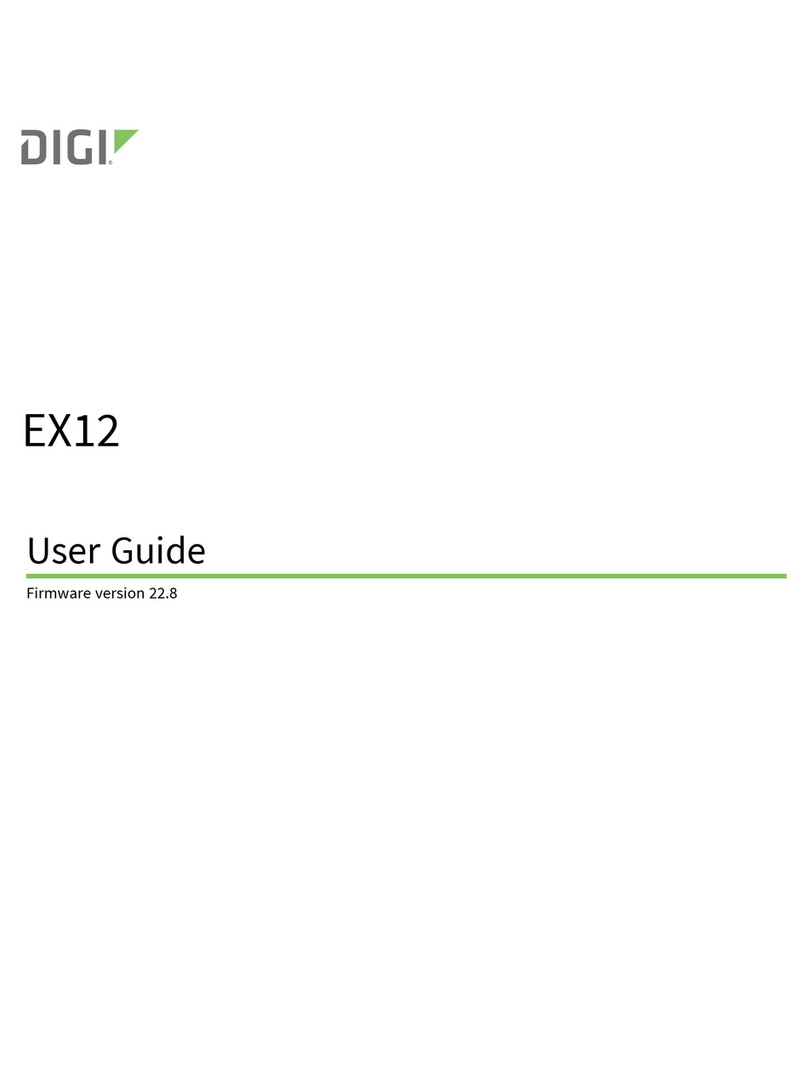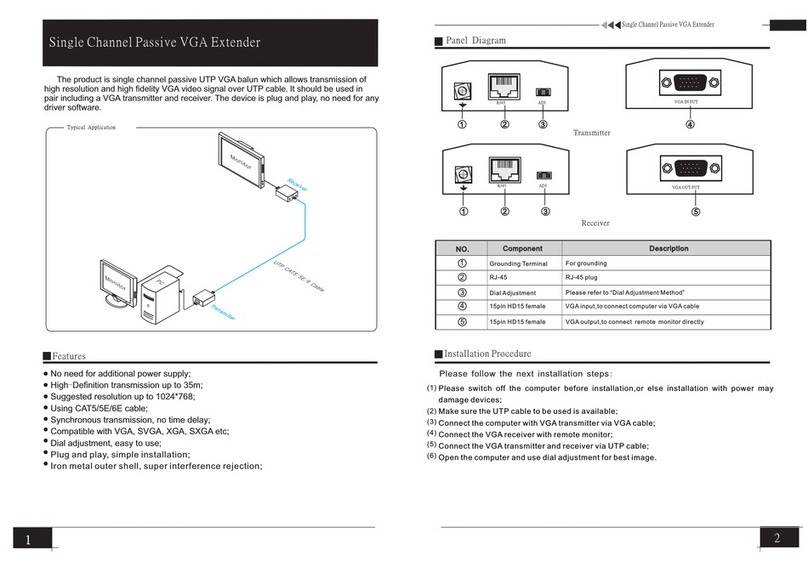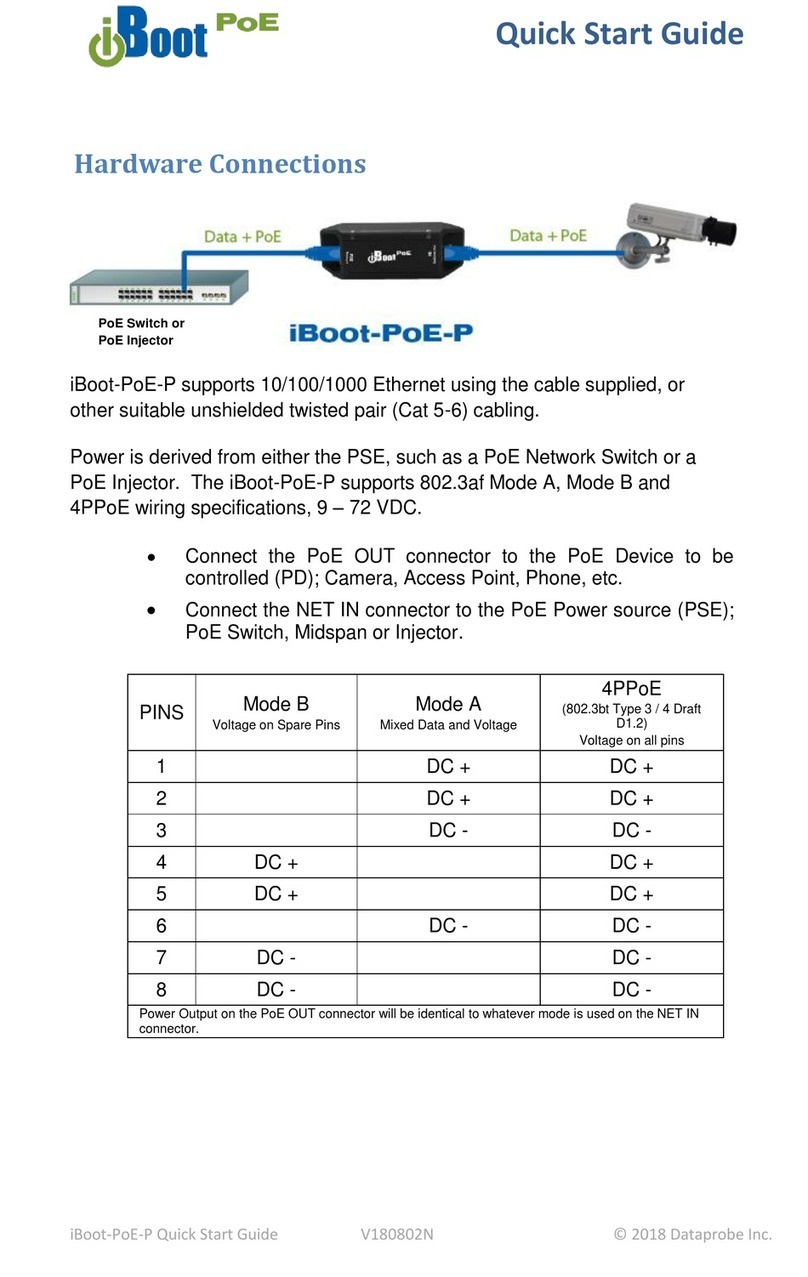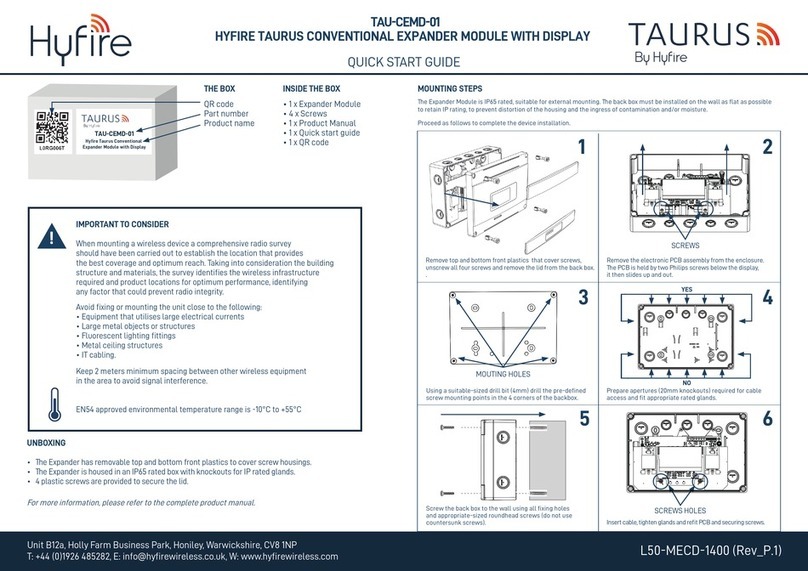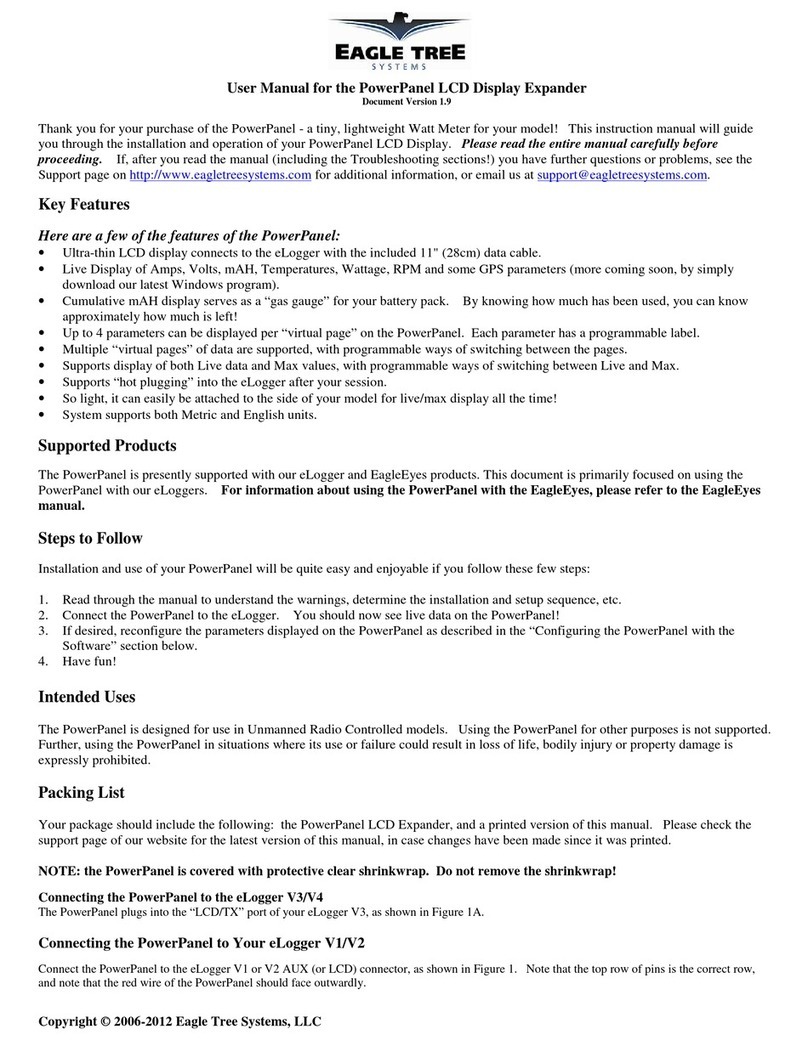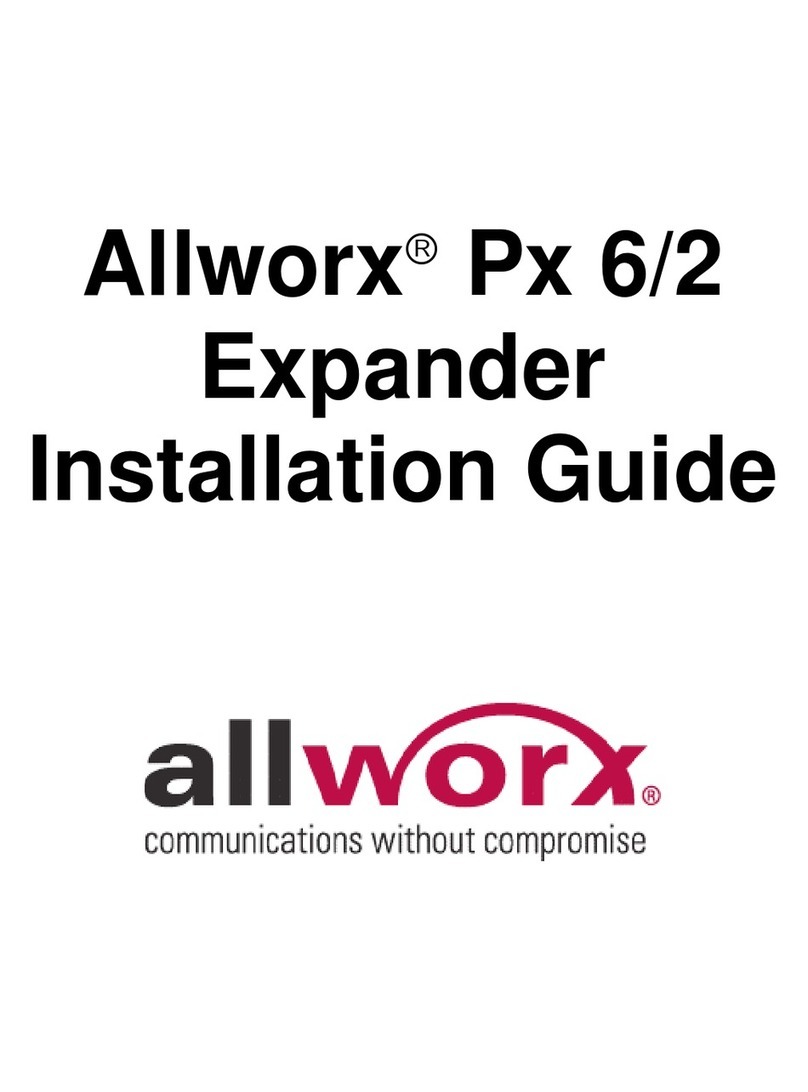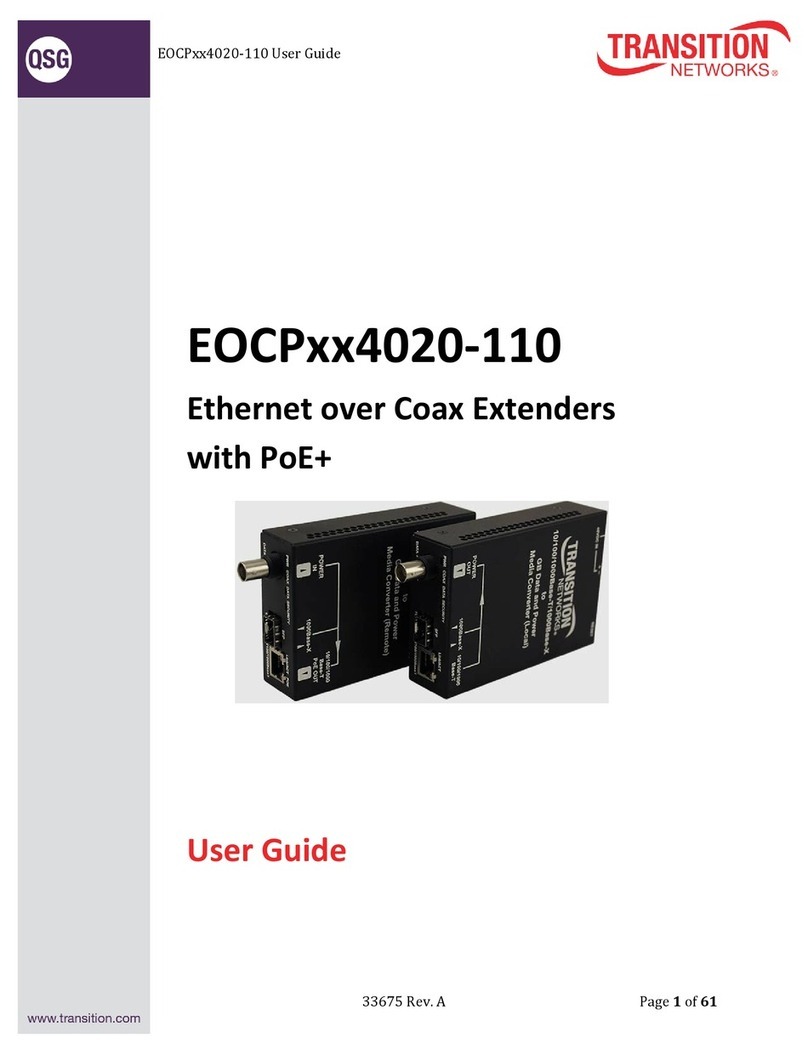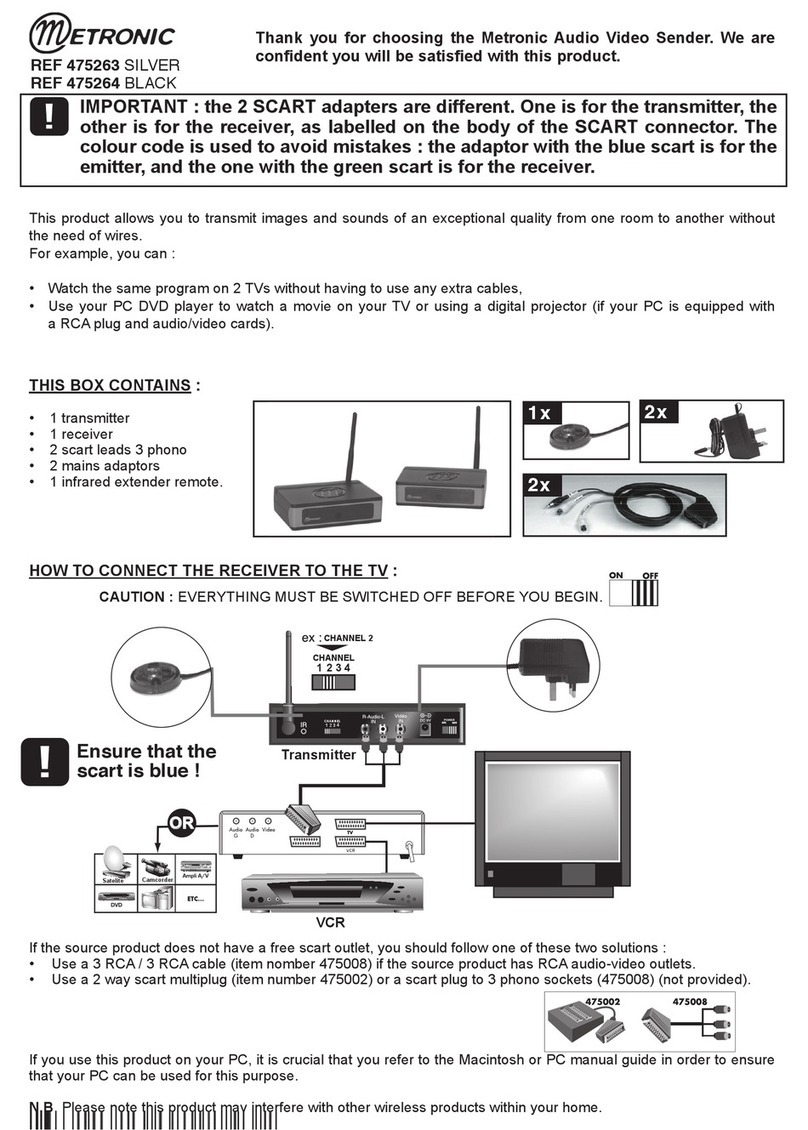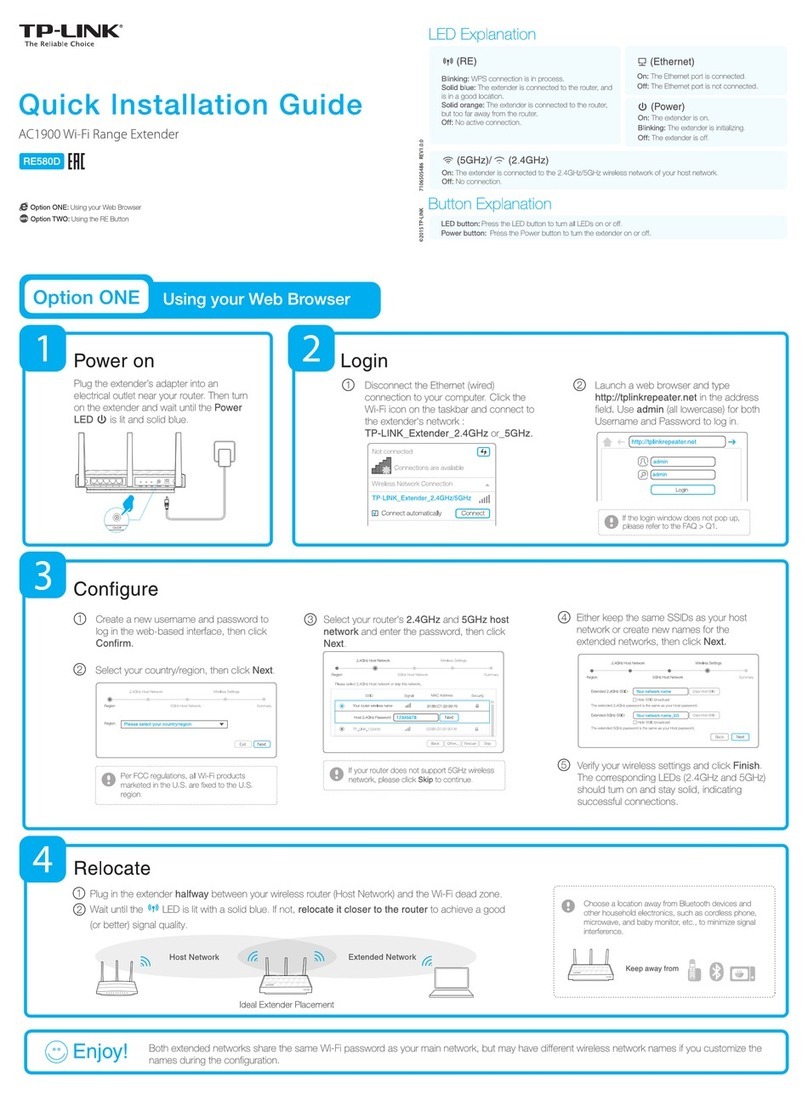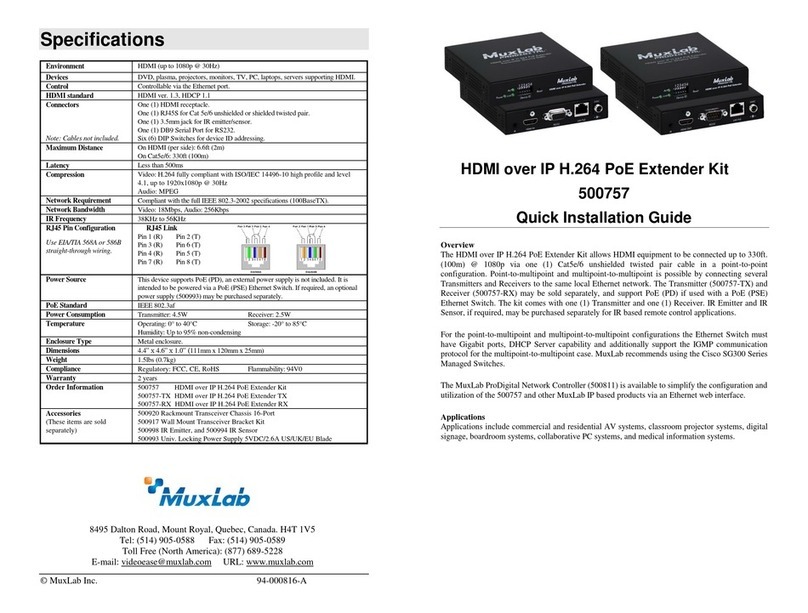Misprints, errors and technical changes reserved Misprints, errors and technical changes reserved
Power plug
12V 1A
Power plug
12V 1A
USB to PC
DVI in 1
from PC
DVI to Monitor 1
USB from
Keyboard and
Quick Installation Masterex Dual local / CPU – remote / CON
1. Connect the CON / Remote and the CPU / Local Unit to the included 12V 2A power supply.
2. Now connect the USB cable to a USB port on your PC and connect the other end of the USB cable to the CPU / Local Unit.
Connect keyboard and mouse to the CON / Remote Unit.
3. Connect the CPU / Local and the CON / Remote Unit with a network cable.
4. Now connect the DVI cable to the DVI socket of the PC and the other end to the DVI socket of the CPU / Local Unit (PC-in).
5. Connect the DVI cable to the DVI socket of the PC and the other end to the DVI socket of the CON / Local Unit (PC-in 2).
Then connect the monitor to the CON / Remote Unit using the DVI cable.
6. Opt: Connect PC Audio out with the audio cable to local audio/in. Connect audio/out via the audio cable
7. Almost done! Opt: Connect the audio cable local audio/out to the PC audio/in and remote audio/out with audio cable to
the microphone
8. Using a switch: Connect all endpoints to the switch. Ensure that all connections have a bandwith of 1Gbit/sec. For video
sharing the network has to support IGMP snooping.
HAVE FUN - your kvm-tec Extender is now in use for many years (MTBF approx 10 years)
Network cable CAT5e/6/7/ up to 150m/492ft
Power plug
12V 1A (redundant)
Network cable CAT5e/6/7/ up to 150m/492ft main link
Audio from PC
Audio to PC
Audio to
speaker
Audio from
microphone
DVI in 2
from PC
DVI to Monitor 2
Power plug
12V 1A redundant
Delivery Content Delivery Content
LOCAL/CPU UnitLOCAL/CPU Unit
1 x MA2 local (CPU)1 x MA2 local (CPU)
1 x wall power supplyl 12V 1A (INT or EU-plug)1 x wall power supplyl 12V 1A (INT or EU-plug)
2 x DVI - DVI cable 1,8m/5.9ft2 x DVI - DVI cable 1,8m/5.9ft
1 x USB canle 1,8m/5.9ft1 x USB canle 1,8m/5.9ft
4 x rubber feet4 x rubber feet
REMOTE/CON Unit REMOTE/CON Unit
1 x MA2 remote (CON)1 x MA2 remote (CON)
1 x wall power supplyl 12V 1A (INT orEU-plug)1 x wall power supplyl 12V 1A (INT orEU-plug)
4 x rubber feet4 x rubber feet
Open OSD menuOpen OSD menu
The OSD main menu is opened with the standard shortcut: 5 xThe OSD main menu is opened with the standard shortcut: 5 x
ALT GrALT Gr
(Attention: the rst 20 seconds 5 x Scroll always works, in case (Attention: the rst 20 seconds 5 x Scroll always works, in case
the shortcut was forgotten.)the shortcut was forgotten.)
Switching listSwitching list : CTRL+ALT+PRINT: CTRL+ALT+PRINT
Changing the shortcutsChanging the shortcuts in the OSD menuin the OSD menu
Go to the Remote Settings and then navigate to Keyboard Short-Go to the Remote Settings and then navigate to Keyboard Short-
cut.cut.