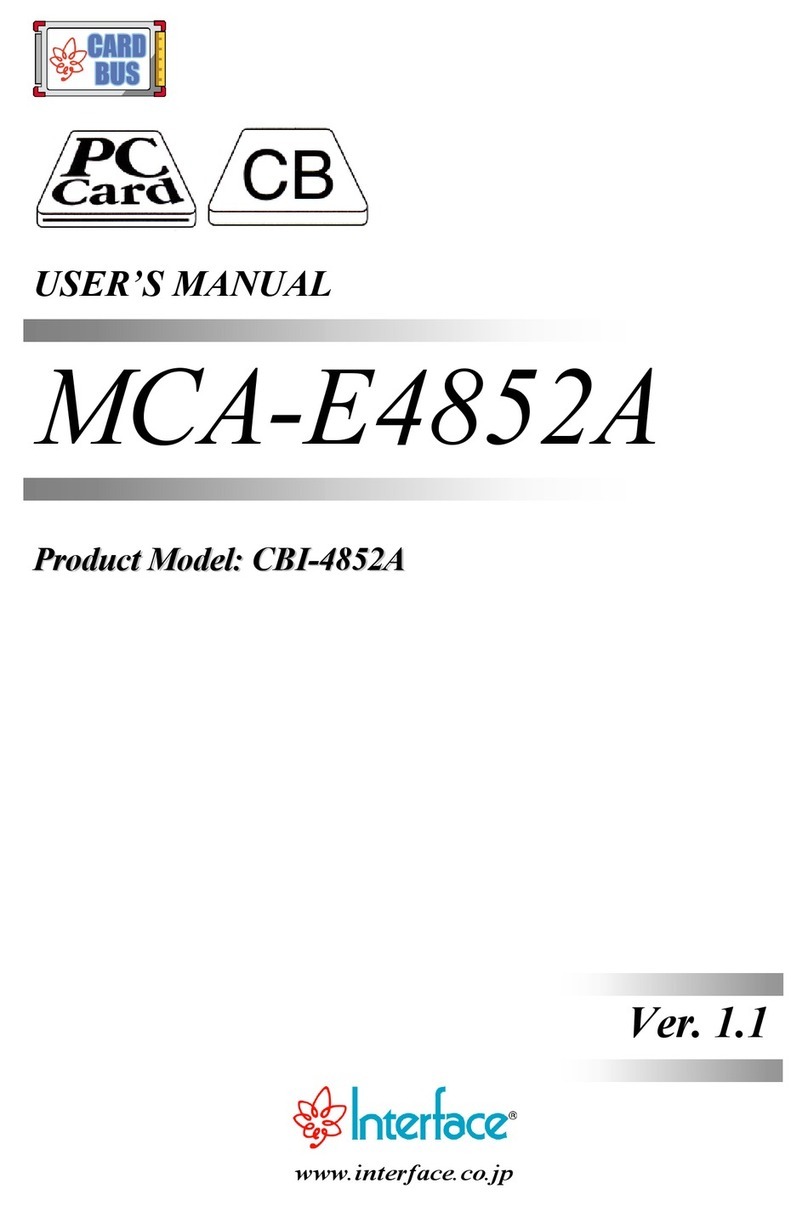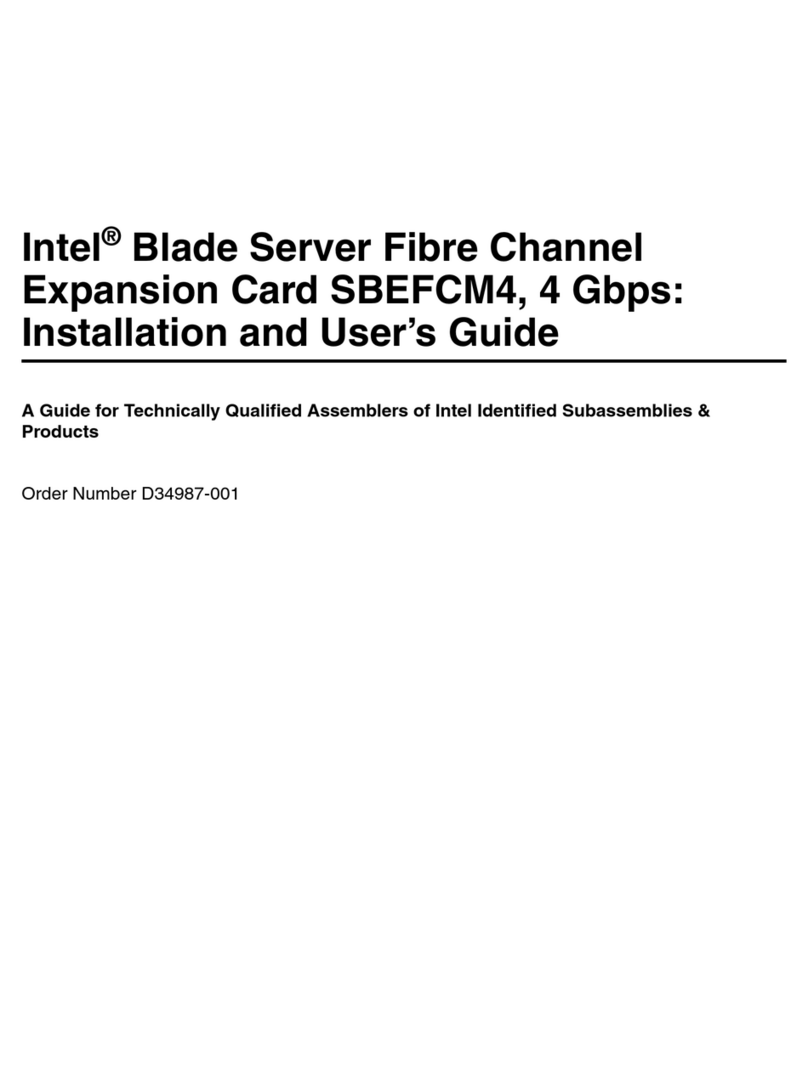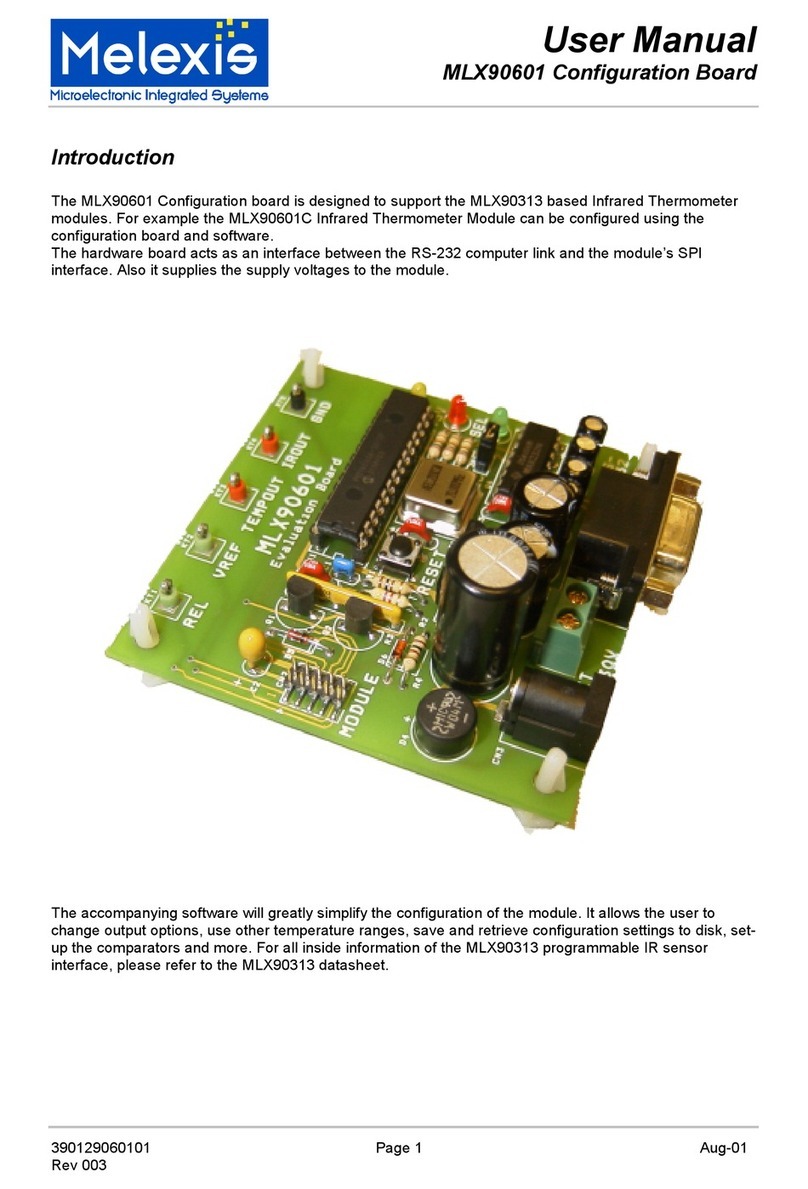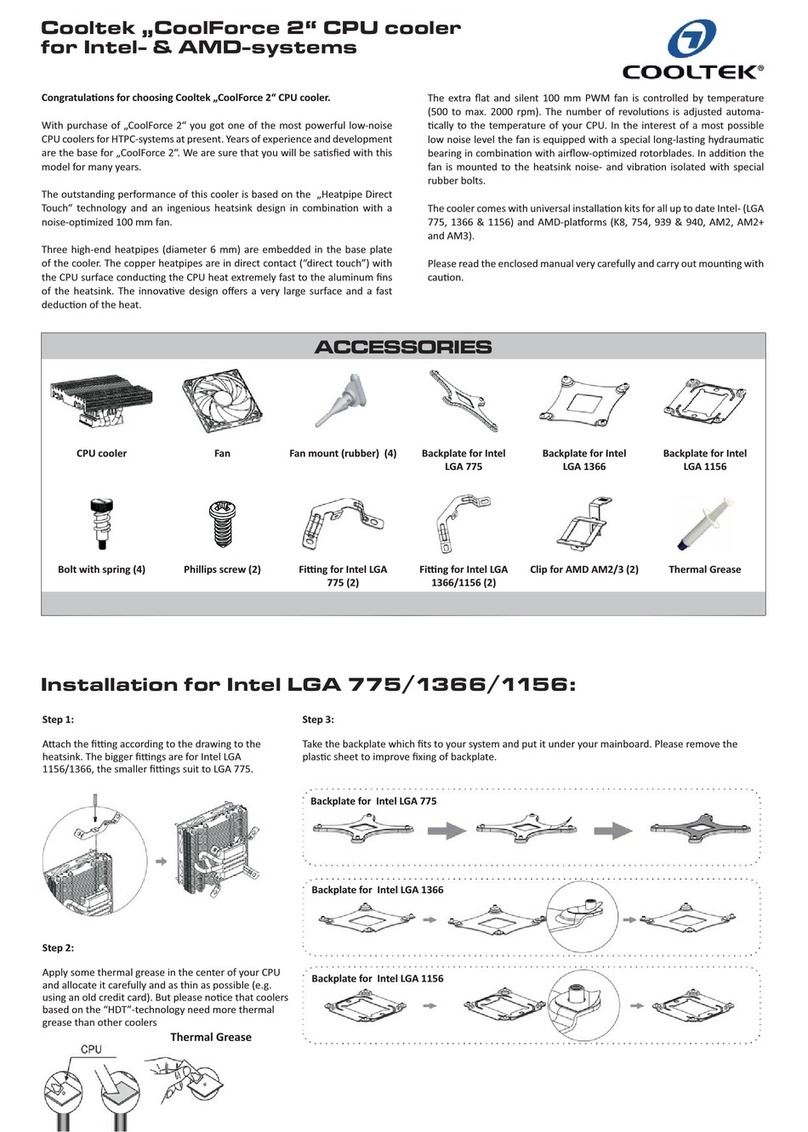Interface PCI-4302 User manual

-~
ARTISAN
®
~I
TECHNOLOGY
GROUP
Your definitive source
for
quality
pre-owned
equipment.
Artisan Technology
Group
Full-service,
independent
repair
center
with
experienced
engineers
and
technicians
on staff.
We
buy
your
excess,
underutilized,
and
idle
equipment
along
with
credit
for
buybacks
and
trade-ins
.
Custom
engineering
so
your
equipment
works
exactly as
you
specify.
•
Critical
and
expedited
services
•
Leasing
/
Rentals/
Demos
• In
stock/
Ready-to-ship
•
!TAR-certified
secure
asset
solutions
Expert
team
ITrust
guarantee
I
100%
satisfaction
All
tr
ademarks,
br
a
nd
names, a
nd
br
a
nd
s a
pp
earing here
in
are
th
e property of
th
e
ir
r
es
pecti
ve
ow
ner
s.
Find the Interface PCI 4302 at our website: Click HERE

www.interface.co.jp
USER’S MANUAL
PCI-4302
High-Speed Bus Master DMA Transfer GPIB Interface Board
Transfer rate
1.1 MB/s (max.) 1 channel
DMA transfer mode Interface original
controller
LabVIEW compatible
Transmission length
Between equipment:4 m (13.12 ft.) (max.)
Total cable length:20 m (65.62 ft.) (max.)
Artisan Technology Group - Quality Instrumentation ... Guaranteed | (888) 88-SOURCE | www.artisantg.com

Notes to Users
The specifications of the product are under continuous improvement and while every effort is made to keep this
manual up-to-date, we reserve the right to update the contents of this user’s manual without prior notice. Therefore,
you should thoroughly read this user’s manual even if you have often purchased this product before.
Using this product requires technical knowledge of hardware and software.
Use this product only under the specified conditions such as power supply, voltage, temperature, and humidity range.
Interface Corporation’s products are not designed with components intended to ensure a level of reliability suitable for
use under conditions that might cause serious injury or death.
Please consult our Technical Support Center if you intend to use our products for special purpose, such as use for
moving vehicles, medical treatment, aerospace engineering, controlling nuclear power, submerged translators and so
on. This product is made under strict quality management, however, when using this product for the purposes that
may result in any damages, lost profits, or any other incidental or consequential damages resulting from breakdown of
this product, the user is required to take adequate and appropriate measures, such as installing safety devices to avoid
possible serious accidents.
Conventions Used in This Manual
This icon denotes a warning, which advises you of precautions to take to avoid
injury, data loss, or system crash.
This icon denotes a note, caution, or warning.
Indemnification
Interface Corporation makes no warranties regarding damages resulting from installation or use of this product,
whether hardware or software, and the user assumes all risk.
Interface Corporation shall not be liable for any incidental or consequential damages, including damages or other
costs resulting from defects which might be contained in the product, product supply delay or product failure, even
if advised of the possibility thereof. Customer’s right to recover damages caused by fault or negligence on the part
of Interface Corporation shall be limited to product improvement or exchange. Interface Corporation does not
assume the responsibility for compensation.
This product including its software may be used only in Japan. Interface Corporation cannot be responsible for the
use of this product outside Japan. Interface Corporation does not provide technical support service outside Japan.
Warranty
Interface Corporation products are warranted for a period of either one year or two years from the date of shipment, as
evidenced by receipts or other documentation. This warranty does not apply to the software products and expendable
supplies such as batteries.
Note: You can determine the warranty period at our Web site by the serial number of your product. Those without
Internet access should contact the Sales Information Center.
During the warranty period Interface Corporation will, as a general rule, replace or recondition the defective product without charge,
in which case the user will be required to pay the shipping costs, except as set forth below.
The Warranty provided herein does not cover expendable supplies such as batteries and damages, defects,
malfunctions, or failures caused by impact during transportation while under owner’s responsibility; owner’s failure to
follow the instructions and the precautions contained in this manual; modification and/or repair of the product by other
than Interface Corporation, trouble caused by use with peripherals not specified by Interface Corporation, power
failure or surges, fire, earthquake, tidal wave and/or flood.
This warranty applies only when the product is used in Japan.
Interface Corporation warrants its repairs for six months, and will again repair the same defective part without
additional charge provide the product is economically repairable. In that case, the user should attach a copy of the
most recent repair report to the repair request form. If no repair report is attached, it will be considered as a new repair
request.
Before You Export Interface Products
The foreign exchange and foreign trade law of Japan controls the export of this product, due to its possible use as a STRATEGIC
MATERIAL. Therefore, before you export this product, you must secure an export permit from the Ministry of Economy, Trade and
Industry of Japan.
Artisan Technology Group - Quality Instrumentation ... Guaranteed | (888) 88-SOURCE | www.artisantg.com

PCI-4302
-1- Interface Corporation
Revision History
Version Date Comments
1.0 August 2002 English version of user’s manual PCI-4302 published.
1.1 January 2003 Windows Millennium Edition and Windows XP supported.
Manual revised:
Section 3.6 How to Use with LabVIEW by National Instruments
Corporation added.
Section 5.3 FAQ
<LabVIEW> added.
Section 6.1 Features
6.1.8 Using LabVIEW of National Instruments Corporation added.
Chapter 7 Version Considerations added.
1.2 January 2004 Manual revised:
Descriptions of software in Japanese version (GPC-4301N) deleted.
Formatisrevised.
1.3 May 2005 Manual revised:
Manual title changed from PCI-4302 to MPB-E4302.
Warning of the CE Marking added.
Section 1.1 Packing List deleted.
Section 4.1 Cabling in Difficult Situations
The figure added.
Section 4.6 Optional Product deleted.
Section 6.1.8 PCI 5 V/3.3 V Signaling Environment added.
Section 6.6 Signals added.
Refer to “Chapter 7 Version Considerations,” page 33, about the version number of the actual hardware.
Due to constant product improvements, the information in this user’s manual is subject to change without prior
notice.
Artisan Technology Group - Quality Instrumentation ... Guaranteed | (888) 88-SOURCE | www.artisantg.com

PCI-4302
Interface Corporation -2-
zCE Marking
This product is Information Technology Equipment (ITE) that complies
with EU Directive 89/336/EEC, using the EMC standards EN55022
(Class A). The main purpose of this product is use in the light industry
environment.
zEnvironmental Specifications, Periodic Inspections, and Storage
For your safety, follow all warnings and instructions described in this manual.
zEnvironmental Specifications
Use this product only under the conditions as shown below.
Parameter Specification
Temperature Range 0 °C to 50 °C
Relative Humidity Range 20% to 90% (non-condensing)
Dust Typical office environment
Corrosive Gas None
Voltage Requirements +5 Vdc (+/-5%)
Other Within normal parameters for electronic equipment
Failure to follow this warning may result in electric shock, burns, serious injury, and in some cases, even cause
death.
Keep this PCI board away from flammable gases.
zPeriodic Inspections
The following inspections should be carried out on this board periodically.
Check these items!
□
Board surfaces should be free of
dust and foreign matter.
□
Check for dirt or corrosion on the
card edge and connector contacts.
□
Be sure that all
connectors and cables
are connected correctly.
PCI-4302
zStorage
This board should be stored exactly the same way as when it was received. Proceed as follows:
1. Put the board back in its electro-conductive bag.
2. Wrap the board with the original packing material.
3. Avoid excessive humidity.
4. Do not expose the board to the direct rays of the sun.
5. Store the board at room temperature.
Warning!
!
Warning!
!
Artisan Technology Group - Quality Instrumentation ... Guaranteed | (888) 88-SOURCE | www.artisantg.com

PCI-4302
-Contents-
-3- Interface Corporation
Chapter 1 Introduction...............................................................................5
1.1 Getting Started...................................................................................................................... 5
Chapter 2 Running the GPIB Utility...........................................................6
2.1 Initializing the GPIB Interface Board ..................................................................................... 6
2.2 Sending Data ........................................................................................................................ 9
2.3 Receiving Data.................................................................................................................... 10
2.4 Serial Polling....................................................................................................................... 11
2.5 Closing the GPIB Interface Board ....................................................................................... 12
Chapter 3 Installation ..............................................................................13
3.1 General ............................................................................................................................... 13
3.2 Board Installation ................................................................................................................ 13
3.3 Cabling................................................................................................................................ 14
3.4 Driver Software Installation ................................................................................................. 14
3.4.1 Windows XP......................................................................................................... 14
3.4.2 Windows 2000...................................................................................................... 15
3.4.3 Windows NT 4.0................................................................................................... 15
3.4.4 Windows Millennium Edition................................................................................. 15
3.4.5 Windows 98.......................................................................................................... 16
3.4.6 Windows 95.......................................................................................................... 16
3.5 Installation of Sample Programs and Other Driver Related Files ............................................. 17
3.6 Software Uninstallation ....................................................................................................... 17
3.7 Board Uninstallation............................................................................................................ 17
3.8 Configuring the Driver Software Parameters....................................................................... 18
Chapter 4 Notes for Users ......................................................................21
4.1 Cabling in Difficult Situations............................................................................................... 21
4.2 System Requirements and Guidelines................................................................................ 22
4.2.1 Maximum Number of Devices .............................................................................. 22
4.2.2 Cable Assembly Length Limitation ....................................................................... 22
4.2.3 Total Cable Length............................................................................................... 22
4.2.4 Cabling Configurations......................................................................................... 23
4.2.5 Address Assignment ............................................................................................ 23
4.2.6 Powered-on Devices ............................................................................................ 23
4.3 Multiple GPIB Boards.......................................................................................................... 24
Chapter 5 Troubleshooting and Diagnosis ..............................................25
5.1 Checkpoints ........................................................................................................................ 25
5.2 Diagnostic Program ............................................................................................................ 26
5.2.1 Required Items for the Diagnostic Program ......................................................... 26
5.2.2 Starting the Diagnostic Program .......................................................................... 26
5.2.3 Checking the PCI Configuration and Other Operations........................................ 27
5.3 FAQ .................................................................................................................................... 28
Chapter 6 Appendix ................................................................................29
6.1 Features.............................................................................................................................. 29
6.1.1 Various Useful Software....................................................................................... 29
6.1.2 IEEE Std. 488.1-1987 Fully Compatible............................................................... 29
6.1.3 High-Performance GPIB Controller ...................................................................... 29
6.1.4 PCI Bus Master DMA Transfer............................................................................. 29
6.1.5 Asynchronous Data Transfer Capability............................................................... 29
6.1.6 Low Power Consumption ..................................................................................... 29
6.1.7 Monitor LEDs ....................................................................................................... 29
6.1.8 PCI 5 V/3.3 V Signaling Environment................................................................... 29
6.2 Hardware Specifications .....................................................................................................30
6.3 Interface PCI Board Identification (RSW1).......................................................................... 31
6.4 LEDs ................................................................................................................................... 31
6.5 Interface Product Pin Assignments ..................................................................................... 32
6.6 Signals ................................................................................................................................ 32
Chapter 7 Version Considerations ..........................................................33
7.1 Hardware Version ............................................................................................................... 33
7.2 Correspondence Table ....................................................................................................... 33
Artisan Technology Group - Quality Instrumentation ... Guaranteed | (888) 88-SOURCE | www.artisantg.com

PCI-4302
Interface Corporation -4-
Figures
Figure 1.1 Getting started flow chart ...........................................................................................5
Figure 2.1 The GPIB utility program main window...................................................................... 6
Figure 2.2 Serial polling ............................................................................................................ 12
Figure 3.1 Driver software parameters...................................................................................... 19
Figure 4.1 Cabling in difficult situations..................................................................................... 21
Figure 4.2 Single cable length ..................................................................................................22
Figure 4.3 Total cable length for the system that has less than or equal to 10 devices ............ 22
Figure 4.4 Total cable length for the system that has greater than 10 devices ......................... 22
Figure 5.1 The GPIB diagnostic program main window ............................................................ 26
Figure 6.1 PCI board identification switch................................................................................. 31
Figure 6.2 LED locator .............................................................................................................. 31
Figure 6.3 I/O connector pin assignment .................................................................................. 32
Tables
Table 3.1 Driver Software Parameters...................................................................................... 20
Table 5.1 Checkpoints for Troubleshooting .............................................................................. 25
Table 6.1 Hardware Specifications ........................................................................................... 30
Artisan Technology Group - Quality Instrumentation ... Guaranteed | (888) 88-SOURCE | www.artisantg.com

PCI-4302
-5- Interface Corporation
Chapter 1 Introduction
1.1 Getting Started
The following steps illustrate the basic flow of how to use the PCI-4302, from the installing the board to
running the GPIB utility programs. Please refer to the followings when you use this product for the first time.
Board and Instrument
Setup
Page 14
START
“Chapter 2 Running the GPIB Utility,” page 6, explains how to use the
GPIB utility programs. Let’s take a look at what it contains!
END
Installation procedures differ depending
on which operating system is installed.
Refer to “4.1 Cabling in Difficult Situations,”
p
age 25, if you have troubles in cabling.
How to run the utility programs.
Driver Software
Parameter Configuration
Page 18
Driver Software Installation
Please refer to the following references found in
the folder specified when custom installations.
Help files
•Function List
•Function Descriptions
•List of Return Values
•Program Examples
Running the GPIB
Utility
Page 6
Windows NT 4.0
Page 15
Windows Me
Page 15
Windows 2000
Page 15
Windows XP
Page 14
Windows 98
Page 16
Windows 95
Page 16
Figure 1.1 Getting started flow chart
Artisan Technology Group - Quality Instrumentation ... Guaranteed | (888) 88-SOURCE | www.artisantg.com

PCI-4302
Interface Corporation -6-
Chapter 2 Running the GPIB Utility
This chapter describes basic communications between the PCI-4302 and connected GPIB devices by using the
utility program included with the driver software. Proceed as follows:
1. Install the PCI-4302 in your computer. Then connect the board and GPIB devices using GPIB cables. Refer
to “3.2 Board Installation,” page 13 and “3.3 Cabling,” page 14.
2. Install the device driver software. Refer to “3.4 Driver Software Installation,” page 14.
3. Configure the driver software parameters. Refer to “3.8 Configuring the Driver Software Parameters,”
page 18.
If you do not know the address of the GPIB devices, you should refer to the documentation that came with them
to make sure of their addresses.
2.1 Initializing the GPIB Interface Board
The following steps show how to run the GPIB utility program and initialize the PCI-4302.
1. When you have successfully installed the driver software, Interface GPF-4301 is registered in the
Programs folder. To run the GPIB utility program, click the Start button, point to Programs, point to
Interface GPF-4301, and then click GPIB Utility. The Interface GPIB Board Utility Program main
window will appear.
Figure 2.1 The GPIB utility program main window
The following table shows available menu items and commands.
Menu Command Description
Open New Device Selects a device to use.
Close the Device Closes the device.
File
Exit Closes the program.
Edit Clear the Data Buffer Clears the data buffer.
Help Version Information Displays the version information.
Artisan Technology Group - Quality Instrumentation ... Guaranteed | (888) 88-SOURCE | www.artisantg.com

PCI-4302
-7- Interface Corporation
2. Click Open New Device on the File menu.
3. The Open New Device dialog box will appear. Then select the board model you want to use, the GPIB
addresses, and termination method of the connected GPIB devices. Then click OK.
Click OK after filling
this dialog box.
Specify the GPIB address of the board in
hexadecimal. The address must not conflict
with the primary address of any other GPIB
devices.
Select a part number from the drop-down list.
Select the termination method specified in the
devices’ manuals.
Notes:
•The GPIB board list box contains part numbers of the boards installed in the host computer. Click
the board that you want to access. Refer to “6.3 Interface PCI Board Identification (RSW1),”
page 31.
•Type the GPIB address of the board in Primary Address. By default, this box has a value
configured by the control panel applet Interface GPIB Board System Configuration.
Refer to “3.8 Configuring the Driver Software Parameters,” page 18.
•Select the termination method corresponding with connected devices.
4. Initialize the devices connected to the GPIB.
a. Sending the IFC message
When the IFC line is asserted, every interface connected on the GPIB is initialized and the board
becomes Controller-in-charge. The CIC indicator is turned on as well as the ATN indicator.
Click the IFC button.
b. Sending the REN message
Click the REN button to assert the REN line.
Click the REN button.
Artisan Technology Group - Quality Instrumentation ... Guaranteed | (888) 88-SOURCE | www.artisantg.com

PCI-4302
Interface Corporation -8-
c. Sending the SDC message
When the SDC message is sent, each device addressed to listen will be initialized. Check the primary
address of the GPIB device is not conflict with the GPIB address of the board.
Specify the GPIB address of the
device to clear in hexadecimal.
Click the Device Clear button.
Click the Clear button to
send the SDC message.
GPIB address:
The GPIB address is required to control the GPIB device. Specify this address to GPIB device so as not to
conflict with any other devices including the board.
Primary address, Secondary address:
Specify these addresses according to the GPIB devices. The secondary address may be required according to the
device.
•Primary address range: 00h through 1Eh
•Secondary address range: 60h through 7Eh
IFC (Interface clear):
The System Controller asserts the IFC line to initialize the bus. The devices on the bus are unaddressed. The
System Controller becomes Controller-in-charge.
Controller-in-charge:
A controller is a GPIB device that can address other devices to talk or to listen. The System Controller can take
control whenever it asserts the IFC line. Only one System Controller can exist in a GPIB system throughout the
operation. The System Controller capability cannot be passed to other devices. Only one active controller
(Controller-in-charge) can exist in a GPIB system at a time.
REN (Remote enable):
The System Controller asserts the IFC line to put the devices into remote programming mode.
SDC (Selected device clear):
This command is used to reset the devices currently addressed as Listener. The devices become device-specific
initial state.
Glossary
Artisan Technology Group - Quality Instrumentation ... Guaranteed | (888) 88-SOURCE | www.artisantg.com

PCI-4302
-9- Interface Corporation
2.2 Sending Data
This section describes how to send data to a device addressed as a Listener.
1. Click the Data Send button, and type the GPIB addresses of the device to which you want to send data, and
then click the Exec button. You can see that the PCI-4302 has become a Talker when the TA indicator is
turned on.
0
The TA indicator is turned on
when the board becomes a Talker.
Click this button.
Specify the GPIB address
in hexadecimal.
2. Type a message to send to the Listener in the Send Data text box, and then press the ENTER key.
Write data in ASCII.
Talker:
A Talker is a GPIB device that can send data to Listeners.
Listener:
A Listener is a GPIB device that can receive data from a Talker.
Glossary
Artisan Technology Group - Quality Instrumentation ... Guaranteed | (888) 88-SOURCE | www.artisantg.com

PCI-4302
Interface Corporation -10-
2.3 Receiving Data
This section describes how to receive data from a device addressed as a Talker.
1. Click the Data Receive button, and type the GPIB addresses of the device from which you want to receive
data, and then click the Exec button.
The LA indicator is turned on when
this board becomes a Listener.
Specify the GPIB address in hexadecimal.
Select this button.
2. Click the Recv button, and then the received data will be displayed in the Receive Data text box. When the
Rep check box is selected, the data will be received and displayed continuously.
Click this button.
Transferred data will be displayed.
Artisan Technology Group - Quality Instrumentation ... Guaranteed | (888) 88-SOURCE | www.artisantg.com

PCI-4302
-11- Interface Corporation
2.4 Serial Polling
This section describes how to execute a serial poll. The following summarizes the serial poll.
•The GPIB devices request service from the Controller-in-charge by asserting the SRQ line.
•The Controller serial polls each of the device to see if it requested service. Once the controller has
determined which one of the devices requires service, it reads a status byte (STB) from that device.
Note: Conditions for requesting service differ depending on the GPIB devices. Refer to those devices’ manuals.
The SRQ indicator is turned on when the GPIB devices request service.
The SRQ indicator is turned on when
the GPIB devices request service.
1. Specify the GPIB address in hexadecimal in the Serial Poll group box.
Specify the GPIB addresses in hexadecimal.
The STB received from the
GPIB device is displayed here.
The SRQ indicator is turned off
when the device deasserts the SRQ
line after sending a status byte.
2. Click the Serial Poll button in the Mode group box.
3. The STB box will receive a status byte from the device.
Artisan Technology Group - Quality Instrumentation ... Guaranteed | (888) 88-SOURCE | www.artisantg.com

PCI-4302
Interface Corporation -12-
1. Service Request (SRQ)
2. Receiving STB
Controller
Did you request a service?
Ye s , I d i d .
I will send my status byte.
Controller
Did you request a service?
No
Device 1, 2: Talker or Listener
Flowchart of Serial Polling
Controller Device 1
Request service
STB
STB
Device 1
Device 2
Device 2
Device 2
Device 1
Figure 2.2 Serial polling
2.5 Closing the GPIB Interface Board
To exit the GPIB utility program and close the board, click Close the Device on the File menu. After closing
the board, click Exit on the File menu.
Glossary
SRQ (Service request):
A device asserts the SRQ line to request services from the
Controller.
STB (Status byte):
Status byte is a data byte sent by a device when it is serial polled.
Serial Poll:
Serial poll is a process in which the Controller-in-charge
determines which device requests service and reads the status byte
from the requesting device. The Controller-in-charge performs a
serial poll for one device at a time.
Artisan Technology Group - Quality Instrumentation ... Guaranteed | (888) 88-SOURCE | www.artisantg.com

PCI-4302
-13- Interface Corporation
Chapter 3 Installation
3.1 General
You need to install the device driver from the CD-ROM before getting started with this board. Installation
procedures differ depending on which operating system being used.
3.2 Board Installation
1. Set the PCI board identification switch and any other switches correctly according to your system.
2. Make sure that the computer is turned off and the power cord is unplugged. Remove the PC case cover and
a slot cover.
3. Insert the board into an open PCI slot.
<Example>
Insert the board into an open slot in your computer.
Board
Computer
PCI connector
Make sure that the goldfingers are
properly inserted into the PCI connector.
4. Screw in the bracket.
5. Replace the cover, plug in the power cord, and turn on the computer.
Artisan Technology Group - Quality Instrumentation ... Guaranteed | (888) 88-SOURCE | www.artisantg.com

PCI-4302
Interface Corporation -14-
3.3 Cabling
1. Make sure that your computer and GPIB devices are turned off.
“Off”
“Off”
2. Connect the PCI-4302 in your computer and the devices with GPIB cables.
3. First, turn on the devices. Second, turn on your computer.
Before o
p
eratin
g
the GPIB, follow the notes below:
□ Make sure that every device connected to the GPIB is turned on before the
computer is turned on.
□ Minimize the possibility of EMI.
□ Use Interface cables, or other IEEE Std. 488.1 cables.
3.4 Driver Software Installation
Installation procedure differs depending on your operating system.
•Windows XP (Refer to page 14.)
•Windows 2000 (Refer to page 15.)
•Windows NT 4.0 (Refer to page 15.)
•Windows Millennium Edition (Refer to page 15.)
•Windows 98 (Refer to page 16.)
•Windows 95 (Refer to page 16.)
After the installation of the software is successfully completed, configure the driver software parameters. Refer
to “3.8 Configuring the Driver Software Parameters,” page 18.
3.4.1 Windows XP
The driver may only be installed by a member of the System Administrators group.
1. When you log on to Windows XP, the device driver wizard will start automatically.
2. The
Found New Hardware Wizard dialog box will appear, click Install from a list or specific location
[Advanced], and then click Next.
3. Insert the CD into your CD-ROM drive.
4. Click
Search for the best driver in these locations, and select Search removable media
[floppy, CD-ROM...]. Then click Next.
5. Installation will start automatically.
6. Follow further instructions on your screen.
Make sure that there are no conflicts in setting up the computer resources, such as I/O addresses and interrupt
request levels.
Artisan Technology Group - Quality Instrumentation ... Guaranteed | (888) 88-SOURCE | www.artisantg.com

PCI-4302
-15- Interface Corporation
3.4.2 Windows 2000
The driver may only be installed by a member of the System Administrators group.
1. When you log on to Windows 2000, the device driver wizard will start automatically.
2. In the
Found New Hardware Wizard dialog box, click Next.
3. Click
Search for a suitable driver for my device [recommended], and then click Next.
4. Select the
Specify a location check box, and then click Next.
5. Insert the CD into your CD-ROM drive.
6. Click
Browse and specify the \GPF4301\Win2000 folder on the CD, and then click OK.
7. To install the driver Windows found, click Next.
8. Follow further instructions on your screen.
Make sure that there are no conflicts in setting up the computer resources, such as I/O addresses and interrupt
request levels.
3.4.3 Windows NT 4.0
The driver may only be installed by a member of the System Administrators group.
1. Log on to Windows NT 4.0.
2. Insert the CD into your CD-ROM drive.
3. Right-click the GPC4301.INF file in the \GPF4301\WinNT folder on the CD, and click Install on the
shortcut menu.
4. Follow further instructions on your screen.
Make sure that there are no conflicts in setting up the computer resources, such as I/O addresses and interrupt
request levels.
3.4.4 Windows Millennium Edition
1. When you log on to Windows Millennium Edition, the device wizard will start automatically.
2. Insert the CD into your CD-ROM drive.
3. In the
Add New Hardware Wizard dialog box, click Automatic search for a better driver
[Recommended], and then click Next.
4. Follow further instructions on your screen.
Make sure that there are no conflicts in setting up the computer resources, such as I/O addresses and interrupt
request levels.
Artisan Technology Group - Quality Instrumentation ... Guaranteed | (888) 88-SOURCE | www.artisantg.com

PCI-4302
Interface Corporation -16-
3.4.5 Windows 98
1. When you log on to Windows 98, the device wizard will start automatically.
2. Insert the CD into your CD-ROM drive.
3. In the
Add New Hardware Wizard dialog box, click Search for the best driver for your device
[Recommended], and then click Next.
4. Select the
Specify a location check box, and then click Browse.
5. Specify the \GPF4301\Win95 folder on the CD, and then click Next.
6. Follow further instructions on your screen.
Make sure that there are no conflicts in setting up the computer resources, such as I/O addresses and interrupt
request levels.
3.4.6 Windows 95
1. When you log on to Windows 95, the device driver wizard will start automatically.
2. Insert the CD into your CD-ROM drive, and then click Next.
3. Click
Other locations, and then click Browse.
4. Specify the \GPF4301\Win95 folder on the CD, and then click Finish.
5. When prompted to insert the CD, click OK.
6. In the
Copy Files dialog box, click Browse.
7. Specify the \GPF4301\Win95 folder on the CD, and then click OK.
8. Follow further instructions on your screen.
Make sure that there are no conflicts in setting up the computer resources, such as I/O addresses and interrupt
request levels.
Artisan Technology Group - Quality Instrumentation ... Guaranteed | (888) 88-SOURCE | www.artisantg.com

PCI-4302
-17- Interface Corporation
3.5 Installation of Sample Programs and Other Driver Related
Files
1. Insert the CD into your CD-ROM drive.
2. The installer will start automatically. If the installer doesn't start, run the SETUP.EXE file on the CD.
Select GPF-4301 in the list, and then click Install.
3. Follow further instructions on your screen.
4. To verify you have successfully installed the software package, check that Interface GPF-4301 is
registered in the Programs folder.
3.6 Software Uninstallation
1. Click the Start button, point to Settings, and then click Control Panel.
2. Double-click
Add/Remove Programs, and then click the Install/Uninstall tab.
3. Click
Interface GPF-4301 in the list, and then click Add/Remove.
4. Follow further instructions on your screen.
3.7 Board Uninstallation
1. Make sure that your computer is turned off, and the power cord is unplugged from the AC outlet.
Remove the PC case cover.
2. Remove the screw from the board.
3. Remove the board from the slot, rocking it gently back and forth, being careful not to flex it.
Artisan Technology Group - Quality Instrumentation ... Guaranteed | (888) 88-SOURCE | www.artisantg.com
Table of contents
Other Interface Computer Hardware manuals
Popular Computer Hardware manuals by other brands

Adaptec
Adaptec ASR-6805Q user guide

Inovance
Inovance MD500-EN1 user guide
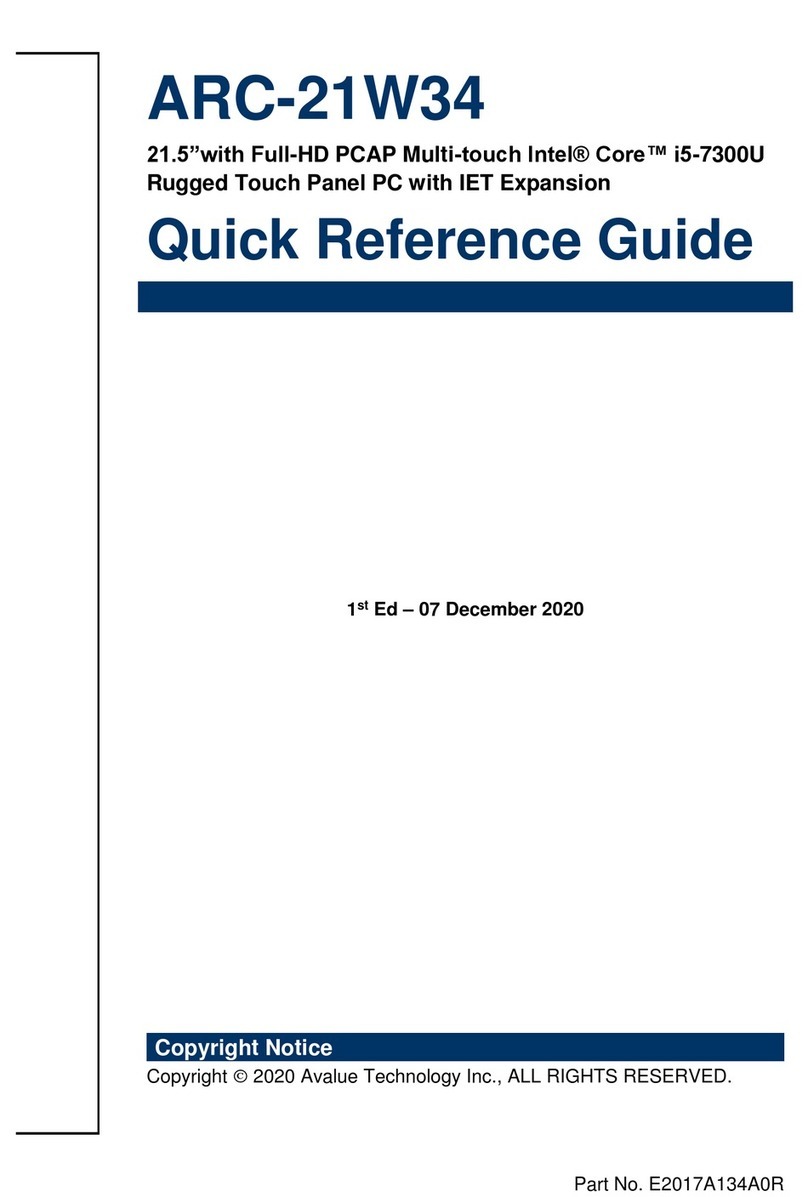
Avalue Technology
Avalue Technology ARC-21W34 Quick reference guide
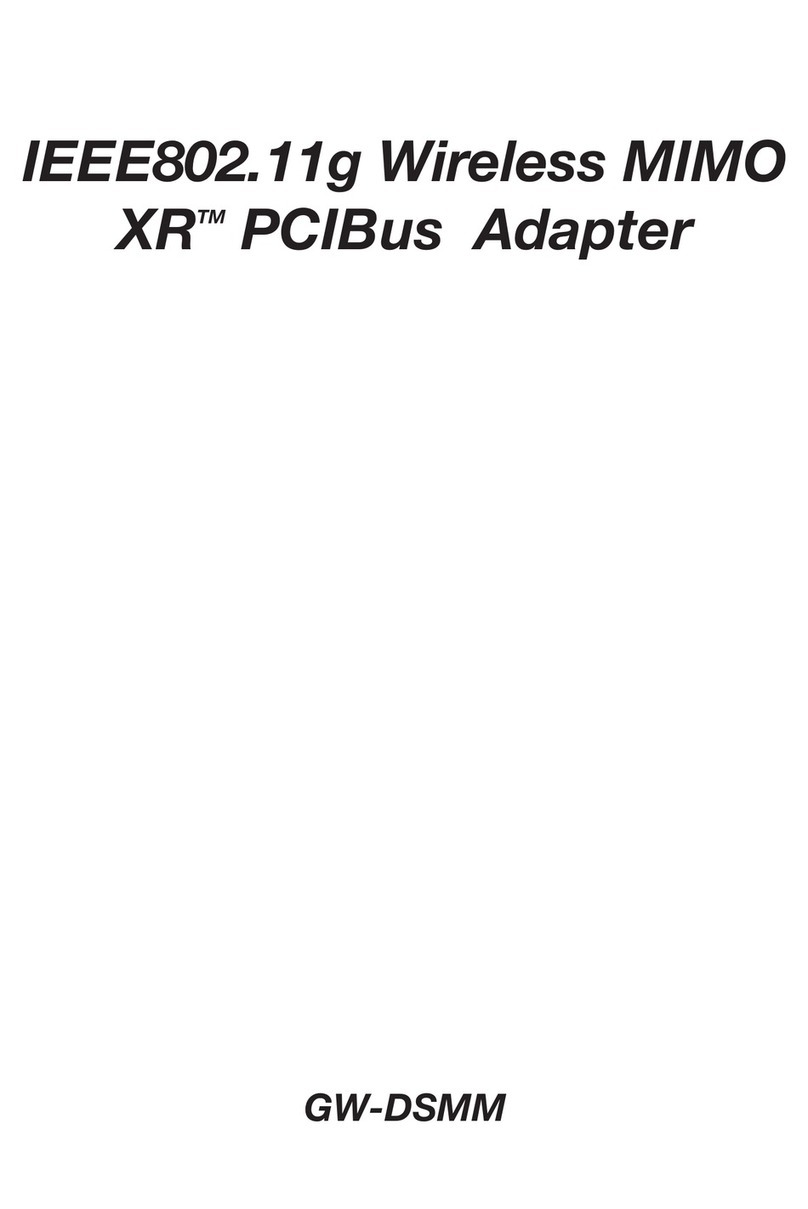
Planex
Planex GW-DSMM user guide

Panasonic
Panasonic TY-FB11DD - Monitor Terminal Expansion Board operating instructions
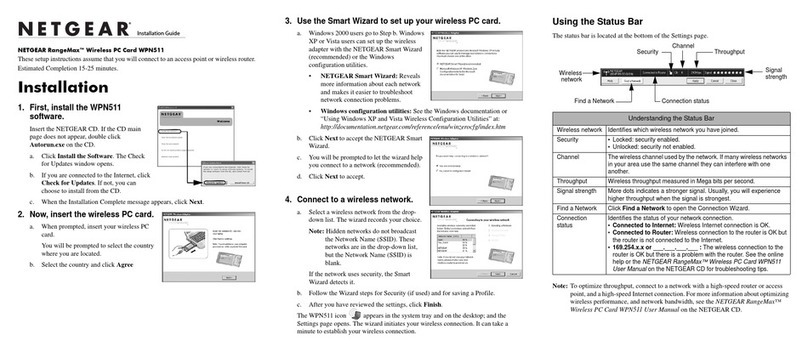
NETGEAR
NETGEAR WPN511 - RangeMax Wireless PC Card installation guide

EK-Quantum
EK-Quantum LGA1700 user guide
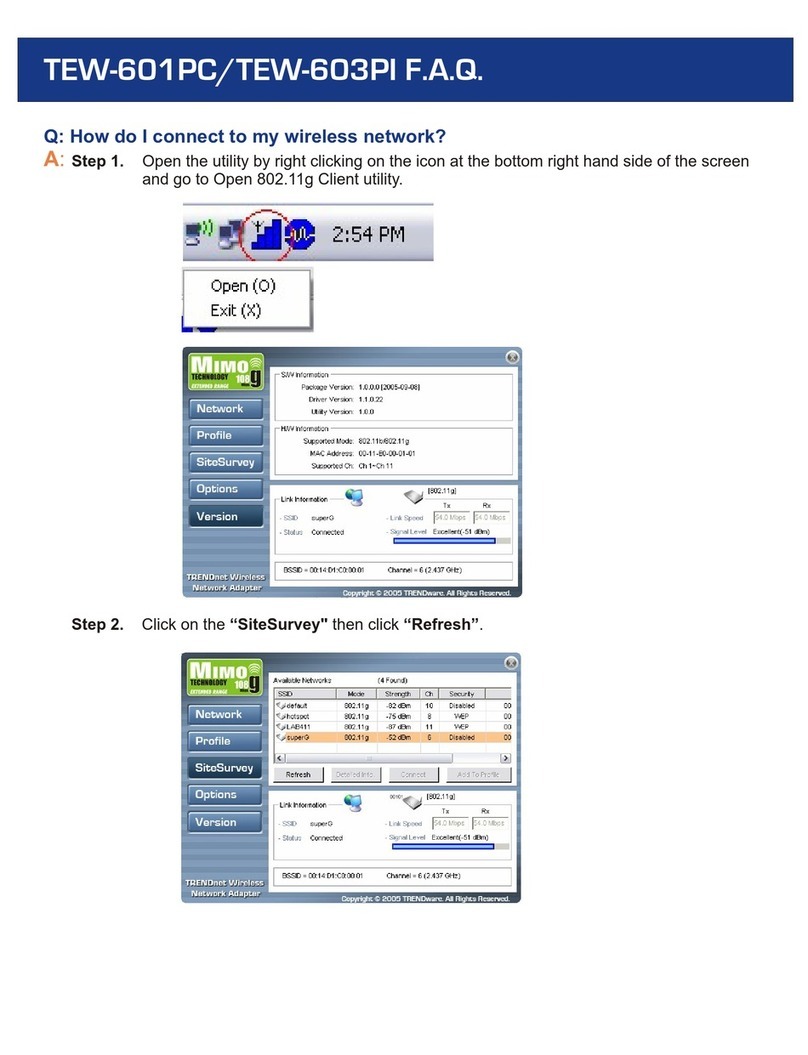
TRENDnet
TRENDnet TEW-601PC - SUPER G MIMO WRLS PC CARD Frequently asked questions

Xilinx
Xilinx SP701 Software Install and Board Setup

Thermalright
Thermalright TUF Gaming Edition Black Eagle installation guide

ADLINK Technology
ADLINK Technology ETX-BT user manual
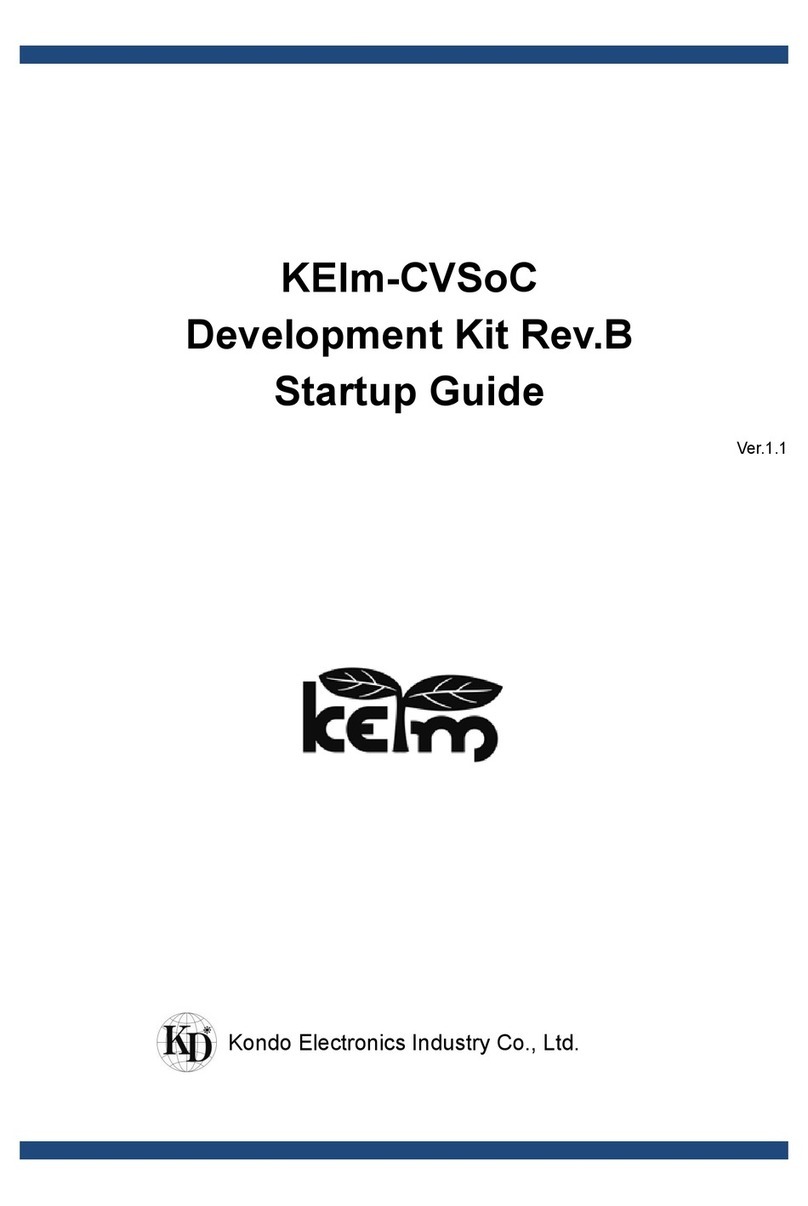
Kondo
Kondo KEIm-CVSoC Startup guide