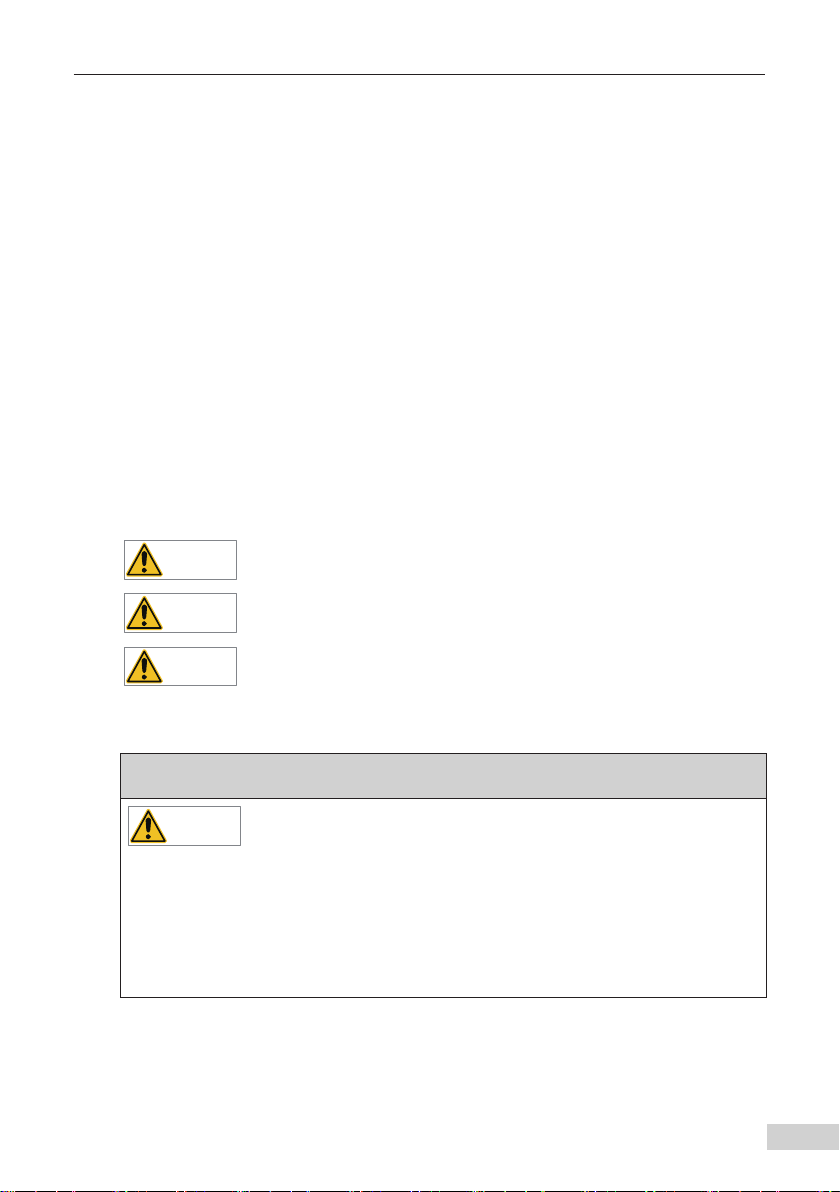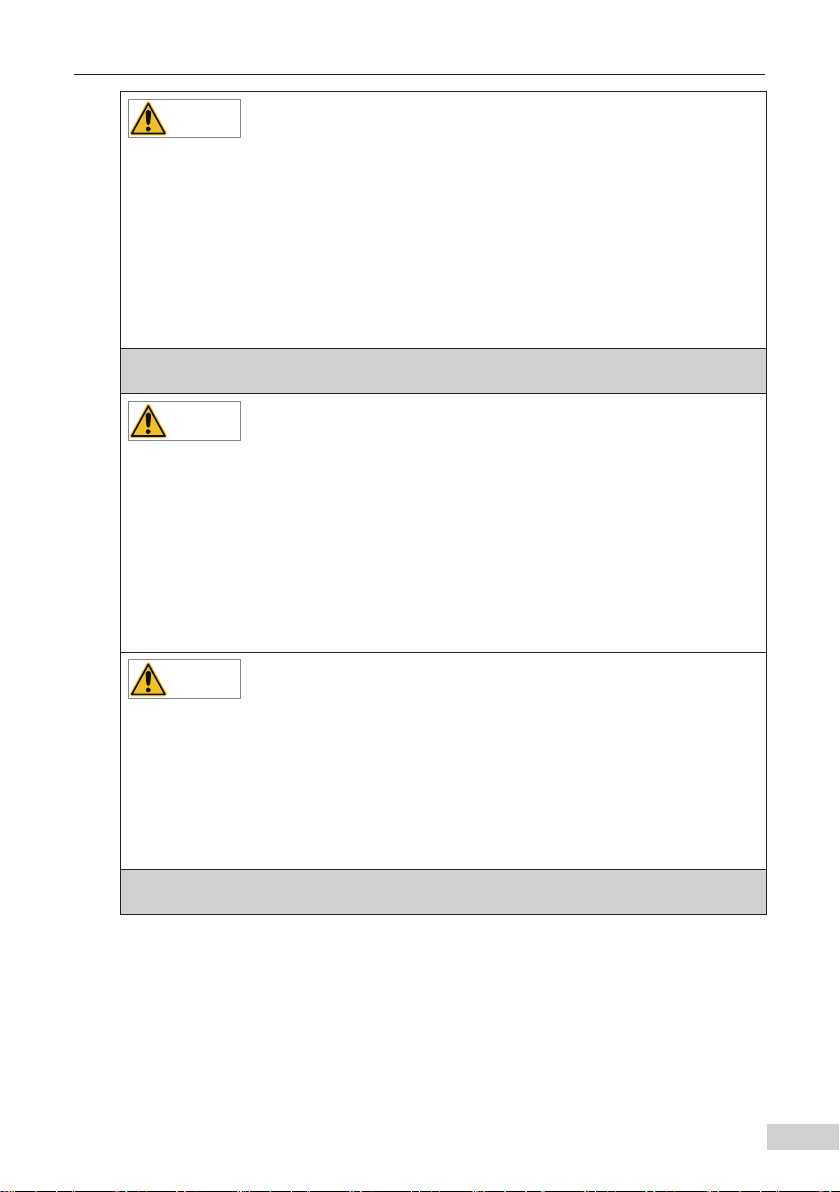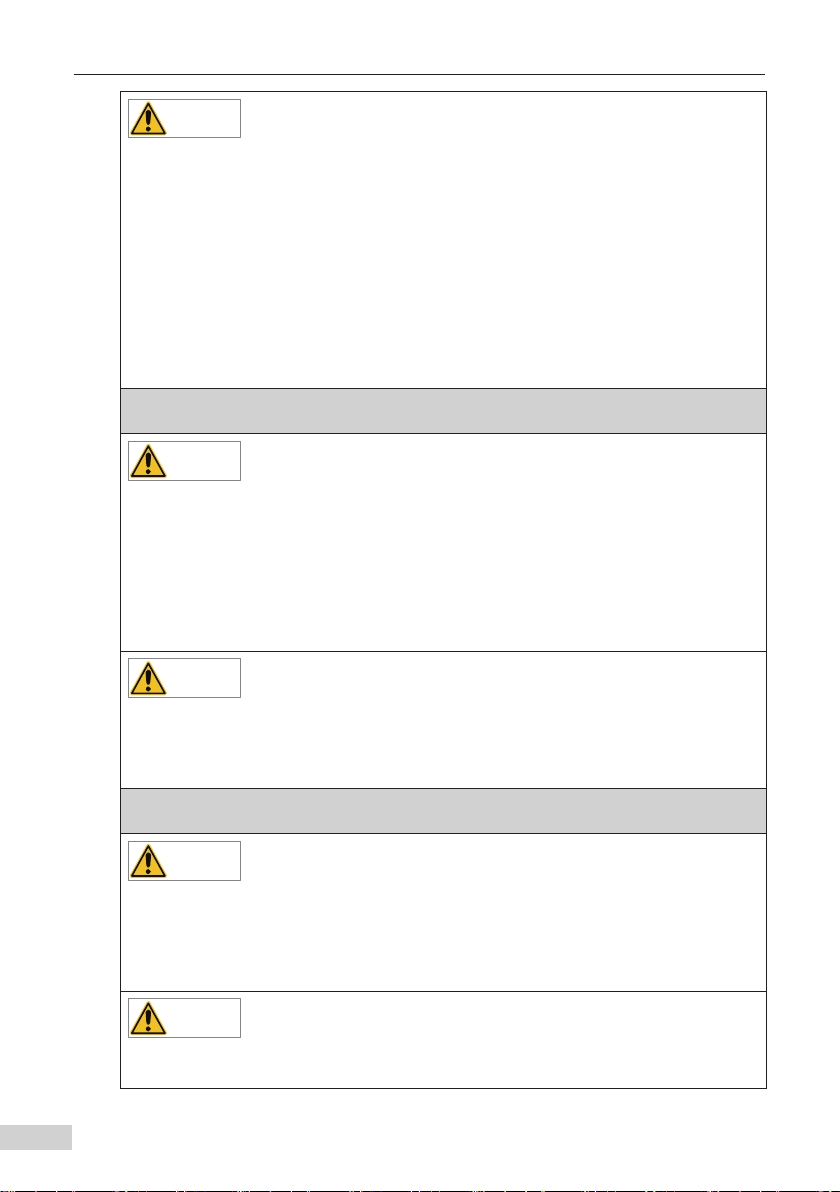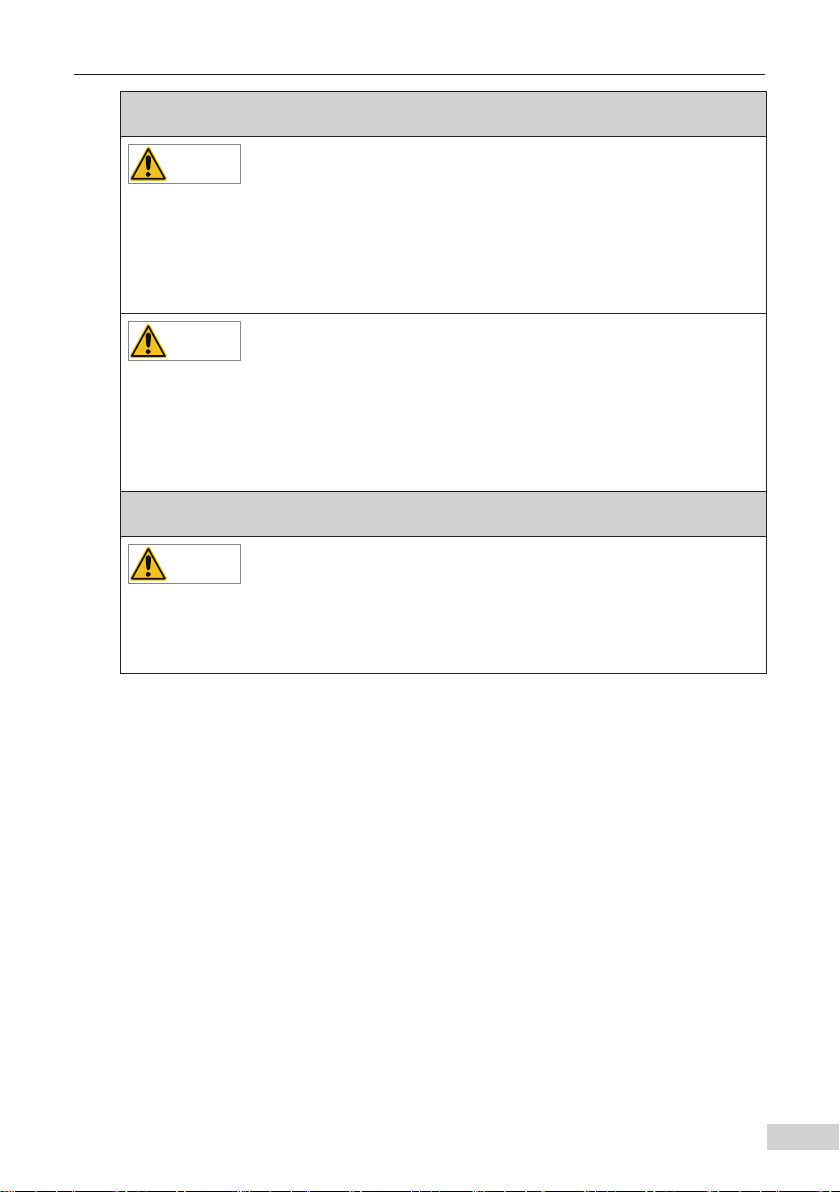Contents
- 2 -
Contents
Preface ..........................................................................................................................................1
Safety Instructions .......................................................................................................................3
Safety Precautions .................................................................................................................3
Safety Levels and Denitions ...............................................................................................3
Safety Instructions .................................................................................................................3
Safety Signs ............................................................................................................................8
1 Product Information .................................................................................................................9
1.1 Applicable AC drive ..........................................................................................................9
1.2 Introduction .....................................................................................................................9
1.3 Appearance and Dimensions ..........................................................................................9
1.4 Interface Layout and Description .................................................................................10
2 Installation and Wiring ............................................................................................................12
2.1 Installation .....................................................................................................................12
2.2 Wiring ..............................................................................................................................13
2.2.1 Ethernet/IP Topology................................................................................................... 13
2.2.2 EMC Wiring .................................................................................................................... 14
3 Ethernet/IP Communication Protocol ...................................................................................15
3.1 Description of I/O Messages Data ................................................................................15
3.2 Description of Data Transmitted by the Master ...........................................................15
3.3 Description of Data Responded to by the AC Drive .....................................................16
4 Parameters Related to Communication ................................................................................17
4.1 Communication Card Type Setting .............................................................................17
4.2 IP Address Setting of MD500-EN1 Card ........................................................................17
4.3 Parameters of AC Drive Communication Card .............................................................19
4.4 Parameter Related to Communication Control ...........................................................19
4.5 Parameters Related to Communication Monitoring ...................................................20
5 Communication Examples .....................................................................................................23
5.1 AB L16ER Controller as the Master ...............................................................................23
5.2 Inovance AM600 Controller as the Master....................................................................36
6 Troubleshooting ......................................................................................................................41