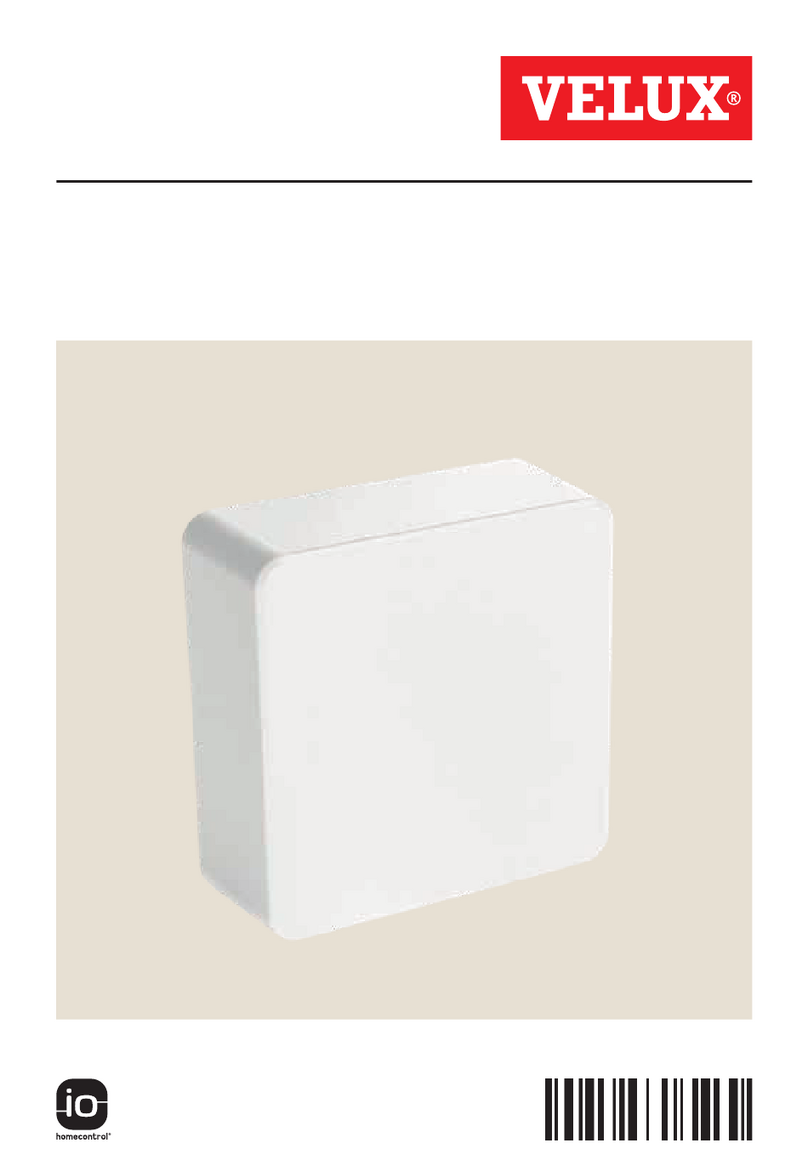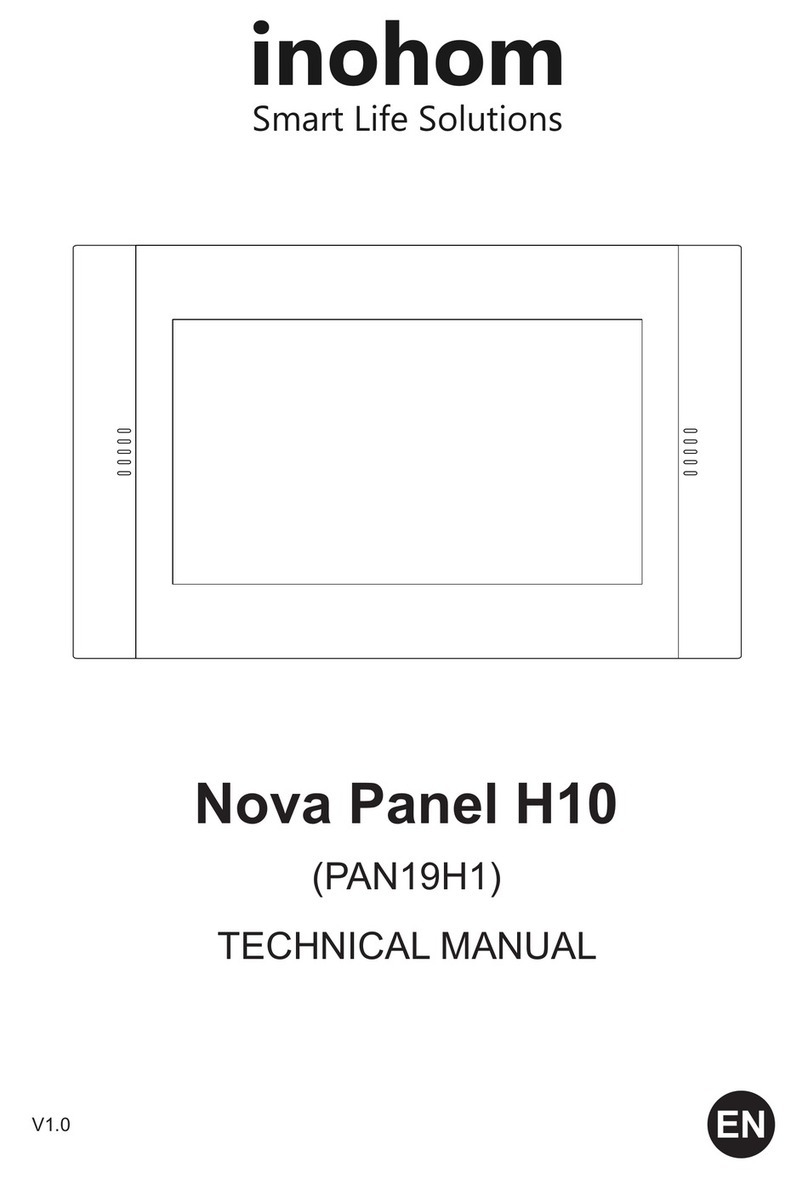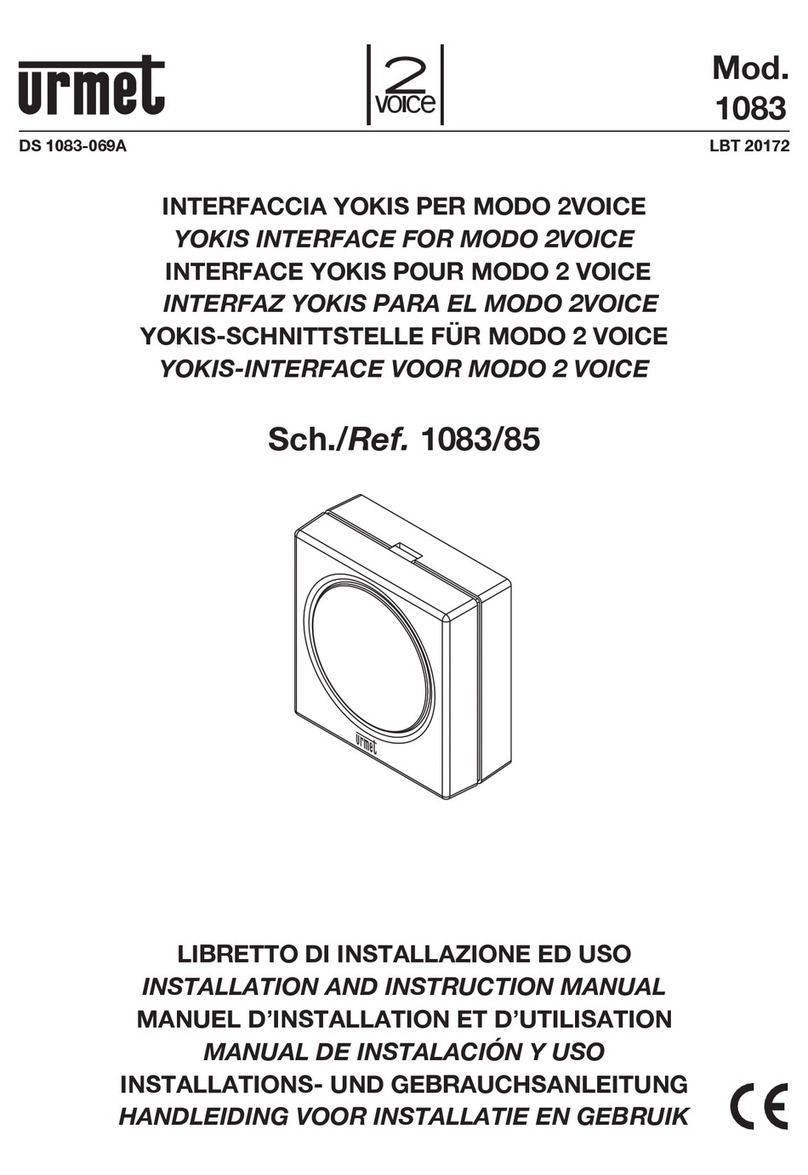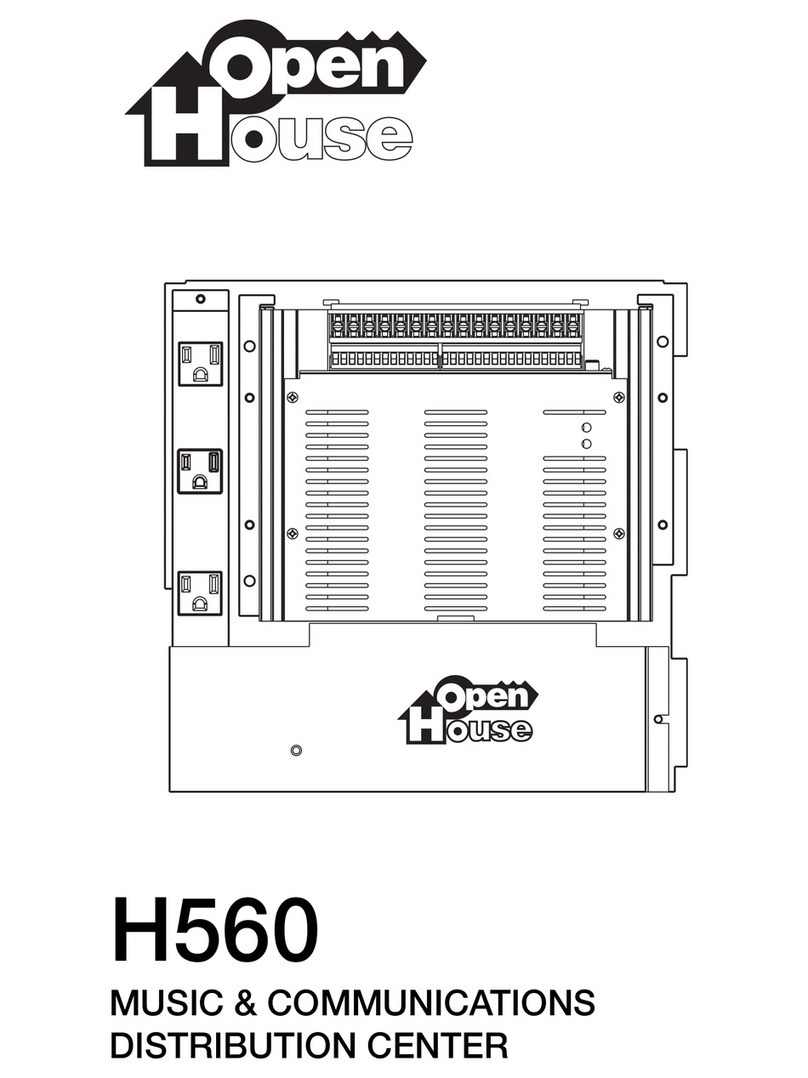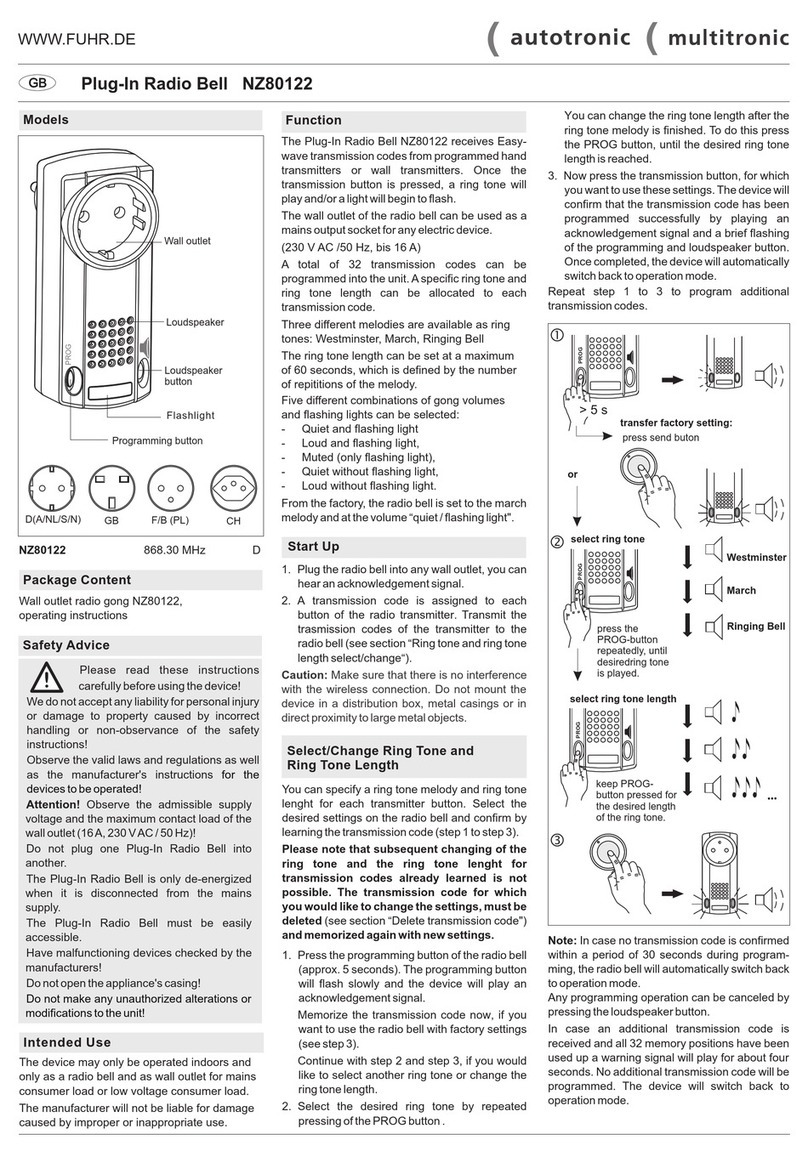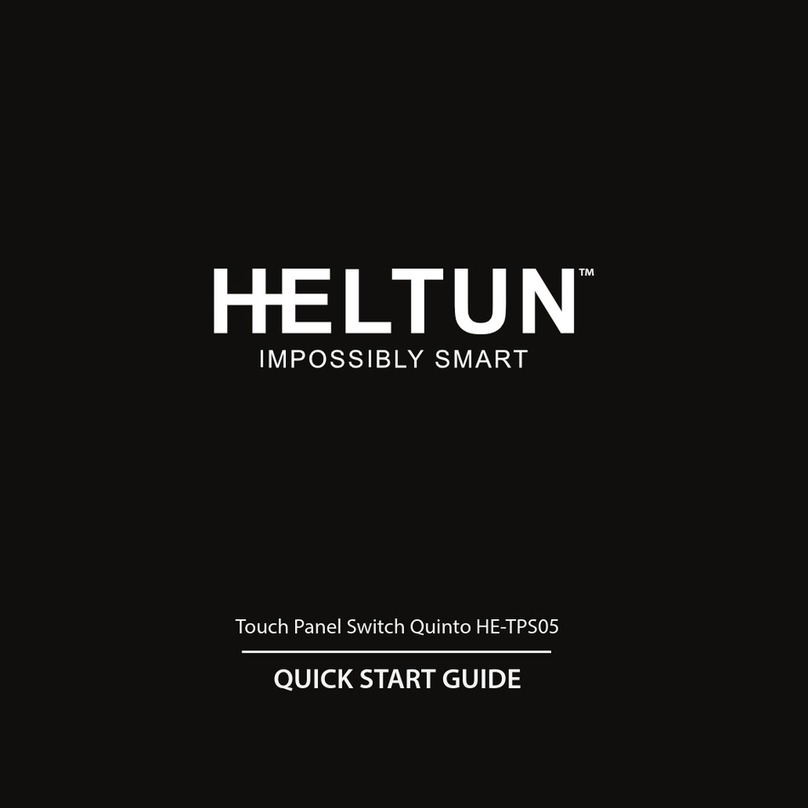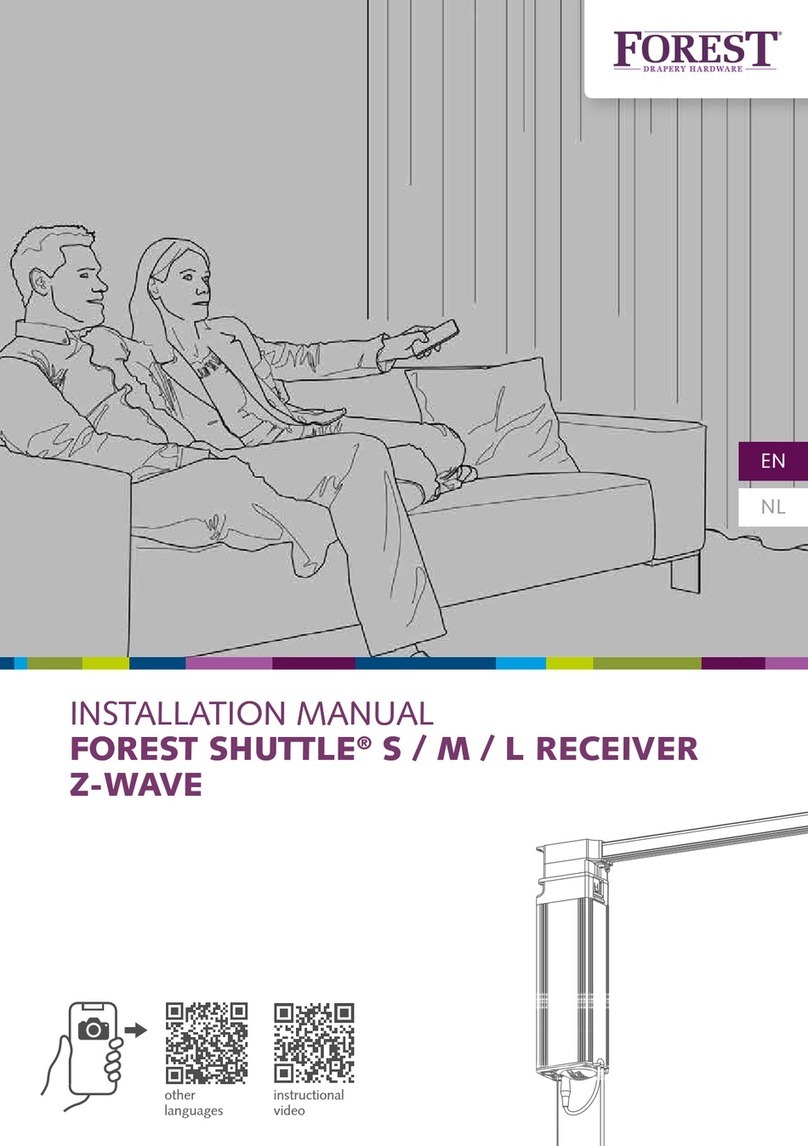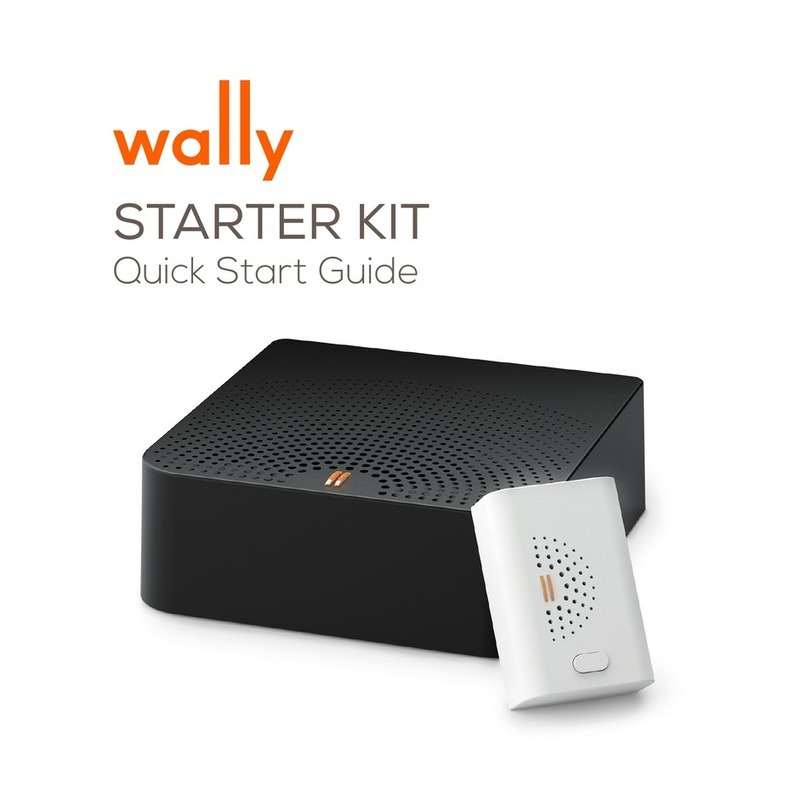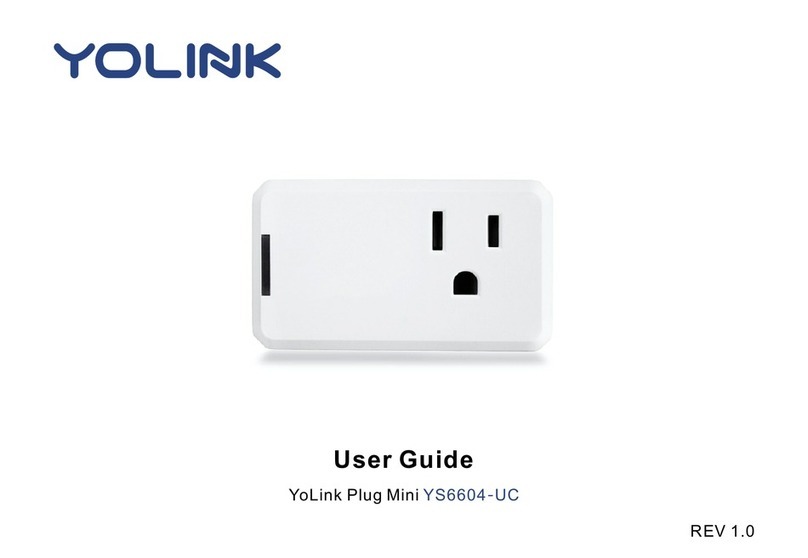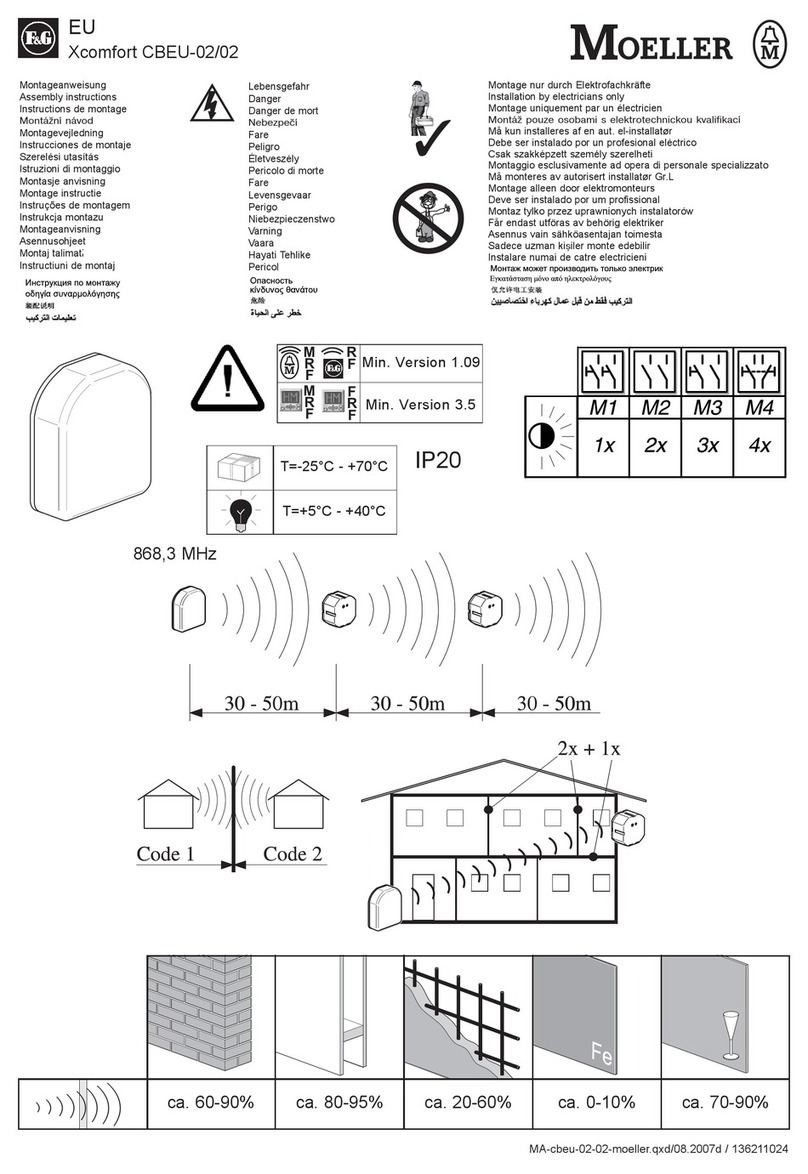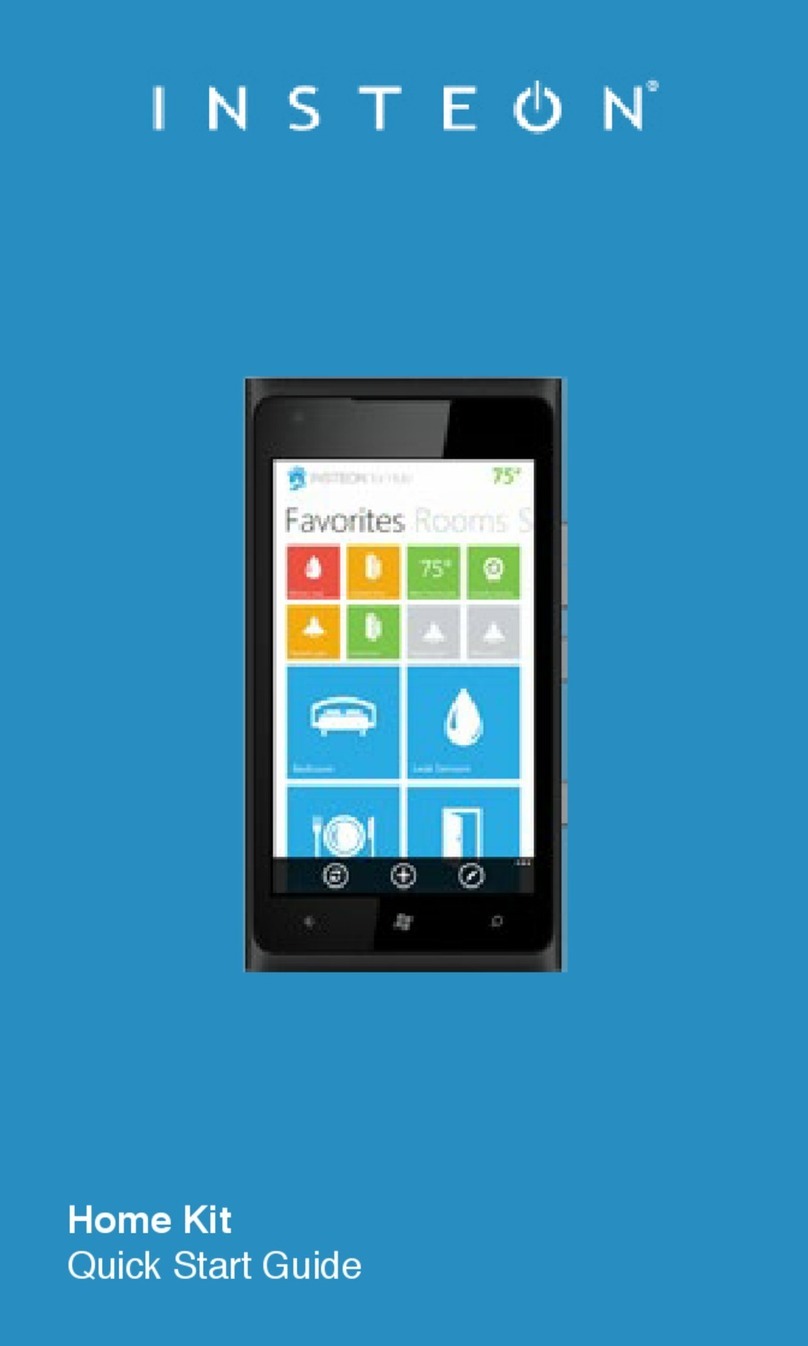Intergas inTouch User manual

Installation Guide
Network Problems
Only one LED is ON (PWR)
Possible causes:
- Check that the router/switch connected to the gateway is ON.
- Check that the network cable is properly connected to the router/switch.
-Check that the cable is working properly.
- No DHCP server present in the network. Set a static gateway IP address or turn DHCP on.
No internet connection
Only two LEDs are ON (PWR and LAN)
-Check for an internet connection from other devices on the network.
- Checkthattherewallisn’tblockingoutboundport4567(UDP).
- Possibly, maintenance is being performed on the Intergas server.
No RF communications with the boiler
Only three LEDs are ON (PWR, LAN and WAN)
- Carryout‘pairing’iftheappliancehasnotyetbeenconnected.
If pairing fails:
- Check that the boiler is compatible for RF communications with the gateway.
TheLAN2RFgatewayandtheboilerhavebeenttedwith868-MHzantennas.
Do not place antennas near any metallic objects.
If RF communication problems persist:
-Warning: Do not place the gateway in a metal cabinet!
-The RF signal is too weak:
-Increase distance between the gateway and any large metallic objects.
-If possible, increase distance between the boiler and any metallic objects.
-Reduce distance between the boiler and the gateway, e.g. by using a longer Ethernet cable.
-Another device is causing interference.
Static IP conguration
ThegatewayisequippedwithaninternalwebserverforstaticIPconguration.
Ask your system administrator for the correct settings.
1. For a DHCP network: search in the administration page of your router for the ip address
of the device with the mac address of the gateway
2. ForanetworkwithoutDHCPservertheIPaddressis192.168.1.101
- CongureaLANcomputer’snetworkconnectionwhichablesyoutomakeaconnection
with the IP address of the gateway
- Open a browser window and go to http://<IP address>.
-You will enter the startpage of the internal gateway server
- Select‘NetworkConguration’
- Enter username: admin
- Enter password: intergas
- Entertherequiredsettingsandclick‘Savecong’
- The gateway will then reboot with the new settings
Factory settings
Reset as follows to restore factory settings:
- Disconnectpowersupply,wait10secondsandreconnect.
- WhileallveLEDsareON,disconnectthepowersupplyagain.
- Reconnect the power supply. The factory settings have now been restored.
Intergas Heating Ltd
Building 94
Bay 1 Vantage Point
The Pensnett Estate
Kingswinford
DY6 7FS
t 01527 888 000
f 01384 279 480
I www.intergasheating.co.uk
The smart choice for heating and hot water

l®
1. Your intouch®pack contains:
1.1 Basic intouch®set
- LAN2RF gateway
- Ethernet cable
- Power adapter
- Fixing materials
-Installation guide
1.2
The following smartphone app is available free of charge
intouch®user app
2. Operation
The Intergas intouch®system works simply and effectively. It runs on your home network
and connects your Intergas Combi Compact ECO RF boiler in-built RF module
(2014orlater),theLAN2RFgatewayandanexistingthermostat.
ThissystemiscompatiblewiththeHoneywellRound(T87M2018)thermostat.Response
times between the intouch®system and a room thermostat depend on the type of thermostat
inuse.Forproperconnection,refertoyourthermostat’sinstallationandoperatingguide.
Onceyou’veinstalledtheLAN2RFgatewayandintouch®app, pair the gateway
andtheboiler(onetimeonly).Followtheinstructionsintheapp.
NB: The intouch®system does not work in combination with ON/OFF thermostats.
10 Login to your Intergas account from
the app to pair your LAN2RF gateway
and the boiler. Follow the instructions
in the app.
12 Four gateway LEDs should now
be ON. You can operate your
boiler remotely.
8Download the app from Google play
or App Store. Follow the instructions
in the app.
9
Create an Intergas account.
Follow the instructions on the app
11Makesureyoursmartphoneand
LAN2RF gateway are using the
same local Wi-Fi network.
5Connect the power adapter
to the LAN2RF gateway.
1Remove the LAN2RF gateway
from the packaging.
2Remove the Ethernet cable
from the packaging.
3Connect the LAN ports on
your home router and the LAN2RF
gateway using the Ethernet cable.
4Remove the power adapter
from the packaging.
6Plug the power adapter into
the plug socket.
LAN2RF
gateway
7 AllveLAN2RFgatewayLEDsshouldnowbrieyilluminate.
1 PWR: LAN2RF gateway has power
2 WAN: LAN2RF gateway and Intergas server connected
3 LAN: LAN2RF gateway and local home network connected
4 RF: LAN2RF gateway and boiler connected
5: Control LED for future applications
If the system has been installed
properly, three LEDs will remain
ON(PWR/WAN/LAN).
The system is ready for use and you
can now pair the LAN2RF gateway
and boiler. Please consult the
‘NetworkProblems’sectionif
these three LEDs are not ON.
LAN2RF
gateway
1 2 3 4 5
The intouch®round set also contains
a Honeywell Round (T87M2018) thermostat.
Intergas
intouch ®intouch ®
Intergas
intouch ®intouch ®