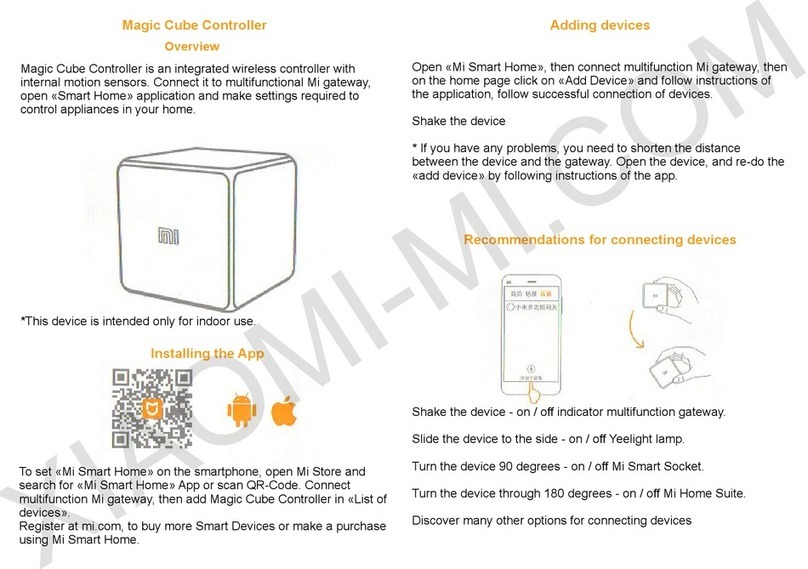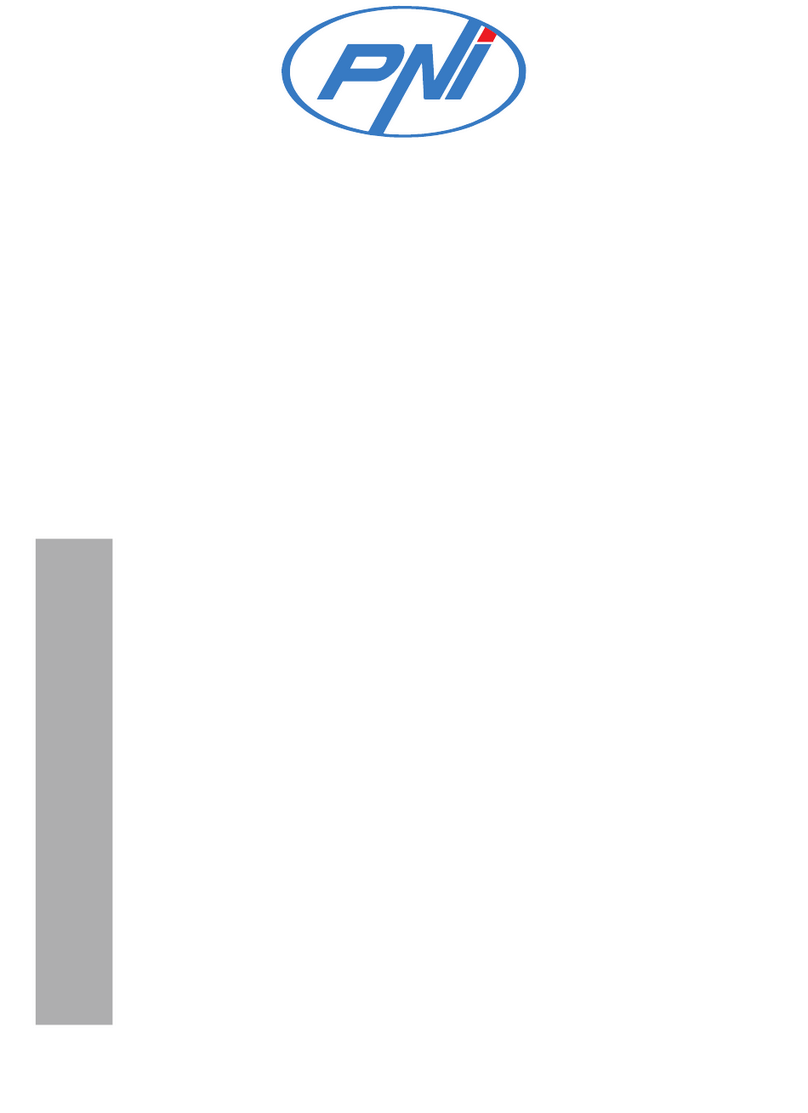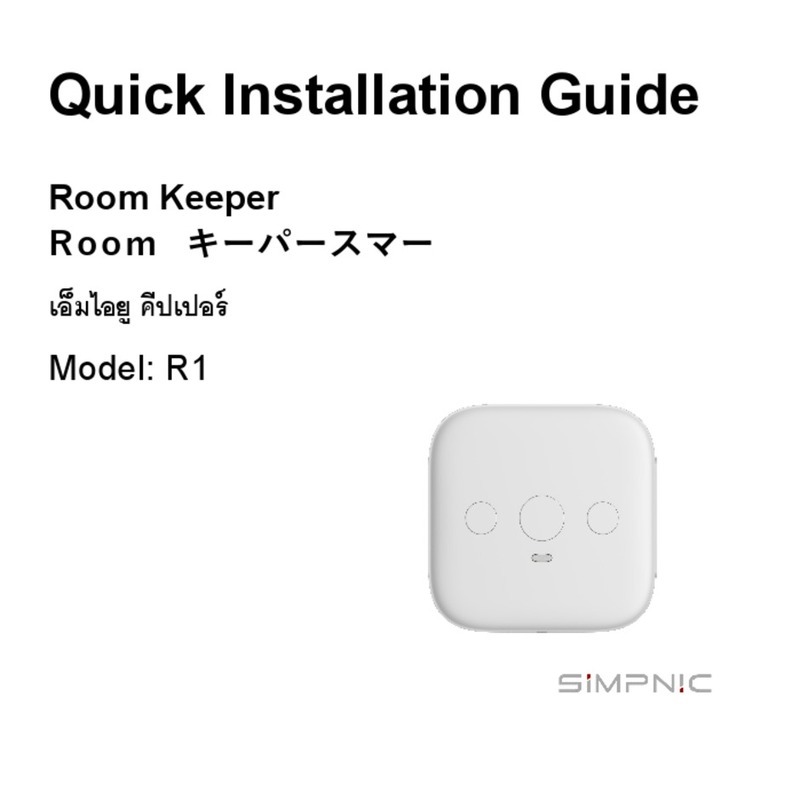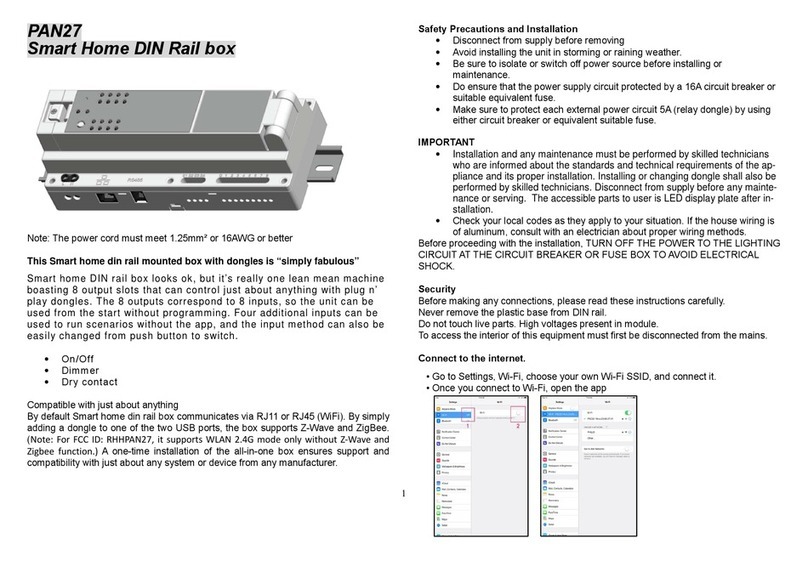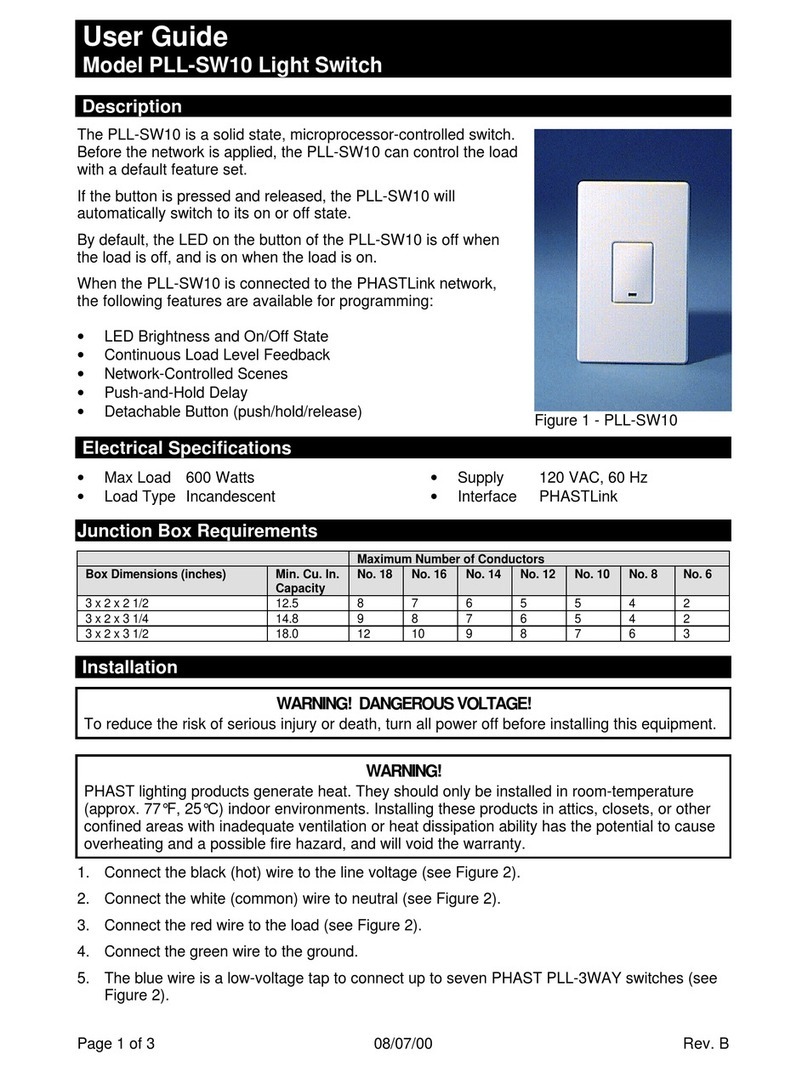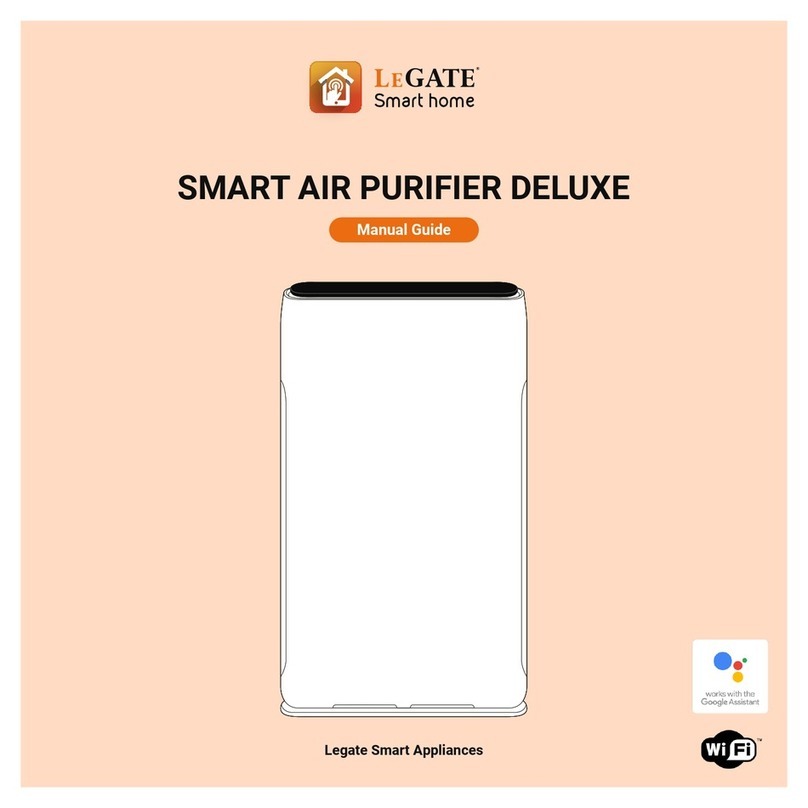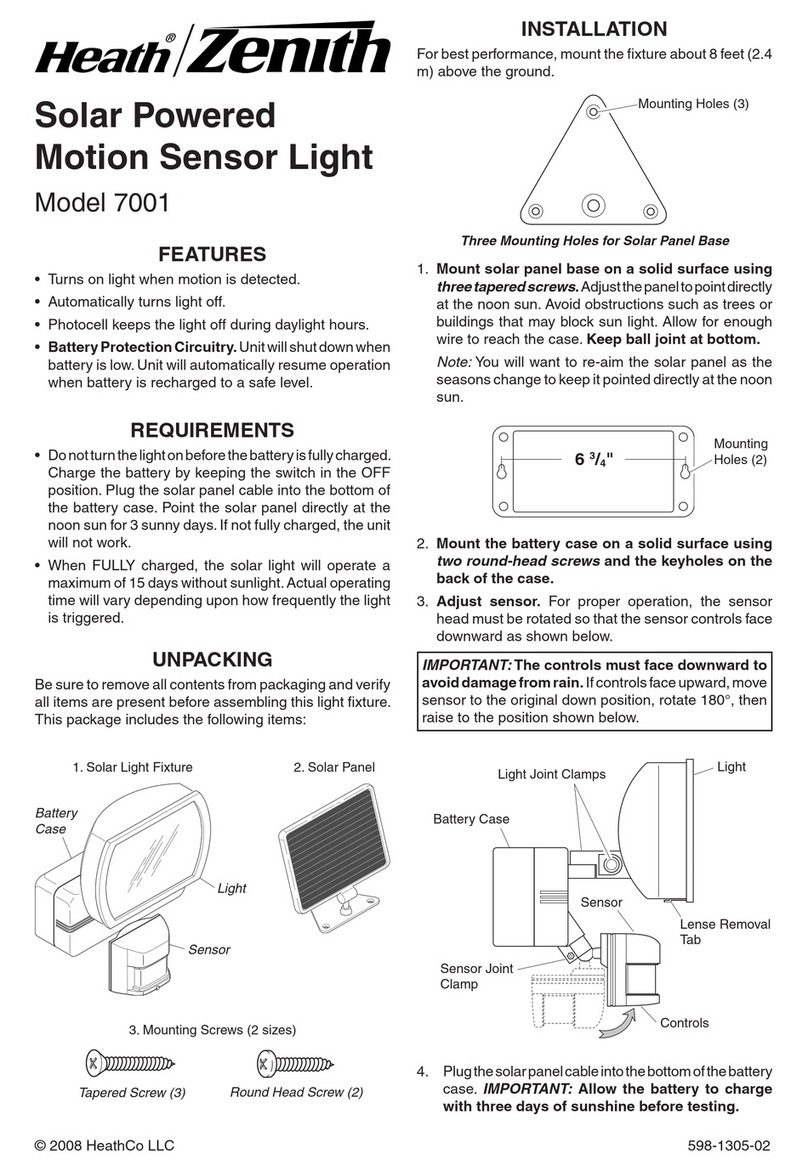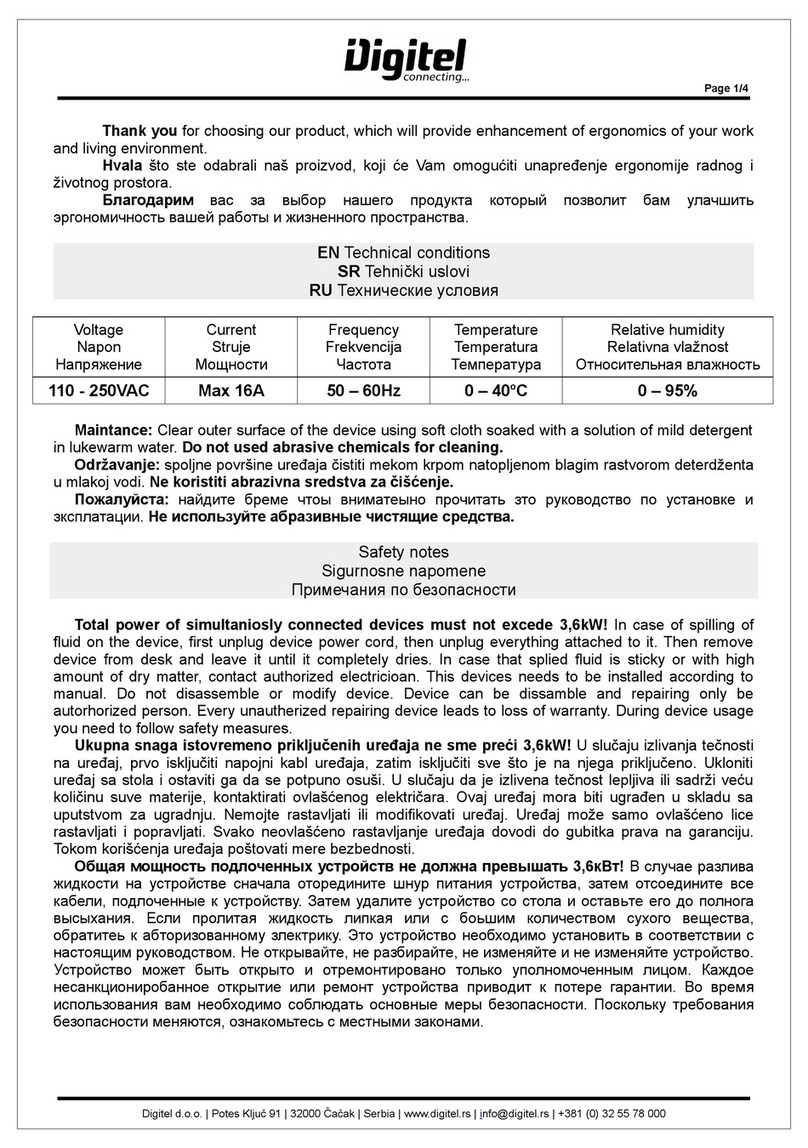3Sense Pro-E 4.0 User manual
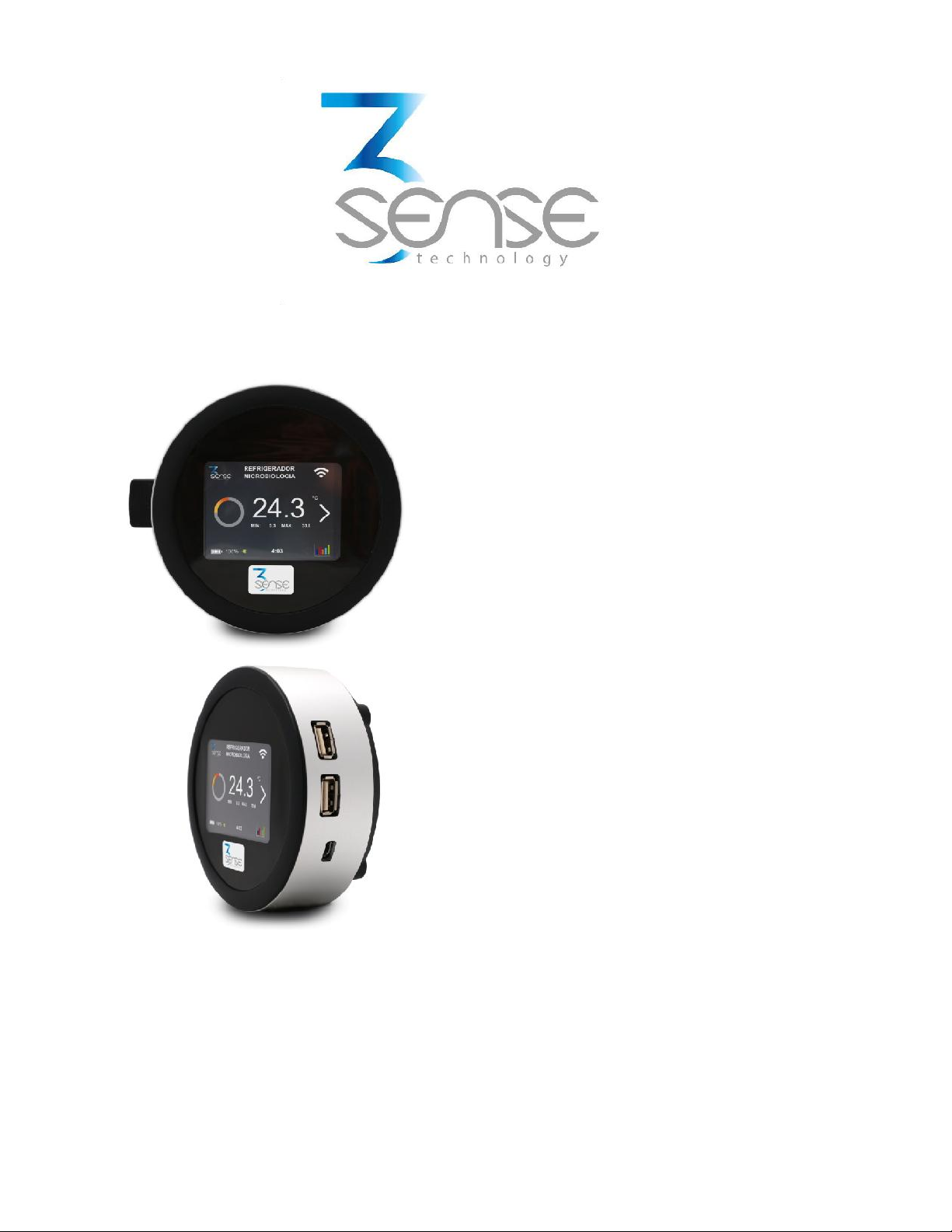
Pro-E 4.0
User Manual
General Guidelines
Nov. 2018.
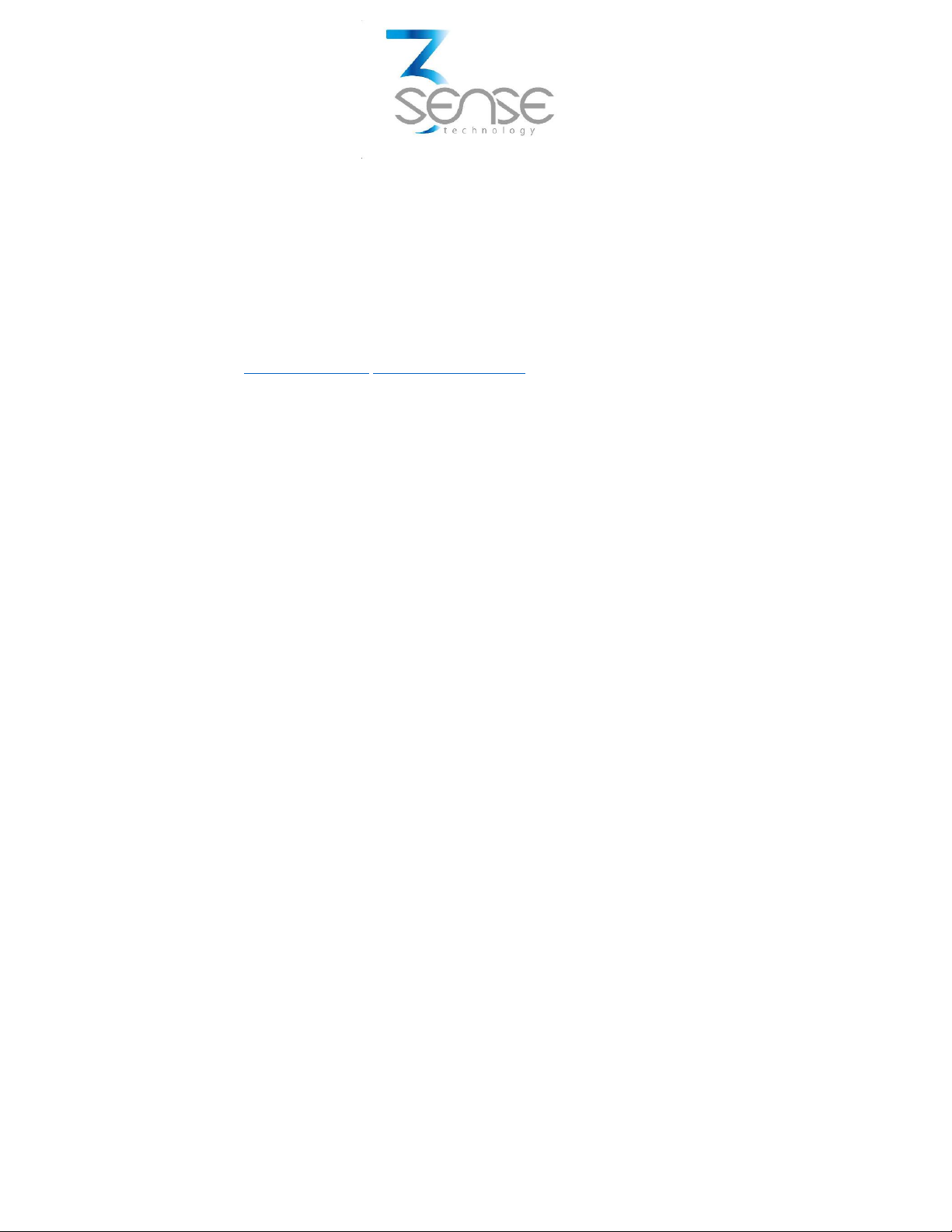
Powered by
www.3sense.tech Nov. 2018
This device is part of 3Sense product family
Technical Assistance
If you encounter a problem with your Pro-E 4.0, review configuration information to verify that
your selections are consistent with your application: input configurations; chosen limits; etc. If the
problem persists after checking the above, you can get technical assistance by dialing +1 (786)
584-7439, Monday thru Friday, 7:00 a.m. to 5:00 p.m. Eastern Standard Time. You can also email
your request to [email protected] [email protected]
Specialized personnel will discuss your application case.
Please have the following information available:
• All Configuration Information
• All Provided Manuals
Contact Information
To reach Pro-E 4.0 manufacturer, refer to:
Mail: [email protected]
Phone: +1 (786) 584-7439
WhatsApp: +1 (786) 584-7439
+57 (317) 405-1205
Visit: www.3sense.tech

Powered by
www.3sense.tech Nov. 2018
This device is part of 3Sense product family
CONTENT:
1. Overview
1.1. Features
1.2. Pro-E 4.0 Insight
2. Mounting Guidelines
2.1. Environmental Considerations
2.2. Dimensions
2.2.1. Main Unit
2.3. Mounting Indications
2.3.1. Main Unit
3. Electrical Installation Foreword
3.1. Power Requirements
4. Normal Operating Mode and Transmission Test Mode
4.1. Transmission Test Mode
5. 3Sense Remote Monitoring and Control Platform
5.1. Access to Web Platform®
5.2. Reviewing Historical Data
5.3. Reviewing Devices, their Variables, and Configuration
5.4. Reviewing Alarms and Programmed Events

Powered by
www.3sense.tech Nov. 2018
This device is part of 3Sense product family
1. Overview
Pro-E 4.0 is designed for remote monitoring of Ambient Temperature, Ambient Relative Humidity,
and variables from one specific process, it’s set to receive two different sensors simultaneously.
The device is delivered with a rechargeable Li-Ion Battery, and all purchased sensors. Customers
are also offered memberships for the use of a platform for remote monitoring and configuration,
supported by the manufacturer. More detail about the later can be found ahead.
The device is delivered ready to mount. No external software or equipment is needed to start
presenting your process behavior.
1.1. Features
Pro-E 4.0 has been thought to easily monitor and deliver data about ambient variables, and the
evolution of the process is embedded into. As such, it relies on a series of functionalities, tools and
characteristics, set to offer the user the desired comfort.
Among these, it is worth to highlight the direct link that devices have to the 3Sense Monitoring
System® through its inbuilt communication module: a platform accessible from any mobile
computing device (computer, tablet, Smartphone), abled for internet navigation.
This platform facilitates remote control and monitoring tasks, keeps graphic record of the
variables of interest, indicates their maximum and minimum admissible limits, generates alarm
events with visual indications, sends external warning messages through e-mail, Text Messages
(SMS), Chat Messages and phone calls, and keeps historical record of the evolution of each
registered variable, corrective actions and comments taken when alarms have occurred.
Relevant features include:
Wifi or 2G/3G communication.
• 2,5” touch screen with real time variables, maxium an minium record and 7 days
gratification data
Remote View/Control using PC, Tablet or Smartphone.
Historical data records on 3Sense Monitoring System®.
Visual and sound high and low alarms
Email, SMS, chat and phone call notifications.
Off-line temporary storage, in case of network connection failure.

Powered by
www.3sense.tech Nov. 2018
This device is part of 3Sense product family
Parameters' configuration protected by password.
7 days recording data
24 hours of battery autonomy
2. Mounting Guidelines
To properly mount the system, please consider the instructions and suggestions given in the
following chapters. Plan all wiring before installing your Pro-E 4.0. Also consider the cabinet space,
enclosure dimensions and rated environmental conditions. Use good wiring practices to minimize
problems that may occur due to electrical interference.
NOTE: Prevent metal fragments and pieces of wire from dropping inside the enclosur e
of any Pro-E Main Unit. If necessary, place a cover over the components during
installation and wiring. Ingress of such fragments and chips may cause a fire hazard,
damage or malfunction of the device.
Every device is already programmed before delivery with all its functionalities, so it’s ready to
mount.
2.1. Environmental Considerations
Device’s main unit is restricted for indoor use, since its case is offered with IP40 protection.
However, external sensors can use IP67 protected probes, to allow their contact with fluids, dust
or UV radiation.
Ambient Temperature: 50°F (20°C) to 113°F (45°C)
Relative Humidity (RH): 60±25 %
NOTE: Locate Pro-E 4.0 away from AC power/motor wiring and sources of direct heat output
such as transformers, heaters, large capacity resistors, or shock and vibration sources. Avoid
using the device in areas where chemicals or flammable gases are present to minimize any
risk of ignition.

Powered by
www.3sense.tech Nov. 2018
This device is part of 3Sense product family
MAIN UNIT DIMENSIONS
Material: Aluminum AlMgSi 0.5. Frame: ASA+PC-FR (UL 94 V-0), Plastic parts. For further
information concerning this enclosure, visit: //goo.gl/FTfW5Z
Weight: 180g, without accessories.
Sensors Dimensions
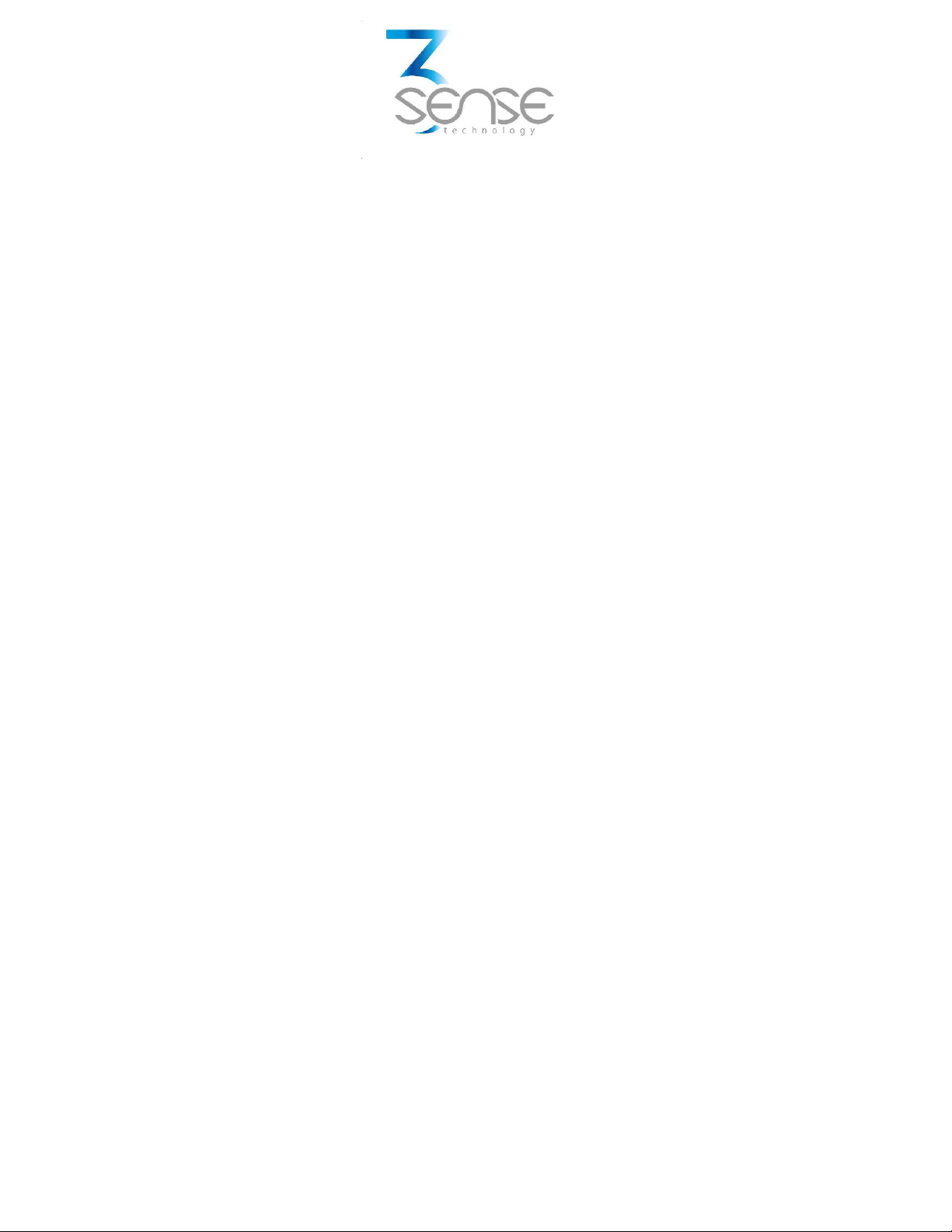
Powered by
www.3sense.tech Nov. 2018
This device is part of 3Sense product family
2.2. Mounting Indications
2.2.1. Main Unit
To secure main unit enclosure to a wall:
1. Clean and prepare the surface on which the main unit will be placed, so that no grease or
liquid residues are left on it.
2. Ad here the unit to this surface using the double-sided tape that the device has on its back
face.
It is more convenient to install the main unit before connecting the external sensor, if necessary;
however, the device can also be mounted with a peripheral connected without major
complications.
3. Electrical Installation Foreword
Consider implementing electrical safeguards independent to Pro-E 4.0 when designing the wiring
and grounding plans for your application. This helps to assure optimum system operation,
provides additional electrical noise protection for your application and the device; and prevents
any malfunction on the process to be managed due to unexpected operating failures, to which any
electronic system is susceptible.
3.1. Power Requirements
Among other hardware and firmware precautions, Pro-E 4.0 is protected against power
interruptions through its battery; which also protects monitoring and storage of data.
Battery can provide power for up to 24 hours, depending on the implemented external sensor.
Electrical Ratings:
•Rated main input voltage: 5 VDC.
•Max. Electric Current: 0.15 A.
•Power Adapter: Mini USB A/AB plug.
Battery Ratings:
•Rated Voltage: 3.7 VDC.
•Power Rating: 1220 mAh.
•Type: LiPoly.
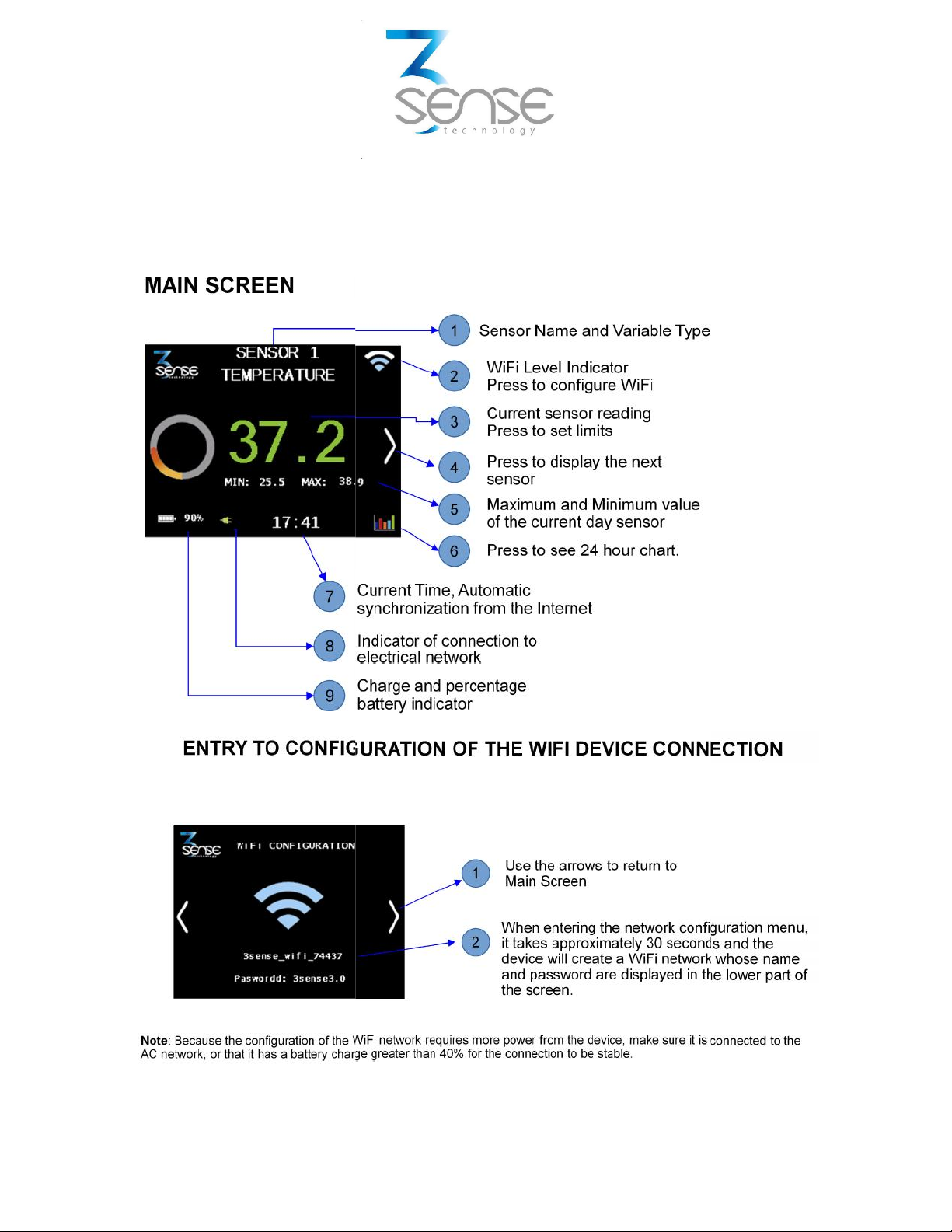
Powered by
www.3sense.tech Nov. 2018
This device is part of 3Sense product family
4. Normal Operating Mode and Alternative Device States
If properly energized and at least one sensor connected the system will automatically enter
Normal Operating Mode, which can be recognized by checking the touch screen
Powered by
www.3sense.tech Nov. 2018
This device is part of 3Sense product family
4. Normal Operating Mode and Alternative Device States
If properly energized and at least one sensor connected the system will automatically enter
Normal Operating Mode, which can be recognized by checking the touch screen
Powered by
www.3sense.tech Nov. 2018
This device is part of 3Sense product family
4. Normal Operating Mode and Alternative Device States
If properly energized and at least one sensor connected the system will automatically enter
Normal Operating Mode, which can be recognized by checking the touch screen

Powered by
www.3sense.tech Nov. 2018
This device is part of 3Sense product family
Connect Pro-E 4.0 to a Wi-Fi® network
Only after engaging to said network, a page identified with the IP address: 192.168.4.1 (whose
interface is shown below), can be displayed:
To set the SSID of the network to which the device will be connected, its Password; as well as
the URL and Port that will receive the transmitted data, proceed as follows:
1. On the Home Page, press the Configure Wi-Fi® button to be directed to a page where you
can see a scan of Wi-Fi® networks detected by the device as available, 2 input fields, and
two buttons (Save and Scan).
The page that loads after selecting Sensor Settings, on Home Page, is presented in the
following image:
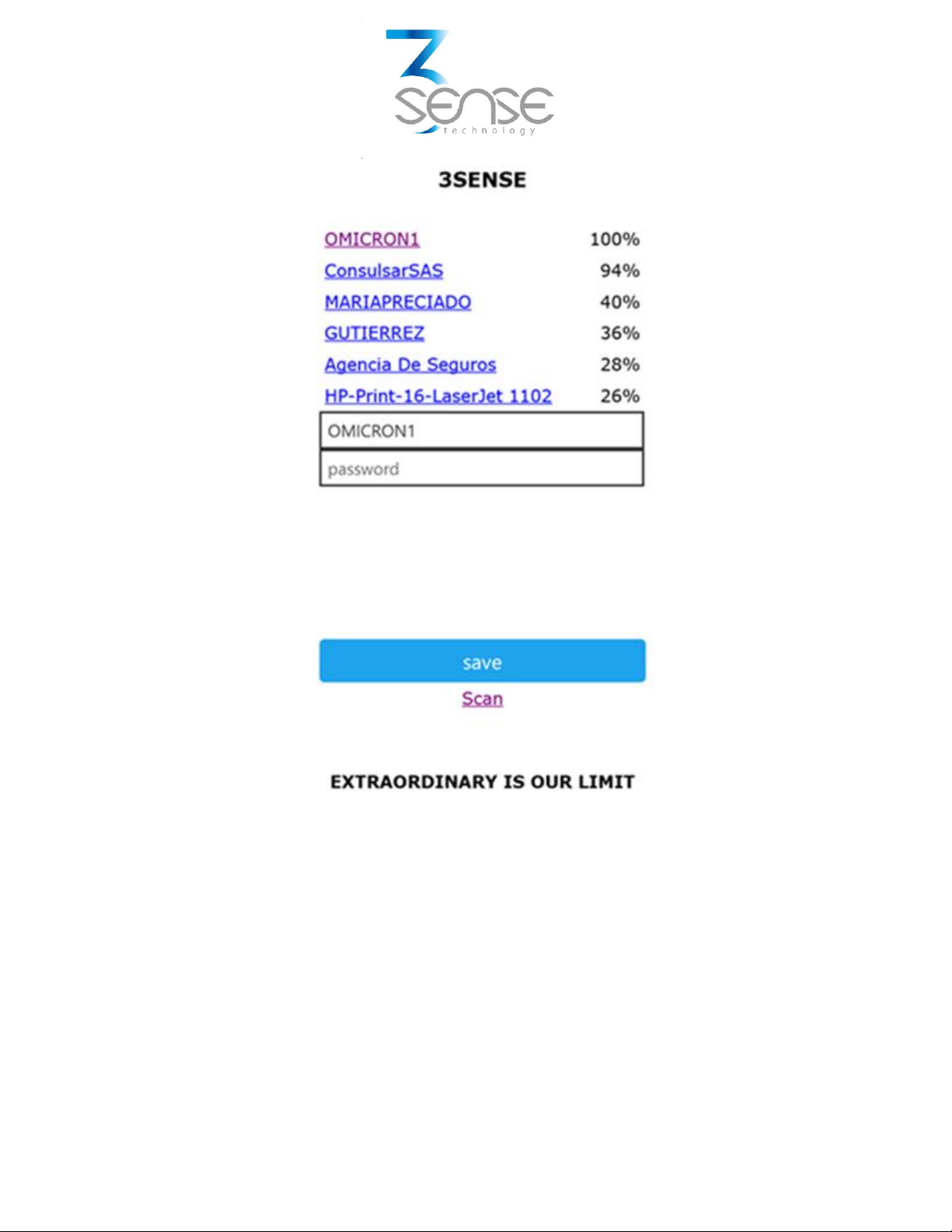
Powered by
www.3sense.tech Nov. 2018
This device is part of 3Sense product family
2. In the form at the bottom of the Configure Wi-Fi® page, enter the credentials (SSID and
password) of the network to which you want the PRO-E 4.0 to connect, as well as the
Server IP (or URL endpoint) and Port that will receive the data (ask PRO-e manufacturer
to know which URL and Port corresponds to 3Sense Monitoring and Control Platform, if
you aim to use it), and then press the Save button.
If the entered credentials are invalid, the next page will appear:
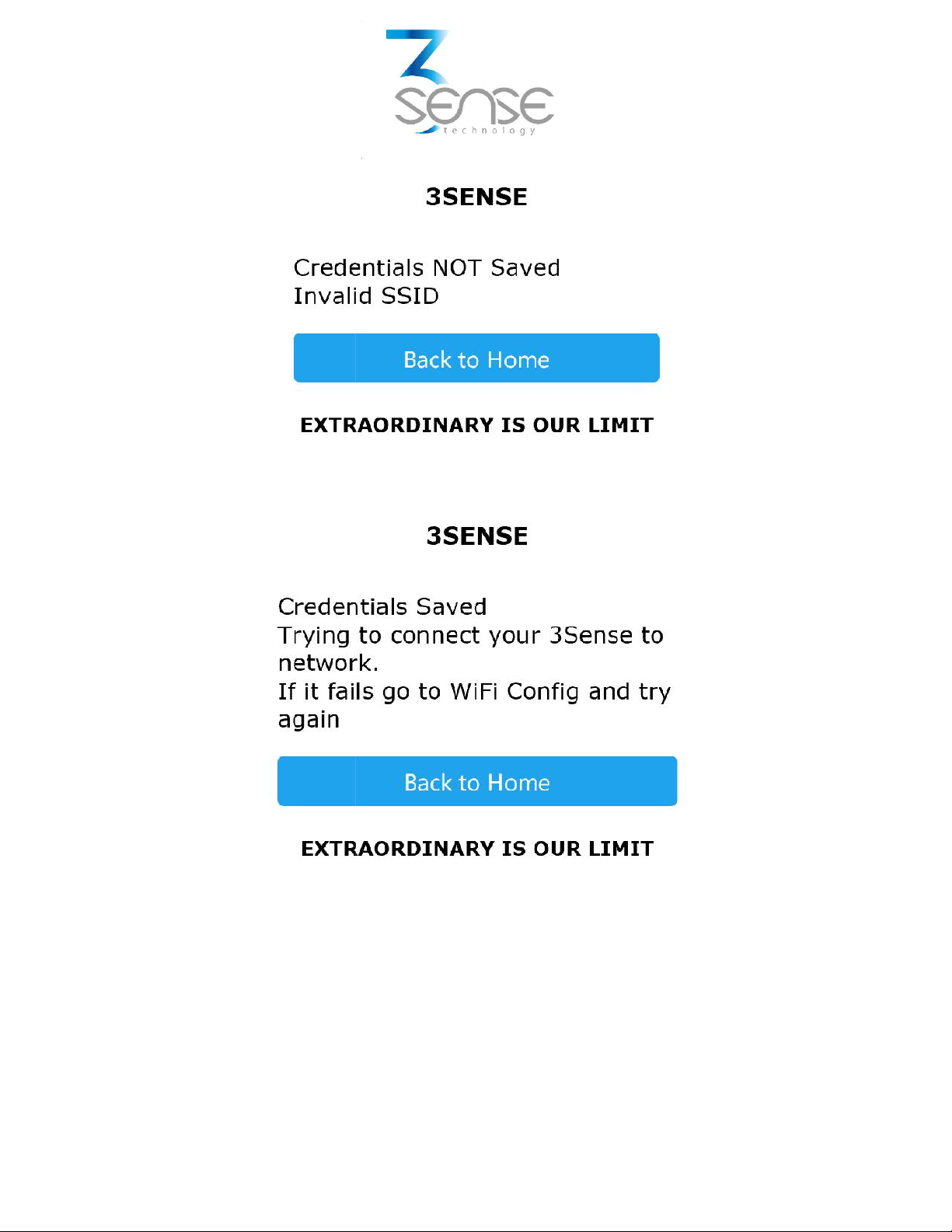
Powered by
www.3sense.tech Nov. 2018
This device is part of 3Sense product family
Otherwise, you will see:
Powered by
www.3sense.tech Nov. 2018
This device is part of 3Sense product family
Otherwise, you will see:
Powered by
www.3sense.tech Nov. 2018
This device is part of 3Sense product family
Otherwise, you will see:

Powered by
www.3sense.tech Nov. 2018
This device is part of 3Sense product family
The IP server port of the device is d0.de.omicroning.co and the port is 80.
The names of the sensors can be defined by the user

Powered by
www.3sense.tech Nov. 2018
This device is part of 3Sense product family
Check Other Settings
If you wish to see the factory ID of the Communications Module that is being configured, its
firmware version, its MAC, and its latest dynamic IP, follow the next steps:
1. On Home Page, press the More Info button to be directed to a list with all this data.
Powered by
www.3sense.tech Nov. 2018
This device is part of 3Sense product family
Check Other Settings
If you wish to see the factory ID of the Communications Module that is being configured, its
firmware version, its MAC, and its latest dynamic IP, follow the next steps:
1. On Home Page, press the More Info button to be directed to a list with all this data.
Powered by
www.3sense.tech Nov. 2018
This device is part of 3Sense product family
Check Other Settings
If you wish to see the factory ID of the Communications Module that is being configured, its
firmware version, its MAC, and its latest dynamic IP, follow the next steps:
1. On Home Page, press the More Info button to be directed to a list with all this data.

Powered by
www.3sense.tech Nov. 2018
This device is part of 3Sense product family
Powered by
www.3sense.tech Nov. 2018
This device is part of 3Sense product family
Powered by
www.3sense.tech Nov. 2018
This device is part of 3Sense product family

Powered by
www.3sense.tech Nov. 2018
This device is part of 3Sense product family
Powered by
www.3sense.tech Nov. 2018
This device is part of 3Sense product family
Powered by
www.3sense.tech Nov. 2018
This device is part of 3Sense product family
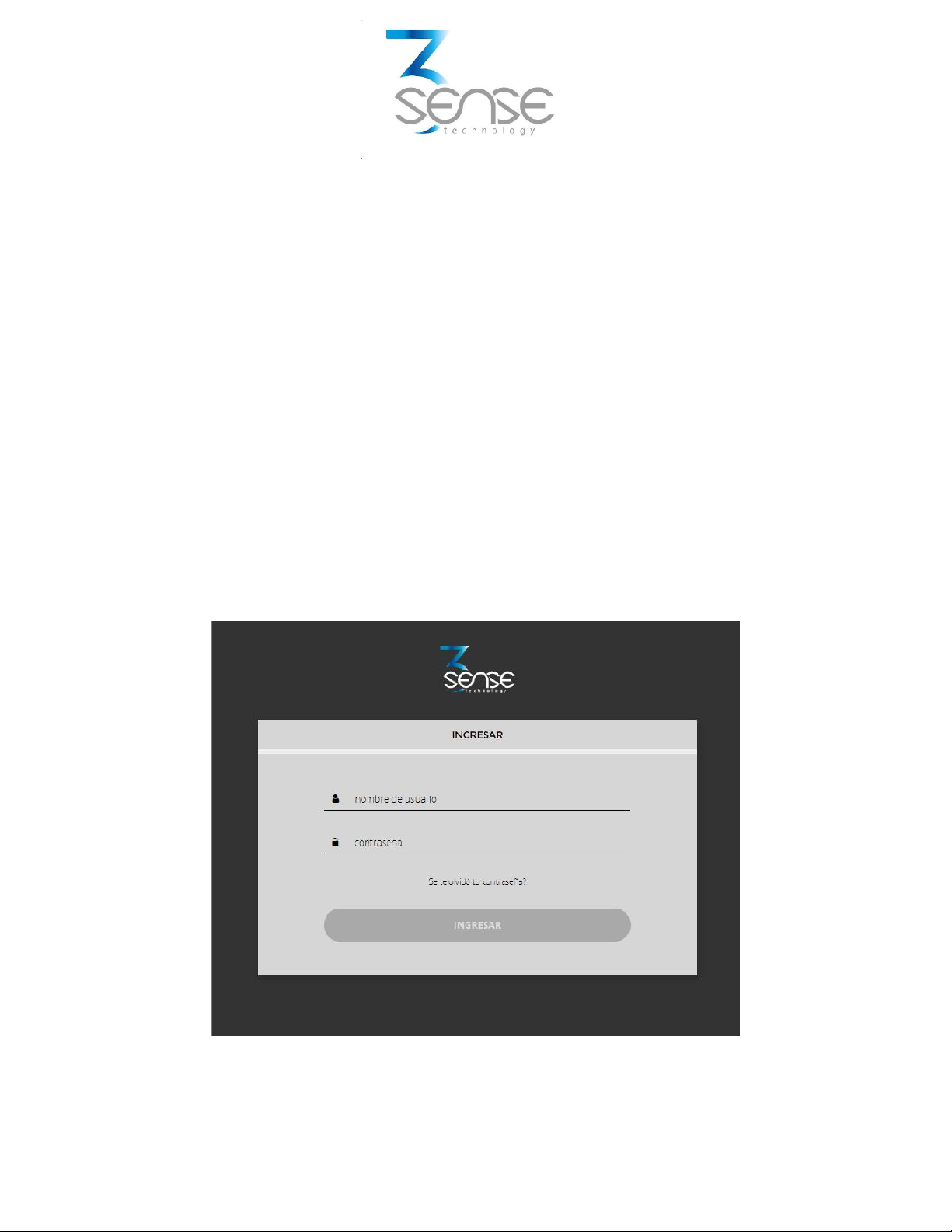
Powered by
www.3sense.tech Nov. 2018
This device is part of 3Sense product family
5. 3Sense Remote Monitoring and Control Platform
3Sense 4.0 devices, like Datalog X PRO, work in conjunction with Web Platform® WEB platform
and Web Platform® APP.
Users can access Web Platform® platform, via WEB or APP, to perform, among other things:
Remote monitoring and visualization of historical data records, in graphs and data tables,
from up to 2 years.
Alarm management for variables out of range, battery levels and main power supply fails.
Add comments to alarm records.
Set alarm limits, among other custom settings like sensors’ names.
Set alarm events such as e-mail or SMS notifications.
5.1. Access to Web Platform®
Using the credentials provided by the manufacturer, devices’ administrators ca n login at
login.3sense.tech:
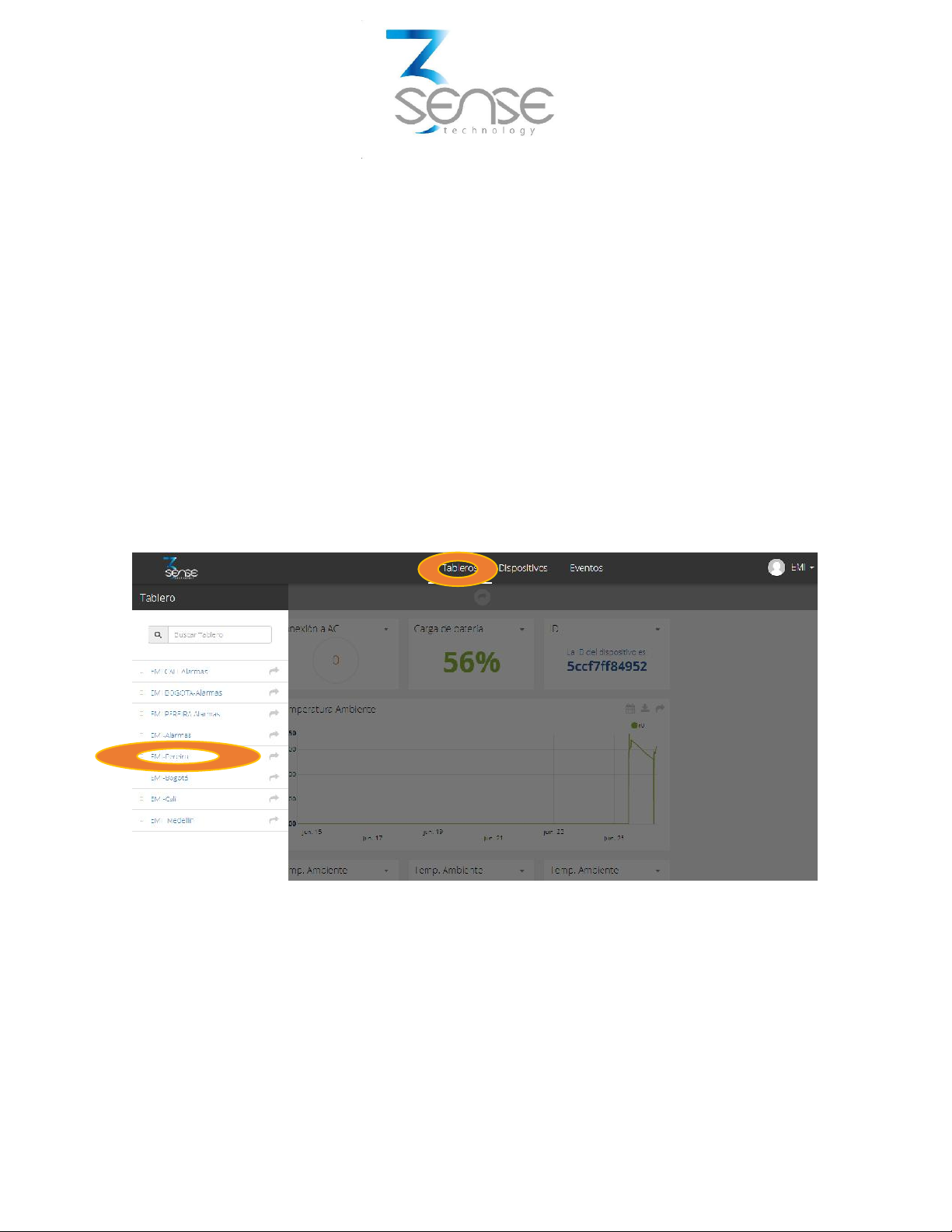
Powered by
www.3sense.tech Nov. 2018
This device is part of 3Sense product family
The platform uses some basic elements to organize the information it manages, and facilitate
interaction with users. These are: Dashboards, Devices and Events.
An introduction to the use of each of them will be offered in this guide.
5.2. Reviewing One Device Historical Data
Dashboards are interfaces where relevant data is presented to the users. Web Platform® allows to
create custom Dashboards to integrate any information desired (if using an account with
permission to do so); however, by default it offers panels for remote monitoring of the data
published by each device linked to the platform, and panels to display Alarms or Events that have
recently occurred.
To review a Dashboard, initially follow what is indicated in 1.1, to access the platform.
Once inside, you can find the link to the section that includes all the Dashboards available to your
account, by clicking on the icon. Then, you can select the Board of your interest:
After selecting a particular Dashboard, the user is able to see the information that corresponds to
said panel in multiple graphs and visual elements:
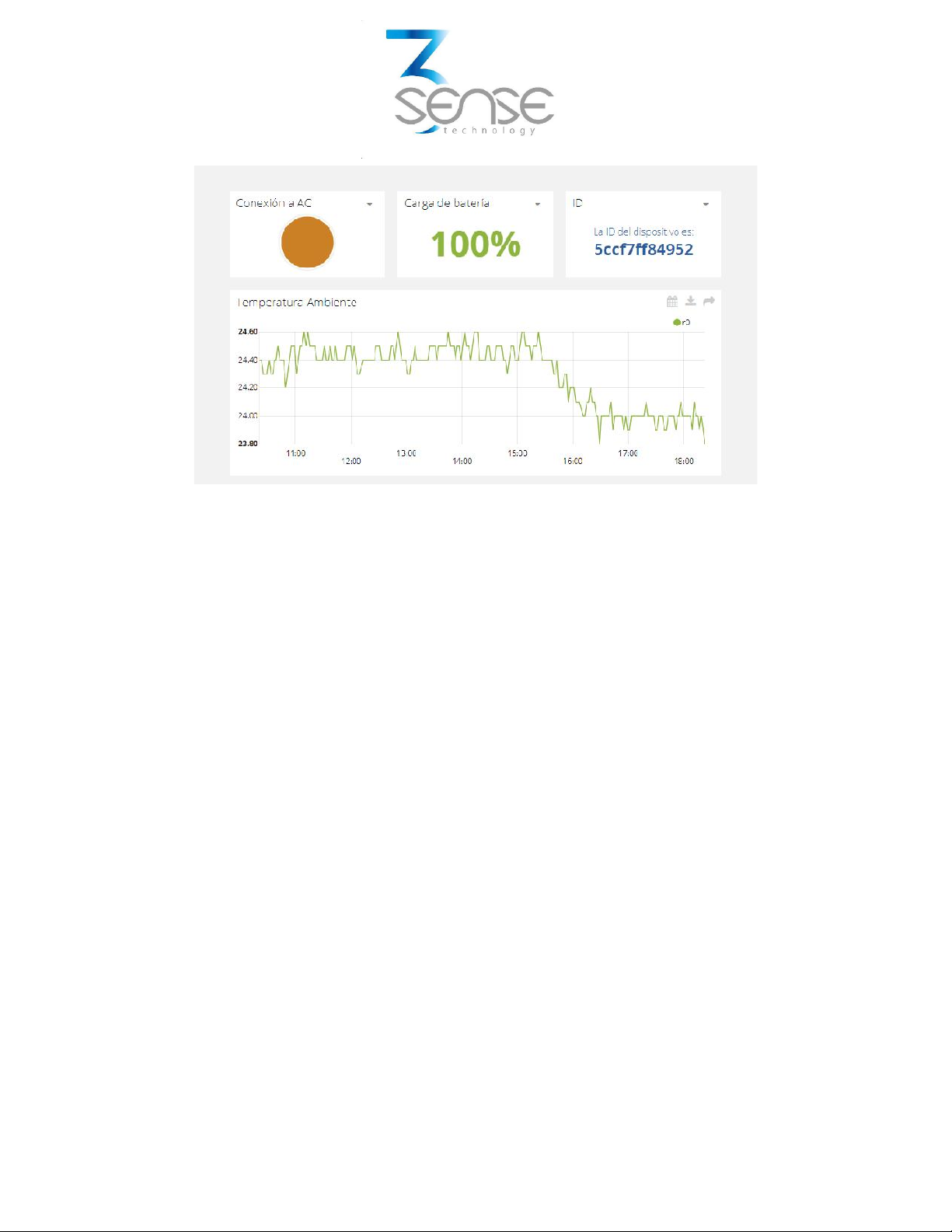
Powered by
www.3sense.tech Nov. 2018
This device is part of 3Sense product family
To learn how to modify said elements and how to configure a Dashboard, refer to the
recommended manufacturer's guide.
5.3. Reviewing Devices, their Variables, and Configuration
A Device, in Web Platform®, is a virtual representation of a physical device that takes data from
sensors and transmits them through a particular network to the platform. Thus, each Device
visible to an account receives the data of the physical equipment acquired by the administrator of
said account.
The data received by a device is stored and organized in multiple variables.
To review a specific Device, initially follow what is indicated in 1.1, to access the platform.
Once inside, you can find the link to the section that includes all the available Devices to your
account and select the Device of your interest:

Powered by
www.3sense.tech Nov. 2018
This device is part of 3Sense product family
After selecting a particular Device, the user is able to see the information that corresponds to said
Device in multiple panels and Variables.
Reviewing the Variables of a certain Device allows checking the update status and presence of
each Variable. If is suspected that one variable is not being updated properly, after entering the
Device panel that should include it, its last activity period could be reviewed.

Powered by
www.3sense.tech Nov. 2018
This device is part of 3Sense product family
To learn how to modify the elements and configuration of a Device, refer to the manufacturer's
guide provided for it.
5.4. Reviewing Alarms and Programmed Events
In Web Platform®, Events (or Incidents) are configurable conditions that activate the sending of
alert messages via email, SMS messaging, Telegram messaging or Webhooks. Events that are in
condition to send a message can be reviewed in a Board associated with your account, in whose
name the suffix -Alarms is included.
To review an Event, initially follow what is indicated in 1.1, to access the platform.
Once inside, you can find the link to the section that includes all Events available to your account
and locate the Event of your interest:
To review the last activity of an Event, the icon associated with each event can be clicked. By doing
so, you can view a table like the following:
Table of contents