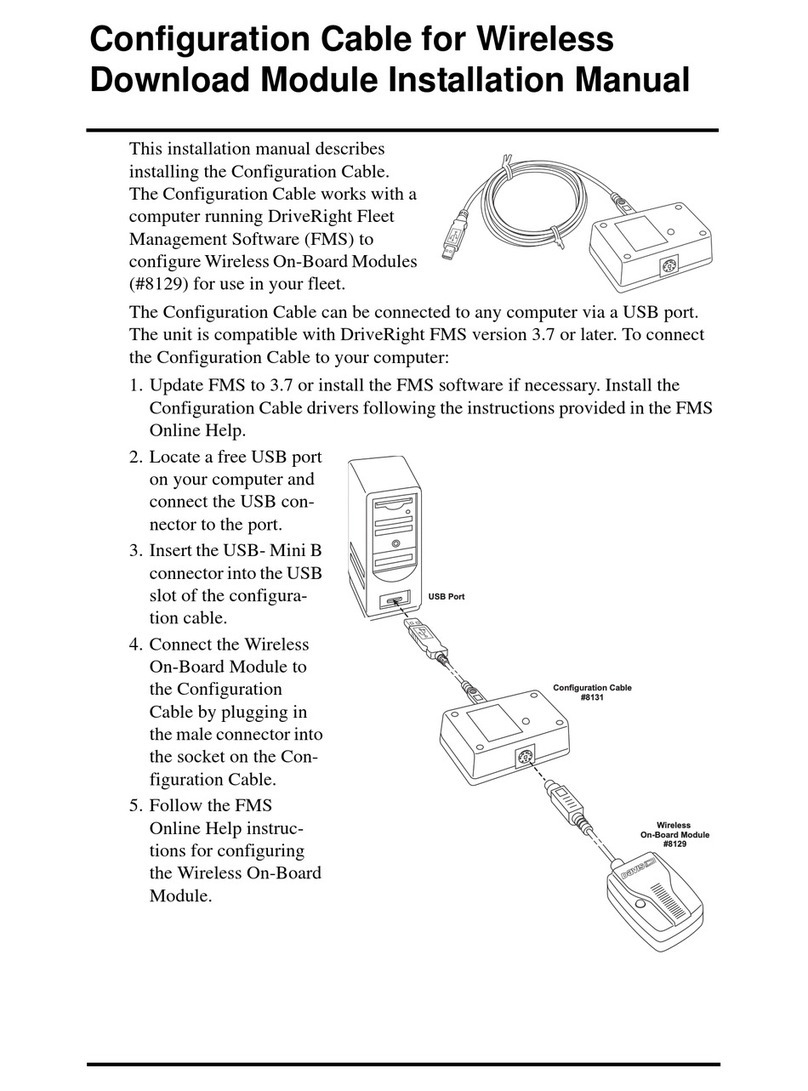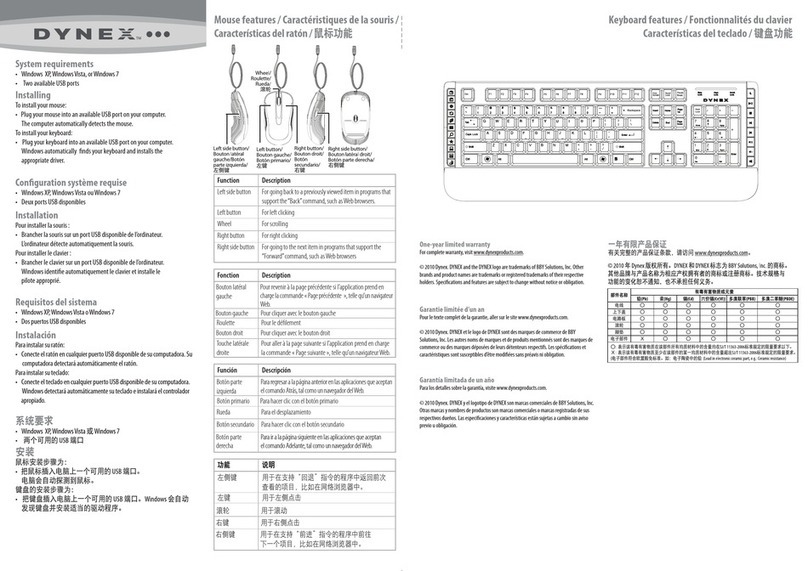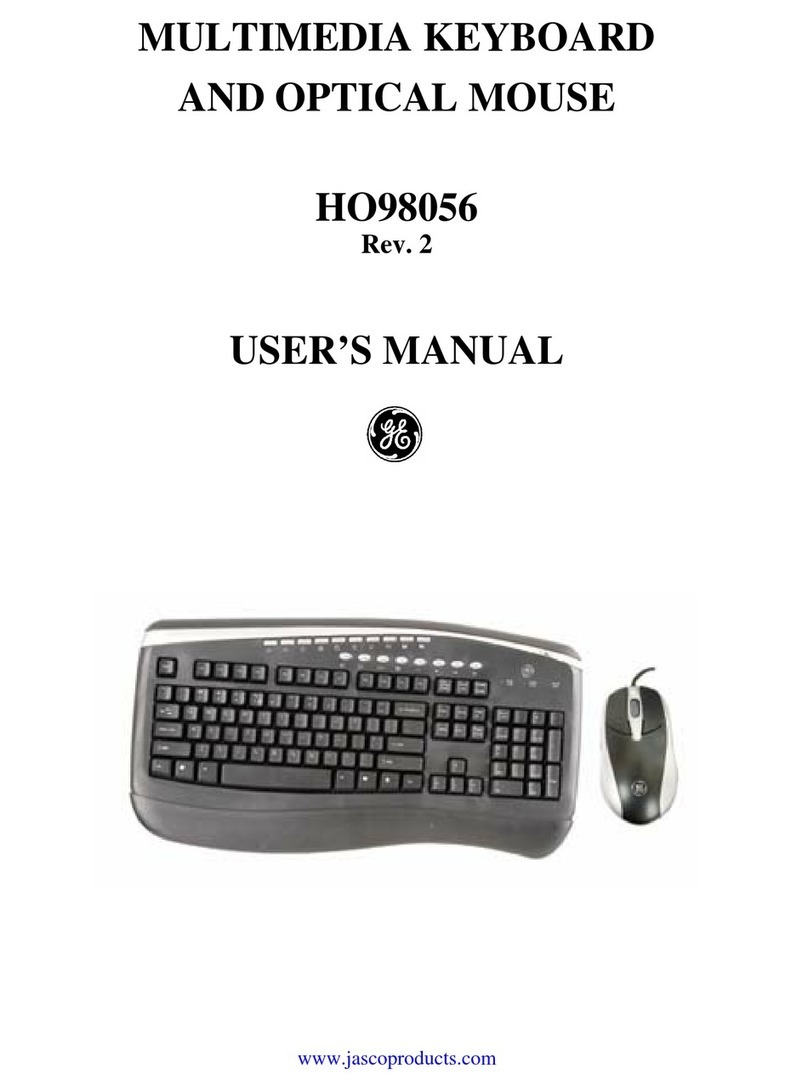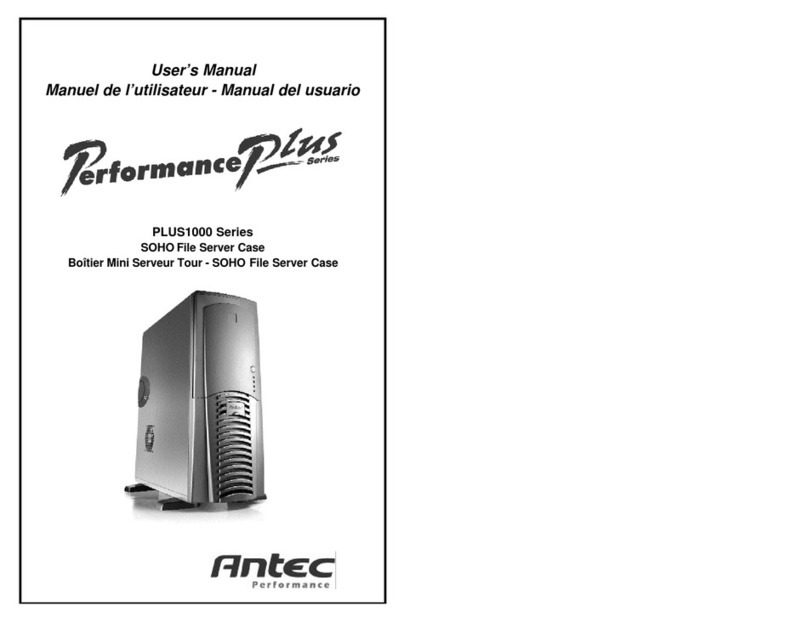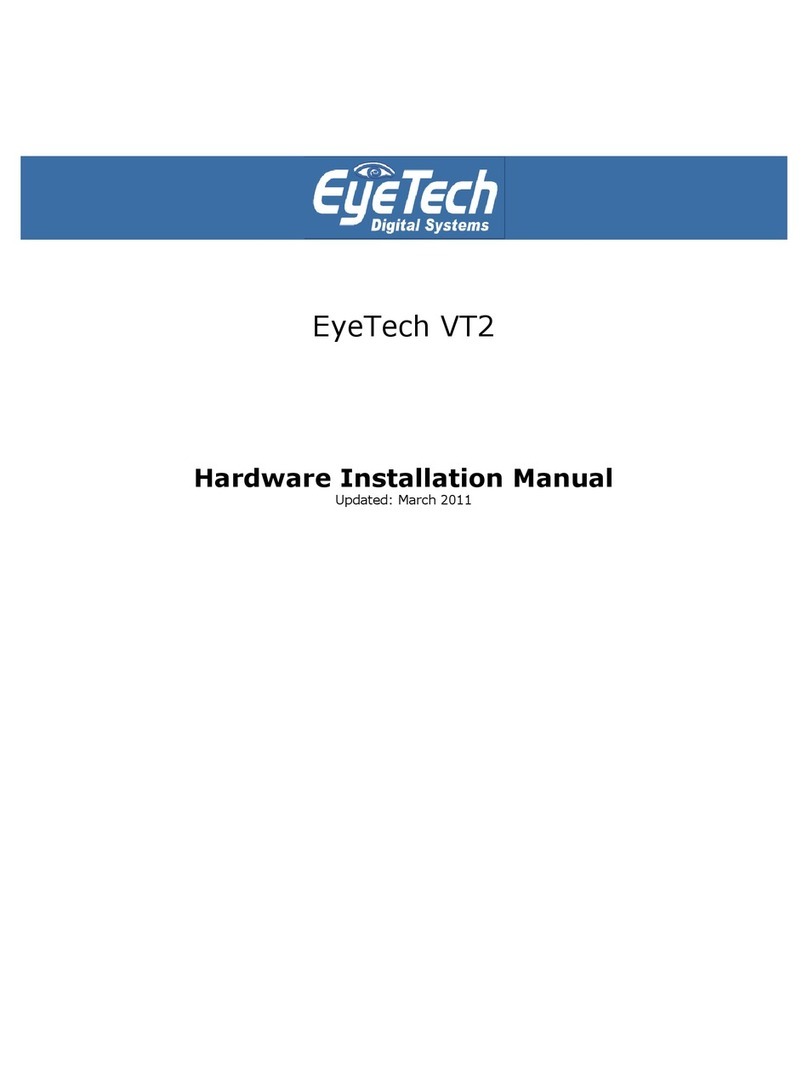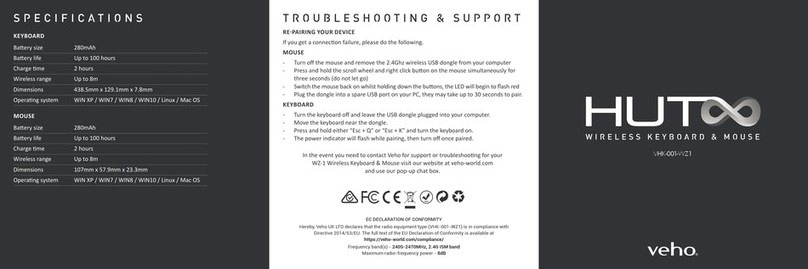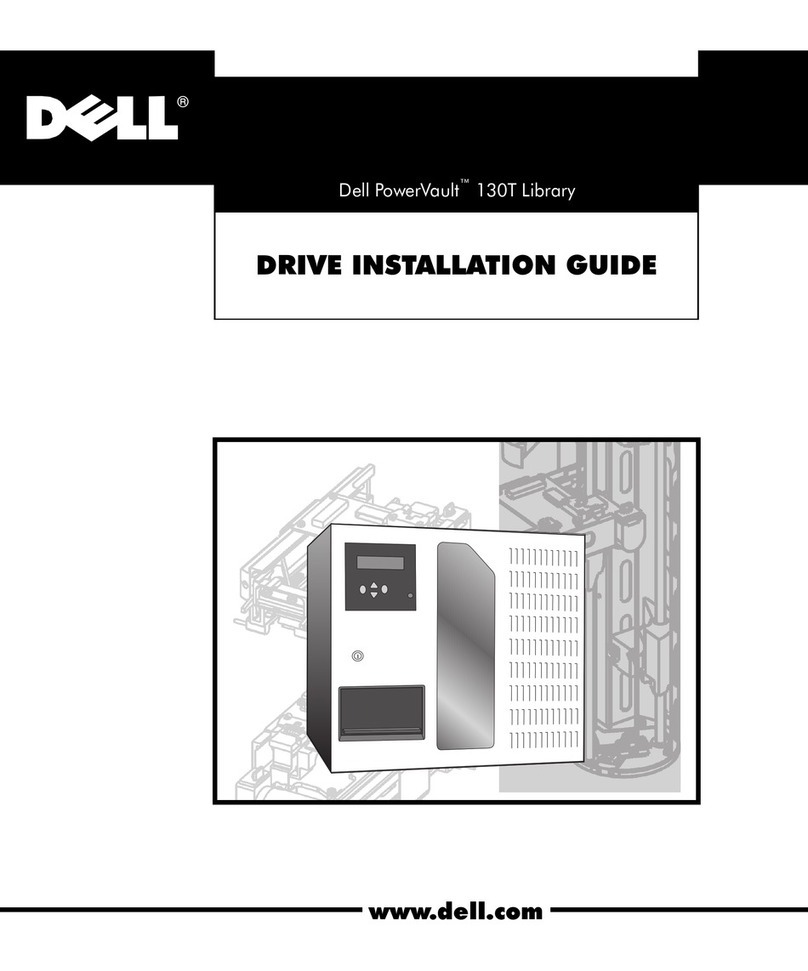Interlink electronics DuraPoint User manual

r
i
DuraPoint
INTERLINK
ELECTRONICS

MouseButton
Left
Click
Button
Right
Click
Button
Version
3.1
©
1995
Interlink
Electronics
Publication
Number:90-45560
DuraPoint
and
VersaPoint
are
registeredtrademarks
of
InterlinkElectronics,
Inc.
IBM,
OS/2,
and
PS/2
are
registeredtrademarks
of
InternationalBusinessMachine,Corp.
Windows
and
MS-DOS
are
trademarks
of
Microsoft
Corporation.
All
othertrademarks
arethe
property
of
theirrespectiveowners.

Section
1 -
Introduction
Introduction
to
your
new
DuraPoint®
Thank
youfor
purchasing
DuraPoint,
the
innovative
and
durable
pointingdevicedesigned
to
operate
in
harshenvironments.
Standalone
andOEM
DuraPoint
models
are
available,
and
both
are
designed
tobe
easy
to
use,
reliable,
and
rugged.
StandaloneDuraPointmodels
are
ideal
for
industrial,processcontrol,
medical,warehouse
and
othercomputer
applications—anywhere
a
fully-sealed,
standalonepointingdevice
is
needed.
TheOEM
Module
is
designed
forusein
control
panels,
ruggedized
NEMA
enclosures,
keyboards,rackmount
computers—anywhere
a
rugged,integrated
pointingdevice
is
needed.
DuraPoint
is
designed
to
meet
NEMA
4X,6P,12,and13
standards.
Wheninstalling
theOEM
Moduleinto
a
system,please
carefully
read
the
installationinstructions
inthe
DuraPoint
OEM
Module
Integration Guide
to
ensurepropersealing.DuraPoint
is
constructed
of
stainlesssteelwithsiliconerubberbuttons,
and
standalonemodels
are
pottedwith
a
siliconepottingcompound.DuraPoint'srugged
design
hasno
troublesomemechanicalassemblies
togumup,or
wear
outor
break
andis
immune
to
contamination
from
mostliquids,
dust,
dirt
and
grime.
The
optional
VP740
DuraPointcable
is
designed
tofit
mostcommon
enclosure cablecordgrips,
and
simplifiesconnection
to
computers
housed
in
sealedenclosures.
DuraPoint
employs
Interlink
Electronics'
VersaPoint®
Pressure-
PointingTechnology.VersaPointtechnologygives
you
360°
control
of
cursordirection
and
speedwithjust
one
touch.Gentlypress
on
DuraPoint'smousebutton
to
drive
the
cursorsmoothlyacross
the
screen—press
the
button
softly
for
slow,precise cursormoves,press
it
harder
for
faster
moves.
DuraPoint User'sGuidePage
1

Section
2 -
QuickStart
Guide
Some
simple steps
for
quick start-up
A
quickguide
togetyouupand
running
in
just
a few
minutes
is
presentedbelow.
More
detailedinstructions
are
included
in
Sections
3
through
7.
DuraPointinstallslike
a
conventionalmouse
or
track-
ball.
(If
DuraPoint
is
alreadyinstalledintoyourcomputersystem,
e.g.,
theOEM
module
has
beenintegratedintoyoursystem,turn
yoursystem
onand
proceed
to
step
4.)
All
Versions:
1.
Turnyourcomputer
off.
This
is
necessary
to
properlystart
up
DuraPoint
andto
protect
your
computer's
PS/2
mouse
port
(ifyouare
usingthis
port).
2.
For
serialportconnections,locate
the
COM1
or
COM2serial
port
on
yourcomputer
(X-Terminals
versionsshouldonly
be
usedwith
the
PS/2port).ConnectDuraPoint
tothe
desiredport,
and
turn
on
yourcomputer.
If
yourserialport
hasa
25-pinconnector,
you
will need
to
purchase
a
9-pin
to
25-pin
adapter
ata
local
computer
store.
ForSun
versions,
connect
DuraPoint
tothe
desired
Sun
mouseport.
For
Quadratureversions,connectDuraPoint
tothe
Quadrature
bus
port.
2a.
For
PS/2mouseportconnections,attach
the
PS/2adapter
to
DuraPointcable
and
then
to the
PS/2mouseport
of
your
computer.
Tighten
the
screwsbetween
the
adapter
and
DuraPoint'scable
to
ensurethatthey
are
locked.
NOTE:
If
your
facility
is
using
both
Microsoft
and
MouseSystems
DuraPoints,pleaseensurethat
the
correctunit
is
connected
to
the
appropriatecomputer,
as
they
arenot
interchange-
able.
DuraPoint
User's
Guide
Page
3

Mounting
DuraPoint
DuraPoint
has
beendesigned
to
mount
onanyflat
surface—hori-
zontal,vertical
orany
angle
in
between.
Its
ruggedstainlesssteel
construction
and
rubberbuttonsenable
ittobe
mounted
inthe
harshest
environments—direct
water
spray,
dust,dirt,grime,oil,
food
pro-
ducts
and
mostcleansers
and
solvents
will
not
affect
its
operation.
Mounting
the
Standalone
DuraPoint
Standalonemodelshave
four
threaded
mountingholes
onthe
backallowing
it
be
fastened
toa
panel,desktop,
orto
any
otherconvenientlocation.
(To
expose
the
four
10-32inserts,simplyunscrew
the
rubber
feet
found
on the
back
of
DuraPoint.)
Standalone Bolt
Pattern
Mounting
theOEM
Module
Below
isa
suggestedmountingprocedure
fortheOEM
Module.
For
detailedinstructions
on
installing
theOEM
Module,please
refer
to
the
DuraPoint
OEM
ModuleIntegrationGuide.
/
DURAPOINT
OEM
MODULE
PANEL
FACE
DuraPoint
User's
Guide
Page
9

Section
5 -
Using
DuraPoint
Your
DuraPoint
is
unlike
any
mouse
or
trackballyou'veused
before.
You'll
want
to
spend
a few
minutesbecomingaccustomed
tothenew
sensation
of
controlling
the
cursorwith
thetipof
your
finger.
Below
we'veincludedsomesuggestions
to
help
youget
started.With
very
little
practice,
you'llquicklybecome
a
skilledDuraPointuser.
Using
the
pressure-sensing
mousebutton
DuraPoint'spressure-sensingmousebuttonconverts
the
touch
of
your
finger
intosmoothcursormovement.
To
move
the
cursor,place
your
fingertip
onthe
center
ofthe
mousebutton
and
rock
itinthe
direction
you
want
the
cursor
togo
(DuraPoint
has
full
360°direc-
tionalcontrol).
A
lighttouchwill produceslow,precisecursor
movement,
increased
pressure
willincreasecursor
speed.
You
maybe
comfortableusingyourindex
finger
onthe
mousebutton
and
yourthumb
onthe
primarybutton
to
click
and
drag.Others
prefer
to
use
theirmiddle
finger
for
pointing
and
theirindex
finger
for
clicking.
Try
bothways
andsee
which
feels
most
comfortable
and
natural
for
you.DuraPointworkswell
for
both
left-
and
right-handedusers.
HINT:
Whenusing
the
Microsoft-compatible
versionunder
Windows,
we
recommendthat
you
install
the
VersaPoint
WindowsMouseDriverprovidedwithDuraPoint.This
will
maximizeDuraPoint'sperformance
and
flexibility.
Seethe
VersaPoint
Software
User's
Guide
for
more
information.
If
you'reusing
the
standardWindowsmousedriver
when
you
first
try
DuraPoint,
setthe
MouseSensitivityadjustment
(inthe
Mouse
ControlPanel)
to
minimum.Thiswill
facilitate
the
learningprocess.
You
can
increase
the
sensitivity
asyou
becomemore
familiar
with
DuraPoint.
DuraPoint
User's
Guide
Page
11

Clicking
and
dragging
with
DuraPoint
To
Click
The
click
buttons
are
locatedbelow
the
mousebutton
and
operatelike
those
ona
conventionalmouse.
The
left
button
on
DuraPoint
is
equivalent
tothe
left
Microsoft
mousebutton
andis
used
asthe
primary
button.
The
rightbutton
is
equivalent
tothe
right
Microsoft
mouse
button(thesecondarybutton).
Youcan
interchange
the
operation
ofthe
buttons
on
Microsoft-compatible
versionswith
the
VersaPoint
WindowsMouseControl
Panel,
if
desired(e.g.,
for
left-
handedusers).
To
Drag
an
Item
Simply
press
and
hold
the
primarybuttonwhilemoving
the
cursor
to
the
desiredlocation.Releasethisbutton
to
complete
the
dragopera-
tion.
If
your
computer
has
Windows
installed,
youmay
wish
to
practice
this
function
by
playing
the
game
of
Solitaire.
Sun-compatible
DuraPoint's
third
button
Sun-compatible
modelshave
a
specialthirdbutton
emulation
mode.
The
thirdbutton
canbe
activated
by
simultaniouslydepressing
the
left
and
right
click
pads.
Page
12
DuraPointUser'sGuide
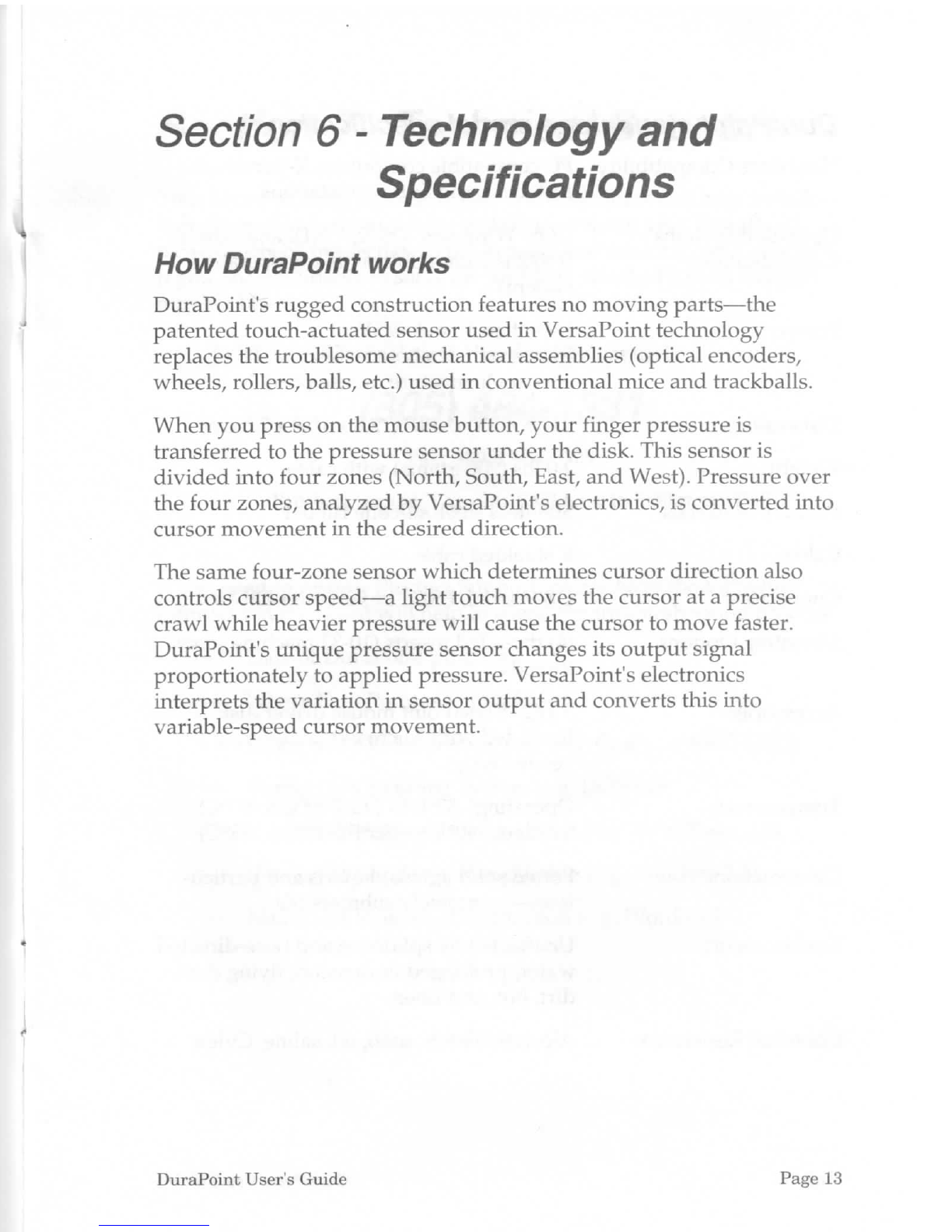
Section
6 -
Technology
and
Specifications
How
DuraPoint
works
DuraPoint's
ruggedconstruction
features
no
moving
parts—the
patented
touch-actuatedsensor
used
in
VersaPointtechnology
replaces
the
troublesomemechanicalassemblies(opticalencoders,
wheels,rollers,balls,etc.)used
in
conventionalmice
and
trackballs.
When
you
press
onthe
mouse
button,
your
finger
pressure
is
transferred
tothe
pressuresensorunder
the
disk.Thissensor
is
dividedinto
four
zones(North,South,
East,
and
West).Pressureover
the
four
zones,analyzed
by
VersaPoint'selectronics,
is
converted into
cursor
movement
inthe
desireddirection.
The
samefour-zonesensorwhichdeterminescursordirectionalso
controls
cursor
speed—a
light
touchmoves
the
cursor
ata
precise
crawl
whileheavierpressurewillcause
the
cursor
to
move
faster.
DuraPoint's
uniquepressuresensorchanges
its
outputsignal
proportionately
to
appliedpressure.VersaPoint'selectronics
interprets
the
variation
in
sensoroutput
and
convertsthisinto
variable-speed
cursormovement.
DuraPoint
User'sGuidePage
13

INTERLINK
ELECTRONICS
546
Flynn
Road
Camarillo,
CA
93012
Product
Support:
805-484-1331
Fax:805-484-8989
Table of contents
Other Interlink electronics Computer Accessories manuals