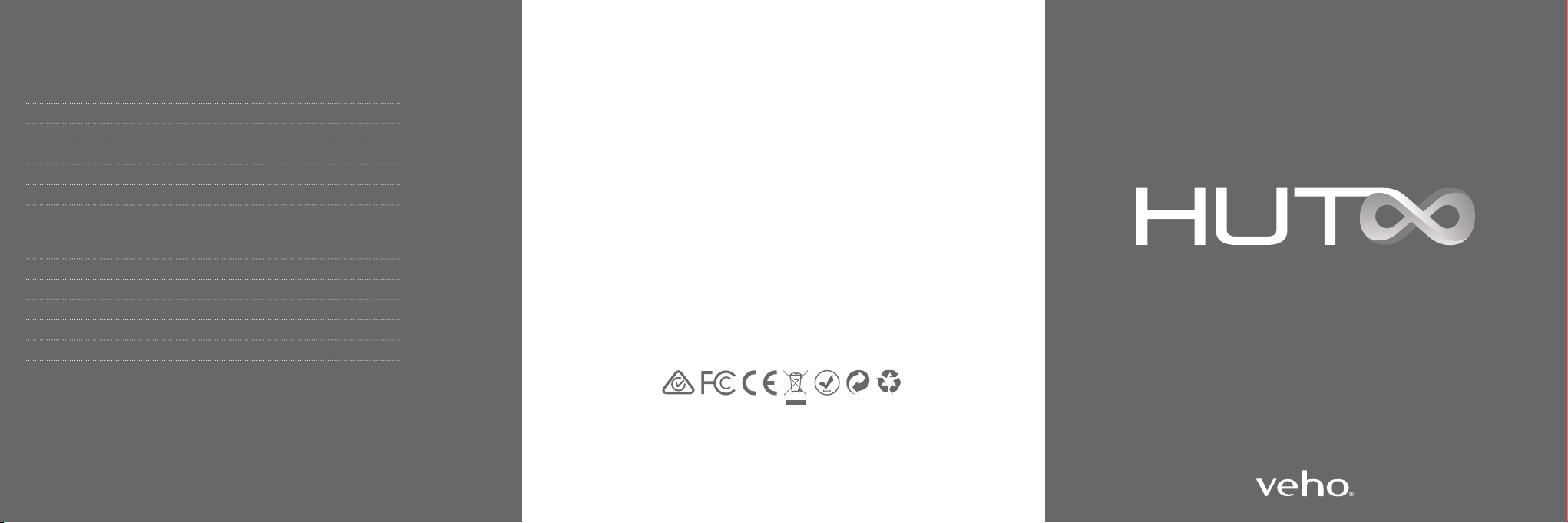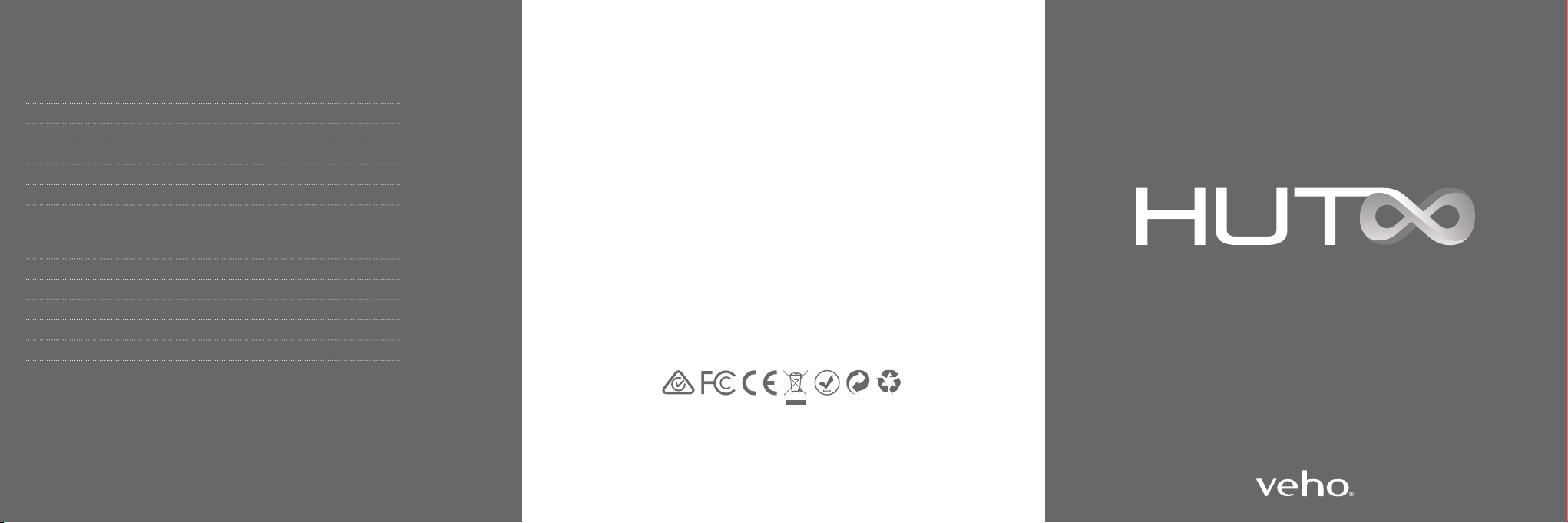
VHK-001-WZ1
WIRELESS KEYBOARD & MOUSE
TROUBLESHOOTING & SUPPORT
RE-PAIRING YOUR DEVICE
If you get a connecon failure, please do the following.
MOUSE
- Turn o the mouse and remove the 2.4Ghz wireless USB dongle from your computer
- Press and hold the scroll wheel and right click buon on the mouse simultaneously for
three seconds (do not let go)
- Switch the mouse back on whilst holding down the buons, the LED will begin to ash red
- Plug the dongle into a spare USB port on your PC, they may take up to 30 seconds to pair.
KEYBOARD
- Turn the keyboard o and leave the USB dongle plugged into your computer.
- Move the keyboard near the dongle.
- Press and hold either “Esc + Q” or “Esc + K” and turn the keyboard on.
- The power indicator will ash while pairing, then turn o once paired.
In the event you need to contact Veho for support or troubleshoong for your
WZ-1 Wireless Keyboard & Mouse visit our website at veho-world.com
and use our pop-up chat box.
SPECIFICATIONS
KEYBOARD
Baery size 280mAh
Baery life Up to 100 hours
Charge me 2 hours
Wireless range Up to 8m
Dimensions 438.5mm x 129.1mm x 7.8mm
Operang system WIN XP / WIN7 / WIN8 / WIN10 / Linux / Mac OS
MOUSE
Baery size 280mAh
Baery life Up to 100 hours
Charge me 2 hours
Wireless range Up to 8m
Dimensions 107mm x 57.9mm x 23.3mm
Operang system WIN XP / WIN7 / WIN8 / WIN10 / Linux / Mac OS
EC DECLARATION OF CONFORMITY
Hereby, Veho UK LTD declares that the radio equipment type (VHK-001-WZ1) is in compliance with
Directive 2014/53/EU. The full text of the EU Declaration of Conformity is available at
https://veho-world.com/compliance/
Frequency band(s) - 2405-2470MHz, 2.4G ISM band
Maximum radio-frequency power - 8dB