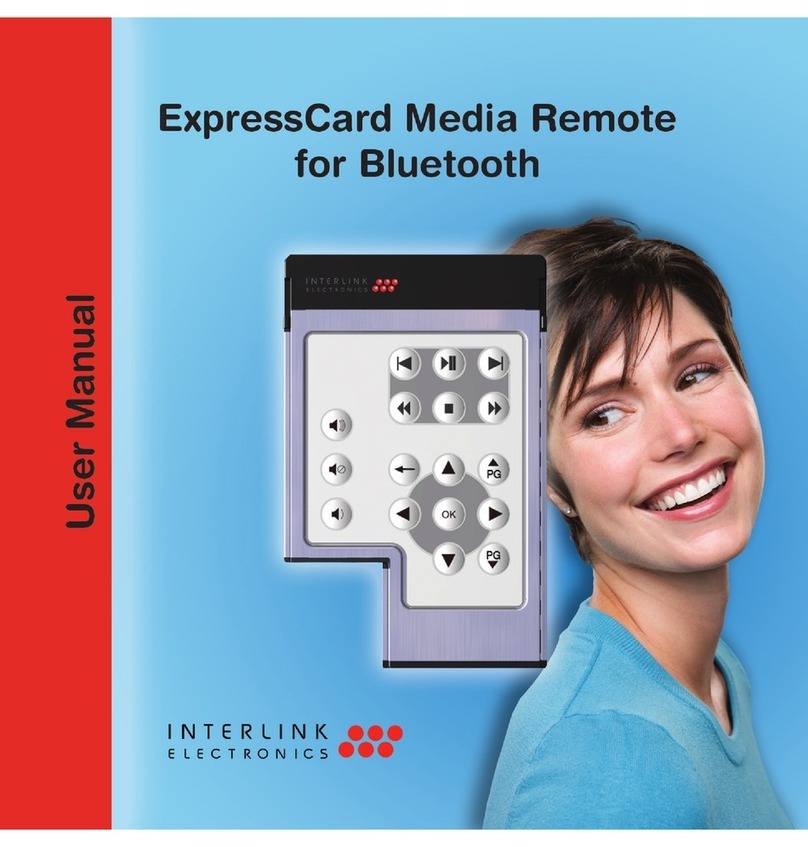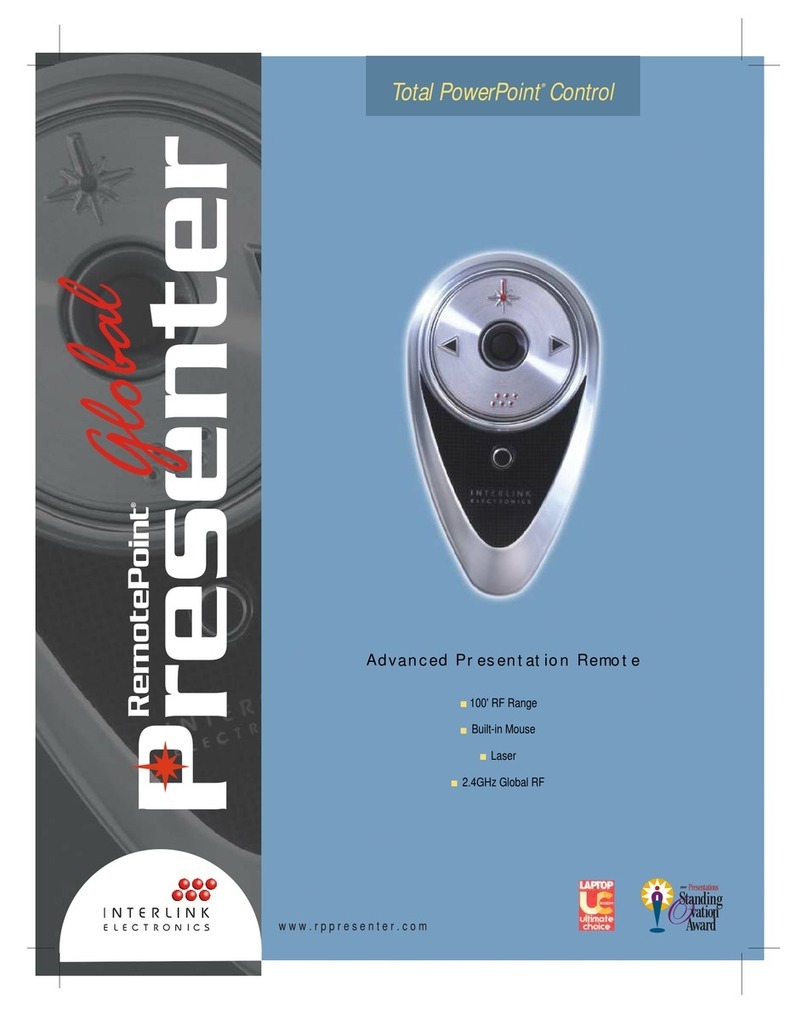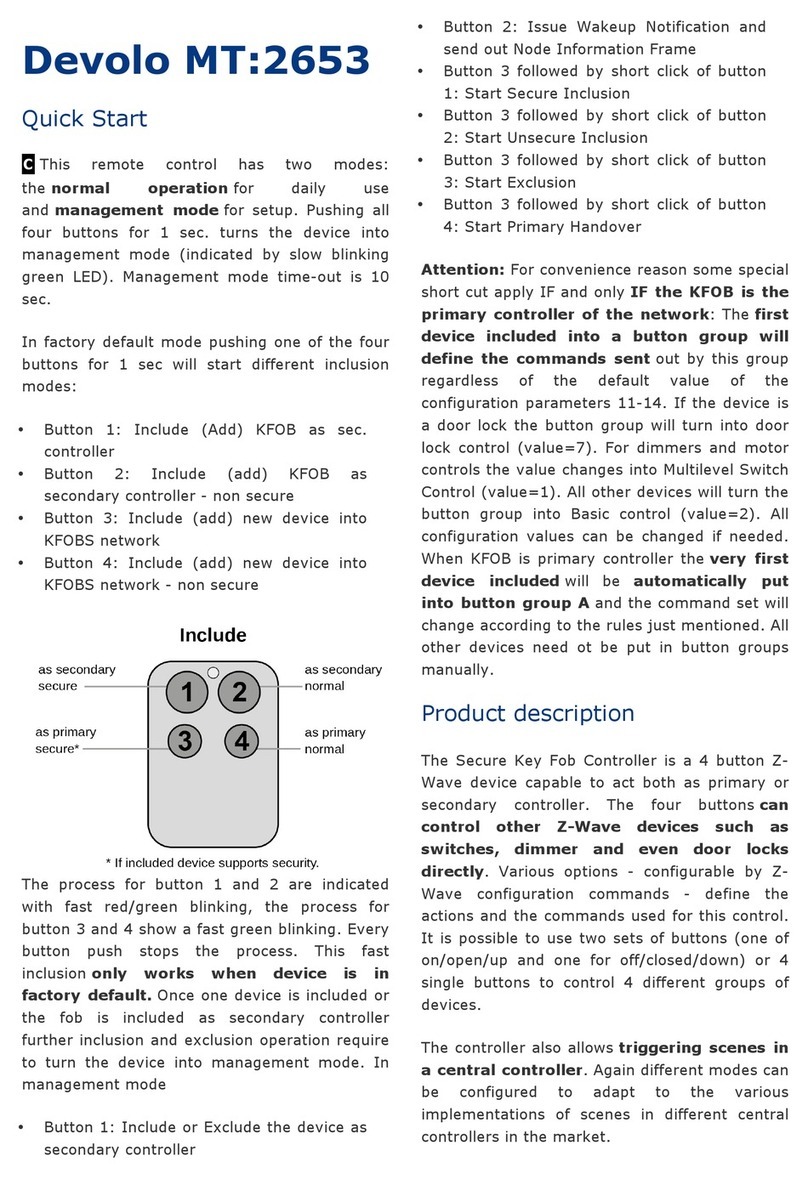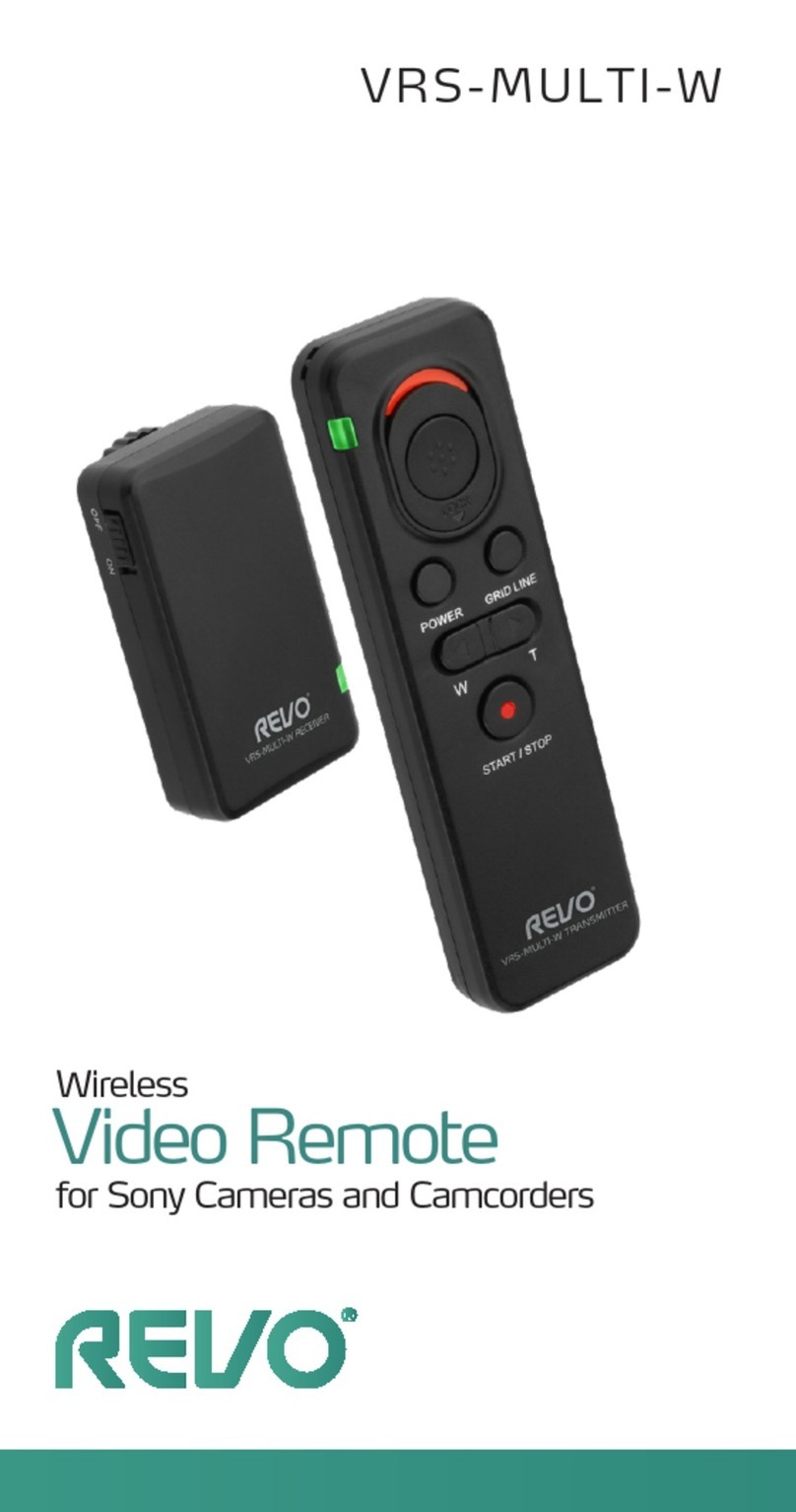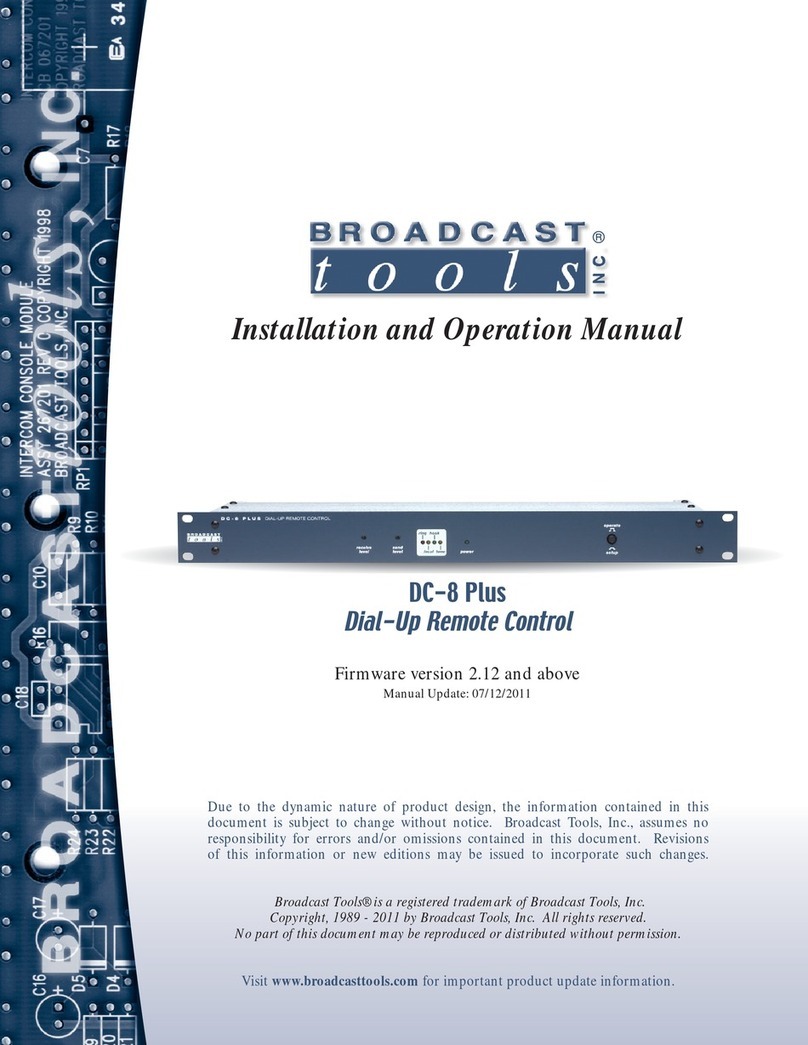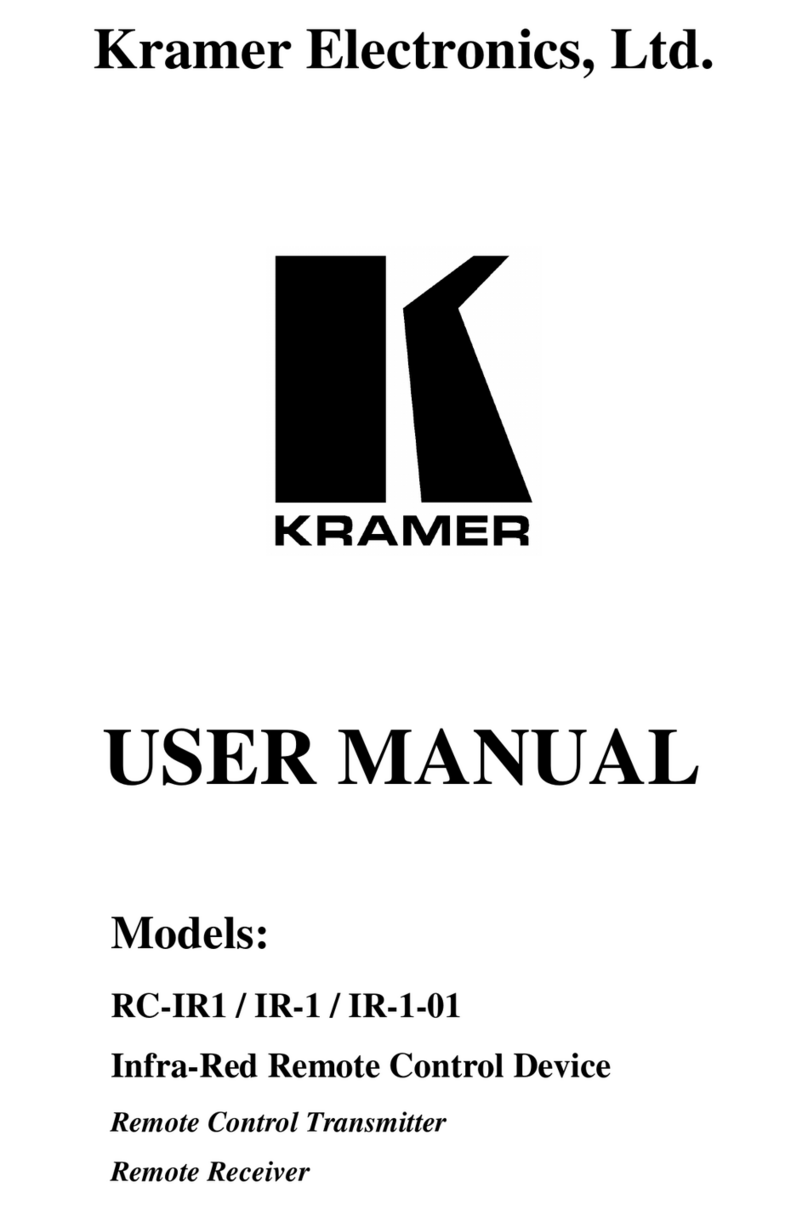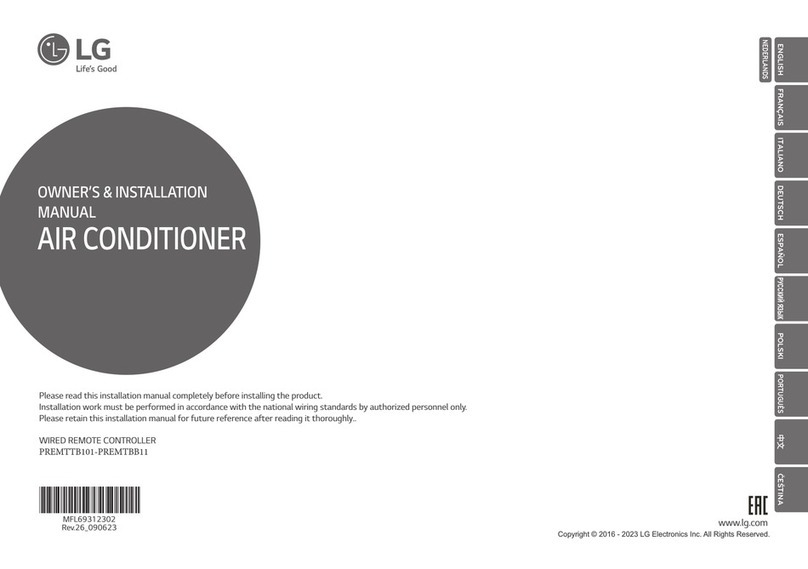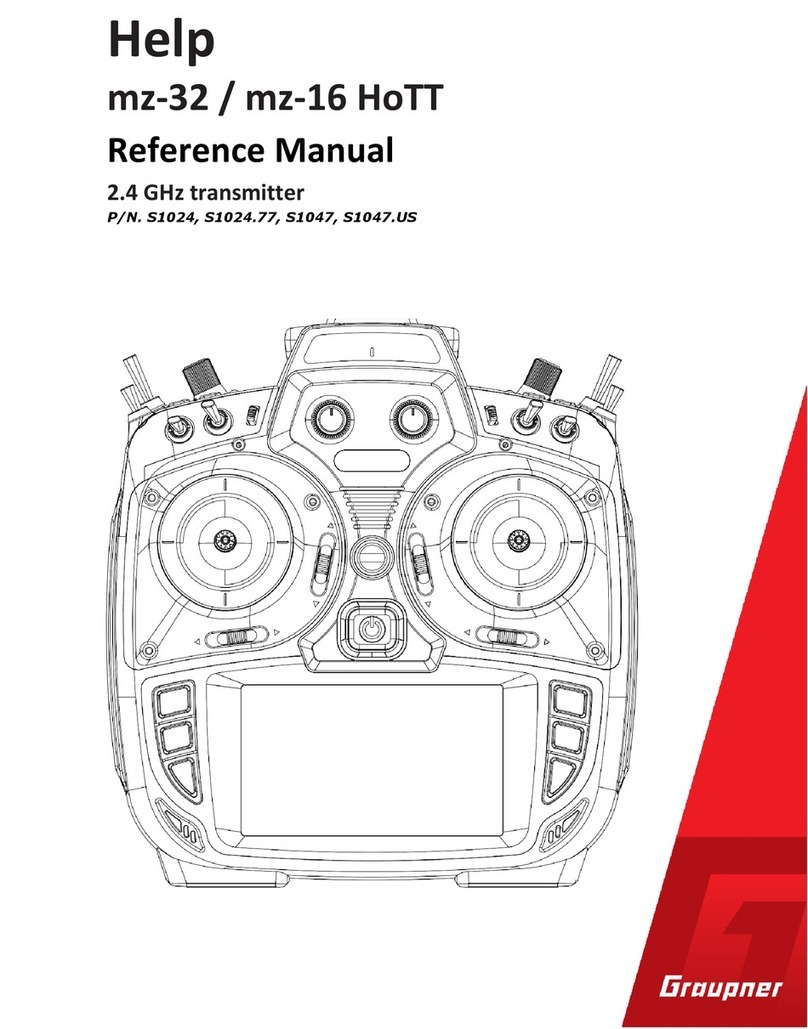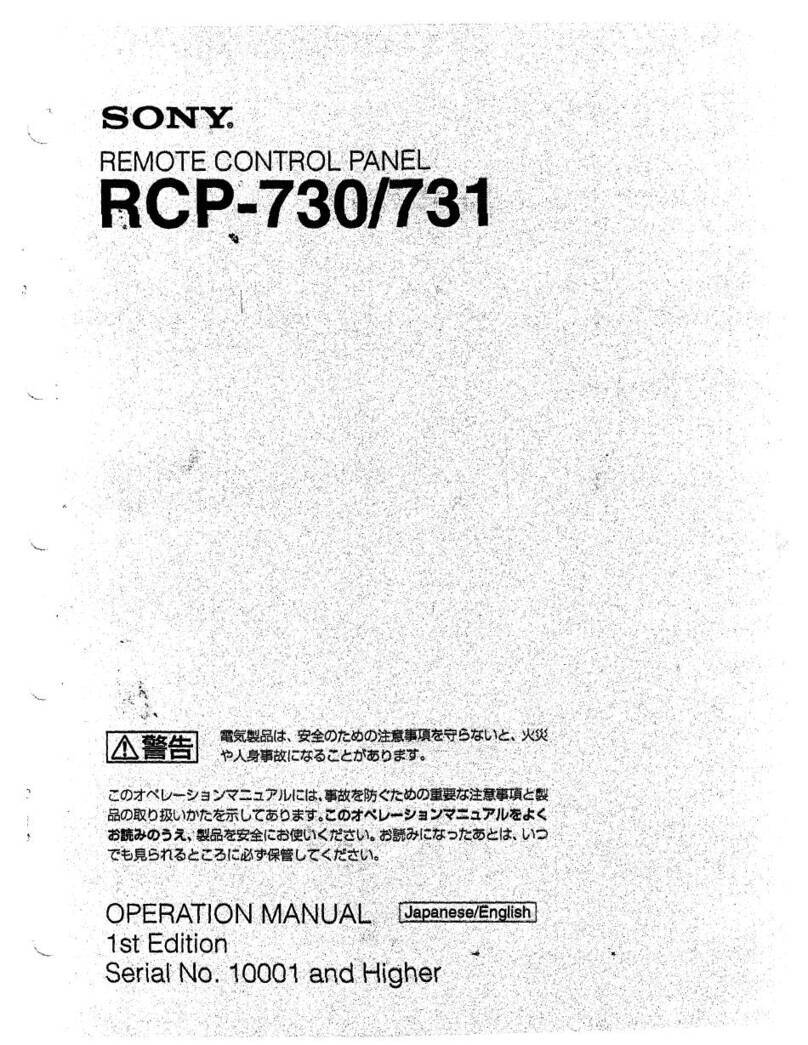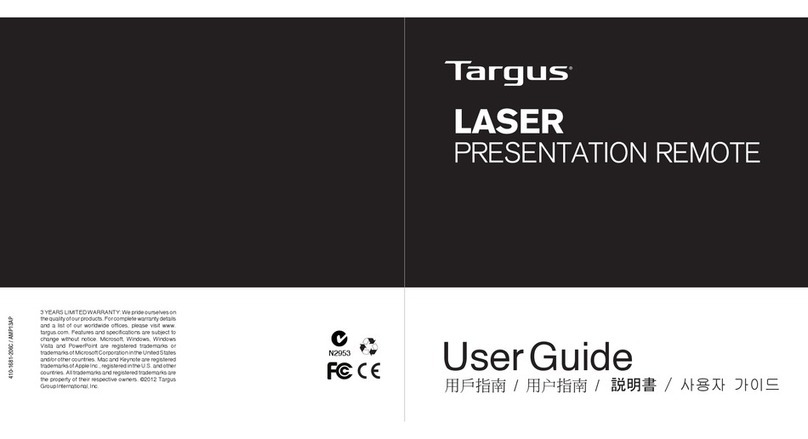Fi r S T uS e
1. Remove the receiver from the remote’s receiver bay. Install
battery in the battery compartment and reinsert it.
(When the receiver is in the receiver bay, it auto-
matically turns the remote o to save power.)
2. With the computer turned on, plug the receiver
into a free USB port. (If the computer displays a“Found New
Hardware” dialog box, click Next until the driver is installed.)
3. Initialize the Presentation Pilot Pro by pressing the Blank
button within 10 minutes of connecting the receiver.
Ch a n g i n g T h e Bl a n k ke Y Co d e
In certain languages a dierent key code may be needed to blank the screen during a
presentation. Three key codes are provided for the various presentation programs.
To change between the codes:
Insert the receiver into a USB port.•
Use a paper clip to press and release the recessed button on the reciever.•
The LED on the receiver will turn orange.•
Start a slide show and test the Blank screen feature.•
Se T T i n g u p T h e pr e S e n T a T i o n pi l o T pr o
Your presentation remote comes set up from the factory. In most situations no adjust-
ments are needed; however, if you have many remotes or another device which is
causing interference, complete these steps to avoid interference.
1. To train the receiver to accept the digital code from the remote, remove the USB
receiver from the USB port and reconnect it after a few seconds.
2. Press and hold the Next button (the right arrow) for 10 seconds until the red light
on the remote turns back on. The LED on the receiver should turn from ashing
green to solid green then back to ashing green.
1. Remove the battery from the remote.
2. Replace the battery and hold down the Previous button (the left arrow) for 10
seconds.
3. The LED on the remote will blink the number of the current channel. Each time you
press the Previous button it increases the channel by one.
4. Once you are on channel 4, inceasing the channel will move it back to channel 1.
5. The LED will blink rapidly the number of the current channel.
6. Press the Next button (the right arrow) to conrm the channel.
7. Train the receiver again using the steps listed in“Training the Receiver.”
Tr a i n i n g T h e re C e i v e r
Ch a n g i n g Ch a n n e l S
pr e S e n T a T i o n pi l o T pr o Co n T r o l S
Next Slide
Blank Presentation
Right Click
Activate Laser
Left Click
(trigger)
Mouse
Previous Slide
Receiver Storage