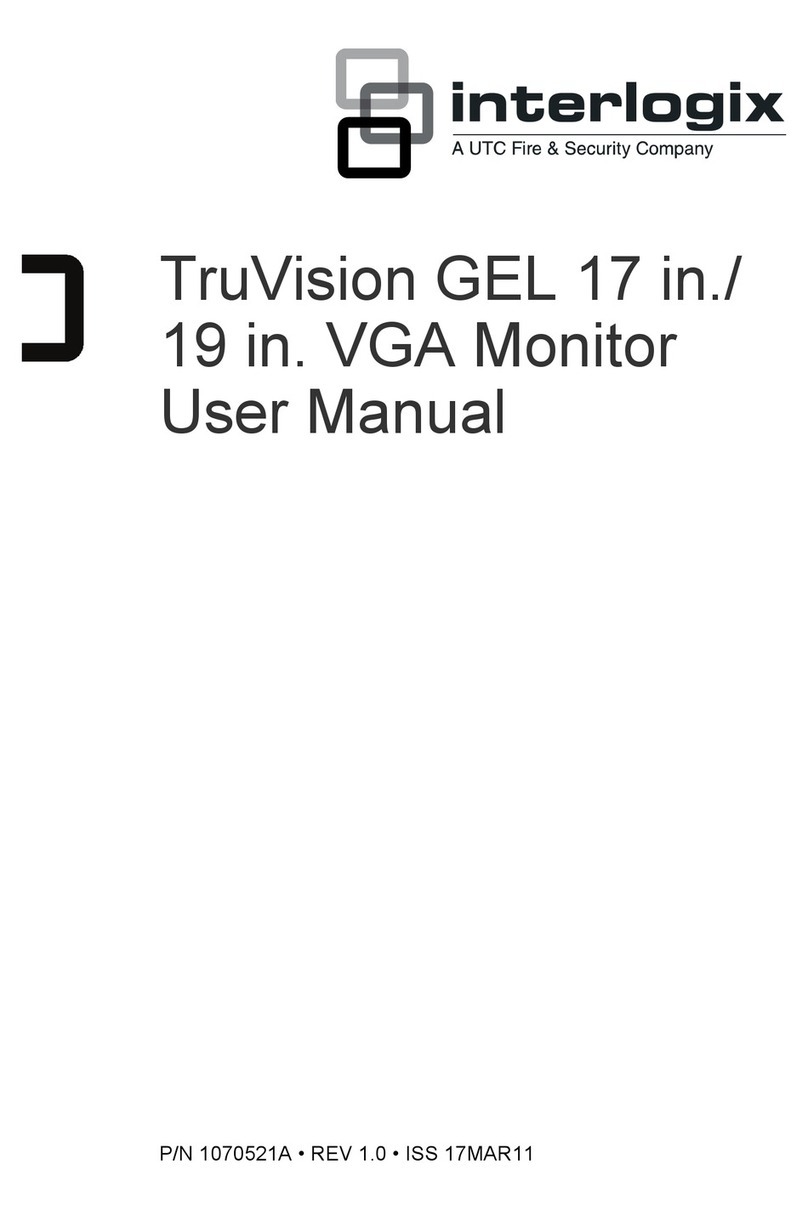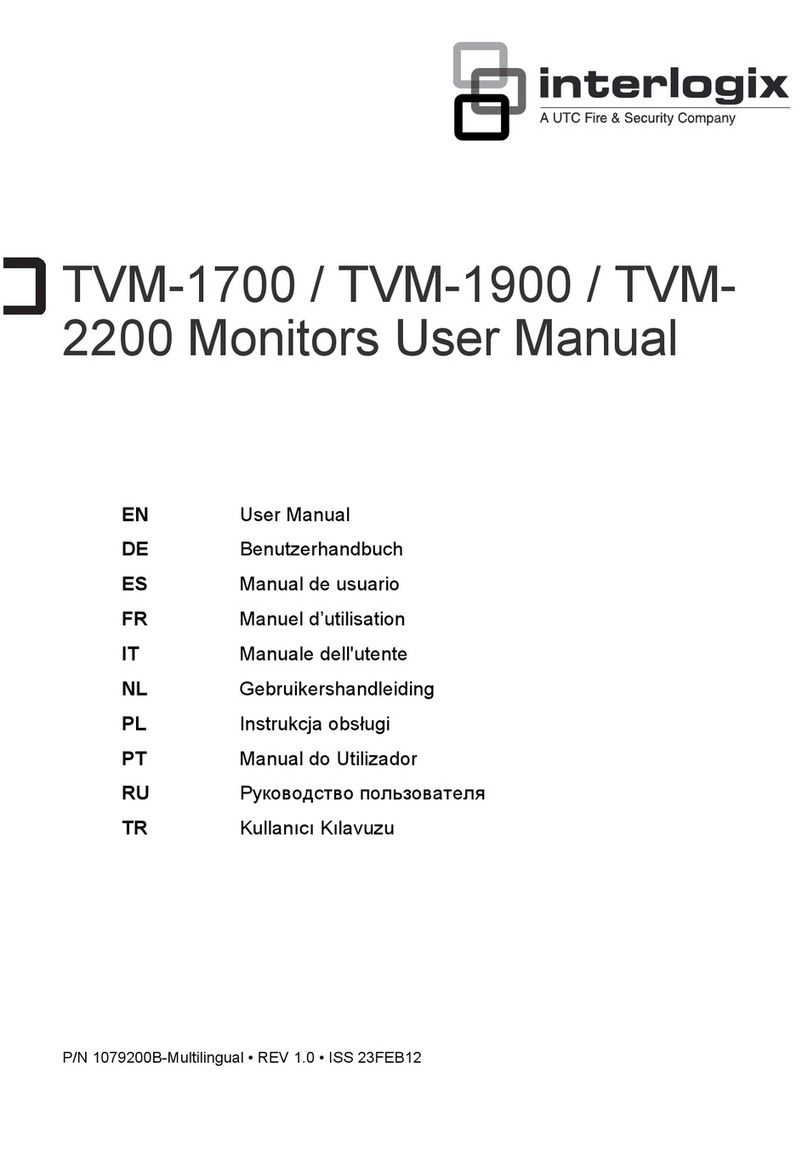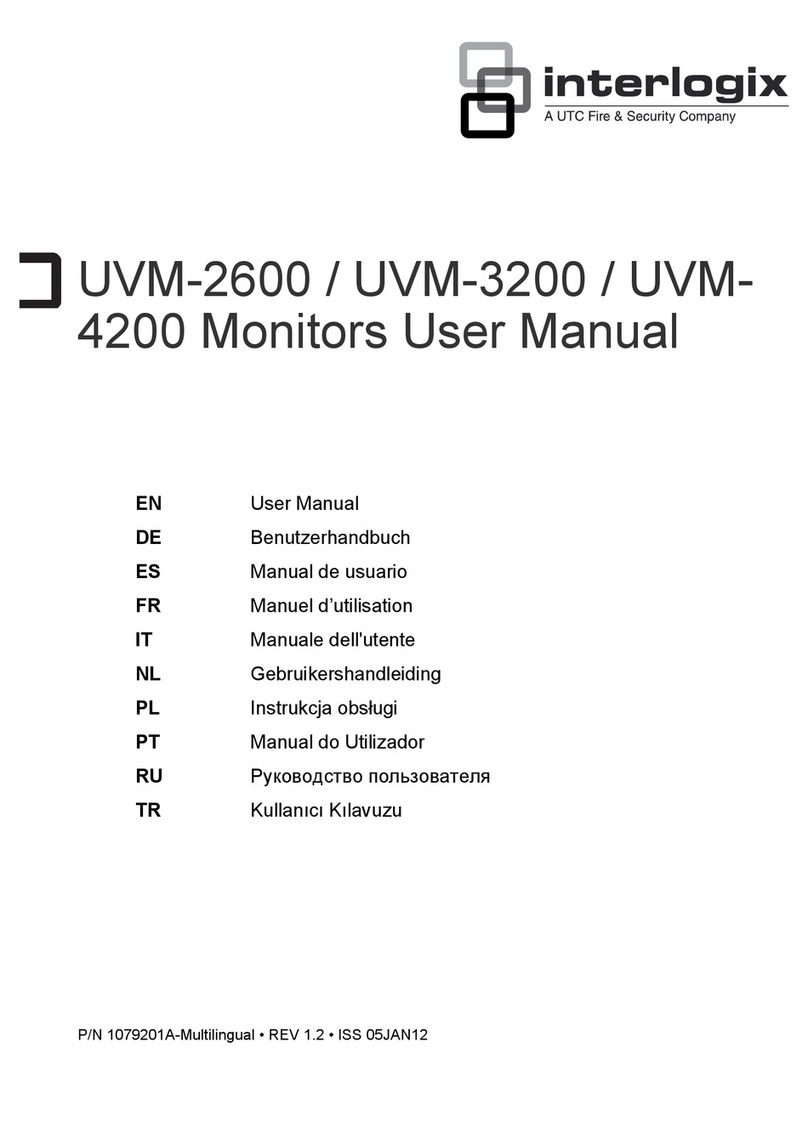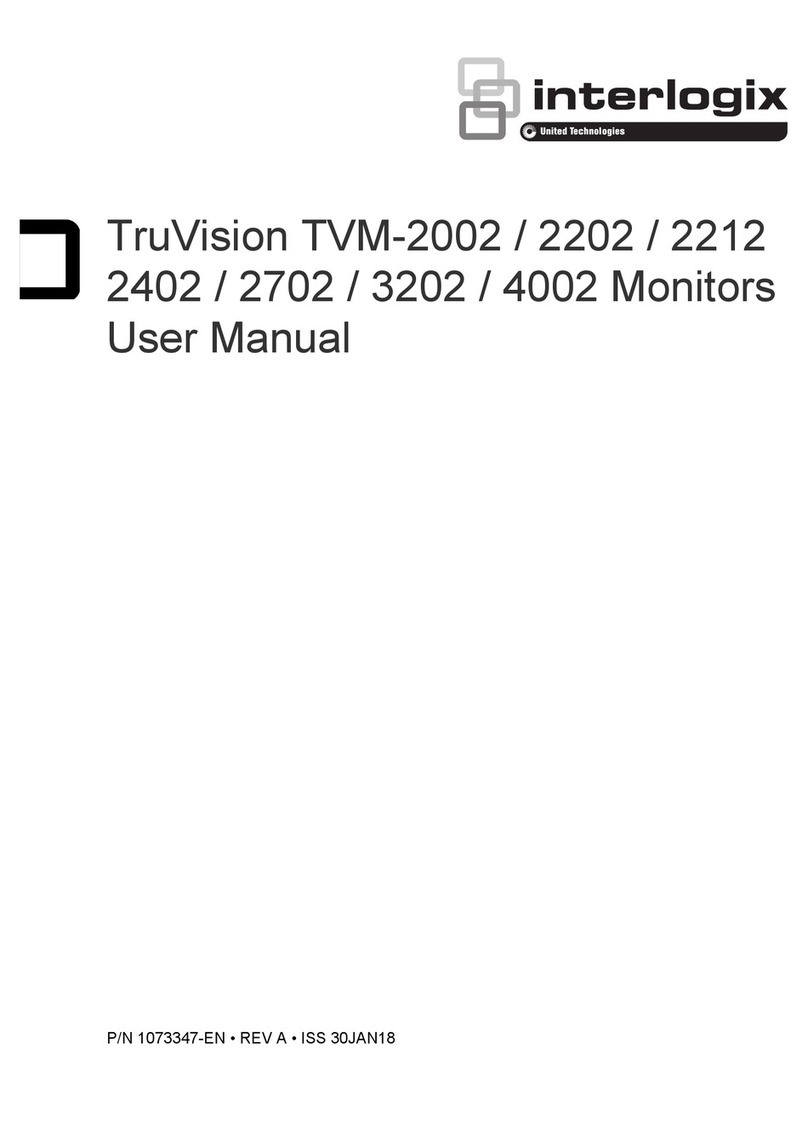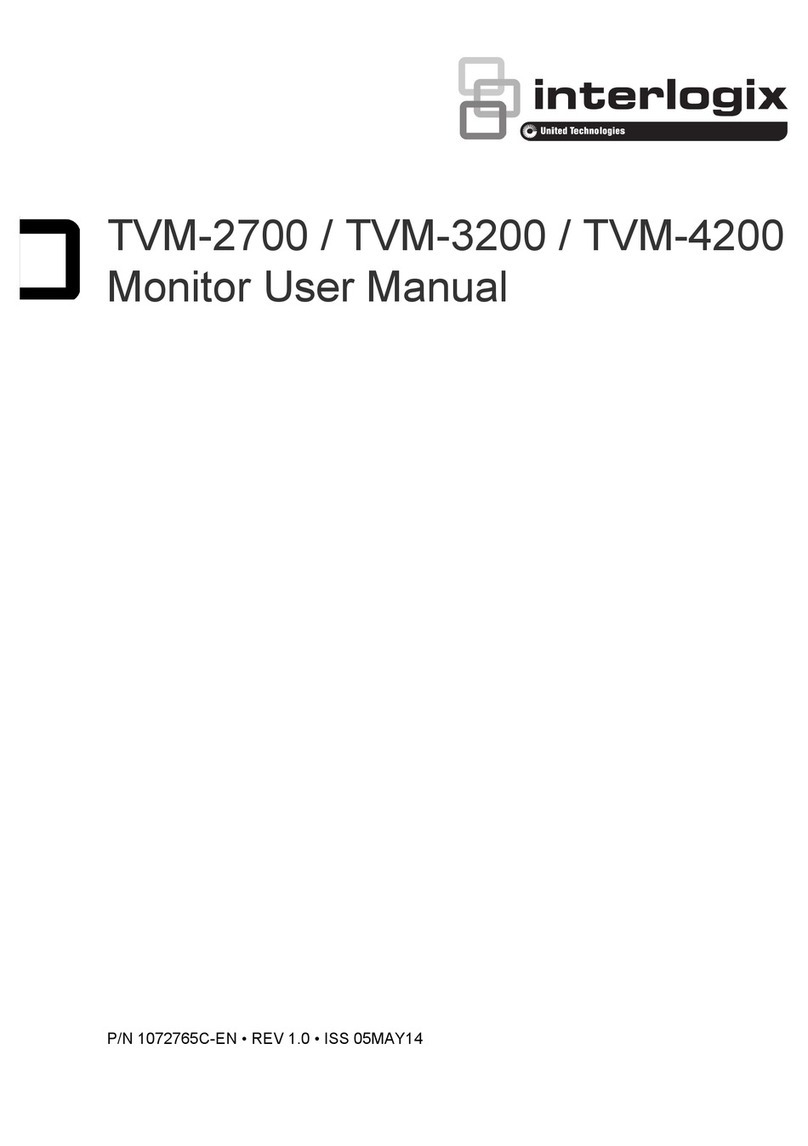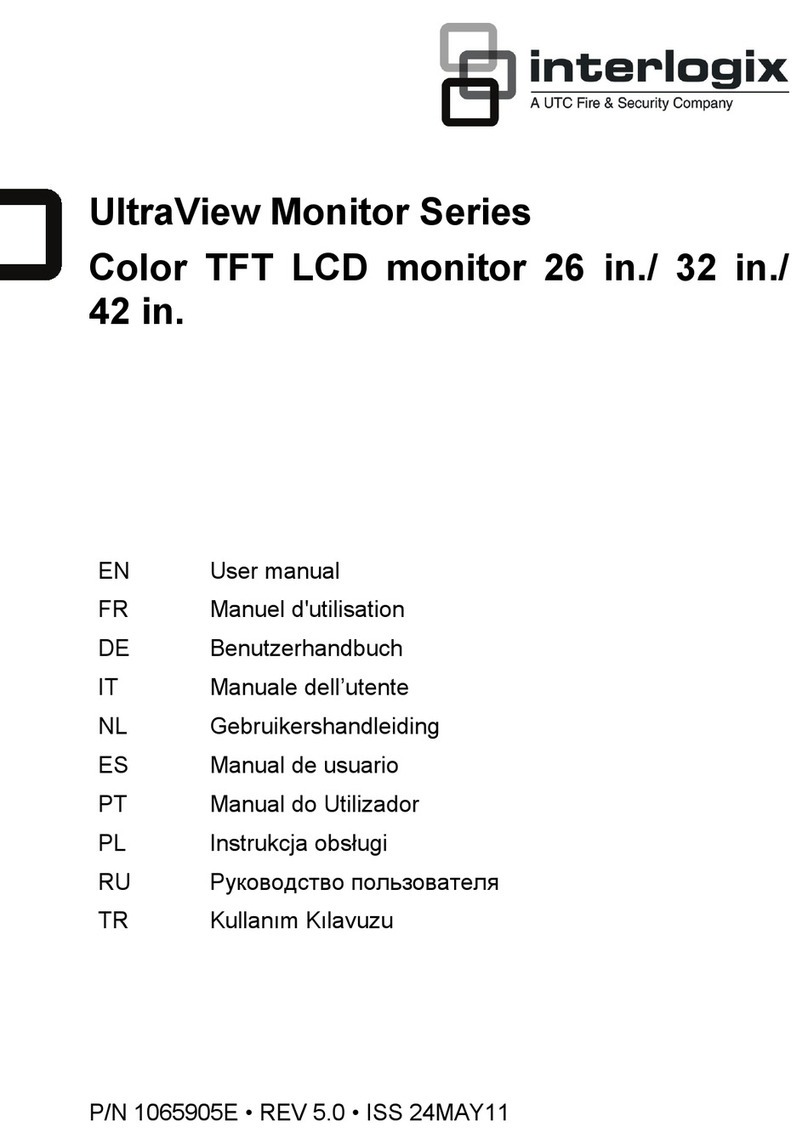Copyright
© 2013 UTC Fire & Security Americas Corporation,
Inc.
Interlogix is part of UTC Climate Controls & Security, a
unit of United Technologies Corporation. All rights
reserved.
Trademarks and patents
Interlogix, UltraView brands and logos are trademarks
of UTC Fire & Security.
Other trade names used in this document may be
trademarks or registered trademarks of the
manufacturers or vendors of the respective products.
Manufacturer
UTC Fire & Security Americas Corporation, Inc.
2955 Red Hill Avenue, Costa Mesa, CA 92626-5923,
USA
uthorized EU manufacturing representative:
UTC Fire & Security B.V.
Kelvinstraat 7, 6003 DH Weert, The Netherlands
Certification
N4131
FCC compliance
Class A: This equipment has been tested and found
to comply with the limits for a Class A digital device,
pursuant to part 15 of the FCC Rules. These limits are
designed to provide reasonable protection against
harmful interference when the equipment is operated
in a commercial environment. This equipment
generates, uses, and can radiate radio frequency
energy and, if not installed and used in accordance
with the instruction manual, may cause harmful
interference to radio communications. Operation of this
equipment in a residential area is likely to cause
harmful interference in which case the user will be
required to correct the interference at his own
expense.
ACMA compliance
Notice! This is a Class A product. In a domestic
environment this product may cause radio interference
in which case the user may be required to take
adequate measures.
Canada
This Class A digital apparatus complies with Canadian
ICES-003.
Cet appareil numérique de la classe A est conforme à
la norme NMB-0330 du Canada.
European Union directive
2004/108/EC (EMC directive): Hereby,
UTC Fire & Security declares that this device is in
compliance with the essential requirements and
other relevant provisions of Directive
2004/108/EC.
2002/96/EC (WEEE directive): Products
marked with this symbol cannot be disposed of as
unsorted municipal waste in the European Union.
For proper recycling, return this product to your
local supplier upon the purchase of equivalent
new equipment, or dispose of it at designated
collection points. For more information see:
www.recyclethis.info.
2006/66/EC (battery directive): This
product contains a battery that cannot be
disposed of as unsorted municipal waste in the
European Union. See the product documentation
for specific battery information. The battery is
marked with this symbol, which may include
lettering to indicate cadmium (Cd), lead (Pb), or
mercury (Hg). For proper recycling, return the
battery to your supplier or to a designated
collection point. For more information see:
www.recyclethis.info.
Contact information
For contact information see: www.interlogix.com
or www.utcfssecurityproducts.eu.