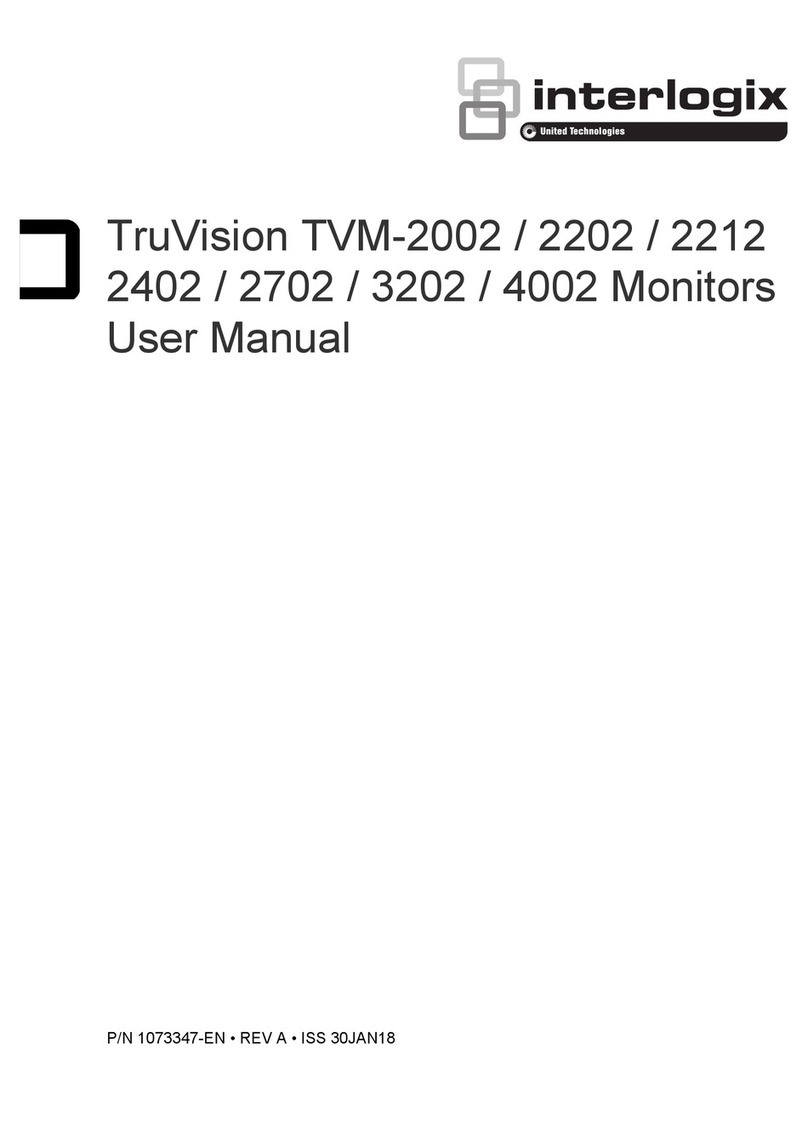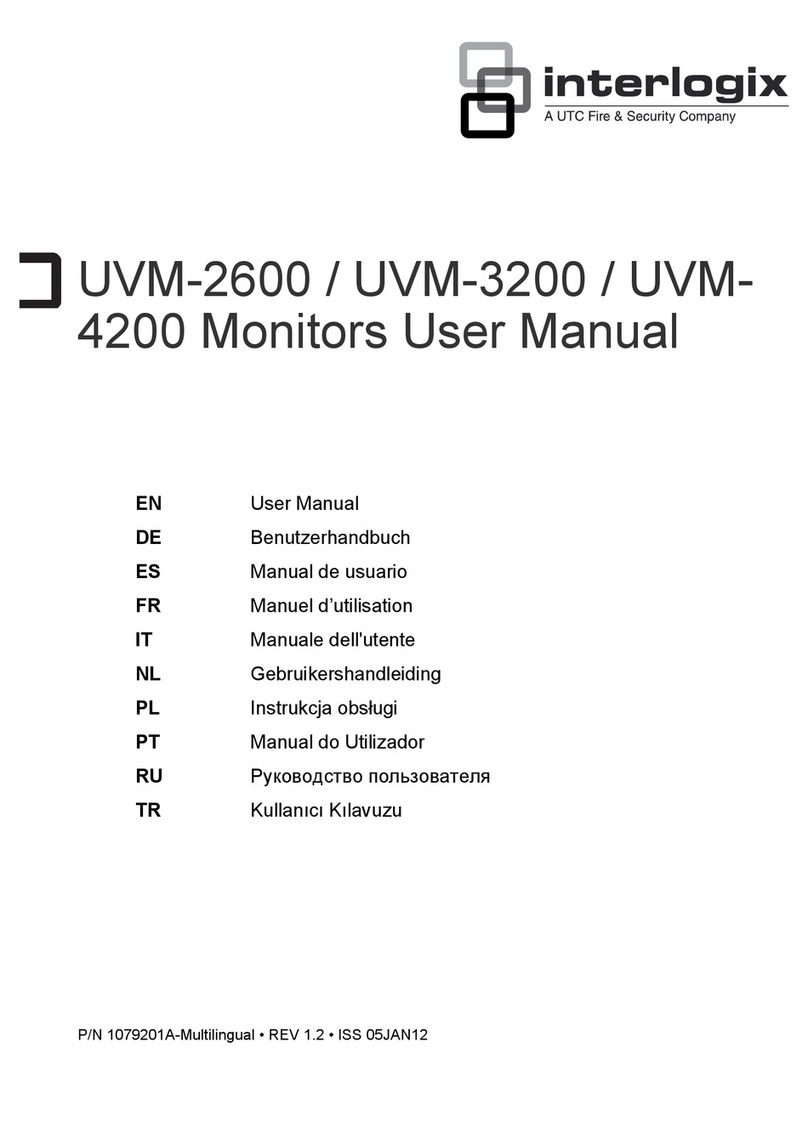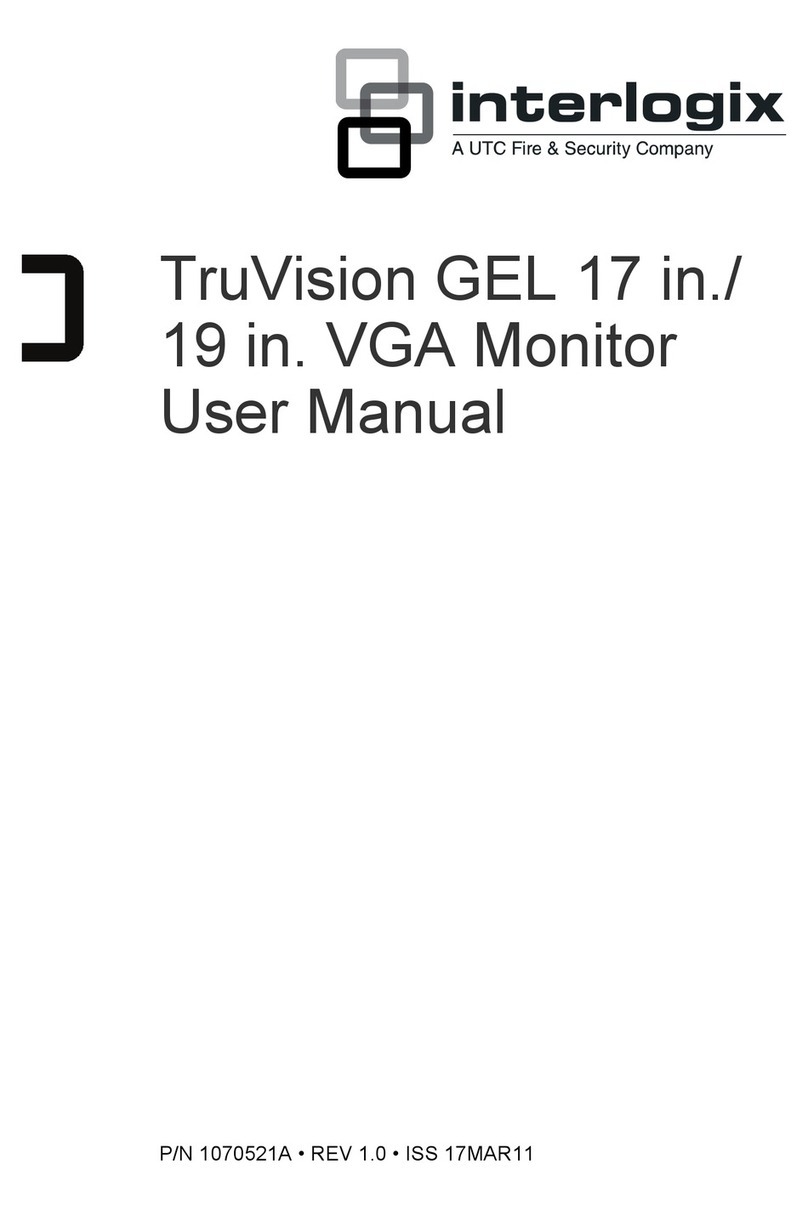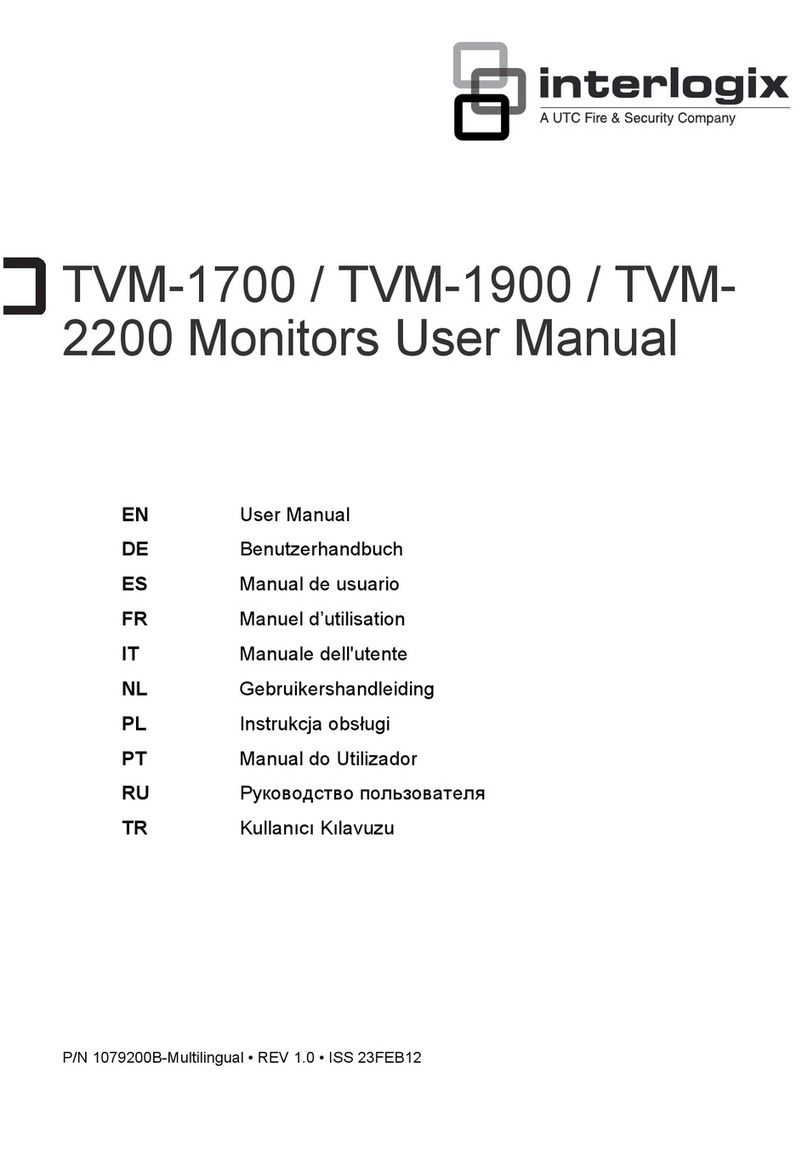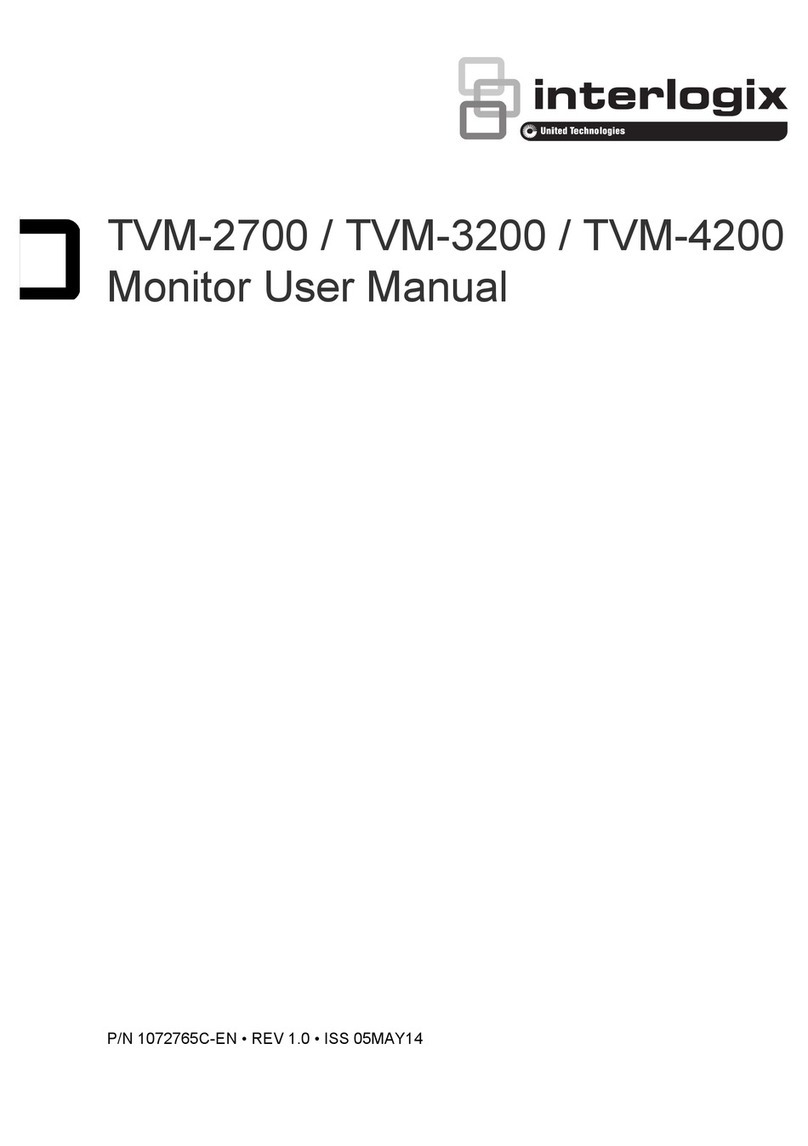Copyright © 2011 UTC Fire & Security. All rights reserved.
Trademarks
and patents
Interlogix, UltraView names and logos are trademarks of UTC Fire &
Security.
Other trade names used in this document may be trademarks or
registered trademarks of the manufacturers or vendors of the
respective products.
Manufacturer UTC Fire & Security Americas Corporation, Inc.
2955 Red Hill Avenue, Costa Mesa, CA 92626 5923, USA
Authorized EU manufacturing representative:
UTC Fire & Security B.V.
Kelvinstraat 7, 6003 DH Weert, The Netherlands
Certification
FCC
Regulation
CLASS B
COMPUTING
statement
This equipment has been tested and found to comply with the limits for
a class B digital device, pursuant to Part 15 of the FCC Rules. These
limits are designed to provide reasonable protection against harmful
interference in a residential installation. This equipment generates,
uses and can radiate radio frequency energy and, if not installed and
used in accordance with the instruction, may cause harmful
interference to radio communications. However, there is no guaranty
that interference will not occur in a particular installation. If this
equipment does cause harmful interference to radio or television
reception, which can be determined by turning the equipment off and
on, the user is encouraged to try to correct the interference by on or
more of the following measures:
․ Reorient or relocate the receiving antenna.
․ Increase the separation between the equipment and receiver.
․ Connect the equipment into an outlet on a circuit different from that
to which the receiver is connected.
․ Consult the dealer or an experienced radio / TV technician for help.
European
Union
directives
12004/108/EC (EMC directive): Hereby, UTC Fire & Security declares
that this device is in compliance with the essential requirements and
other relevant provisions of Directive 2004/108/EC.
2002/96/EC (WEEE directive): Products marked with this symbol
cannot be disposed of as unsorted municipal waste in the European
Union. For proper recycling, return this product to your local supplier
upon the purchase of equivalent new equipment, or dispose of it at
designated collection points. For more information see:
www.recyclethis.info
European representative for manufacture (EMC): UTC Fire & Security
B.V., Kelvinstraat 7, 6003 DH Weert, The Netherlands.