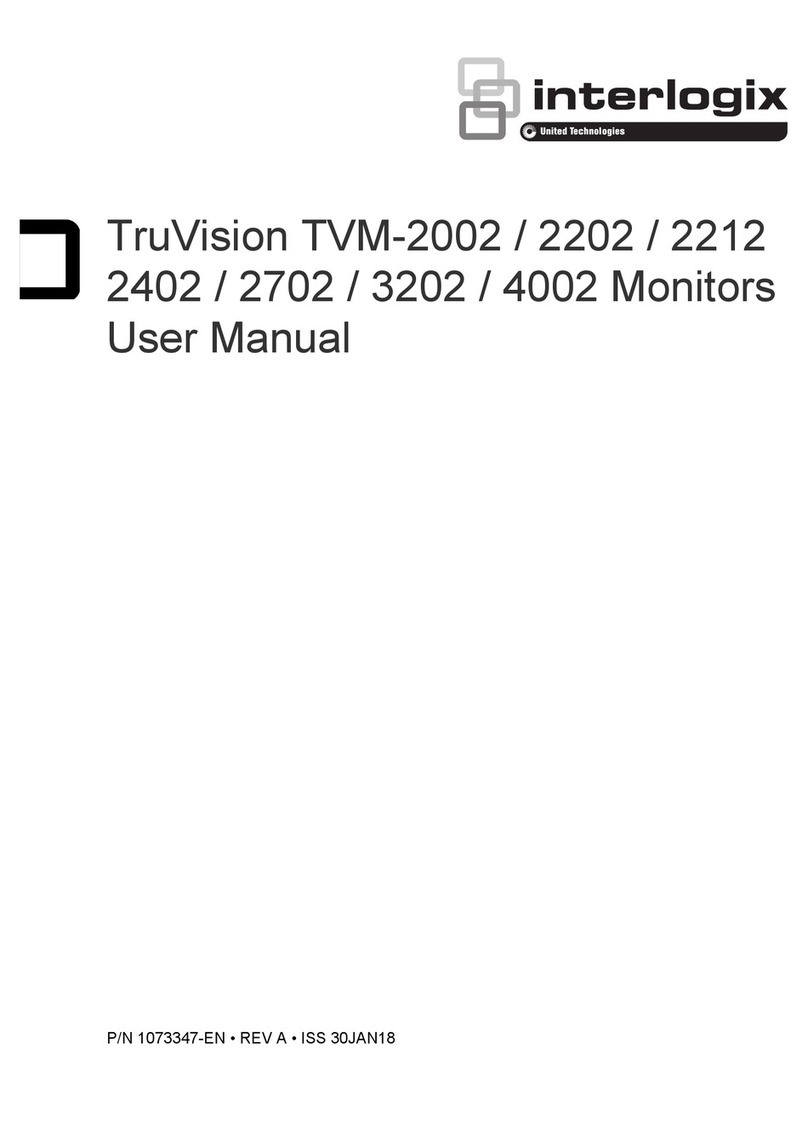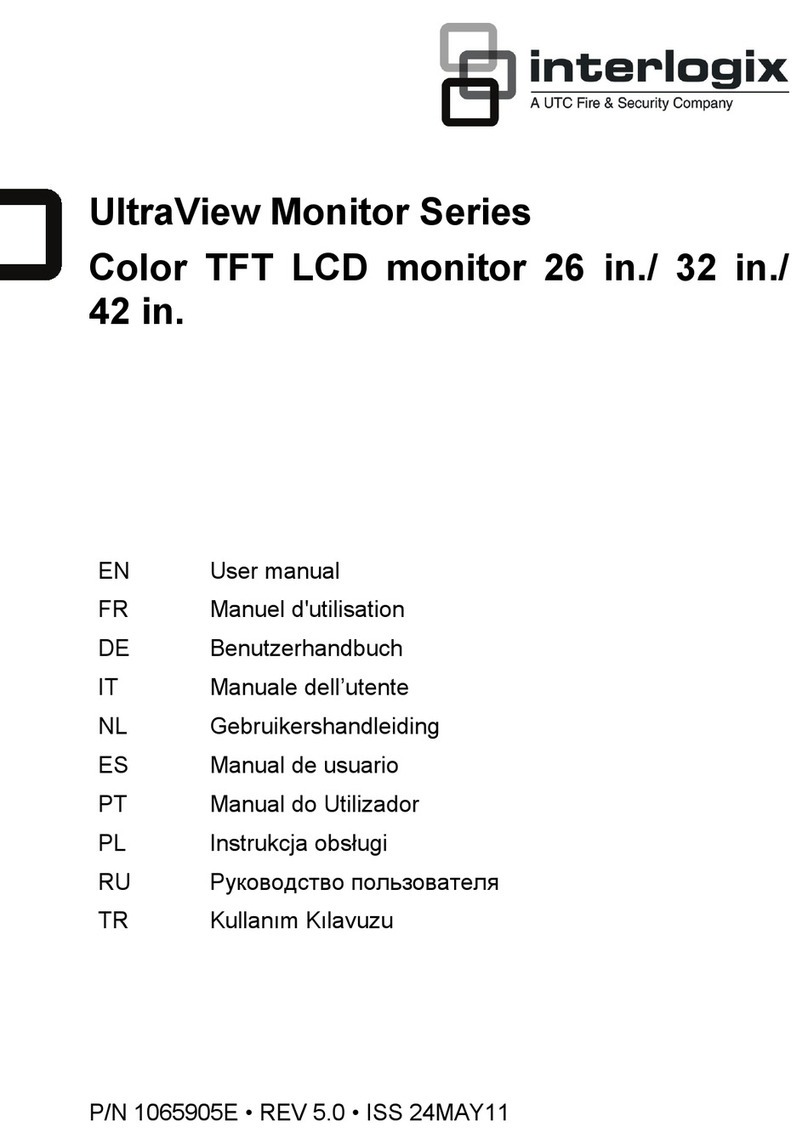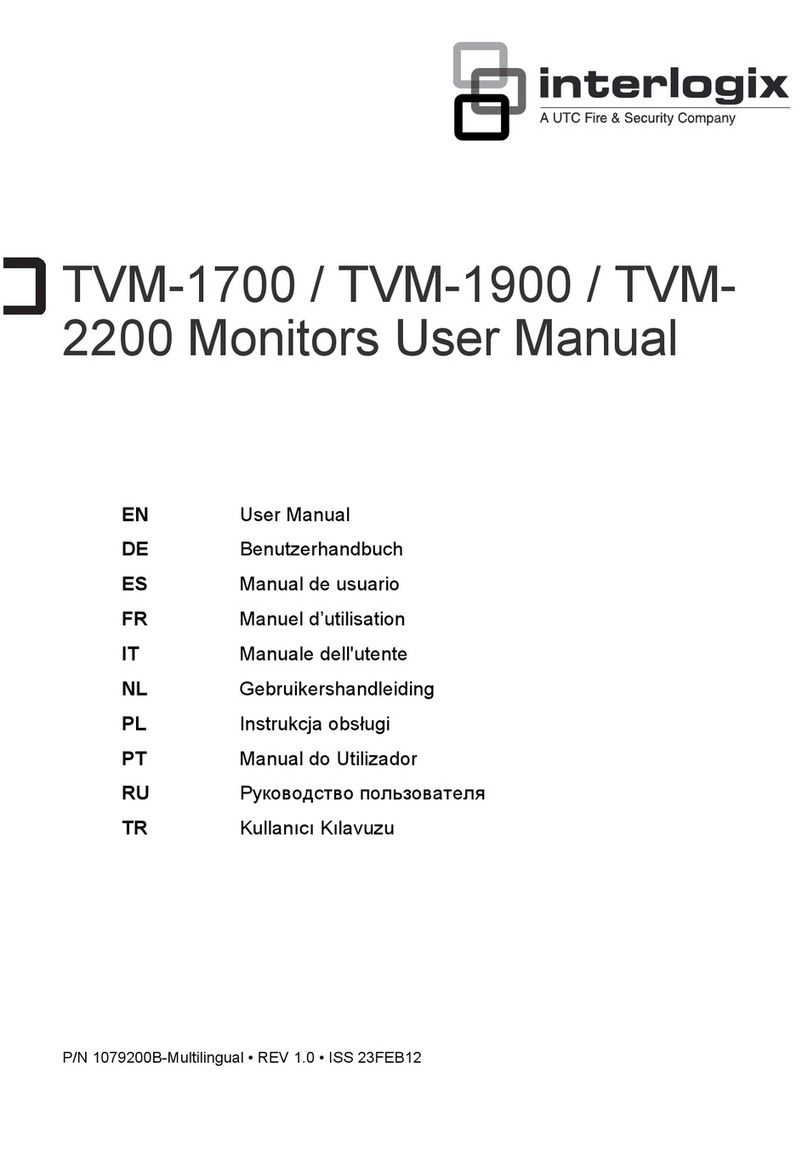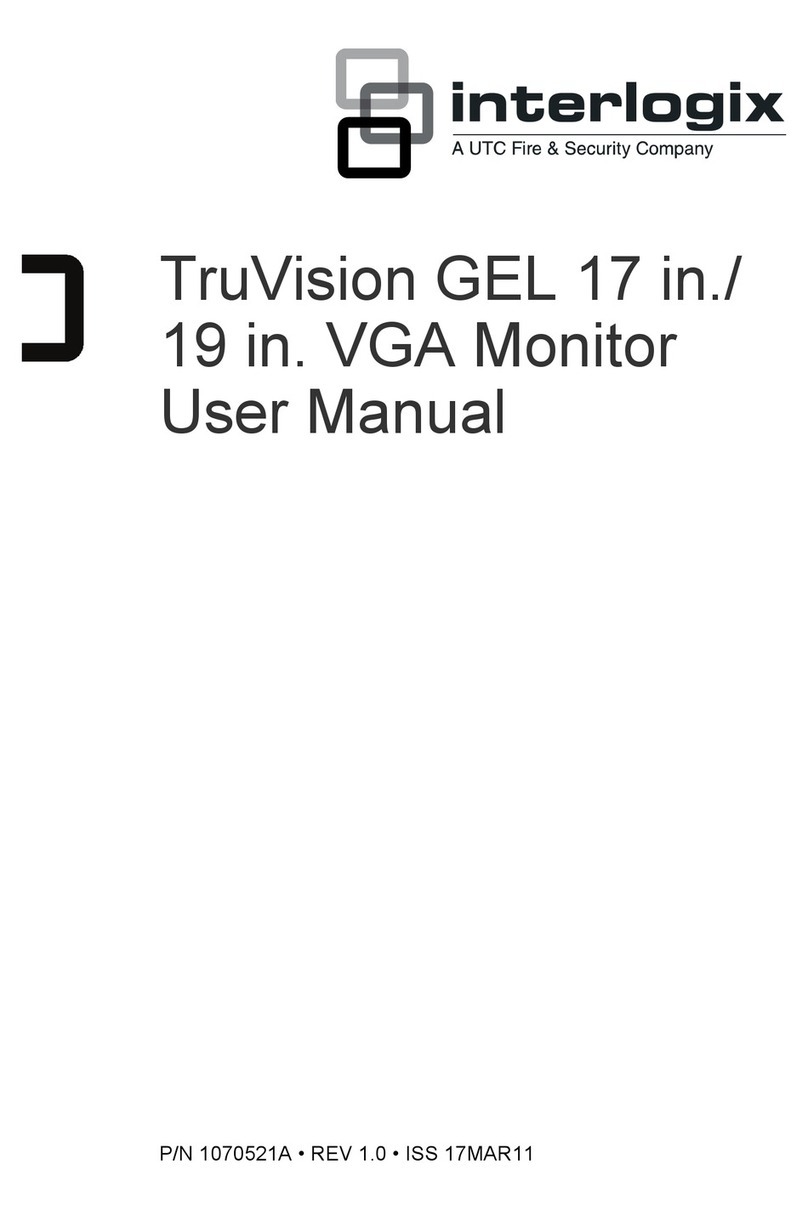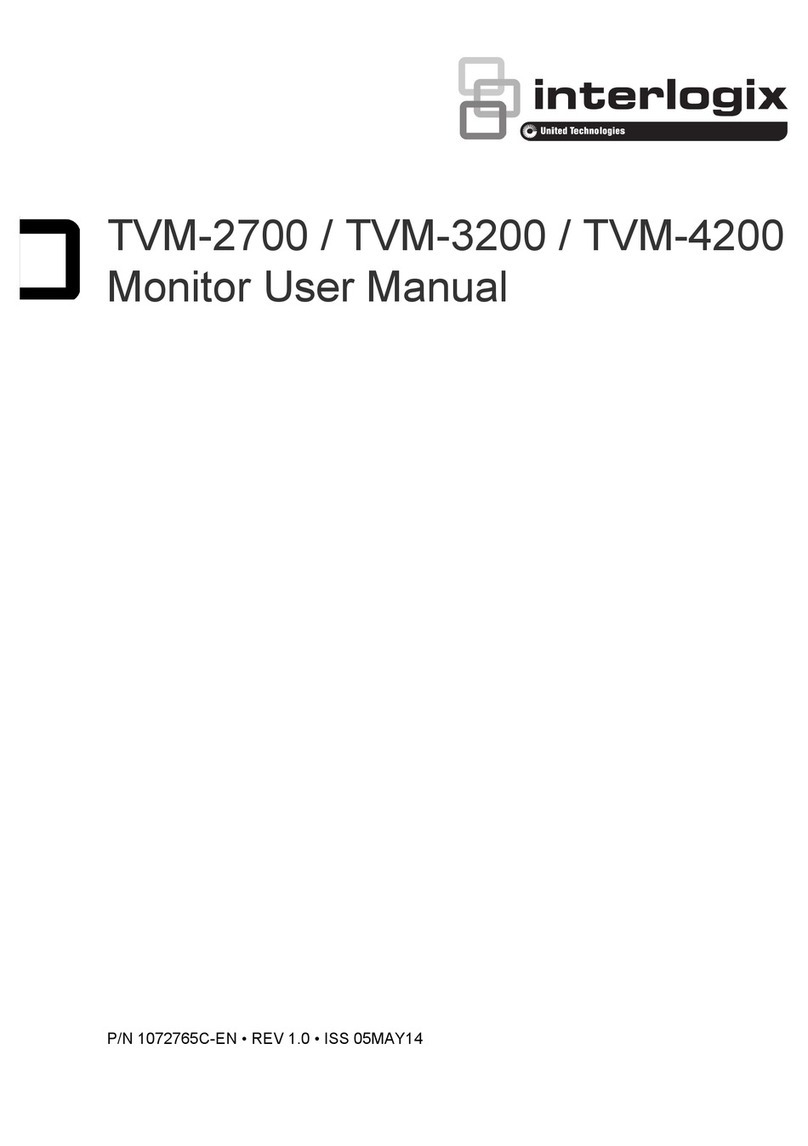User Manual 1 EN
EN
Content
Important safeguards 1
Introduction 2
Features 2
Connections 2
Front panel controls 2
Control panel 2
Remote control 3
Changing a monitor parameter 4
Hot keys 4
Adjustment procedure 5
OSD function 5
VGA menu (VGA / HDMI / DVI) 5
CAM menu (CAM1 / CAM2 / S-Video) 7
PIP table 8
Self-diagnosis 9
Removing the monitor stand (all models) 9
Attaching the monitor stand 9
Troubleshooting 10
Specifications 10
UVM-2600 / UVM-3200 models 10
UVM-4200 model 11
Factory preset timings 12
UVM-2600 model 12
UVM-3200 / UVM-4200 models 13
Important safeguards
1. Installation cautions:
• Do not block any ventilation openings.
• Always ensure that the monitor is located in
a well-ventilated area to prevent the unit
from overheating.
• Only use accessories specified by the
manufacturer or those sold with the product.
• Avoid operating or placing the monitor in the
following environments: extremes of
temperatures, both hot and cold; high
humidity; direct sunlight; excessively dusty
surroundings; avoid close proximity to other
equipment that generates a strong magnetic
field
2. Water and moisture: Do not use this appliance
near water. To reduce the risk of fire or electric
shock, do not expose this unit to rain or
moisture.
3. Power cord and power cord protection:
Power cords should be routed so that they not
likely to be walked on or pinched. Pay particular
attention to the location of cords and plugs,
convenience receptacles, and the point of exit
from the appliance.
4. Product care: Do not touch the screen directly
with fingers. The oils from your skin may leave
marks on the surface of the screen, which are
difficult to be removed and may damage the
screen permanently. Do not apply pressure to
the screen.
5. Cleaning: Clean only with a dry cloth.
6. Servicing: Do not attempt to service this unit
yourself. Opening or removing covers may
expose you to dangerous voltage or other
hazards. Refer all servicing to qualified service
personnel.
7. Lightning: For added protection during a
lighting storm or when this unit is left
unattended and unused for long periods of time,
unplug the unit from the wall outlet and
disconnect the cable system. This will prevent
damage to the unit due to lightning and power
line surges.
8. Mains plug (2 pin/3 pin):
• Do not remove the grounding or earth
connection from the power supply / mains
plug.
• Always remember to unplug the monitor
from the power supply under the following