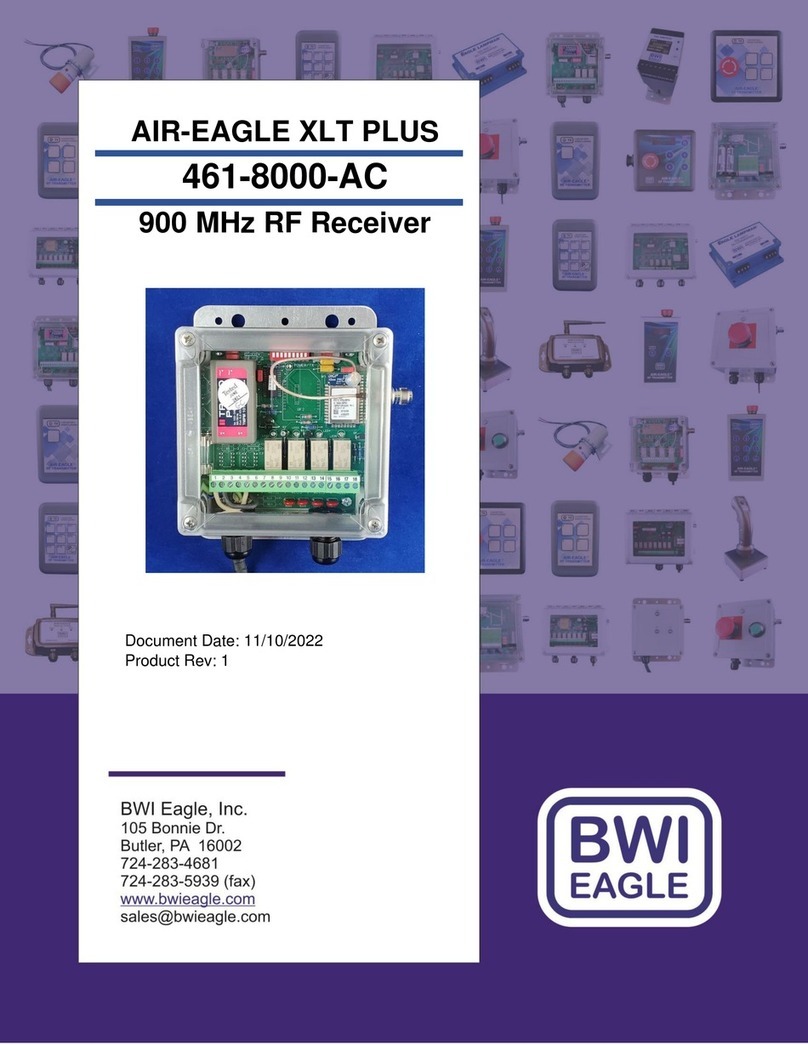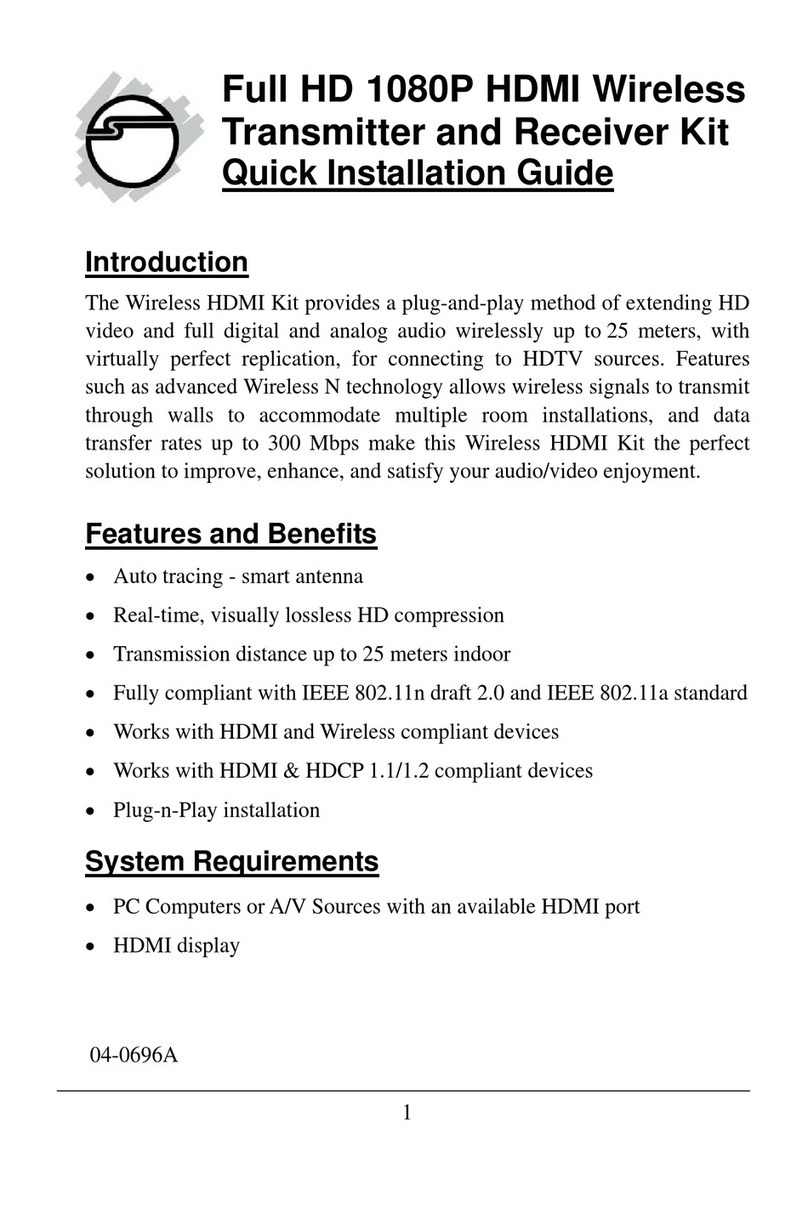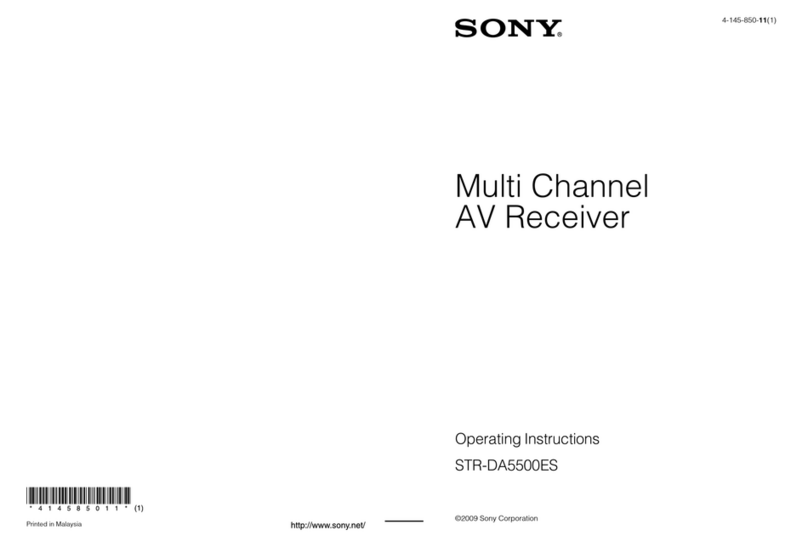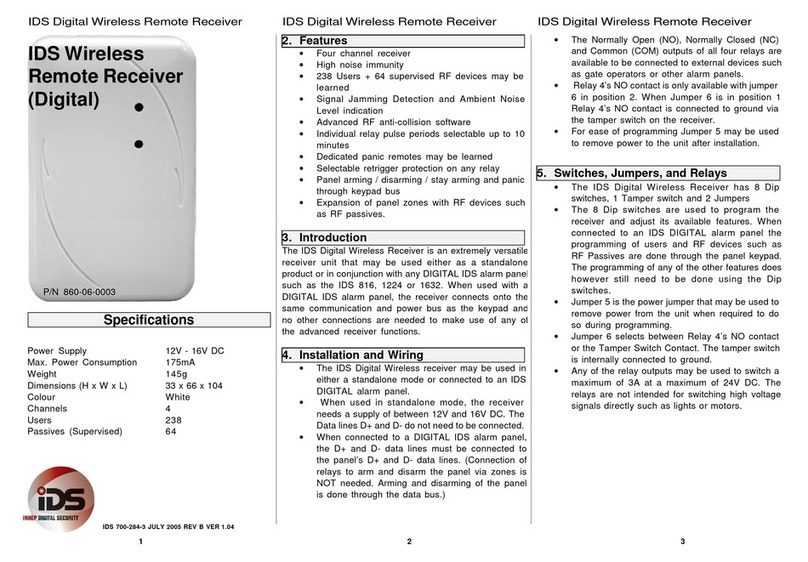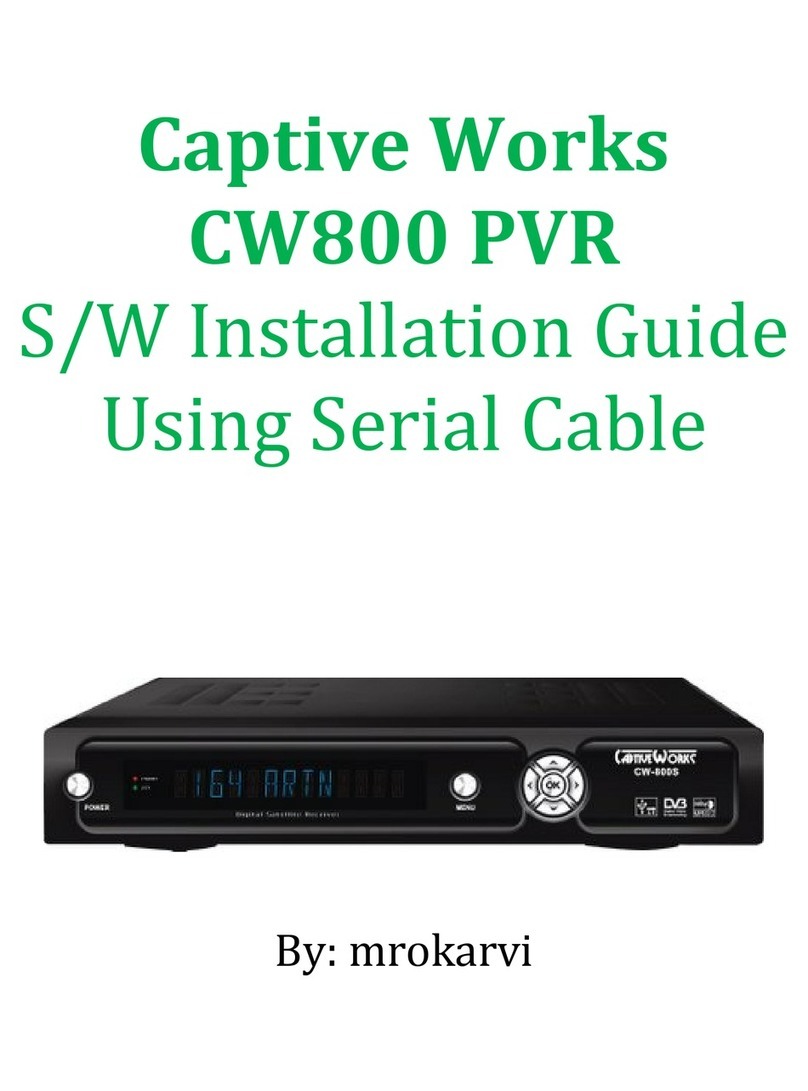International Datacasting Corporation SFX Pro Series User manual

Addendum
To IDC Part No. 92080190-50, User’s Guide
SFX Series Pro
Audio Satellite Receiver

All rights are reserved by International Datacasting Corporation. This Addendum contains the valuable properties and trade secrets of
International Datacasting Corporation, embodying substantial creative efforts and confidential information, ideas or expressions. No
part of this Addendum may be reproduced, translated or transmitted in any form or by any means without the prior written permission
of this company.
The information in this document is subject to change in order to improve reliability, design or function without prior notice; all changes
are incorporated into new editions and/or revisions.
In no event will we be liable for technical or editorial errors or omissions contained herein; nor for incidental, special or consequential
damages from the furnishing, performance or use of this manual.
Note: The screen captures shown in this Guide are for reference only and may not exactly match the pages that are displayed on your
browser. Not all receiver models and/or versions of the application firmware will support all features described in this guide. If you
have any questions regarding availability of certain features, please contact International Datacasting’s Customer Service Department.
Nota: Las pantallas mostradas en esta Guía deben ser tomadas solo como referencia, ya que pueden no coincidir exactamente con
las pantallas mostradas en su navegador. No todos los modelos de receptores y/o versiones de “firmware” incluyen todas las
funciones descritas en esta guía. Si usted tiene alguna pregunta con respecto a la disponibilidad de alguna de estas funciones, por
favor contacte al Departamento de Servicio al Cliente de International Datacasting .
SFX Series Pro Audio Satellite Receiver Addendum
International Datacasting Corporation Part No. 92080960-50 /DA755
This Addendum is intended to be used in conjunction with the SFX Series Satellite Receiver User’s Guide. International Datacasting
Corporation Part No. 92080190-50. Full service and contact information is provided in Chapter 3 of that manual.
Record of Revisions
International Datacasting Corporation is constantly improving its products and therefore the information in this document is subject to
change without prior notice. International Datacasting makes no warranty of any kind with regard to this material, including but not
limited to the implied warranties of merchantability and fitness for a particular purpose.
No responsibility for any errors or omissions that may pertain to the material herein is assumed. International Datacasting makes no
commitment to update or to keep current the information contained in this document. International Datacasting assumes no
responsibility for use of any circuitry other than the circuitry employed in International Datacasting’s systems and equipment.
Copyright © 2008 , Rev. 2.1, incorporating DA755, International Datacasting Corporation
All rights reserved. Printed in Canada.
LINUX is a registered trademark of Linus Torvalds, in the United States and other countries.
Microsoft, Windows and Windows NT are registered trademarks of Microsoft Corporation in the United States and/or other countries.
Livewire is a registered trademark of TLS Corporation in the United States and other countries.
Preface

SFX SERIES PRO AUDIO SATELLTIE RECEIVER ADDENDUM
Rev 2.1 1
Chapter 1 - Getting Started 2
General 2
Front Panel 2
Rear Panel 3
Controlling the Pro Audio with the Front Panel LCD Display/Keypad Interface 5
Chapter 2 - Web GUI Operation 10
Main Menu Page 10
Audio 10
Configuring an Audio Stream 10
Live Assist 12
Triggered Action Types 12
Trigger List 13
Viewing the Scheduled Triggers 15
The LiveWire™ Option 16
About Livewire 16
How Livewire Works 16
Table of Contents

SFX SERIES PRO AUDIO SATELLTIE RECEIVER ADDENDUM
Rev 2.1n 2
Getting Started
General
International Datacasting Corporation (IDC) would like to thank you for purchasing the SFX Series SuperFlex Satellite
Receiver (herein referred to as the “satellite receiver”). This Addendum provides the information required to configure
and operate the Pro Audio (1R), or Pro Audio EXP (2R) option in your satellite receiver only. The installation, set up,
control and configuration of your receiver is described in the SFX Series Satellite Receiver User’s Guide.
The illustrations that are provided in this chapter identify indicators and connectors on the satellite receiver in both the
Pro Audio EXP double height and the Pro Audio single height rack mount configuration. Acquaint yourself with these
parts as illustrated, and refer to the physical unit itself. Throughout the remainder of this Addendum, reference will be
made to these parts.
Front Panel
Once you have removed the satellite receiver from the box, please familiarize yourself with the front panel. Refer to
Figure 1- 1 or Figure 1- 2 for the location of the indicators. The differences between the standard SFX receiver’s front
panel and the Pro Audio front panels are described in the table under the figures.
Figure 1- 1 Front Panel Indicators (Pro Audio -1R unit)
Chapter 1
LED Indicators
Lock
Status
Control
1 - Audio - 2
LCD Display
Keypad

SFX SERIES PRO AUDIO SATELLTIE RECEIVER ADDENDUM
Rev 2.1 3
Figure 1- 2 Front Panel Indicators (Pro Audio EXP -2R unit)
Indicator Description
1- AUDIO - 2
3- AUDIO - 4
Purpose: provides indication of the authorization and audio decoding activity on the audio outputs.
Colour: off/green, where:
Solid Green – audio channel is authorized (enabled), but there is no audio decoding activity.
Flashing Off/Green – audio channel is authorized and decoder is decoding “streaming audio” (e.g. live
programming) activity.
Flashing Off/Orange - audio channel is authorized and decoder is decoding “store and forward” audio
(e.g. previously uploaded content).
Off – audio channel is not authorized
Rear Panel
Please refer to Figure 1- 3 or Figure 1- 4 for the Pro Audio and Pro Audio EXP receiver’s rear panel. The table
following the figures describes only the Pro Audio differences from the standard rear panel. It uses the letter “X” in
place of the audio and associated relay channel numbers.
Output Connectors
Relay Audio Relay Audio
Ch 1 Ch 1 Ch 2 Ch 2
Figure 1- 3 Rear Panel Pro Audio connectors (1R unit)

SFX SERIES PRO AUDIO SATELLTIE RECEIVER ADDENDUM
Rev 2.1 4
Output Connectors
Relay Audio Relay Audio
Ch 3 Ch 3 Ch 4 Ch 4
Ch 1 Ch 1 Ch 2 Ch 2
Figure 1- 4 Rear panel Pro Audio connectors (2R unit)
Connector Description
Audio Channel X This is a DE-9P (male) connector used as a unidirectional (output) analog audio data
port. The pinouts for this port are as follows:
PIN Acronym Reference
1 LEFT + Audio X Left +
2 GND Ground
3 AES + Digital Audio Output X +
4 GND Ground
5 RIGHT + Audio X Right +
6 LEFT - Audio X Left -
7 GND Ground
8 AES - Digital Audio Output X -
9 RIGHT - Audio X Right -
Relay CH X This is a DA-15P (male) connector used as for 4 Form C relays for Legacy Networks.
The pinouts for this port are as follows:
PIN Acronym Reference
1 RX RS–232 Receive
2 Relay 1 NO NO Form C Lock 1
3 Relay 2 NO NO Form C Lock 2
4 Relay 3 NO NO Form C Lock 3
5 Relay 4 NO NO Form C Lock 4
6 GND Ground
7 Relay 1 NC NC Form C Lock 1
8 Relay 2 NC NC Form C Lock 2
9 TX RS-232 Transmit
10 Relay 1 Com Form C Common 1
11 Relay 2 Com Form C Common 2
12 Relay 3 Com Form C Common 3
13 Relay 4 Com Form C Common 4
14 Relay 3 NC NC Form C Lock 3
15 Relay 4 NC NC Form C Lock 4

SFX SERIES PRO AUDIO SATELLTIE RECEIVER ADDENDUM
Rev 2.1 5
Controlling the Pro Audio with the Front Panel LCD
Display/Keypad Interface
The SFX Series Satellite Receiver Users Manual describes how to set up the receiver using only the keypad and front
panel display. This addendum describes how to set up the receiver Pro Audio items only.
Table 1- 1 lists the items in the display item group of a SFX Series Satellite receiver with the Pro Audio option installed.
Table 1- 2 lists the unique items only appearing in a SFX Series Satellite receiver menu item group with the Pro Audio
option installed. Display item 1 or 2 will generally be displayed during normal operation. From there, you can press the
arrow keys to navigate around the various other display items, or enter the menu item group, as shown in the table by
the item number references and notes for each of the arrow keys.
Pressing the check mark button is generally the same as pressing Enter on a keyboard and commits an action or
selection. Pressing the X button is generally the same as pressing Esc on a keyboard and aborts an action or
selection. The X button is also used to exit from the menu item group back to the to the display item group. When you
are in the display item group, you can press X twice to return to display item 1.
When power is applied to the unit, you will always start the cycle at Menu main item 1 (Carrier A). You are able to
cycle through the main items by using the vertical arrow keys ( ˆ ) or ( ˇ). To examine or change one of the main item
parameters press the check mark button ( √) to enter the sub menu. You can move through the sub menu
parameters by using the horizontal arrow keys (< for back or > forward). If you wish to change a parameter, press the
check mark button ( √) to enter the edit mode or use the vertical arrow keys ( ˆ ) or ( ˇ) which will select it. In the case
of a numeric value, a flashing cursor will appear over one digit. To change that digit, use the vertical arrow keys ( ˆ ) or (
ˇ). To change another digit in this parameter, use the horizontal arrow keys (< for back or > forward) to select it and
repeat. When you have finished, commit your changes by pressing the check mark button (√). If the sub menu item is
not numeric, using the vertical arrow keys ( ˆ ) or ( ˇ) will allow you to cycle through the available settings. Commit your
choice as above. A * beside a displayed selection indicates that this is the current configured value being used by the
receiver.
Table 1- 1 Display Item Group - Pro Audio
Display Items Carrier Selection
Parameter S Any S2 Remarks
Eb/No ■*Out of Lock* or real value
C/N ■■*Out of Lock* or real value
Uncorr Errors ■■*Out of Lock* or real value
Viterbi BER ■*Out of Lock* or real value
BER ■*Out of Lock* or real value
Signal Level ■■%
Signal Quality ■%
Sat0 MAC Address ■■MAC address
Stream 1 Channel ■■Channel ID or “none”
Stream 2 Channel ■■Channel ID or “none”
Stream 3 Channel ■■EXP Model Only
Stream 4 Channel ■■EXP Model Only
CH1 Relays 1-4 ■■1 = “energized”
CH2 Relays 1-4 ■■1 = “energized”
CH3 Relays 1-4 ■■EXP Model Only
NOTE:
The LCD
Display/Keypad
interface will
remember the
last menu item
you accessed
and will always
start there the
next time you
enter the menu
item group from
the display item
group. The
same is true in
reverse – it will
remember the
last display item
when you return
from the menu
item group.

SFX SERIES PRO AUDIO SATELLTIE RECEIVER ADDENDUM
Rev 2.1 6
CH4 Relays 1-4 ■■EXP Model Only
MetaData String 1 ■■String or “none”
MetaData String 2 ■■String or “none”
MetaData String 3 ■■EXP Model Only
MetaData String 4 ■■EXP Model Only
Ch1 Ch2 ■■LR and Level Meter
Ch3 Ch4 ■■EXP Model Only
Table 1- 2 Menu Item Group – Pro Audio
Display Items Carrier & Viterbi settings Remarks
Main Item Parameter S S2
Manual
CCM
S2
Auto
CCM
S2
Auto
VCM
Carrier A or B Frequency (MHz) ■■■■
Rate (ksym/s) ■■■■
Modulation
Standard
■■■■Not shown on SFX2103 or
SFX3103 receivers
DVBS2
Parameters
■■
Modulation Type ■■
Code Rate ■■
Frame Size ■
Pilot ■
Alpha factor ■■
Viterbi Rate ■
NCC PID ■■■■
Spectral Inversion ■■■
Stream Mode ■■SFX 3102 Only
TS ID ■■■Select multi stream for TS ID
22 kHz Tone ■■■■
Polarization ■■■■
Preferred ■■■■
Copy to B ■■■■
LNB Power Supply
Freq. Reversal
AFC Range (Hz).

SFX SERIES PRO AUDIO SATELLTIE RECEIVER ADDENDUM
Rev 2.1 7
Eth 0 Interface IP Address
Netmask
DHCP
Eth 1 Interface IP Address
Netmask
DHCP
Note: If there are more Ethernet interfaces, they will appear here
Sat0 Interface IP Address
Netmask
Routing Default Gateway
Configuration Back Light
Contrast
Volume Ch 1 Level
Ch 1 Mute
Ch 2 Level
Ch 2 Mute
EXP Model Only Ch 3 Level
Ch 3 Mute
Ch 4 Level
Ch 4 Mute
Ch Guide Config State
Multicast Address
UDP Port
Ch Guide List Channel Name
Authorized
Channel State
Channel Forward eth0
Channel Forward eth1

SFX SERIES PRO AUDIO SATELLTIE RECEIVER ADDENDUM
Rev 2.1 8
PID List PID Number
Pid Status
PID type
Encapsulation
Remove ?
Add PID PID Number
Pid Status
PID type
Encapsulation
Net Port
Async Port
Ports
Sync Port
ASI Option Only ASI Port
ASI Mode
MPEG over IP Port
MPEG over IP Mode
NTP Status
Forwarding Eth0
Forwarding Eth1
Info Firmware Version
XD version
SoftCell or UDP Port
CypherCast Multicast Address
Option Only ECM Interface
Keylength
NCC Config
Audio Player 1 Channel ID
Channel Name
Audio Type:

SFX SERIES PRO AUDIO SATELLTIE RECEIVER ADDENDUM
Rev 2.1 9
MultiCast Address (Audio Type =IP)
UDP Port (Audio Type = IP)
PES Port (Audio Type = PES)
Interface
Output Device
Async Data
Audio Player 2 Channel ID
Channel Name
Audio Type:
MultiCast Address (Audio Type =IP)
UDP Port (Audio Type = IP)
PES Port (Audio Type = PES)
Interface
Output Device
Async Data
Audio Player 3
EXP Model Only
Audio Player 4
EXP Model Only
* Note: With the Channel ID set to “no Channel Selected” and Audio Type to IP, then all fields except PES PID # can
be edited. If the Audio Type is set to PES, then all fields except “Multicast Address” and “ UDP Port ” can be edited.

Rev 2.1 10
Web GUI Operation
This chapter will provide detailed information on the meaning and operation of the Pro Audio pages and menu options
available on the Web GUI for the SFX Series Pro Audio family of receivers. Note: you can not set up the audio
functions described here through the front panel key pad
Main Menu Page
Once you have successfully logged in to the Web GUI you will be presented with the Main Menu page as shown in the
SFX Series Satellite Receiver Users Guide. This addendum is concerned with the Audio and Channel Guide Menu
items shown there.
Audio
When the Audio Menu Tool Bar item is selected, a sub menu page appears which provides menu items relating to the
setup and maintenance of both store and forward and live streaming audio distribution streams and audio triggers.
These are described in the following sections.
Configuring an Audio Stream
To show the current audio stream configuration, click the Audio Tab in the Main Menu. An example of the Audio
Configuration page, for a Pro Audio EXP model, is shown in Figure 2 - 1, scrolled to show audio streams 3 and 4. To
configure an audio stream, click on Edit to show the Edit Audio Configuration page (Figure 2 - 2). You can also select
the audio stream from the Electronic Channel Guide (ECG) if it is available. In this case, select a channel from the
drop-down list (if your Service provider is broadcasting an Electronic Channel Guide). Complete information on the
use of the Channel guide is contained in your SFX Series Satellite Receiver User’s Guide.
The display fields in the Audio Configuration Page are explained in Figure 2 - 2, Edit Audio Configuration except for the
following:
Column/Field Description
Relays 1- 4 Form C relays, with NO, Common and NC contacts controlled from head end by Service
Provider and locally by “Fire Trigger” button – shown in Figure 2 - 3.
Metadata Descriptive text related to audio stream content, provided by Service Provider.
Chapter 2

Rev 2.1 11
Figure 2 - 1 Audio Configuration Page (Scrolled)
Aside from the Common Menu Items, the following menu items are available:
Menu Item Description
Show Selecting this button will always return you back to the Audio Configuration page, as shown in
Figure 2 - 1.
Edit Selecting this button will enter the Edit Audio Configuration page, as shown in Figure 2 - 2.
The following fields can be edited on the Edit Audio Configuration page:
Edit Field Description
Audio Player Select from the pull down list the audio decoder to be used to decode the selected stream.
Multiple decoders must not be set to decode the same stream.
Type The Type of audio data; choices are PES or IP.
Channel Select from the available channels provided by the Channel Guide, or set as “User Defined”.
IP Address The multicast address of the IP audio data stream (Type is IP audio only).
Port # The associated UDP port address for the IP audio data stream (Type is IP audio only).
Interface Select the source interface for the incoming audio stream, options are: sat0, eth0 and eth1.
Output Device Select the device for audio output from CH1 (Pro Audio) through CH4 Pro Audio, or Livewire™1
– 4. (Note; only 2 Pro Audio and 2 Livewire devices are available in the 1R model).
Async Data Rate Select the data rate for the RS232 compatible Metadata output (IP audio only).
PES PID Select the number of the PID carrying the PES data (Type is PES audio only).
Note: With the Channel set to “User Defined” and Audio Type to IP, then all fields except PES PID # can be edited. If
the Audio Type is set to PES, then all fields except “IP Address” and “Port Number” can be edited.

Rev 2.1 12
Figure 2 - 2 Edit Audio Configuration
Live Assist
Selecting the Trigger List menu item from the Audio main page shows a list of all events (see Figure 2 - 3) that are
scheduled to be triggered in the receiver, together with their trigger type and description. This list of events and the
actual triggered actions are made up from triggers provided by your Service Provider.
Triggered Action Types
The triggered actions shown can be to play file, change to a different audio stream or channel on the satellite or to
return to the live stream. The local content played can be organized into Single, Timed Playlist or Percent events and
may be either with or without throwing relay contacts.
1. Single – The receiver executes a single action. Actions may be one of:
•Play File – the receiver plays a file stored on the hard drive and then
returns to the live stream.
•Relay Only – adjust the relay settings for the selected channel.
•Play File and Relay – the receiver executes a combination of the Play Local
Content and Relay Only.
•Return to Live – the receiver returns to the live satellite stream, aborting the
local content playback (if necessary). Note: if the receiver is currently
outputting a satellite channel, RTL will have no effect.
•Set Channel – the receiver tunes the selected player to a new audio
channel.
2. Timed Playlist – The receiver executes a sequential list of actions using their specified start time for control.
The individual actions available are described above.
3. Percent – The receiver executes a single action from a Playlist. The action is selected according to a
percentage chance allocated to each Playlist action. Over the number of times that the receiver is to execute
the action it will only do so the specified percentage of times.
Relay contacts are shown (in Error! Reference source not found.) as ON, OFF, N/A or as a numeric value. This
numeric value is the time in milliseconds that the contacts are activated. Note that NO and NC contacts are available
for all actions and states.
NOTE:
Some choices will
effect changes to
linked
parameters.
e.g. Selecting
PES under Type
will disable the IP
Address and Port
options.

Rev 2.1 13
The percentage attribute does not apply to Timed Playlists triggers. Relay operation in a local trigger is limited to a
250ms pulse option.
Trigger List
Selecting the Trigger List menu item from the Audio main page shows a list of all events that are scheduled to be
triggered in the receiver, together with their trigger type and description. The detail of each trigger may be viewed
using pull down box in each trigger and selecting Show.
Figure 2 - 3 Trigger List Page (2R unit)
The following special menu items are available on the Trigger List Page:
Menu Item Description
Show List Select this button to return you back to the Trigger List page, Figure 2 - 3.
View Schedule Select this button to show the View Schedule page Figure 2 - 5.
The display fields and columns in the Trigger List Page have the following meaning:
Column/Field Description
ID Cross reference to the unique identifier for this trigger, as shown on Figure 2 - 3.
Trigger Type Description of the trigger, types are: Single, Timed Playlist, or Percent (See explanation under
Triggers above).
Trigger Description Descriptive text, usually, but not always, showing the trigger action. Provide by the creator of
the trigger.
Options Use this pull down box to Show this Trigger. The Show choice returns the page shown in
Figure 2- 4.
Fire Trigger Use this pull down box to fire the selected trigger on any of the available players. When
selected the trigger is activated immediately.

Rev 2.1 14
Figure 2- 4 Trigger Info Page – from Show
On the Trigger Info page the fields and columns have the same meaning as described on the Trigger List page. The
additional display fields and columns have the following meaning:
Column/Field Description
Earliest Valid The start time of the window in which the triggered actions may occur (dd:mm:yy format).
Expiry The end time of the window in which the triggered actions may occur. (dd:mm:yy format). The
receiver may purge the trigger at any time after this date/time.
Repeat Weekdays Shows the Days of the week in which this trigger may occur.
Repeat Count The number of times this event will be repeated (max. = 65,535).
Repeat Intervals The interval in HH:MM:SS format for the time between repetitions of this event. Note: if
Repeat Interval is shown, the choice of First Date and Time in the element will be disabled.
Output Stream The selected audio player in which this event will be inserted or no action (N/A).
Elem # Designator for the possible action resulting from a trigger. Up to 10 elements may be listed in
a single Timed Playlist. Multiple timed playlists may be used on a single receiver.
First Date The first date (within the time window) on which this element will occur. Note that if this is the
first element in the trigger, then this date is also the first date of the trigger activation.
Time The start time of the first element in this trigger, in hh:mm:ss format.
Action Shows the action required by this element. Available commands are:
Play Local File
Relay only
Play Local file and Relay
Return to Live
Set Channel
N/A shows no action

Rev 2.1 15
Column/Field Description
Channel The channel number the audio player will to tune to, if the action is Set Channel.
File The full path of the file to be played by the chosen audio player (files can be placed on the
receiver via Samba directory shares as described in the SFX Series User’s Guide).
Relays 250 ms Pulse
1 2 3 4
A check in the appropriate box shows pulsed operation of a relay. Blank shows no operation.
Viewing the Scheduled Triggers
To view the triggers currently scheduled in the receiver, click the View Schedule button on any trigger page. In a large
schedule, use the scroll bar to view the portion of interest. In the View Schedule page (Figure 2 - 5) the display fields
and columns have the following meaning:
Column/Field Description
Audio Player Use the pull down box to see only triggers that are scheduled for this audio player.
Date Select the adjacent button to select the schedule start date for display from the pull down list.
Update View Use this button to refresh the schedule when you change date or time on this page.
Time The start time of this element of the trigger, in hh:mm:ss format.
Trig ID The ID of this trigger.
Element # The ID of the separate elements in this trigger.
Action The action performed by this element.
File Name / Channel
Number
The data needed by the action to enable completion.
Aside from the Common Menu items the following menu items are available on the View Schedule page:
Menu Item Description
Show List Select this button to return you back to the Trigger List page, Figure 2 - 3.
View Schedule Select this button to show the View Schedule page Figure 2 - 5.

Rev 2.1 16
Figure 2 - 5 View Schedule page
The LiveWire™ Option
About Livewire
Livewire is an Audio-over-IP communications protocol developed and marketed by the Axia Audio division of Telos
Systems. Livewire allows transport of real-time,“live” uncompressed digital audio, plus program associated data (PAD)
and machine remote control over a switched Ethernet network. The same network can also carry file transfers,
messaging and other routine traffic.
Because Livewire makes use of existing Ethernet cabling, an entire facility can be wired in hours, instead of weeks.
Expanding or modifying your system is simple, thanks to Livewire’s inherent scalability and modularity.
How Livewire Works
In a Livewire IP-Audio network, every audio source has a text name and a unique numeric ID. When a source is ready
for use, its presence is “advertised” over the network, and added to the global list of audio sources from which users
can select.
Livewire networks employ two types of audio streams: Livestreams, with small, fast packets for high-priority live audio,
and Standard Streams, with bigger packets for audio file transfers and other non-critical audio. There is no inefficiency
from having both available because all streams stop at the Ethernet switch and take no system network bandwidth
unless they are subscribed to by a receiver. Each receiver takes only the stream it needs, taking the low-delay version
if available, or the standard version if not. The selection happens transparently with no user action needed. Users just
select the channel they want and audio is delivered to the equipment they are using.
To utilize the Livewire outputs, click the Channel Guide main menu tab, select Edit and then select “Audio Player“
under “State” and leave the “Forward” boxes unchecked as shown in Figure 2 - 6. Then under the Configuration main
menu tab, click Livewire Configuration to show the current configuration as shown in Figure 2- 7.

Rev 2.1 17
Figure 2 - 6 Livewire Channel Guide setup
Aside from the Common Menu Items, the following menu items are available on the Edit options page:
Menu Item Description
Show Selecting this button returns you to the Livewire Configuration page, shown in Figure 2- 7.
Edit Options Selecting this button will enter the Edit Options page (not shown).
Edit Channels Selecting this button will enter the Edit Channels page shown in Figure 2 - 8.
Figure 2- 7 Livewire Configuration (2R unit)
The following fields can be edited through the Edit Options Page.
NOTE: Only 2
Livewire output
devices will be
shown for a 1R
unit.
This page is from
a 2R unit.

Rev 2.1 18
Column/Field Description
Interface Select the Ethernet interface for the Livewire output.
Forward Channel #
from Channel Guide
Select to enable/disable the output of the Channel Number (from the Channel Guide) in
Livewire information format.
Forward Channel
description from
Channel Guide
Select to enable/disable the output of the Channel Description (from the Channel Guide) in
Livewire information format.
The following fields can be edited through the Edit Channels Page.
Column/Field Description
Output Device Identifies the Livewire device (output stream).
Channel # Select to set a Livewire channel number to this device. Note this channel number differs from
the one provided by the Channel Guide (if present) and is used by Livewire to identify and
demultiplex the audio streams.
Description Select to set a description to this Livewire output stream. Note this description can differ from
the Channel Description provided by the Channel Guide.
Figure 2 - 8 Livewire Edit Channels (2R unit)
Table of contents
Popular Receiver manuals by other brands
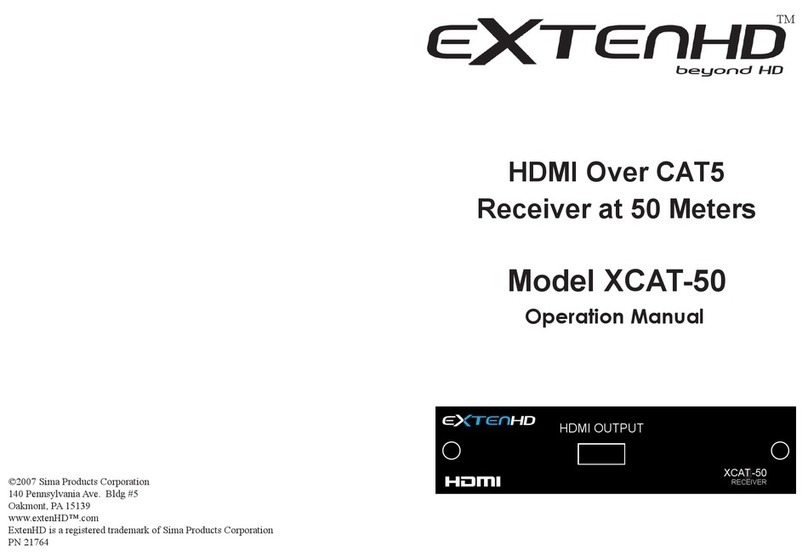
ExtenHD
ExtenHD XCAT-50 Operation manual
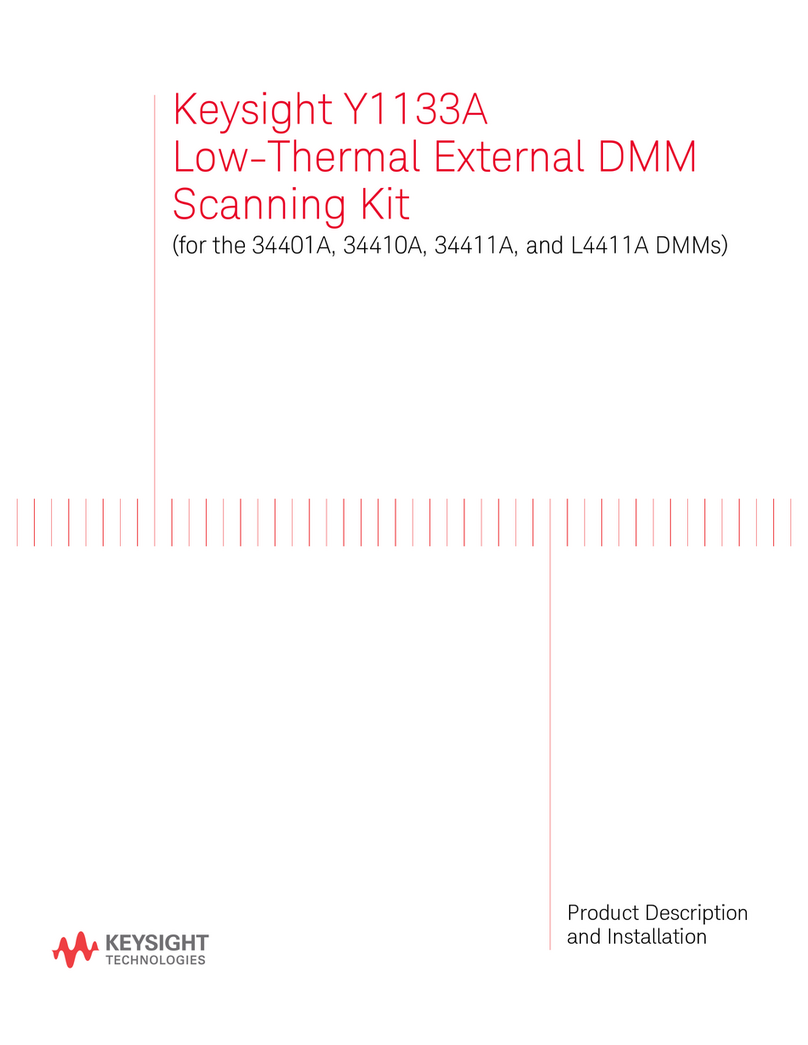
Keysight Technologies
Keysight Technologies Y1133A Product Description and Installation Guide

Pioneer
Pioneer Super Tuner IIID MVH-P8200BT Service manual
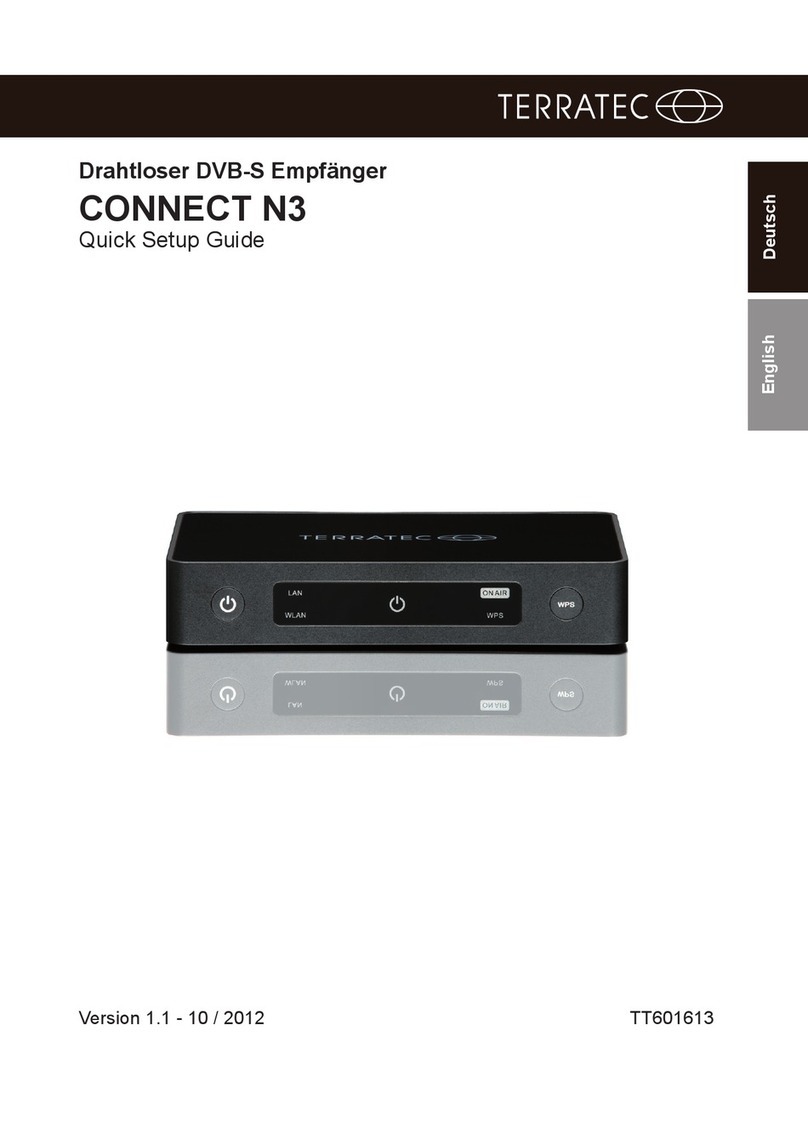
TerraTec
TerraTec Connect N3 Quick setup guide
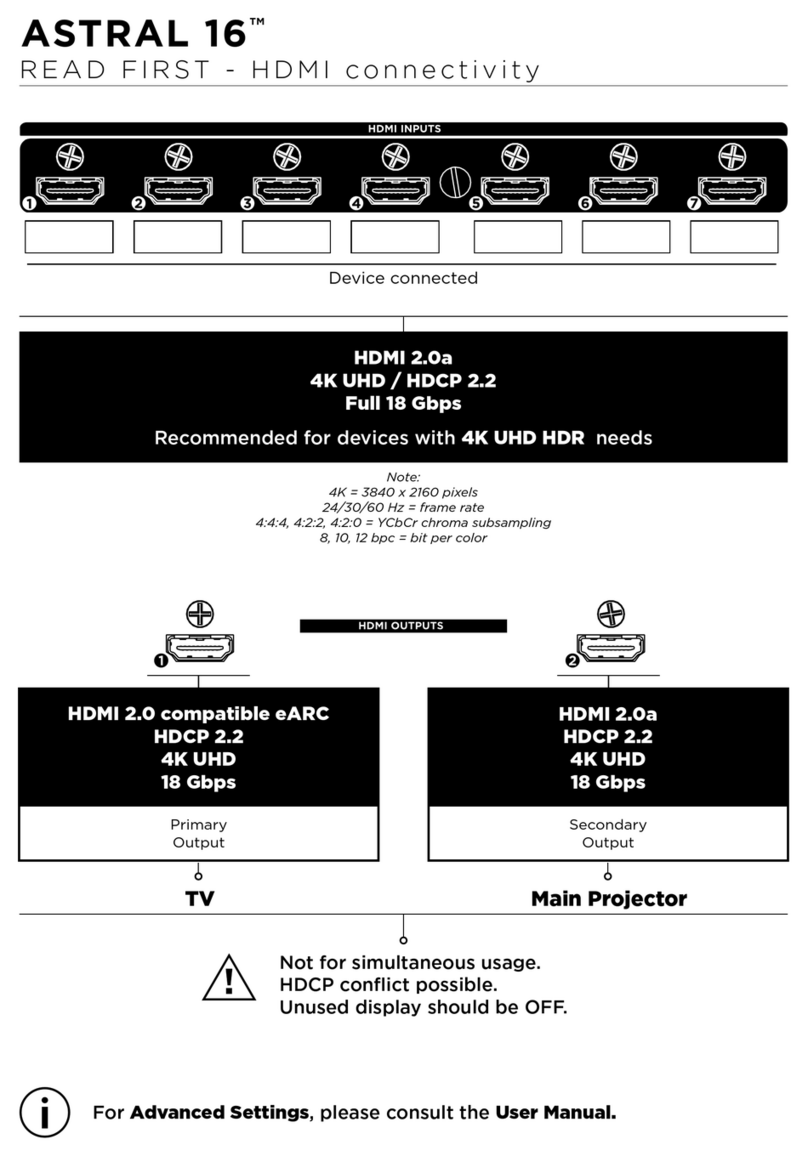
Focal
Focal ASTRAL 16 quick start guide
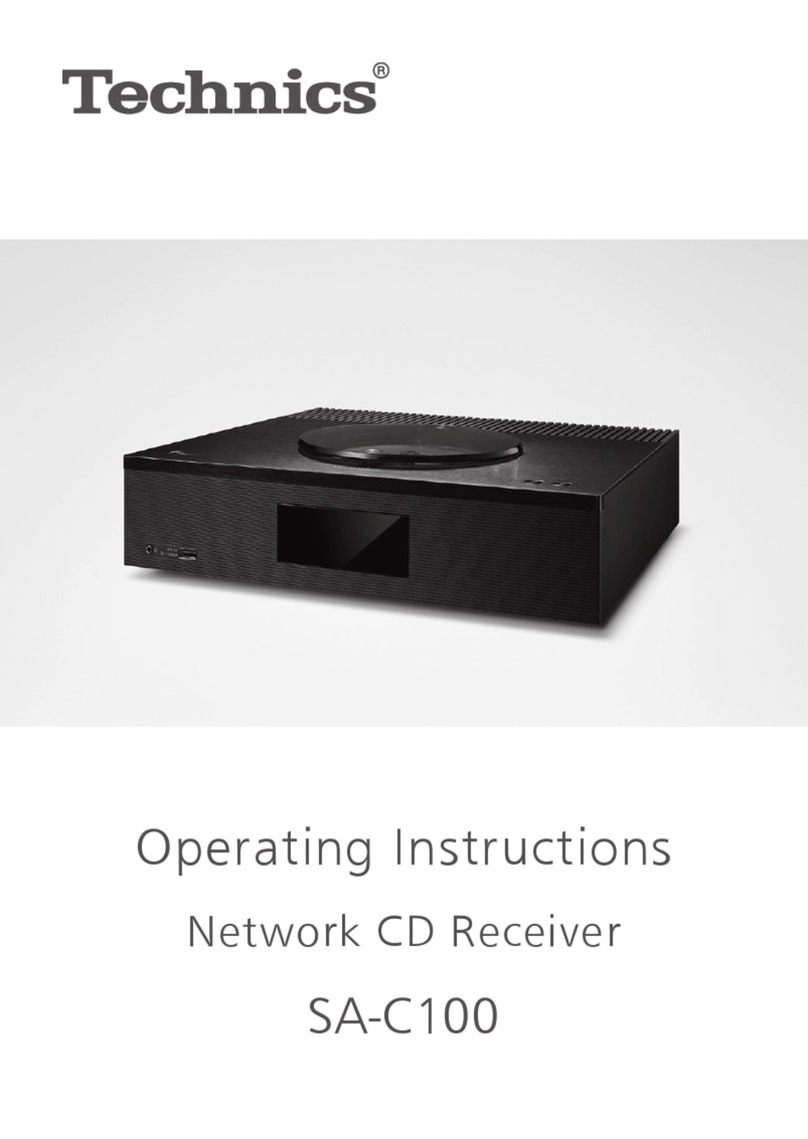
Technics
Technics SA-C100 operating instructions