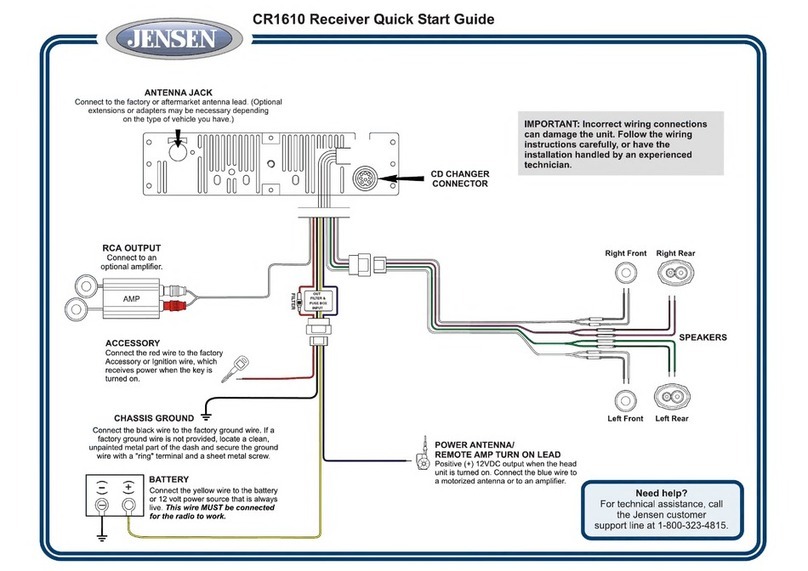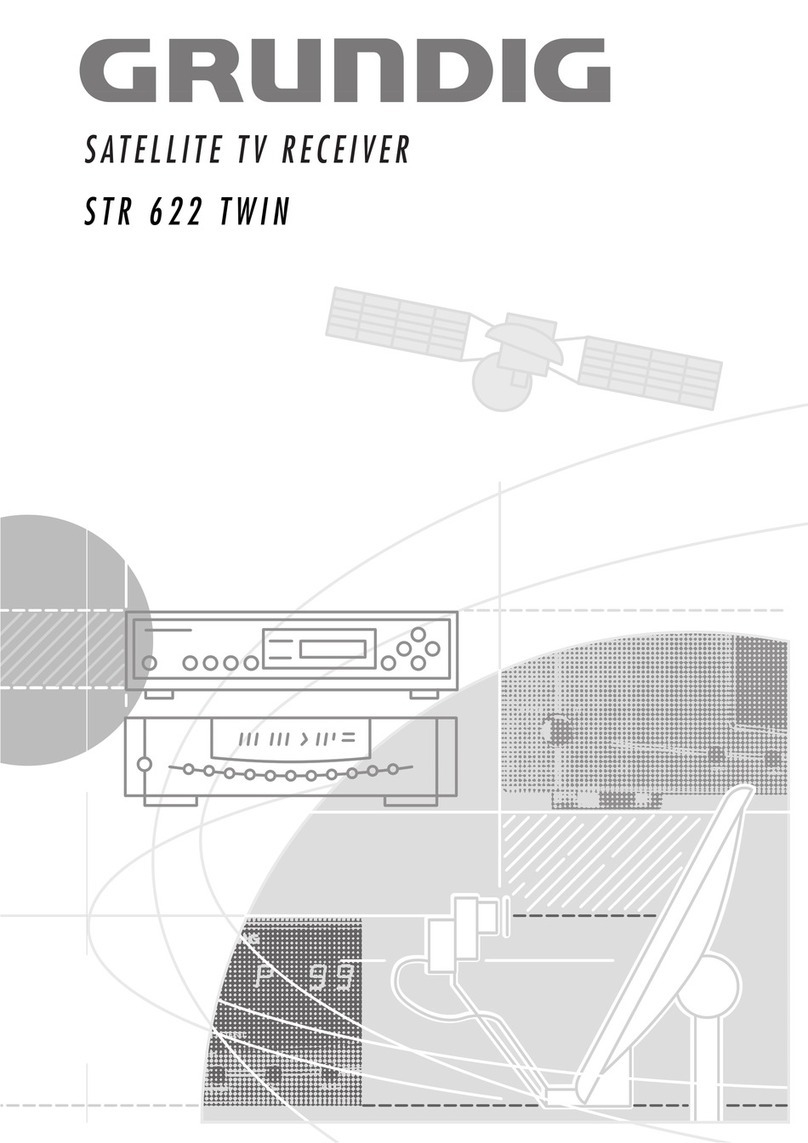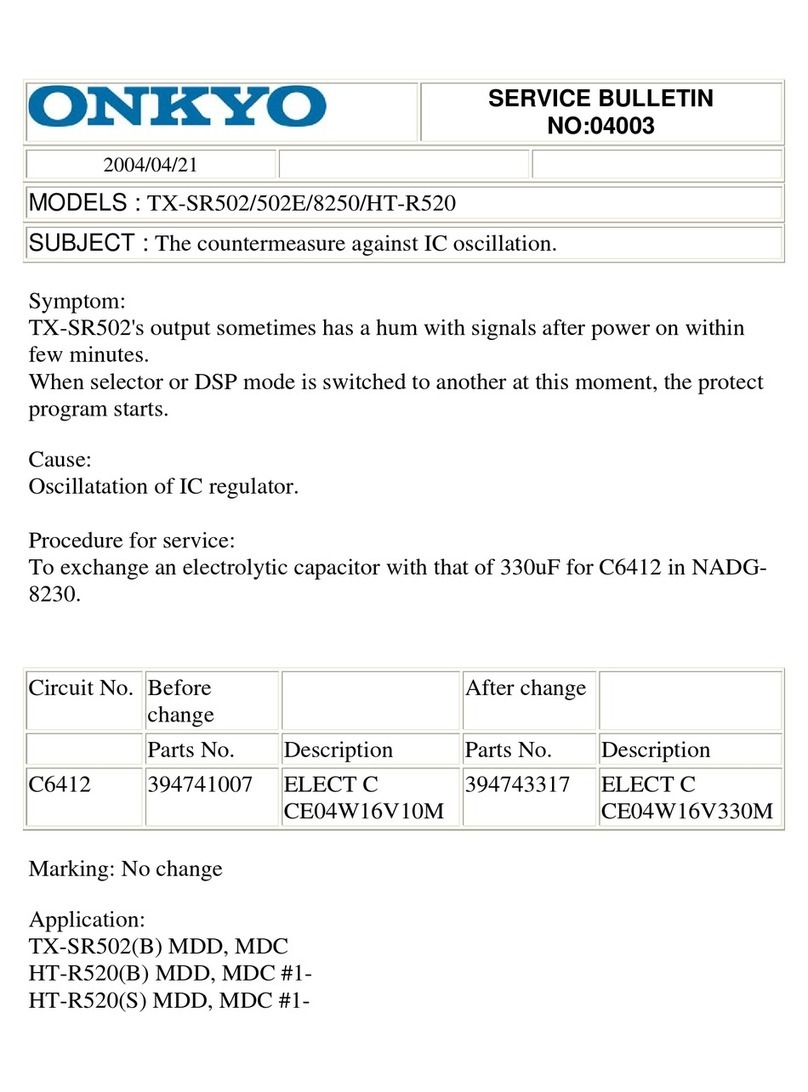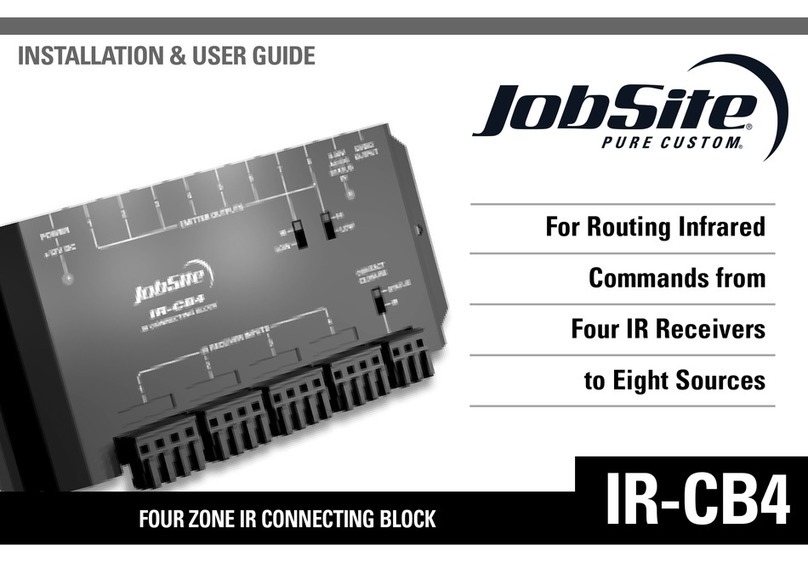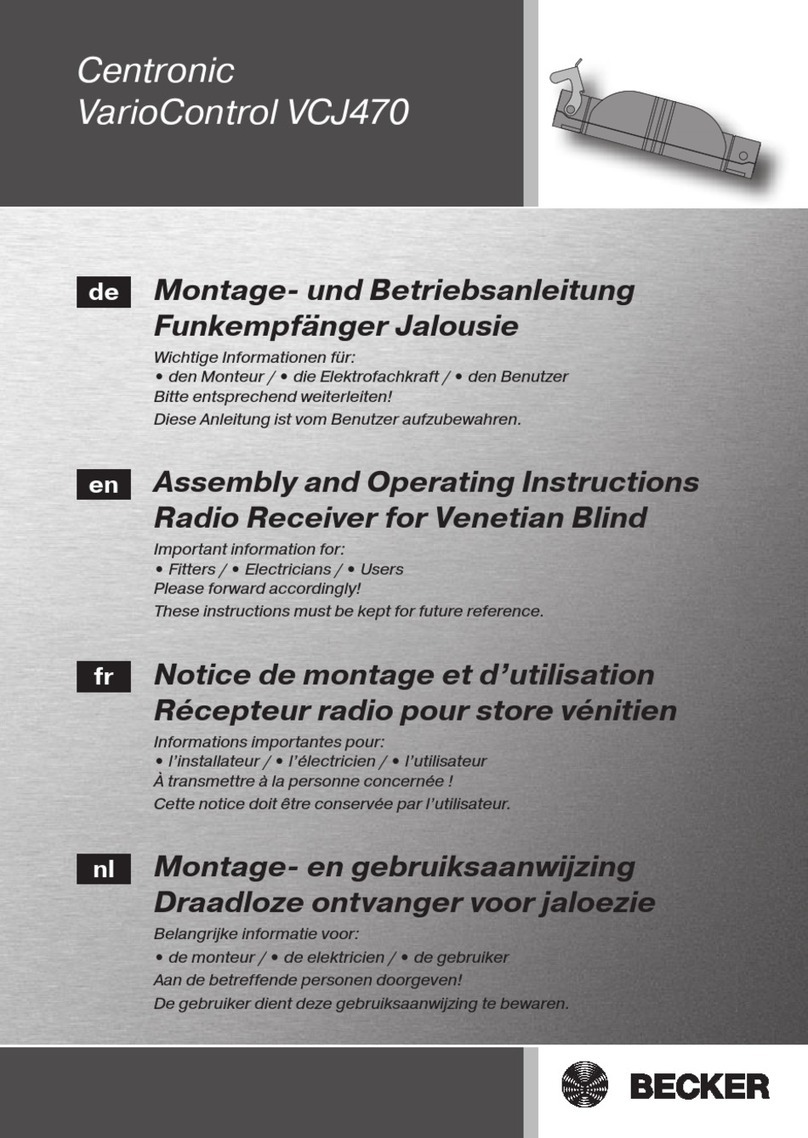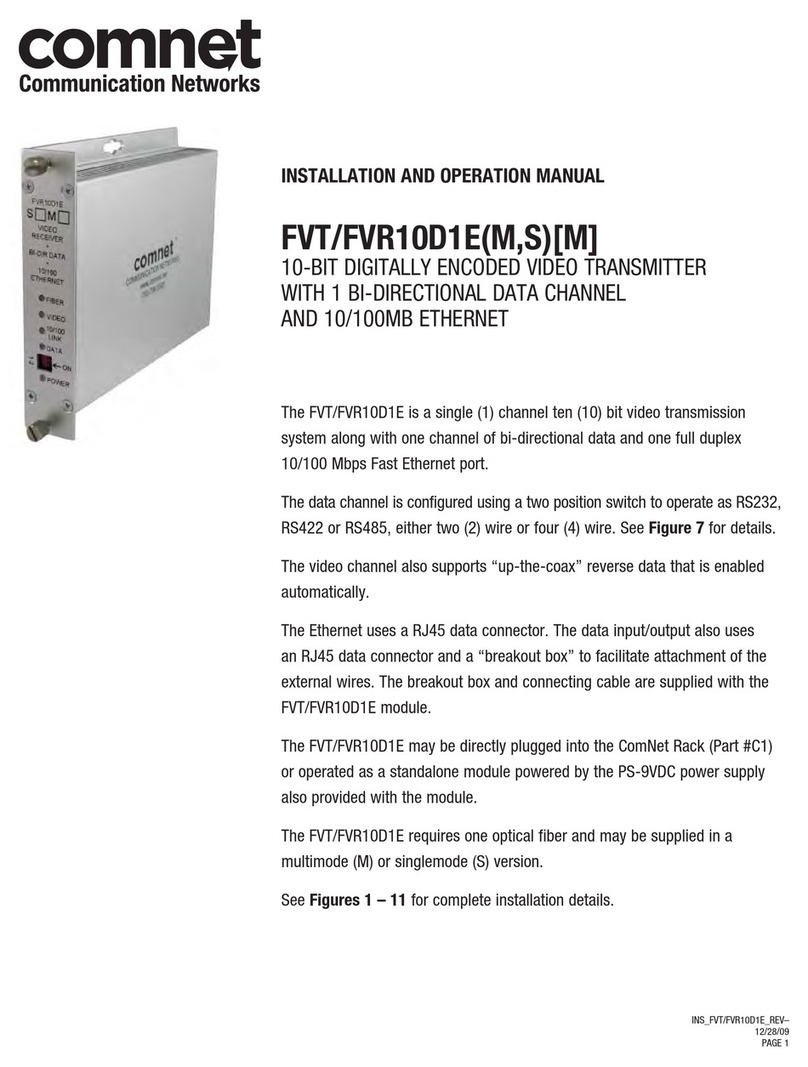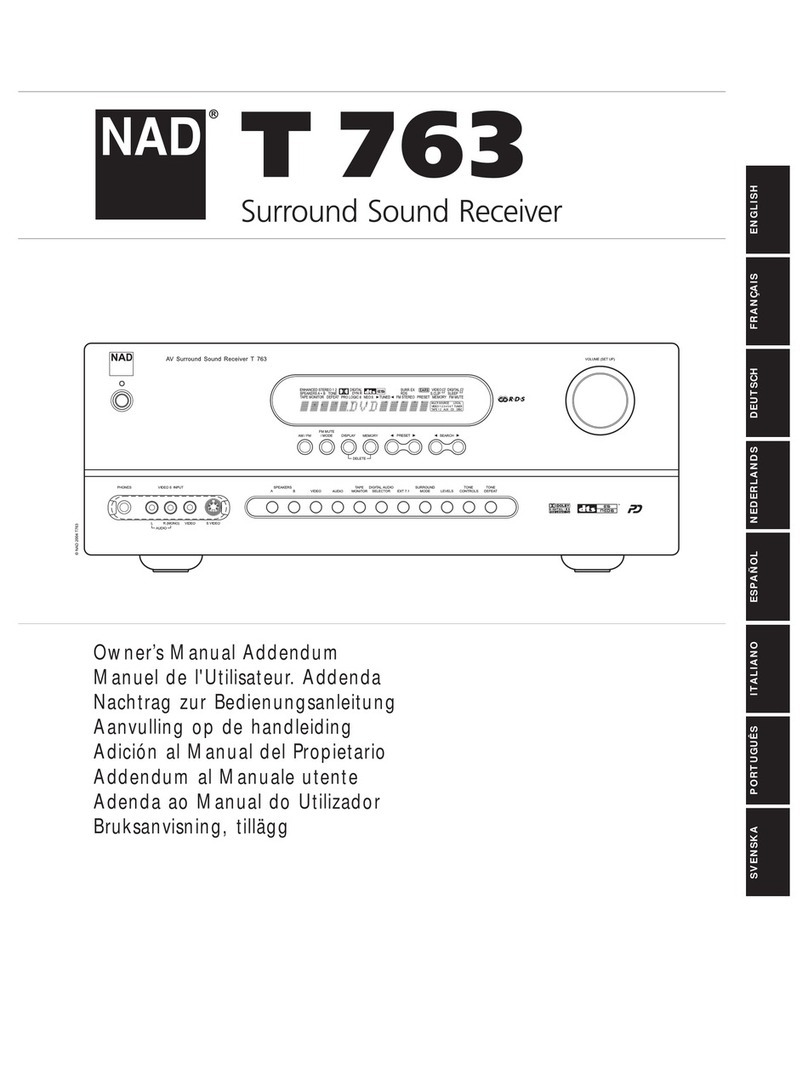International Datacasting SFX Pro Series Installation and operating instructions

SFX Series Pro Audio
Satellite Receiver (with PM
R
)
Addendum
To IDC Part No. 92080190-50, User’s Guide

Preface
All rights are reserved by International Datacasting Corporation. This Addendum contains the valuable properties and trade secrets of
International Datacasting Corporation, embodying substantial creative efforts and confidential information, ideas or expressions. No
part of this Addendum may be reproduced, translated or transmitted in any form or by any means without the prior written permission
of this company.
The information in this document is subject to change in order to improve reliability, design or function without prior notice; all changes
are incorporated into new editions and/or revisions.
In no event will we be liable for technical or editorial errors or omissions contained herein; nor for incidental, special or consequential
damages from the furnishing, performance or use of this manual.
Note: The screen captures shown in this Guide are for reference only and may not exactly match the pages that are displayed on your
browser. Not all receiver models and/or versions of the application firmware will support all features described in this guide. If you
have any questions regarding availability of certain features, please contact International Datacasting’s Customer Service Department.
SFX Series Pro Audio Satellite Receiver (with PMR) Addendum
International Datacasting Corporation Part No. 92080960-50
This Addendum is intended to be used in conjunction with the SFX Series Satellite Receiver User’s Guide. International Datacasting
Corporation Part No. 92080190-50 or the SFX Duo Series User’s Guide. International Datacasting Part No: 92081890-50. Full service
and contact information is provided in Chapter 3 of those manuals.
Record of Revisions
International Datacasting Corporation is constantly improving its products and therefore the information in this document is subject to
change without prior notice. International Datacasting makes no warranty of any kind with regard to this material, including but not
limited to the implied warranties of merchantability and fitness for a particular purpose.
No responsibility for any errors or omissions that may pertain to the material herein is assumed. International Datacasting makes no
commitment to update or to keep current the information contained in this document. International Datacasting assumes no
responsibility for use of any circuitry other than the circuitry employed in International Datacasting’s systems and equipment.
The source code for binaries in all IDC products that are covered under the GNU Public License (GPL) is available for free download
from IDC Customer Service. If you would like a copy of the GPL source code for your IDC product on CD, please contact IDC
Customer Service – a fee may be involved for preparing and mailing the CD to you.
This unit may contain software subject to one or more of the copyright notices contained in the SFX Series Satellite Receiver User’s
Guide (International Datacasting Corporation Part No. 92080190-50) or the SFX Duo Series User’s Guide (International Datacasting
Part No. 92081890-50).
Copyright © 2009, 2010, 2011 Rev. 2.8, International Datacasting Corporation
All rights reserved. Printed in Canada.
LINUX is a registered trademark of Linus Torvalds, in the United States and other countries.
Microsoft, Windows and Windows NT are registered trademarks of Microsoft Corporation in the United States and/or other
countries.
Livewire is a registered trademark of TLS Corporation in the United States and other countries.

SFX SERIES PRO AUDIO SATELLITE RECEIVER (WITH PMR) ADDENDUM
Table of Contents
Getting Started 4
Front Panel 4
Rear Panel 5
Controlling the Pro Audio with the Front Panel LCD Display/Keypad Interface 8
Web GUI Operation 12
Main Menu Page 12
Audio 12
Configuring an Audio Stream 12
Configuring Silence Monitoring 14
Setting Audio Backup Preferences 15
IP MetaData and Setting a Cue 18
Recording and Playback of Audio Content - Option 19
Live Assist 22
Triggered Action Types 22
Trigger List 22
Viewing the Scheduled Triggers 25
Pro Audio Debug 26
The LiveWire™ Option 27
About Livewire 27
How Livewire Works 27
Using Terminal Commands 30
Additional Audio Commands 30
Rev 2.8 3

SFX SERIES PRO AUDIO SATELLITE RECEIVER (WITH PMR) ADDENDUM
Chapter 1
Getting Started
International Datacasting Corporation (IDC) would like to thank you for purchasing the SFX Series SuperFlex Satellite
Receiver (herein referred to as the “satellite receiver”). This Addendum provides the information required to configure
and operate only the Pro Audio features of your satellite receiver. The installation, set up, control and configuration of
the balance of your receiver is described in the appropriate Receiver User’s Guide. Your SFX Pro Audio receiver can
be one of four models:
•SFX3102 / SFX3103 Pro Audio Receiver (1R) Unit – single tuner, two audio channels
•SFX3101 Pro Audio EXP Receiver (2R) unit – single tuner, four audio channels; or
•SFX4104 Pro Audio EXP Receiver (2R) unit – dual tuner; four audio channels
•SFX4104 Pro Audio EXP Receiver (2R) unit – dual tuner; four audio channels, media recorder.
The illustrations provided in this chapter identify indicators and connectors on the satellite receiver in both the Pro
Audio EXP double height and the Pro Audio single height rack mount configuration. Acquaint yourself with these
illustrations, and refer to the physical unit itself.
Front Panel
Once you have removed the satellite receiver from the box, please familiarize yourself with the front panel. Refer to
Figure 1- 1 or Figure 1- 2 for the location of the indicators. The differences between the standard SFX receiver’s front
panel and the Pro Audio’s front panel are described in the table under the figures.
LED Indicators
Lock
Status
Control
1 - Audio - 2
LCD Display
Keypad
Figure 1- 1 Front Panel Indicators (SFX3102 / SFX3103 Pro Audio)
Rev 2.8 4

SFX SERIES PRO AUDIO SATELLITE RECEIVER (WITH PMR) ADDENDUM
Rev 2.8 5
Figure 1- 2 Front Panel Indicators (SFX3101 Pro Audio EXP)
Figure 1- 3 Front Panel Indicators (SFX4104 Pro Audio EXP)
Indicator Description
1- AUDIO - 2
3- AUDIO - 4
Purpose: provides indication of the authorization and audio decoding activity on the audio outputs.
Colour: off/green, where:
Solid Green – audio channel is authorized (enabled), but there is no audio decoding activity.
Flashing Off/Green – audio channel is authorized and decoder is decoding “streaming audio” (e.g. live
programming) activity.
Flashing Off/Orange - audio channel is authorized and decoder is decoding “store and forward” audio (e.g.
previously uploaded content).
Flashing Orange/Green – audio channel is decoding store and forward audio data from a previous
recording.
Red: silence has been detected on audio channel outputs. Note: Relay 4 on the channel with the dead air
is also set “ON”.
Off – audio channel is not authorized.
Rear Panel
Please refer to Figure 1- 4 through Figure 1- 8 for your receiver’s rear panel. The table following the figures describes
only the Pro Audio differences from the standard rear panel. It uses the letter “X” in place of the audio and associated
relay channel numbers.

SFX SERIES PRO AUDIO SATELLITE RECEIVER (WITH PMR) ADDENDUM
Rev 2.8 6
Figure 1- 4 SFX 2102 / SFX2103 Pro Audio Rear Panel Connectors
Figure 1- 5 SFX 3102 Pro Audio Rear Panel Connectors
Figure 1- 6 SFX 3109 Pro Audio Rear Panel Connectors
Layout of Output Connectors
Relay Audio Relay Audio
Pro Audio Relay Ch 1 Audio Ch 1 Relay Ch 2 Audio Ch 2
EXP Relay Ch3 Audio Ch 3 Relay Ch 4 Audio Ch 4
Relay Ch 1 Audio Ch 1 Relay Ch 2 Audio Ch 2
Figure 1- 7 SFX 3101 Pro Audio EXP Rear Panel Connectors
To TV

SFX SERIES PRO AUDIO SATELLITE RECEIVER (WITH PMR) ADDENDUM
Rev 2.8 7
Figure 1- 8 SFX 4104 Pro Audio Rear Panel Connectors
Connector Description
Audio Channel X This is a DE-9P (male) connector used as a unidirectional (output) analog audio data
port. The pin outs for this port are as follows:
PIN Acronym Reference
1 LEFT + Audio X Left +
2 GND Ground
3 AES + Digital Audio Output X +
4 GND Ground
5 RIGHT + Audio X Right +
6 LEFT - Audio X Left -
7 GND Ground
8 AES - Digital Audio Output X -
9 RIGHT - Audio X Right -
An alternative pin out is available as below. This alternative is in use if a label
“Option B” is on the rear panel.
PIN Acronym Reference
1 LEFT - Analog Left Out -
2 LEFT + Analog Left Out +
3 AES + AES +
4 RIGHT - Analog Right Out -
5 RIGHT + Analog Right Out +
6 GND Analog Ground
7 GND Analog Ground
8 AES - AES -
9 GND Analog Ground

SFX SERIES PRO AUDIO SATELLITE RECEIVER (WITH PMR) ADDENDUM
Rev 2.8 8
Connector Description
Relay CH X This is a DA-15P (male) connector used as for 4 Form C relays for Legacy Networks.
The pin outs for this port are as follows:
PIN Acronym Reference
1 RX RS–232 Receive
2 Relay 1 NO NO Form C Lock 1
3 Relay 2 NO NO Form C Lock 2
4 Relay 3 NO NO Form C Lock 3
5 Relay 4 NO NO Form C Lock 4
6 GND Ground
7 Relay 1 NC NC Form C Lock 1
8 Relay 2 NC NC Form C Lock 2
9 TX RS-232 Transmit
10 Relay 1 Com Form C Common 1
11 Relay 2 Com Form C Common 2
12 Relay 3 Com Form C Common 3
13 Relay 4 Com Form C Common 4
14 Relay 3 NC NC Form C Lock 3
15 Relay 4 NC NC Form C Lock 4
Controlling the Pro Audio with the Front Panel LCD
Display/Keypad Interface
The SFX Series Satellite Receiver Users Manual describes how to set up the receiver using only the keypad and front
panel display. This addendum describes how to set up the receiver Pro Audio items only.
Table 1- 1 lists the items in the display item group of a SFX Series Satellite receiver with the Pro Audio option installed.
Table 1- 2 lists the items appearing in the menu item group of the same receiver. Display item 1 or 2 will generally be
displayed during normal operation. From there, you can press the arrow keys to navigate around the various other
display items, or enter the menu item group, as shown in the table by the item number references and notes for each
of the arrow keys.
Pressing the check mark button is generally the same as pressing Enter on a keyboard and commits an action or
selection. Pressing the X button is generally the same as pressing Esc on a keyboard and aborts an action or
selection. The X button is also used to exit from the menu item group back to the to the display item group. When you
are in the display item group, you can press X twice to return to display item 1.
When power is applied to the unit, you will always start the cycle at Menu main item 1 (Carrier A). You are able to
cycle through the main items by using the vertical arrow keys ( ˆ ) or ( ˇ). To examine or change one of the main item
parameters press the check mark button ( √) to enter the sub menu. You can move through the sub menu
parameters by using the horizontal arrow keys (< for back or > forward). If you wish to change a parameter, press the
check mark button ( √) to enter the edit mode or use the vertical arrow keys ( ˆ ) or ( ˇ) which will select it. In the case
of a numeric value, a flashing cursor will appear over one digit. To change that digit, use the vertical arrow keys ( ˆ ) or (
ˇ). To change another digit in this parameter, use the horizontal arrow keys (< for back or > forward) to select it and
repeat. When you have finished, commit your changes by pressing the check mark button (√). If the sub menu item is
not numeric, using the vertical arrow keys ( ˆ ) or ( ˇ) will allow you to cycle through the available settings. Commit your
choice as above. A * beside a displayed selection indicates that this is the current configured value being used by the
receiver.
NOTE: The LCD Display/Keypad interface will remember the last menu item you accessed and will always start there the next time
you enter the menu item group from the display item group. The same is true in reverse – it will remember the last display item when
you return from the menu item group.

SFX SERIES PRO AUDIO SATELLITE RECEIVER (WITH PMR) ADDENDUM
Rev 2.8 9
Table 1- 1 Display Item Group - Pro Audio
Display Items Carrier Selection
Tuner Parameter S Any S2 Remarks
LBAND 1 Eb/No ■*Out of Lock* or real value
C/N ■■*Out of Lock* or real value
Uncorr Errors ■■*Out of Lock* or real value
Viterbi BER ■*Out of Lock* or real value
BER ■*Out of Lock* or real value
Signal Level ■■%
Signal Quality ■%
Audio Backup ■■Pref/Alt/Netstream/Playlist
Sat0 MAC Address ■■MAC address
Stream 1 Channel ■■Channel ID or “none”
Stream 2 Channel ■■Channel ID or “none”
Stream 3 Channel ■■EXP Models Only
Stream 4 Channel ■■EXP Models Only
CH1 Relays 1-4 ■■1 = “energized”
CH2 Relays 1-4 ■■1 = “energized”
CH3 Relays 1-4 ■■EXP Models Only
CH4 Relays 1-4 ■■EXP Models Only
MetaData String 1 ■■String or “none”
MetaData String 2 ■■String or “none”
MetaData String 3 ■■EXP Models Only
MetaData String 4 ■■EXP Models Only
Ch1 Ch2 ■■LR and Level Meter
Ch3 Ch4 ■■EXP Models Only
LBAND 2 Repeat items shown above 2 4104 EXP Models only
Audio Backup ■■
Note: the Recoding and Playback functions of the SFX4104 Pro Audio EXP PMR are not settable through the keypad.

SFX SERIES PRO AUDIO SATELLITE RECEIVER (WITH PMR) ADDENDUM
Rev 2.8 10
Table 1- 2 Menu Item Group – Pro Audio
Main Item Parameter Remarks
Eth 0 Interface See User’s Guide
Eth 1 Interface See User’s Guide
Note: If there are more Ethernet interfaces, they will appear here
Sat0 Interface See User’s Guide
Sat1 Interface See User’s Guide 4104 Models Only
Routing See User’s Guide
Configuration See User’s Guide
Volume Ch 1 Level
Ch 1 Mute
Ch 2 Level
Ch 2 Mute
Ch 3 Level EXP Models Only
Ch 3 Mute EXP Models Only
Ch 4 Level EXP Models Only
Ch 4 Mute EXP Models Only
NTP See User’s Guide
Info Firmware Version
Live Assist Version
LiveWire™ Version
XD version
Pro Audio Version
SoftCell or Option
CypherCast
Option Only
Tuner See User’s Guide
LBAND 1 1) Carrier A or B See User’s Guide
2) LNB See User’s Guide
3) Ch Guide Config See User’s Guide Includes Channel Guide Reset option
4) Ch Guide List Channel Number
Channel Name
Channel Description
Authorized
Audio Player 1
Audio Player 2
Audio Player 3 EXP Models Only
Audio Player 4 EXP Models Only
Channel Forward eth0

SFX SERIES PRO AUDIO SATELLITE RECEIVER (WITH PMR) ADDENDUM
Rev 2.8 11
Channel Forward eth1
5) PID List See User’s Guide
6) Ports See User’s Guide
LBAND 2 Items 1,2 5 & 6 repeated for LBAND 2 4104 Models Only
Reboot
Audio Player 1 Channel ID
Channel Name
Audio type
Multicast Address (not shown for type = PES)
UDP Port (not shown for type = PES)
Interface
Output Device (only available if Livewire™ is installed)
Async Data
Audio Player 2 As Audio Player 1
Audio Player 3 EXP Models Only
Audio Player 4 EXP Models Only
Audio Alarms Alarm Timeout
Pro Audio 1
Pro Audio 2
Pro Audio 3 EXP Models Only
Pro Audio 4 EXP Models Only
Relay4 on Channel 1
Relay4 on Channel 2
Relay4 on Channel 3 EXP Models Only
Relay4 on Channel 4 EXP Models Only
Audio Backup General Configuration
Preferred Carrier
Alternate Carrier
Netstream
Playlist
XD License Info See User’s Guide

SFX SERIES PRO AUDIO SATELLITE RECEIVER (WITH PMR) ADDENDUM
Chapter 2
Web GUI Operation
This chapter will provide detailed information on the meaning and operation of the Pro Audio pages and menu options
available on the Web GUI for the SFX Series Pro Audio family of receivers. Note: you cannot set up the audio
functions described here through the front panel key pad.
Main Menu Page
Once you have successfully logged in to the Web GUI you will be presented with the Main Menu page as shown in the
SFX Series Satellite Receiver Users Guide. This addendum is concerned with the Audio Menu items shown there. On
most of the pages in your Pro Audio receiver, there are two common buttons:
Menu Item Description
Show Selecting this button will always return you to the status display for the current selected page.
Edit Selecting this button will enter the Edit mode for the current selected page.
Audio
When the Audio Menu Tool Bar item is selected, a sub menu page appears which provides menu items relating to the
setup and maintenance of both store and forward and live streaming audio distribution streams, audio triggers, silence
monitoring, recording and playback and audio backup functions. These are described in the following sections.
Configuring an Audio Stream
To show the current audio stream configuration, click the Audio Tab in the Main Menu and then Audio Configuration.
An example of the Audio Configuration page, for a Pro Audio EXP model, is shown in Figure 2- 1. To configure an
audio stream, click on Edit to show the Edit Audio Configuration page (Figure 2- 2). You can also select the audio
stream from the Electronic Channel Guide (ECG) if it is available. In this case, select a channel from the drop-down list
(if your Service provider is broadcasting an Electronic Channel Guide). Complete information on the use of the
Channel guide is contained in your SFX Series Satellite Receiver User’s Guide. The display fields in the Audio
Configuration Page are explained in Figure 2- 2 (Edit Audio Configuration) except for the following:
Column/Field Description
Relays 1- 4 Form C relays, with NO, Common and NC contacts controlled from head end by Service Provider
and locally by “Fire Trigger”.
Note: Relay 4 can be used to show an Audio Alarm output.
Metadata Descriptive text related to audio stream content, provided by Service Provider.
Rev 2.8 12

SFX SERIES PRO AUDIO SATELLITE RECEIVER (WITH PMR) ADDENDUM
Figure 2- 1 Audio Configuration Page (Scrolled to top)
The following fields can be edited on the Edit Audio Configuration page:
Edit Field Description
Output Sample Rate Select from the pull down list the output sample rate for all output streams. Note all Livewire only
supports 48KHz, so Livewire outputs are set to 48Khz regardless of this setting.
Audio Player Select from the pull down list the audio decoder used to decode the selected stream.
Interface Select the source interface for the incoming audio stream, options are: sat0, sat1 (only on 4104
models), eth0 and eth1.
Enable Liverwire™
Output
Selection is not available without Livewire™ installed. Select the device for audio output from
CH1 (Pro Audio) through CH4 (Pro Audio), or Livewire™ 1 – 4, only one Livewire™ output per
decoder. (Note: only 2 Pro Audio and 2 Livewire devices are available in the 1RU model).Please
contact your Service Provider for more details.
Async Data Rate Select the data rate for the RS232 compatible Metadata output (IP audio only).
Rev 2.8 13

SFX SERIES PRO AUDIO SATELLITE RECEIVER (WITH PMR) ADDENDUM
Figure 2- 2 Edit Audio Configuration Page
Configuring Silence Monitoring
Silence monitoring allows you to individually monitor the output of each of the audio players for unwanted periods of
silence in their live audio stream. The threshold – the period of time for which the silence must remain to cause a
warning – is configurable. When detected, the event will cause an error message to be logged and set the
corresponding player’s front panel led RED. If the audio re-commences playing for a period longer than the threshold
time, silence monitoring will log a return to live audio and return the led for that player to green/flashing.
To show the current audio stream silence monitoring preferences, click the Audio Main Menu Tab and click Audio
Alarms Configuration. To configure an audio alarm, click on Edit to show the Edit Audio Alarms page (Figure 2- 3).
The following fields can be edited on the Edit Audio Alarms Configuration page:
Edit Field Description
Alarm Timeout (ms) Set the period for monitoring for silence on any player (50 – 500 milliseconds).
Alarm on Pro Audio Output 1 When checked, Audio Alarm feature is enabled on this player.
Alarm on Pro Audio Output 2 When checked, Audio Alarm feature is enabled on this player.
Alarm on Pro Audio Output 3 When checked, Audio Alarm feature is enabled on this player. EXP Models Only.
Alarm on Pro Audio Output 4 When checked, Audio Alarm feature is enabled on this player. EXP Models Only.
Relay 4 on Pro Audio Output 1 When checked, Relay 4 will change on Audio Alarm for this player.
Relay 4 on Pro Audio Output 2 When checked, Relay 4 will change on Audio Alarm for this player.
Relay 4 on Pro Audio Output 3 When checked, Relay 4 will change on Audio Alarm for this player. EXP Models Only.
Relay 4 on Pro Audio Output 4 When checked, Relay 4 will change on Audio Alarm for this player. EXP Models Only.
Rev 2.8 14

SFX SERIES PRO AUDIO SATELLITE RECEIVER (WITH PMR) ADDENDUM
Figure 2- 3 Edit Audio Alarms Configuration
Setting Audio Backup Preferences
Audio backup allows you to predetermine a sequence of state changes that will reprogram your receiver’s audio output
if signal levels drop below previously set threshold levels on your receiver’s current input. The sequence begins with
the preferred carrier state (note: this can be Carrier A or B, as set under the DVB Carrier menu item).
If the C/N ratio of the preferred carrier drops below a threshold level, the receiver will switch to the alternate carrier. A
channel change can also be programmed during the switch, to change the audio processed from the alternate carrier.
If the C/N ratio of the alternate carrier drops below a threshold level, the receiver will test the level of the preferred
carrier and switch back to it if the C/N is higher than the threshold level. If the level is insufficient, the receiver will
switch to a network interface for input. The receiver will continue to test both the preferred and alternate carriers’ C/N
levels and will switch back to the first carrier for which the C/N exceeds the threshold. If during this state the network
interface LAN times out, the receiver will use a local playlist as the audio source. In the playlist state, the receiver will
poll the Net input and will switch to it as soon as the Net input becomes valid. It also continues to check the levels of
the preferred and alternate carriers.
You can set individual C/N levels (in dB) for each carrier; the time period used to determine C/N failure and for timeout
protection for the network LAN. Each individual state in the sequence can be disabled, allowing the sequence to skip
that step on failure. Each state switch can be accomplished with or without a channel change.
To show the current audio stream backup preferences, click the Audio Tab in the Main Menu and click Audio Backup
Configuration. To configure an audio backup, click on Edit to show the Edit Audio Backup page (Figure 2- 4 and
Figure 2- 5).
The following fields can be edited on the Audio Backup Configuration page:
Edit Field Description
Audio Backup Enabled Check this box to enable/disable the Audio backup feature.
Preferred C/N Fault Threshold (dB) Set the threshold at which this carrier will be tagged as faulty and
a state change will be made to the first available good alternate
stream source.
Rev 2.8 15

SFX SERIES PRO AUDIO SATELLITE RECEIVER (WITH PMR) ADDENDUM
Rev 2.8 16
Edit Field Description
C/N Recovery Threshold
(dB)
Set the level which the carrier signal must (re)establish before the
carrier is tagged as good. This level must be equal to or greater
than the Fault Threshold; can be up to 4.dB greater than the Fault
Threshold level and can be set to 2 decimal places.
Fault Timeout (sec) Set the period (in secs) during which the carrier must remain
below the Fault Threshold to be tagged as failed.
Recovery Timeout (sec) Set the period (in secs) for which the carrier must exceed the
Recovery Threshold before being tagged as restored.
Lock Audio Configuration When checked, and in this state, this forces the players to the
channel shown in their respective pull down boxes. No changes
are allowed from a local interface. When unchecked, changes can
be made through a local interface.
Player 1 Channel Use the pull down list to select the channel to use on this player
when switched to this state or continue with “Use Original
Channel” option.
Player 2 Channel Use the pull down list to select the channel to use on this player
when switched to this state, or continue with “Use Original
Channel” option.
Player 3 Channel Same as above, EXP Models only
Player 4 Channel Same as above, EXP Models only
Alternate Check Preferred State
Enabled
Check this box to allow disconnection from this carrier to check for
the availability of the Preferred carrier.
Note: This will result in a change in the output of the audio players
at least two lock times in duration. During this change, the players
will output the Net stream if available, or revert to the playlist if not.
If no playlist is specified, there will be no output until lock is re-
acquired.
Check Preferred State
Interval
Enter the interval to be used by the Alternate state between
checks for the availability of the Preferred state.
C/N Fault Threshold (dB) Set the threshold at which this carrier will be tagged as faulty and
a state change will be made to the first available good alternate
stream source.
C/N Recovery Threshold
(dB)
Set the level which the carrier signal must (re)establish before the
carrier is tagged as good. This level must be equal to or greater
than the Fault Threshold; can be up to 4.dB greater than the Fault
Threshold level and can be set to 2 decimal places.
Fault Timeout (sec) Set the period (in secs) during which the carrier must remain
below the Fault Threshold to be tagged as failed.
Recovery Timeout (sec) Set the period (in secs) for which the carrier must exceed the
Recovery Threshold before being tagged as restored.
Lock Audio Configuration When checked, and in this state, this forces the players to the
channel shown in their respective pull down boxes. No changes
are allowed from a local interface. When unchecked, changes can
be made through a local interface.
Player 1 Channel Use the pull down list to select the channel to use on this player
when switched to this state. Default is “Use Original Channel”.
Player 2 Channel Use the pull down list to select the channel to use on this player
when switched to this state. Default is “Use Original Channel”.
Player 3 Channel Same as above, EXP models only
Player 4 Channel Same as above, EXP models only
Netstream Enabled Check this box to allow this interface to be a part of the Audio
Backup sequence. If not enabled, this state will be skipped in the
backup sequence.
Interface Use the pull down list to select the network interface to be used in
this state.
Fault Timeout (sec) Set the period (in secs) at which the network interface will be
determined to have lost data connection if no packets have been
received in the period.
Recovery Timeout (sec) Set the period (in secs) for which the interface must have received

SFX SERIES PRO AUDIO SATELLITE RECEIVER (WITH PMR) ADDENDUM
Rev 2.8 17
Edit Field Description
packet data to be tagged as connected.
Lock Audio Configuration When checked, and in this state, this forces the players to the
channel shown in their respective pull down boxes. No changes
are allowed from a local interface. When unchecked, changes can
be made through a local interface.
Player 1 Channel Use the pull down list to select the channel to use on this player
when switched to this state or continue with “Use Original
Channel” option.
Player 2 Channel Use the pull down list to select the channel to use on this player
when switched to this state or continue with “Use Original
Channel” option.
Player 3 Channel Same as above, EXP models only.
Player 4 Channel Same as above, EXP models only.
Playlist Enabled Check this box to allow the playlist to be a part of the Audio
Backup sequence. If not enabled, this state will be skipped in the
backup sequence.
Check Net State Interval Enter the interval to be used by the Playlist state between checks
for the availability of the Netstream state.
Player 1 Trigger Use the pull down list to select the trigger for this player
Player 2 Trigger Use the pull down list to select the trigger for this player
Player 3 Trigger Same as above, EXP models only.
Player 4 Trigger Same as above, EXP models only.
Figure 2- 4 Edit Audio Backup Configuration (top)

SFX SERIES PRO AUDIO SATELLITE RECEIVER (WITH PMR) ADDENDUM
Figure 2- 5 Edit Audio Backup Configuration (scrolled)
IP MetaData and Setting a Cue
Selecting the IP MetaData and Cue from the Audio main menu item allows you to configure the MetaData and Cue
data outputs of your receiver Figure 2- 6.
MetaData Delivery Enable allows the receiver to multicast the contents of any MetaData.
Cue Delivery Enable allows the receiver to output xml encapsulated packages identifying the TS and Relay number for
any relay event.
Edit Field Description
MetaData Delivery Enable Check to enable the output of MetaData
MetaData Multicast IP Set Multicast address for MetaData delivery
MetaData Port Set Corresponding UDP Port.
Cue Delivery Enable When checked, Audio Alarm feature is enabled on this player. EXP Models Only.
Cue Multicast IP Set Multicast address for Cue message delivery.
Cue Port Set Corresponding UDP Port.
Rev 2.8 18

SFX SERIES PRO AUDIO SATELLITE RECEIVER (WITH PMR) ADDENDUM
Figure 2- 6 IP MetaData and Cue Configuration Page
Recording and Playback of Audio Content - Option
Contact your Service provider to see if this option is supported on your Network. Selecting the PMR menu item from
the Audio main page shows a list of all the playback events in your receiver (see Figure 2- 7). Using the buttons, you
can view and add recording or playback events. Recording and Playback events can not be set by Terminal
commands.
Button Description
View Recording Event Selecting this button will returns you to the View Recording Events page Figure 2- 7.
Add Recording Event Goto Add Recording Event page (Figure 2- 8).
View Playback Event Goto the list of events scheduled for playback shown on the View Playback Events page (not
shown) – similar to the View Recording Events page.
Add Playback Event Goto Add Playback page Figure 2- 9 .
The fields on the View Recording and View Playback pages have the following meaning.
Edit Field Description
Name Enter a descriptive name for this recording or series of recordings. (The date code is appended
to the file name as a differentiator in recurring recordings).
Channel Select the channel to be recorded from the list.
Date Enter the date, or use the calendar to select the date of the first recording.
Recurring Recordings Check if this event is to be recorded multiple times and select the day or days of the week.
Start Time Enter the start time in (HH:MM;SS) format.
Rev 2.8 19

SFX SERIES PRO AUDIO SATELLITE RECEIVER (WITH PMR) ADDENDUM
Rev 2.8 20
Edit Field Description
Duration Enter the duration of the event in (HH:MM;SS) format.
Keep Days Enter the number of days that this recording will be kept. After this period has elapsed, the
recording is deleted.
Options - Recording Events: Use this pull down to delete all instances of this recording event including
any content already recorded.
Playback Events: Use this pull down to delete the trigger for the playback of this event. It does
not delete the content. (The content will expire when the Keep Days reaches zero).
Figure 2- 7 View Recording Events
The fields have the following meaning on the Add Playback Event page.
Edit Field Description
List of Recordings Select the recording to playback from the pull down list. Items shown in black are available,
those in grey, not yet.
Start Immediately Check this radio button to begin the playback immediately.
Output Stream Select the player for this playback event.
The remaining hard disc drive space and the receiver Time Zone are shown for your convenience.
This manual suits for next models
4
Table of contents
Other International Datacasting Receiver manuals