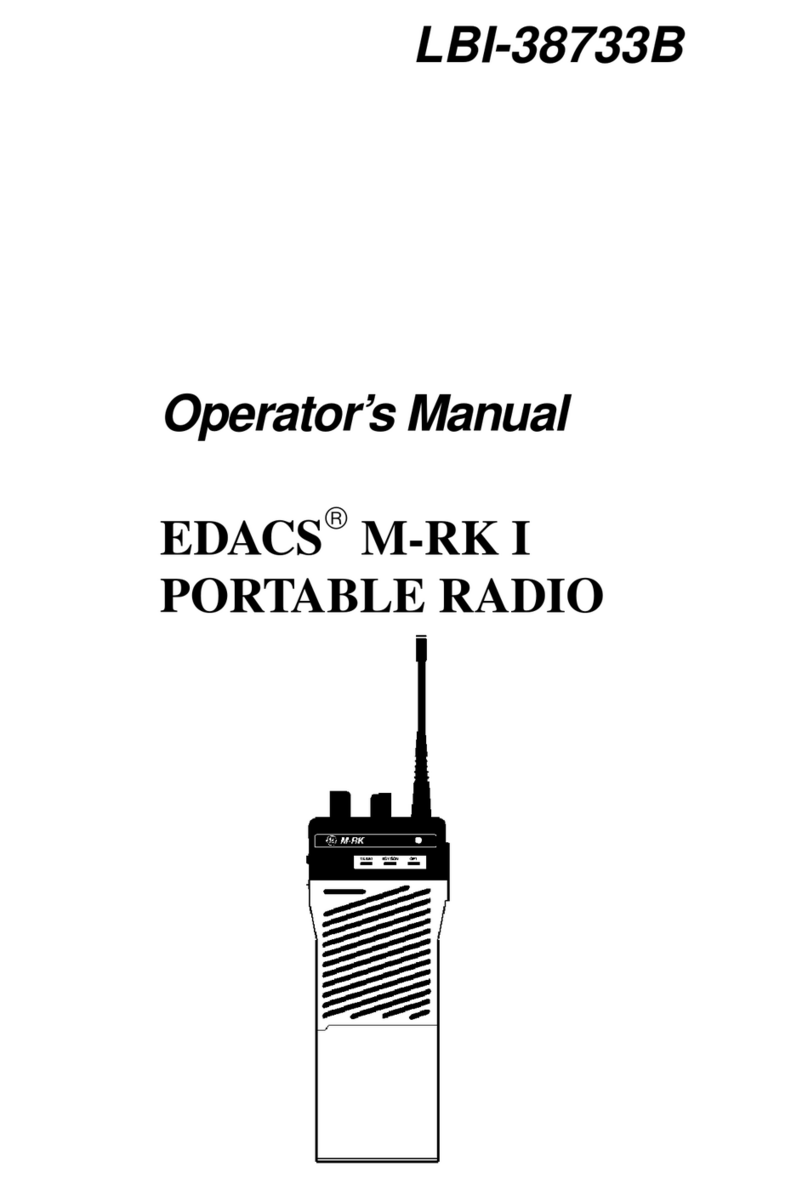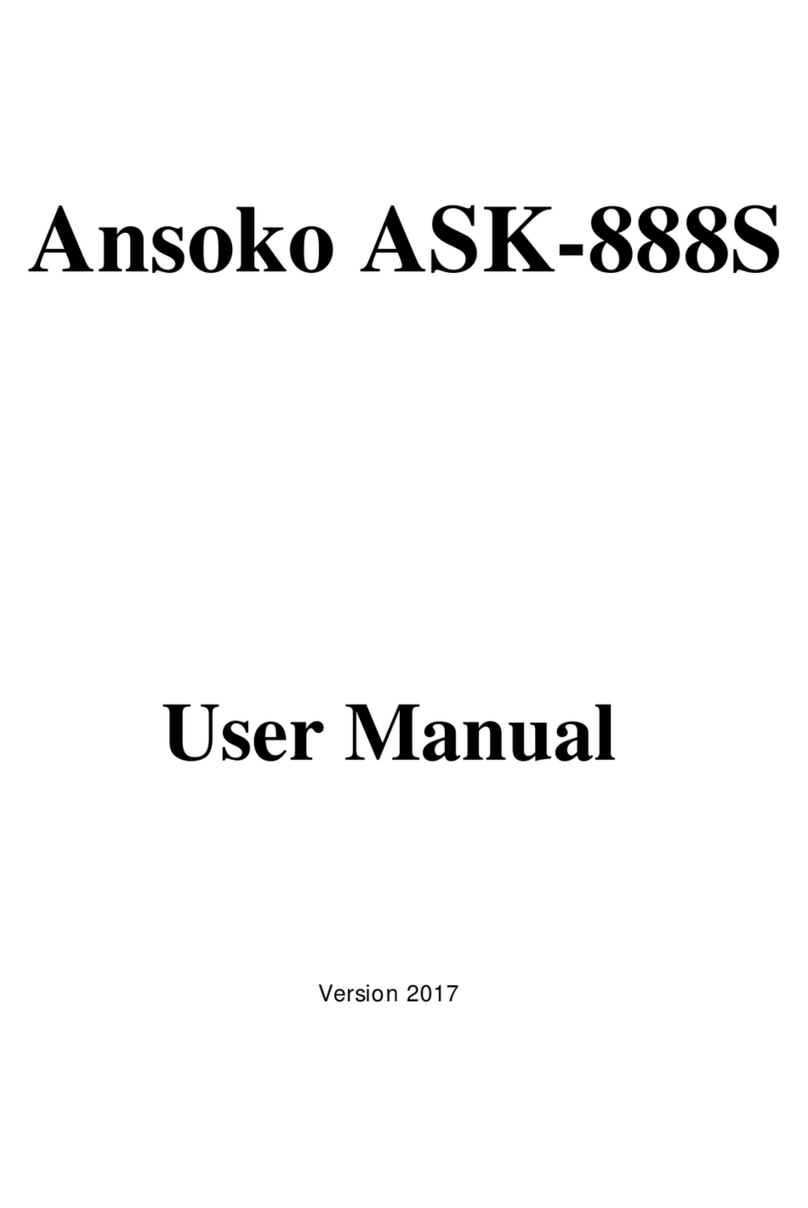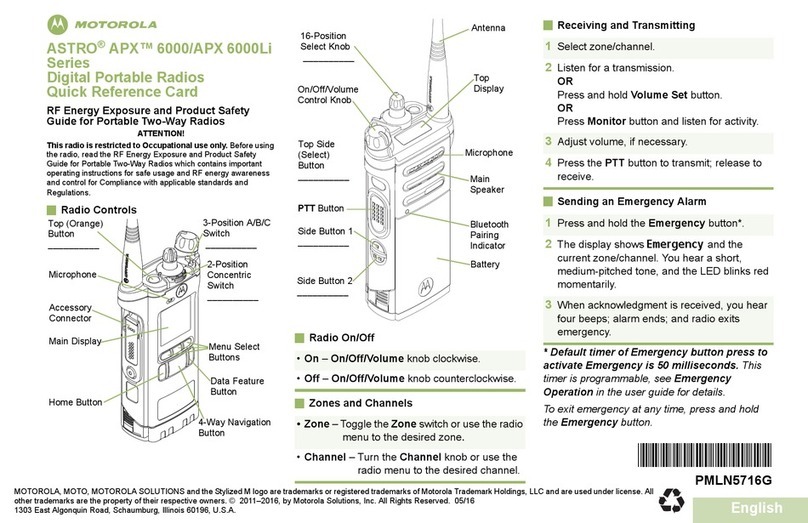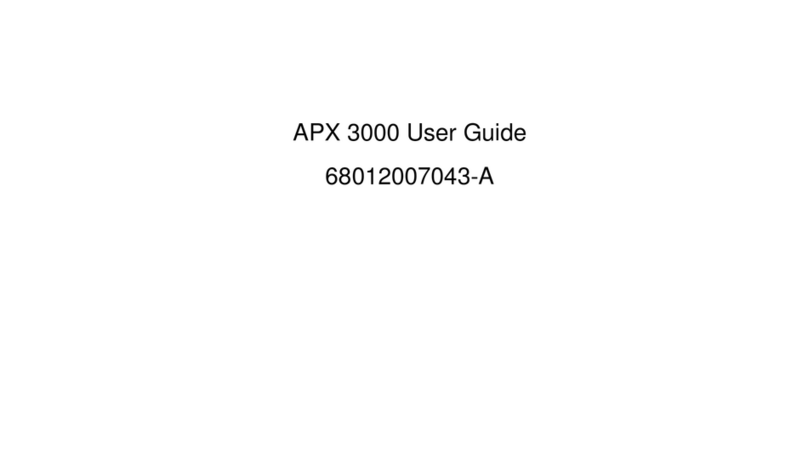International Receiver Company Internet, DAB/DAB+, FM radio plus CD player User manual

Internet, DAB/DAB+, FM radio plus CD player with dock for iPod/iPhone/iPad
User Manual IKR1260WIFIINT

Safety Information
9. Do not defeat the safety purpose of the polarized
or grounding - type plug. A polarized plug has two
blades with one wider than the other. A grounding
type plug has two blades and a third grounding
prong. The wide blade or the third prong are
provided for your safety. If the provided plug does
not fit into your outlet, consult an electrician for
replacement of the obsolete outlet.
The lightning flash with arrowhead symbol
within an equilateral triangle is intended to
alert the user to the presence of uninsulated
"dangerous voltage" within the product's
enclosure that may be of sufficient
magnitude to constitute a risk of electric
shock to persons.
10. Protect the power cord from being walked on or
pinched particularly at plugs, convenience
receptacles, and the point where they exit from
the apparatus. If the power cord is damaged, it
must be repaired by a qualified repairer.
11. Only use attachments/accessories specified by
the manufacturer.
12. Use only with the cart, stand, tripod, bracket or
table specified by the manufacturer, or sold with
the apparatus. When a cart is used, use caution
when moving the cart/apparatus combination to
avoid injury from tip-over.
13. Unplug this apparatus during lightning storms or
when unused for long periods of time.
14. Refer all servicing to qualified service personnel.
Servicing is required when the apparatus has
been damaged in any way, such as power-supply
cord or plug is damaged, liquid has been spilled
or objects have fallen into the apparatus, the
apparatus has been exposed to rain or moisture,
does not operate normally, or has been dropped.
15. The apparatus shall not be exposed to dripping or
splashing and no objects filled with liquids, such
as vases, shall be placed on the apparatus.
16. The mains plug or an appliance coupler is used
as the disconnect device, the disconnect device
shall remain readily operable.
17. Please read Rating Labels at the back of the unit
for power input and other safety information.
The exclamation point within an equilateral
triangle is intended to alert the user to the
presence of important operating and
maintenance (servicing) instructions in the
literature accompanying the appliance.
WARNING: TO REDUCE THE RISK OF FIRE OR
ELECTRIC SHOCK, DO NOT EXPOSE THIS
APPLIANCE TO RAIN OR MOISTURE.
IMPORTANT SAFETY INSTRUCTIONS
To reduce the risk of electrical shock, fire, etc.:
1. Read these instructions.
2. Keep these Instructions.
3. Heed all Warnings.
4. Follow all instructions.
5. Do not use this apparatus near water.
6. Clean only with dry cloth. For stubborn stains,
use a soft cloth dampened with a weak solution of
mild detergent and water. Dry the apparatus
immediately afterwards with a clean cloth. Do not
use abrasive clothes, thinners, alcohol, or other
chemical solvents, because they may damage the
finish or remove the panel lettering.
7.Do not block any ventilation openings. The
ventilation shall not be impeded by covering the
ventilation openings with items, such as
newspapers, table clothes, curtains, etc.
8.Do not install near any heat source such as
radiators, heat registers, stoves, or other
apparatus (including amplifiers) that produce heat.
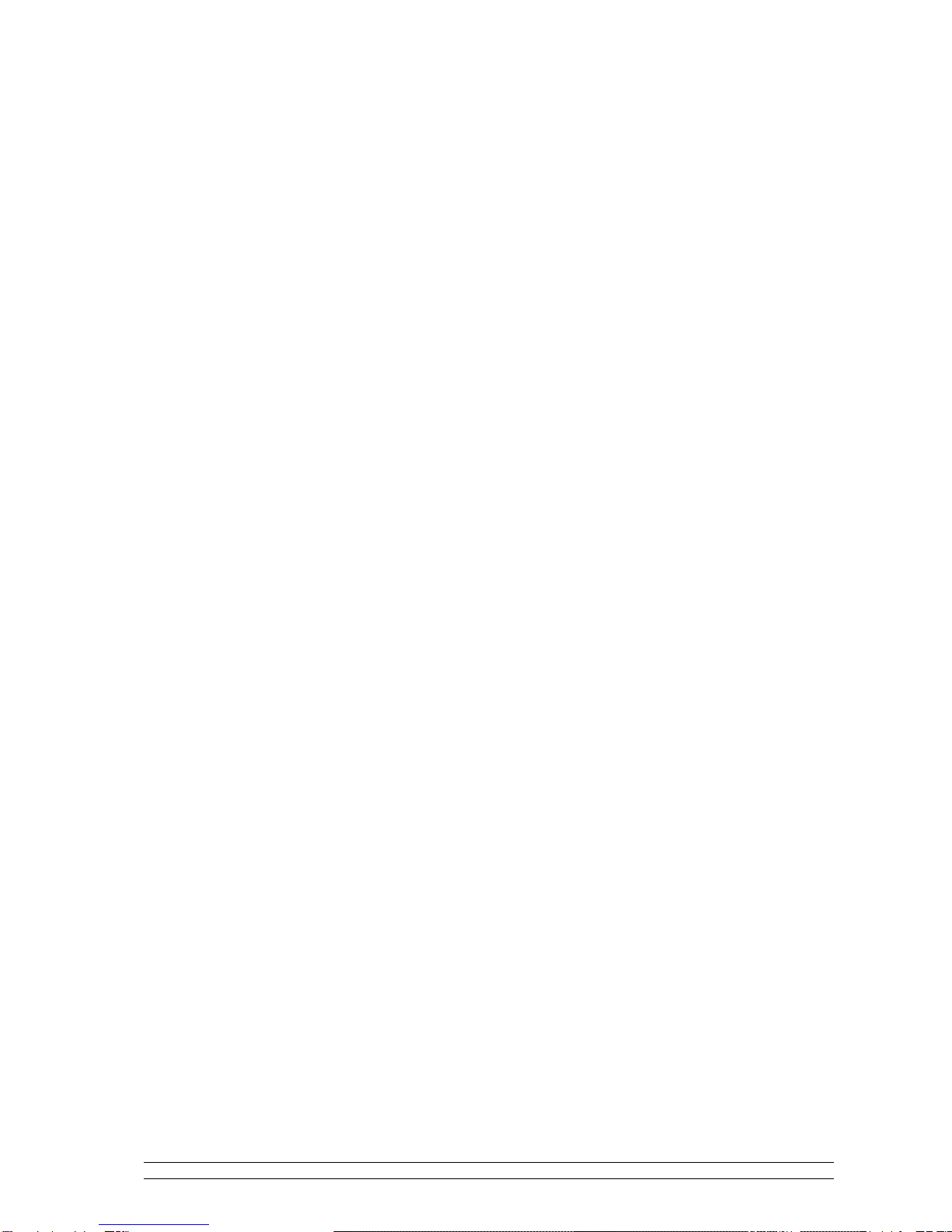
Contents
SAFETY INFORMATION.....................................................................................................................................2
CONTENTS.............................................................................................................................................................3
PACKAGE CONTENT...............................................................................................................................................2
UNIT TOP OVERVIEW.............................................................................................................................................3
UNIT FRONT OVERVIEW ........................................................................................................................................4
UNIT BACK OVERVIEW..........................................................................................................................................4
INTERNET RADIO QUICK START GUIDE.......................................................................................................5
WHAT YOU NEED BEFORE YOU CAN USE YOUR INTERNET RADIO ............................................................................5
INTERNET MODE.................................................................................................................................................6
TURNING ON..........................................................................................................................................................6
SETUP WIZARD ......................................................................................................................................................6
ACCESS WIRELESS NETWORK .................................................................................................................................8
LOCAL STATIONS...................................................................................................................................................9
CHOOSING A STATION............................................................................................................................................9
SELECT A STATION THROUGH PODCASTS .............................................................................................................10
GET ACCESS CODE AND FAQ SOLUTIONS............................................................................................................10
ADD STATION TO ‘MY FAVOURITES’...................................................................................................................11
ADD STATION TO ‘MY ADDED STATIONS’............................................................................................................12
CHANGING THE STATION INFORMATION...............................................................................................................13
MUSIC PLAYER MODE .....................................................................................................................................14
SETTING UP A MUSIC SERVER ..............................................................................................................................14
SHARING MEDIA WITH WINDOWS MEDIA PLAYER ...............................................................................................14
PLAY SHARED MEDIA....................................................................................................................................15
DAB MODE...........................................................................................................................................................16
GETTING STARTED ..............................................................................................................................................16
SHIFT TO ANOTHER DAB/DAB+ STATION ...........................................................................................................16
DYNAMIC LABEL SEGMENT (DLS) ......................................................................................................................16
PRUNE INVALID ...................................................................................................................................................17
DRC (DYNAMIC RANGE CONTROL)VALUE .........................................................................................................17
TO CHANGE STATION ORDER ................................................................................................................................17
FM MODE.............................................................................................................................................................18
GENERAL OPERATION..........................................................................................................................................18
SCAN SETTING.....................................................................................................................................................18
AUDIO SETTING...................................................................................................................................................19
STATION PRESETS................................................................................................................................................19
ACCESS PRESET STATION ....................................................................................................................................19
CD MODE .............................................................................................................................................................20
IPOD MODE .........................................................................................................................................................21
AUX IN MODE .....................................................................................................................................................22
GENERAL OPERATION.....................................................................................................................................23
SLEEP FUNCTION.................................................................................................................................................23
SETTING CLOCK ..................................................................................................................................................23
SETTING ALARM..................................................................................................................................................24
BROWSE STATION INFORMATION.........................................................................................................................25
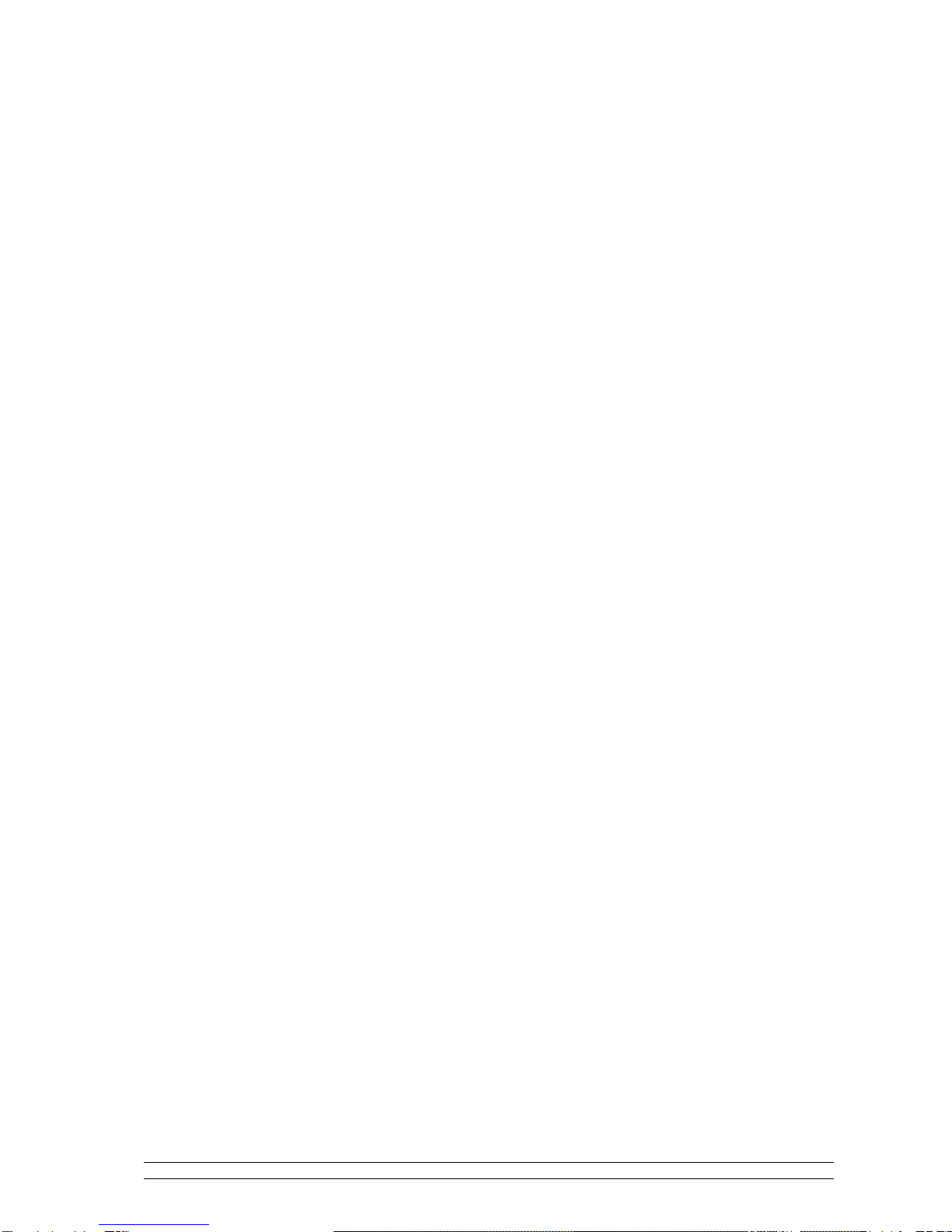
SYSTEM SETTINGS............................................................................................................................................26
BRIGHTNESS........................................................................................................................................................26
CONTRAST ..........................................................................................................................................................26
EQUALISER..........................................................................................................................................................26
NETWORK SETUP.................................................................................................................................................27
LANGUAGE..........................................................................................................................................................27
FACTORY RESET..................................................................................................................................................27
SOFTWARE UPDATES ...........................................................................................................................................28
ENTER SETUP WIZARD ........................................................................................................................................28
SWVERSION AND RADIO ID (OR SYSTEM INFO) ..................................................................................................28
APPENDIX............................................................................................................................................................29
TO ENABLE UPNPPLAYBACK FROM YOUR MAC..................................................................................................29
TROUBLESHOOTING........................................................................................................................................30
SPECIFICATION .................................................................................................................................................31
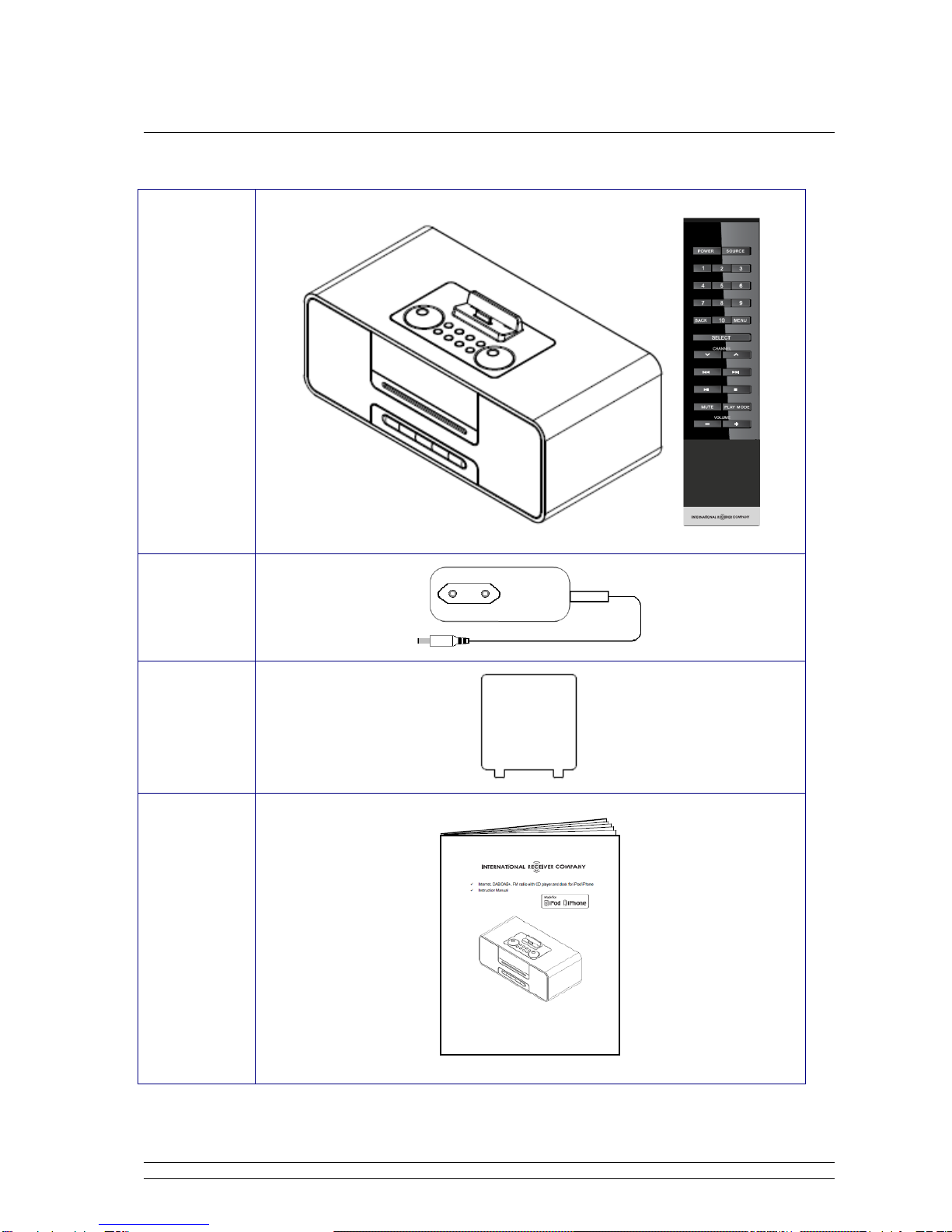
2
Package Content
Main unit
And
Remote control
Adapter
Supporting
plate
Instruction
Manual

3
Unit Top Overview
No.
Control
All mode
1
POWER
Press to turn on/off Radio
Note: to obtain strong signal, please extend the antenna found on the rear of
the unit.
2
SOURCE
Press to convert among modes in turn.
3
MENU
Press to ‘main menu’and other options
4
BACK
Press to go to previous page.
5(a)
ALARM
Press to directly enter alarm setting
5(b)
INFO
Internet, DAB and FM mode use only: Press to browse station info.
6 (a)
PRESETS
Internet, DAB and FM mode use only:
Press and hold to activate preset stations function; Press to load.
6 (b)
PLAY MODE
Music player, iPod/iPhone and CD mode: Press to set playback options
7
VOLUME
Turn to adjust volume level
8
SCROLL/
SELECT
a. Turn to browse options, press to confirm.
b. FM mode: while frequency is showing up, turn to manually adjust frequency
0.05MHz, or press to autoscan active stations.
c. While alarm is coming, press to postpone it.
Note: in the follow pages, we shortly name it as SCROLL knob
9
iPod/iPhone/iPad
Docking
It is unique designed for iPod/iPhone/iPad.

4
Unit Front Overview
Control
All mode
iPod/iPhone/iPad and CD mode use only:
a. Press to previous track
b. Press to play/pause
c. Press to next track
d. Press to stop
Press button to eject CD from CD slot
Unit Back Overview
Items
Remark:
ANTENNA. :
The radio comes with a telescopic antenna. To obtain the best FM/DAB reception by
adjusting the antenna position.
AUX IN socket:
It is for connecting the audio cable
Power cord socket:
Connect to DC adaptor.

5
Internet Radio Quick start Guide
What you need before you can use your Internet Radio
Thanks for your buying! Before use it, you need to know followings:
Wireless LAN Setting:
A broadband Internet connection.
A wireless access point (Wi-Fi) connected to your broadband Internet, preferably via a router.
If your wireless network is configured to use Wired Equivalent Privacy (WEP) or Wi-Fi Protected
Access (WPA) data encryption then you need to know the WEP or WPA code so you can get the
Internet Radio to communicate with the network.
If your wireless network is configured for trusted stations you will need to enter the Radio’s MAC
address into your wireless access point. To find the Radio’s MAC address use menu items as
follows:
Main menu System settings Network View settingsMAC address
Before you continue, make sure that your wireless access point is powered up and connected to your
broadband Internet.
To get this part of the system working, read the instructions supplied with the wireless access point is
highly recommending!
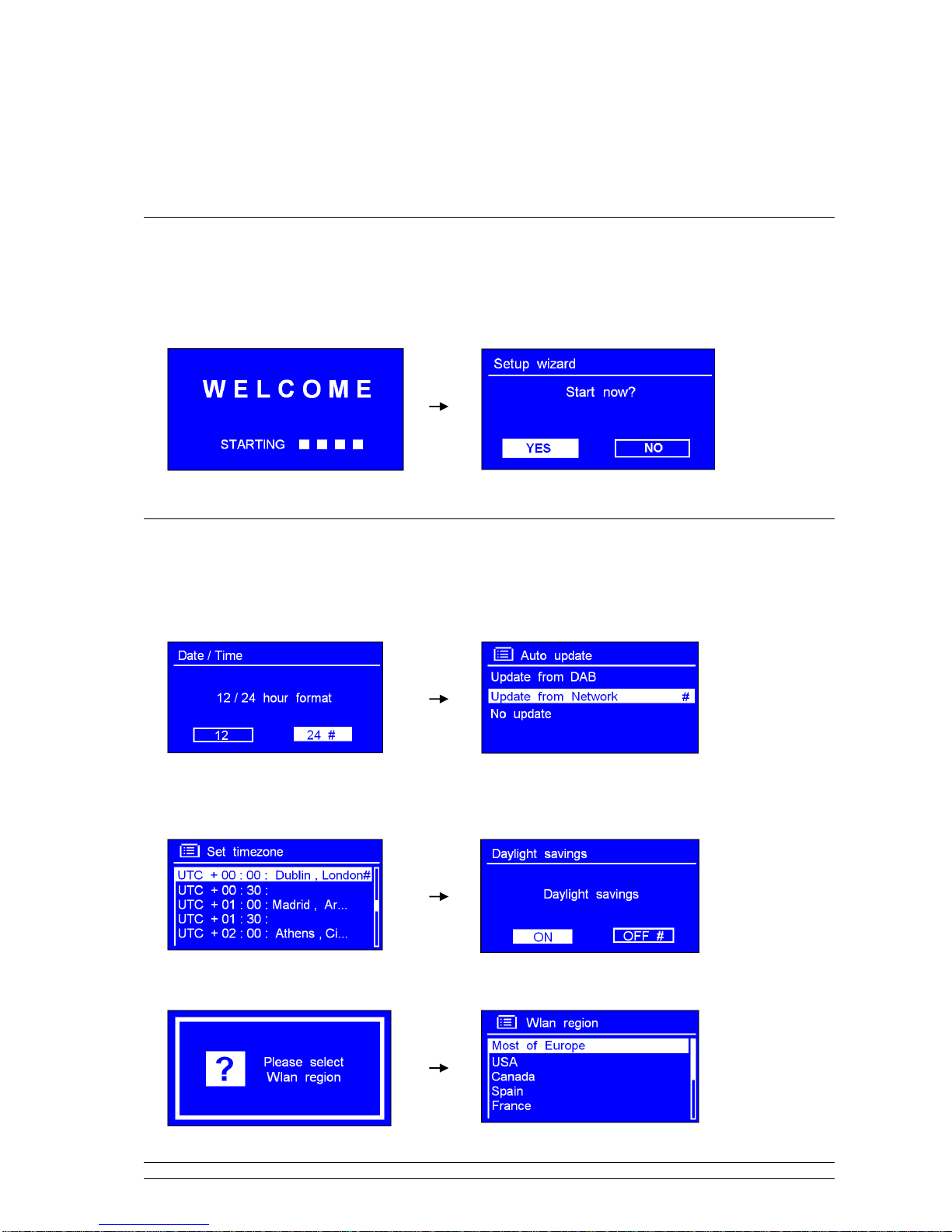
6
Internet Mode
Turning on
1. Connect to your Internet Radio adapter and ensure the power LED is lighting up.
2. In use, it can be switched on or off by pressing POWER. Initially, it will ask you ‘Setup wizard’.
Setup wizard
1. Continue the above step, press the SCROLL knob to confirm ‘YES’, and then turn this knob to your
preferred ‘hour format’, press it to confirm.
2. Press the SCROLL knob to confirm ‘Update from Network’.
3. Turn the SCROLL knob to your local ‘timezone’, and then press it to confirm.
4. Turn the SCROLL knob choose ‘Daylight saving’status, and then press it to confirm.

7
5. Turn the SCROLL knob to your local ‘Wlan region’, and then press it to confirm.
6. Turn the SCROLL knob to your preferred ‘SSID’, press it to confirm. Radio will save it in memory.
Note: In some cases your radio may find more than one network. Turn the SCROLL knob to your favorite one,
press it to confirm.
7. If your network is not configured to request a password (WEP/WPA), radio will connect to the network
and display:
8. If a WEP/WPA key (password) is required, radio will ask you to input the WEP/WPA code and display
the password entry screen as follows:
Turn the SCROLL knob to cycle through the alpha-numeric character list, press it to select an
appointed character.
Note: WEP/WPA pass codes are case-sensitive.
If a wrong operation is being conducted, select ‘ ’ to delete this wrong
character.
Note:a.> = Backspace.

8
b.> the method of select , or :while cursor point to ‘ ’,anti-clockwise
turn SCROLL knob to select , then continue anti-clockwise turn SCROLL knob to
select or in turn.
c.> means back to previous track.
d.> Radio will automatically save the WEP/WPA you’ve input, so no bother to re-enter these
codes.
9. Press the SCROLL knob to exit.
The setting is OK now!
Access wireless network
1. Continue above step, while cursor point to < Station list >, press the SCROLL knob to confirm.
2. While trying to connect to network, if it shows:
Please follow:
Check your router, see it working normally or not;
Relocate your radio to a stronger signal position is necessary!
Make sure your password is input correctly.
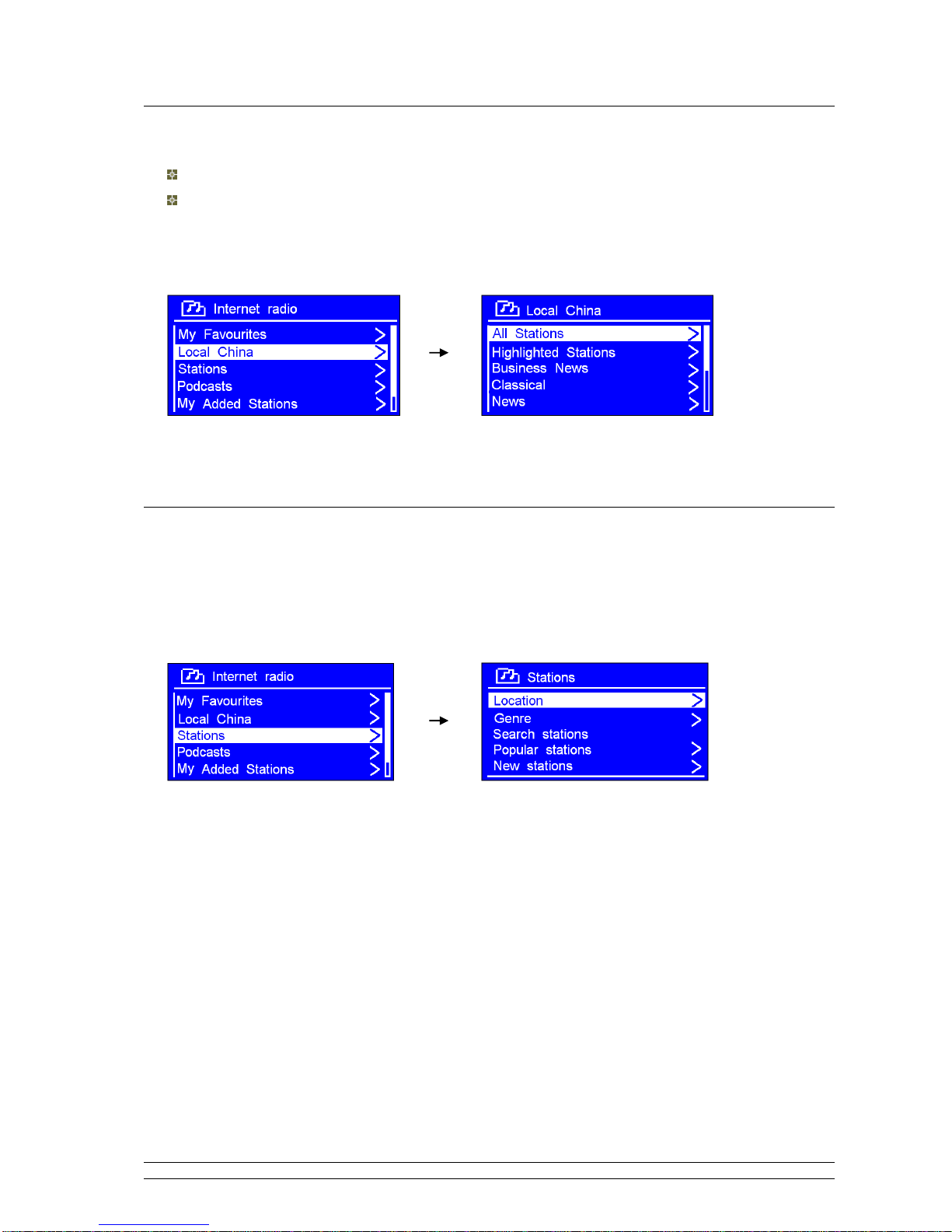
9
Local stations
Make sure your radio already connected to network.
‘Local China’can be changeable according to your current location, for instance, it can be local US, local
UK, etc. In a word, it’s a very easy way for you to pick up local programs.
1. To enter Local stations, press MENU < Station list >< Local China >, press the SCROLL knob
to confirm.
2. Turn the SCROLL knob to the program you preferred, and then press it to confirm.
Choosing a station
Note: ensure your radio has already connected to network.
1. To access to this order, press MENU < Station list >< Stations >, press the SCROLL knob to
confirm.
2. There are five options available for you to choose a station as above photo.
‘LOCATION’enables you to choose from the radio stations provided by any country which you selected from a list.
a. While cursor point to < Location >, press the SCROLL knob to confirm.
b. Turn the SCROLL knob to the region you wanted, press it to confirm.
c. Using the same method to choose country, station in turn, radio will perform loading.
GENRE’enables you to choose radio stations according to their content, for example Classic Rock, Sport, News,
etc.
Note: a. Some radio stations do not broadcast 24 hours a day, and some stations are not always on-line.
b. If this station has on-demand content, that is, it gives an option of listening the old programs which
have already been broadcasted.

10
Select a Station through Podcasts
1. To access to this order, press MENU < Station list >< Podcasts >, press SCROLL knob to
confirm, and then turn the SCROLL knob to your favorite option.
2. Press the SCROLL knob to confirm, and then step by step to your selecting program.
Get Access Code and FAQ Solutions
1. To access to this order, press MENU < Station list > < Help >, and then press the SCROLL
knob to confirm.
Note: at this step, you can also listening radio FAQ solutions.
2. While cursor point to < Get access code >, press the SCROLL knob to confirm, then you get it.
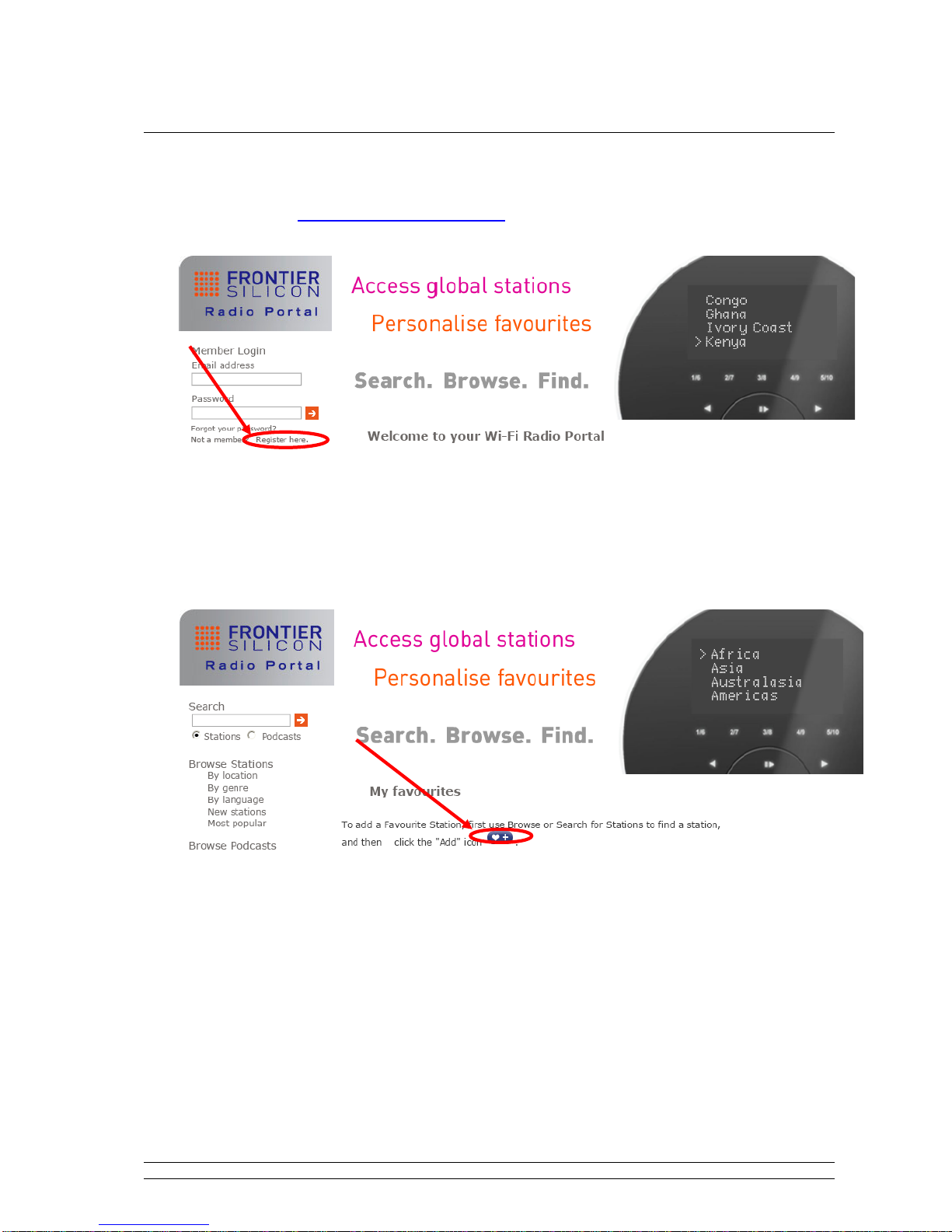
11
Add Station to ‘My Favourites’
1. visit website: http://www.wifiradio-frontier.com
2. Click on the register link.
3. Create account login, you need an Access code to complete it, please refer to page 10.
Note: want a member login? Enter your ‘Email address’and ‘Password’for registration.
4. Now, you are entitled to take advatage of the various additional features and services offered
by the Frontier Internet Radio Portal.
5. After above setting is done, in order to have your radio access your new settings, geting your
radio power off for several minutes is necessary.
6. How to play ‘My favourites’?Your need two steps:
a. Press MENU < Station list >< My favourites >, press the SCROLL knob to confirm.
b. Turn the SCROLL knob to your favourite station, and then press it to load.
Note: Your added ‘my favourites’stations will show up at ‘my favourites’subdirectory. Doing a ‘factory reset’
cannot erase them.
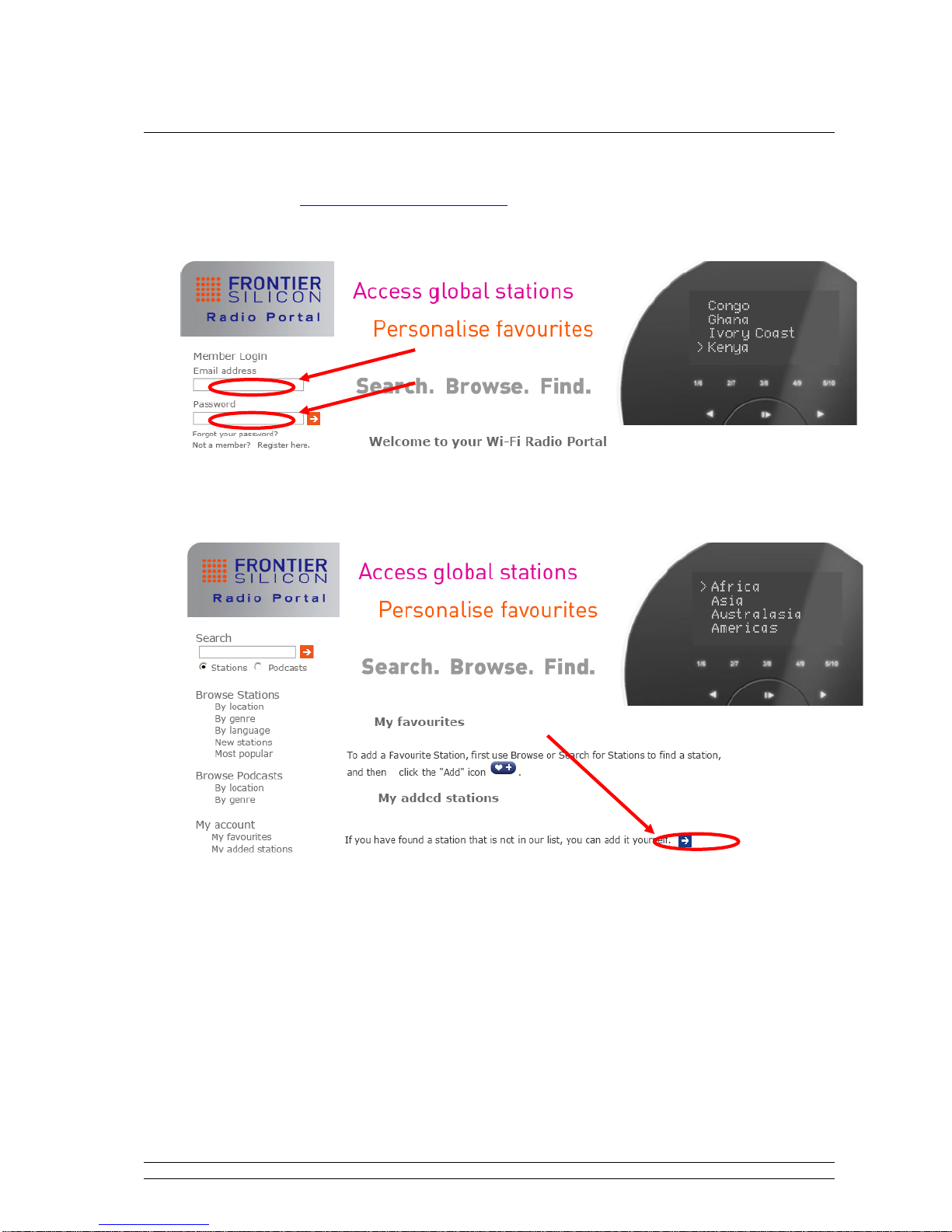
12
Add Station to ‘My Added Stations’
1. Visit website: http://www.wifiradio-frontier.com
2. Login as a member (at previous page, you registered).
3. You will able to take advatage of the various additional features and services offered by the
Frontier internet Radio Portal.
4. After above setting is done, in order to have your radio access your new settings, geting your
radio power off for several minutes is necessary.
5. How to play ‘My added stations’? Your need two steps:
a. Press MENU < Station list >< My added stations >, press the SCROLL knob
to confirm.
b. Turn the SCROLL knob to your favourite station, and then press it to loading.
Note: Your added stations will show up at ‘my added stations’’ subdirectory. Doing a ‘factory reset’cannot
erase them.

13
Changing the Station Information
Just need press INFO repeatedly, you can view the information that is displaying on the third line of
the display when listening Internet program.
Description of Station
This scrolling text information supplied by the Internet station. It
may comprise information on music titles or details of the
programme which is provided by the broadcaster.
Location of Station
This is a description of the type of programme provided by
either internet radio station or broadcaster.
Reliability of Station
This will show the degree of reliability of station which you are
listening to.
Signal Information of Station
This shows the digital bit rate and the signal mode.
Playback Buffer of Station
This displays the playback buffer strength of current station.
Date of Station
This displays the exact date which is provided by the
broadcaster.
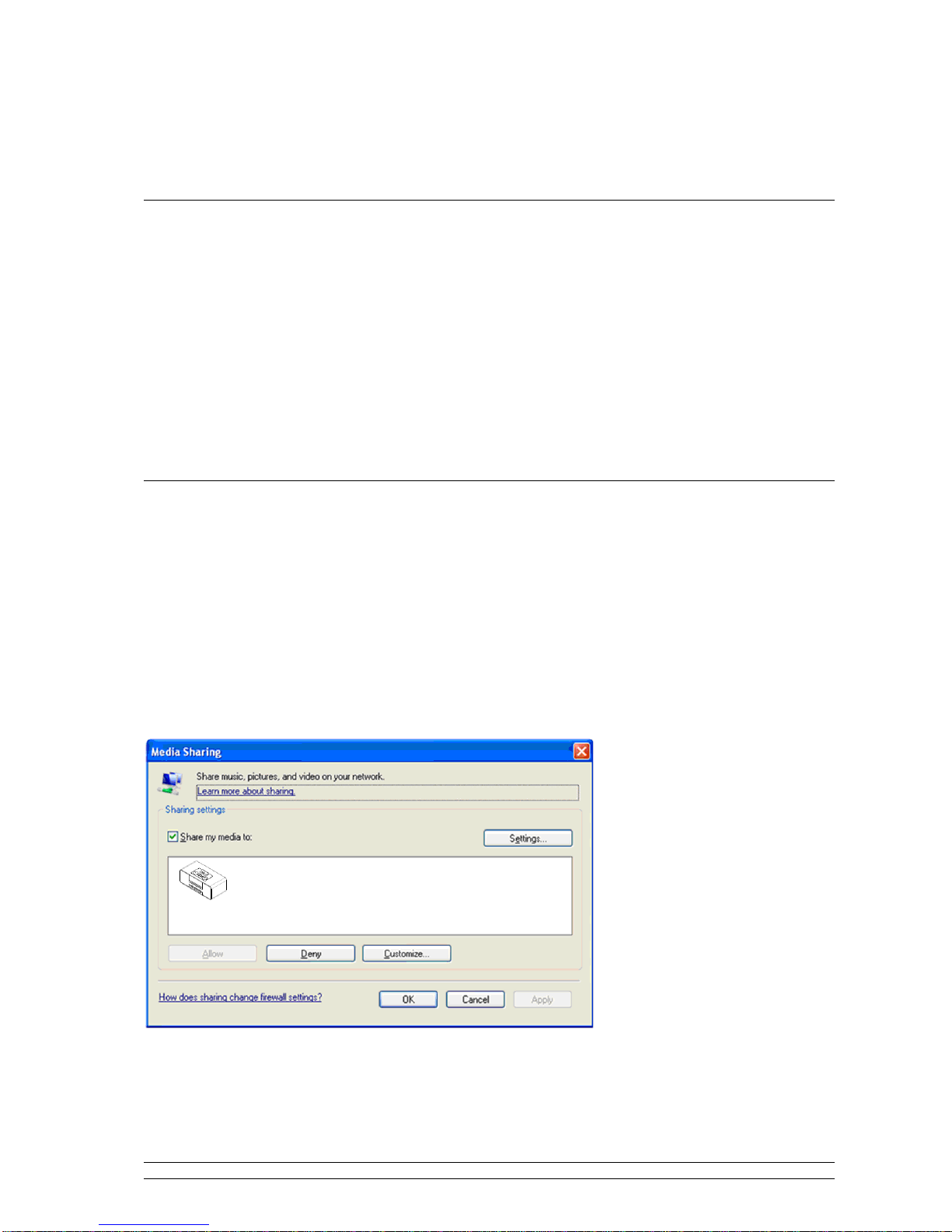
14
Music Player Mode
Setting up a Music Server
In order for your radio play music files from a computer, the computer must be set up to share files or
media.
UPnP media sharing allows devices like this radio to play music from a shared media library,
navigating through tag menus such as Artist, Album or Genre.
If you are running a suitable server system such as a PC with Windows Media Player10 or later
(WMP), and your music library is well-tagged, then it is recommended to use media sharing.
Only the UPnP server needs to be set up.
Sharing Media with Windows Media Player
The most common UPnP server is Windows Media Player (10 or later). Alternatively, other UPnP
platforms and servers may be used. To set up WMP for media sharing, perform the following steps:
1. Ensure that the PC is connected to the network.
2. Ensure that the radio is powered on and connected to the same network.
3. In WMP, add to the media library the audio files and folders you want to share with your radio
(Library > Add to Library…).
4. In WMP, enable media sharing (Library > Media sharing…).
5. Make sure that the radio has accessed to the shared media by selecting it and clicking Allow. You can
also set a name for the shared media in Settings… Click OK to close the dialogue boxes.
6. The PC is now ready to stream the music to the radio. The WMP UPnP service runs in the
background; there is no need to start WMP explicitly.
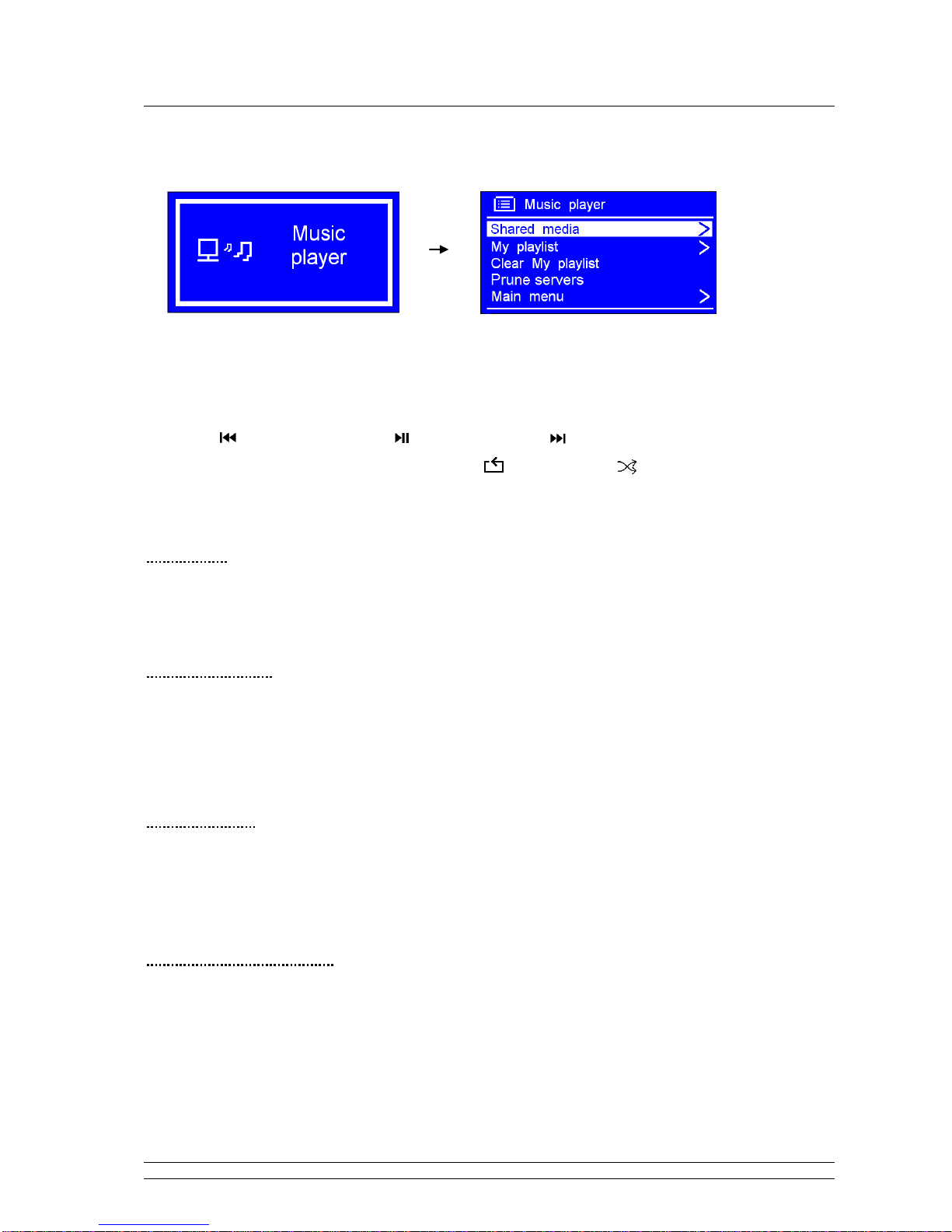
15
PLAY SHARED MEDIA
1. Press SOURCE repeatedly until < Music player > is showing up.
Note: Or, enter < Main menu >, and then turn the SCROLL knob to < Music player >, press it to confirm.
2. While cursor point to < Shared media >, press the SCROLL knob to confirm, and then step by step
to your selecting Music.
3. Press to previous track, press to play/pause, press to next track, or press PLAY MODE
repeatedly to set playback mode: Repeat Play or Shuffle Play .
4. Adjust the volume by turning the VOLUME knob.
My playlist
‘My playlist’is a collection of songs added by the user from UPnP, it can be achieved by pressing MENU,
and then turn the SCROLL knob to < My playlist >, press this knob to confirm.
Clear My playlist
Note: sometimes, you might consider to fresh your media station list, follow below steps, it’s pretty easy.
‘Clear My Playlist’can be achieved by pressing MENU, and then turn the SCROLL knob to < Clear My
playlist >, press this knob to confirm.
Prune Servers
1. Press MENU < Prune servers >, press SCROLL knob to confirm.
2. Turn SCROLL knob to ‘Yes’while your radio asks you ‘Prune shared media wake on LAN
servers?’, press the SCROLL knob to confirm.
Now playing information
1. While a track is playing, the screen shows its track, artist and album if broadcaster provided. There is
also a progressing bar with figures for elapsed and total track time.
2. To view further information, press INFO. A screen will appear displaying information such as bit rate,
codec and sampling rate.
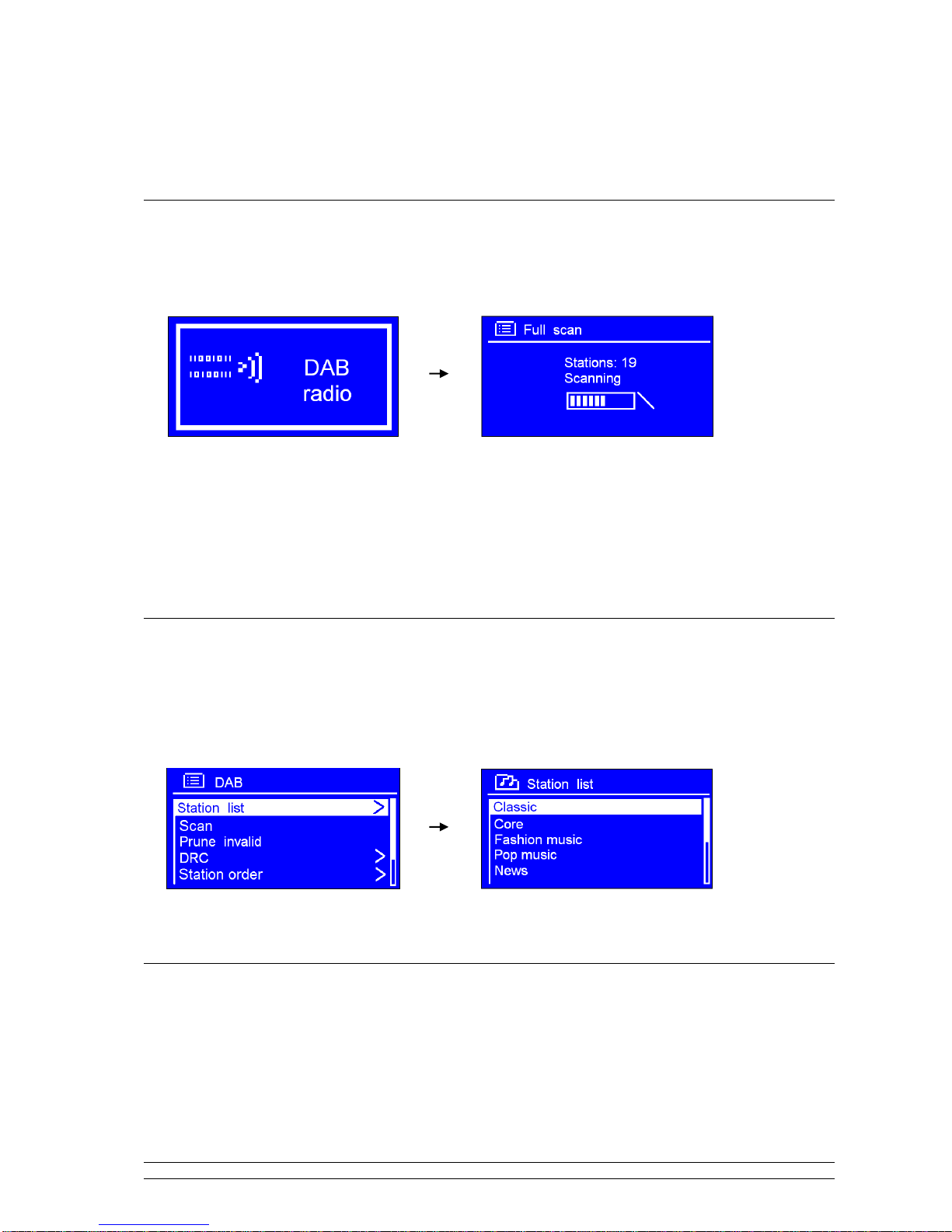
16
DAB Mode
Getting Started
1. Press SOURCE repeatedly until < DAB radio > is showing up. For initial use, it will make a full
scan and store stations list in its memory.
Note: or press MENU, and then turn the SCROLL knob to < DAB >, press this knob to access.
2. Once the scanning is completed, the DAB/DAB+ stations will be displayed in alphanumeric order. The
first station in the list would be selected.
Note: if no DAB/DAB+ signal is found in your area, it may be necessary for you to relocate your radio.
Shift to another DAB/DAB+ Station
Note: While a DAB/DAB+ program is playing, you can use the SCROLL knob to select the other
DAB/DAB+ station and press this knob to play, or
1. Press MENU, while cursor point to < Station list >, press the SCROLL knob to confirm.
2. Turn the SCROLL knob to cycle through stations list, and then press this knob to confirm.
Dynamic Label Segment (DLS)
1. This is scrolling text information supplied by the DAB/DAB+ station. It may comprise
information on music title or detail of the program which is provided by the broadcaster.
2. To view further information, press INFO repeatedly while a DAB/DAB+ program is playing,
screen will appear displaying information such as Artist, Album, Playback buffer indicating bar
and Today’s Date etc.

17
Prune invalid
To remove those still listed but currently unavailable stations,
1. Press MENU, and then turn the SCROLL knob to < Prune invalid >, press this knob to confirm.
2. Turn the SCROLL knob to ‘YES’, and press it to confirm.
DRC (Dynamic Range Control) Value
You can set the level of the compression of stations to eliminate the differences in dynamic range or
sound level between radio stations.
Note: a. Set DRC to off indicates no compression.
b. set DRC to low indicates little compression.
c. set DRC to high shows maximum compression.
1. Press MENU turn the SCROLL knob to < DRC >, press the SCROLL knob to confirm.
2. Turn the SCROLL knob to your preferred option, press the SCROLL knob to confirm.
To change station order
1. Press MENU, and then turn the SCROLL knob to < Station order >, press it to confirm.
Note: There are 3 options: Alphanumeric, Ensemble and Valid. # shows on the default of your setting option to
indicate current station order.
STATION ORDER
DESCRIPTION
Alphanumeric
Display all stations in alphanumeric order.
Ensemble
List active stations that are currently broadcasting before inactive ones.
Valid
Remove inactive stations from the station list.
2. Turn the SCROLL knob to your selecting option, press it to confirm.
This manual suits for next models
1
Table of contents