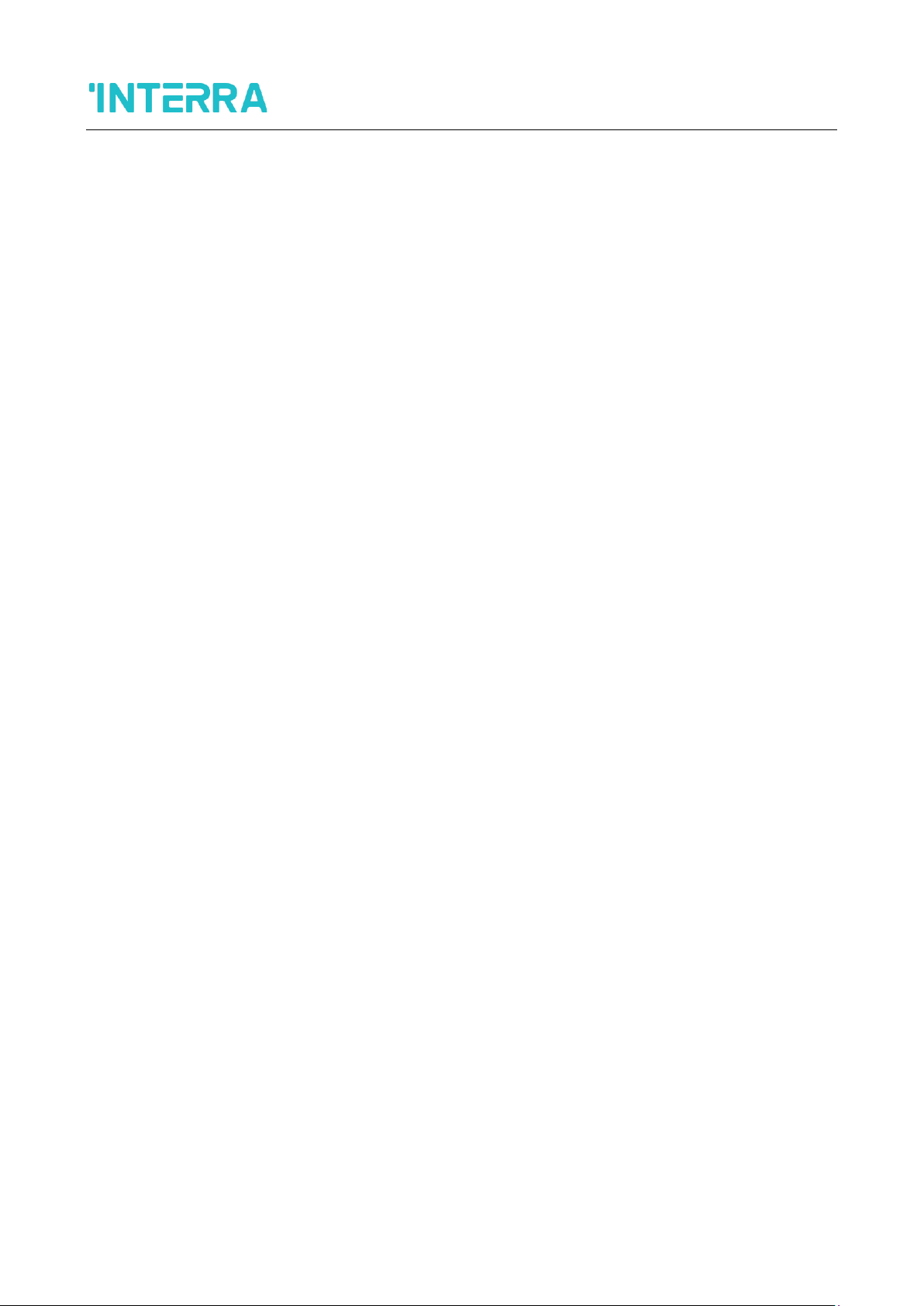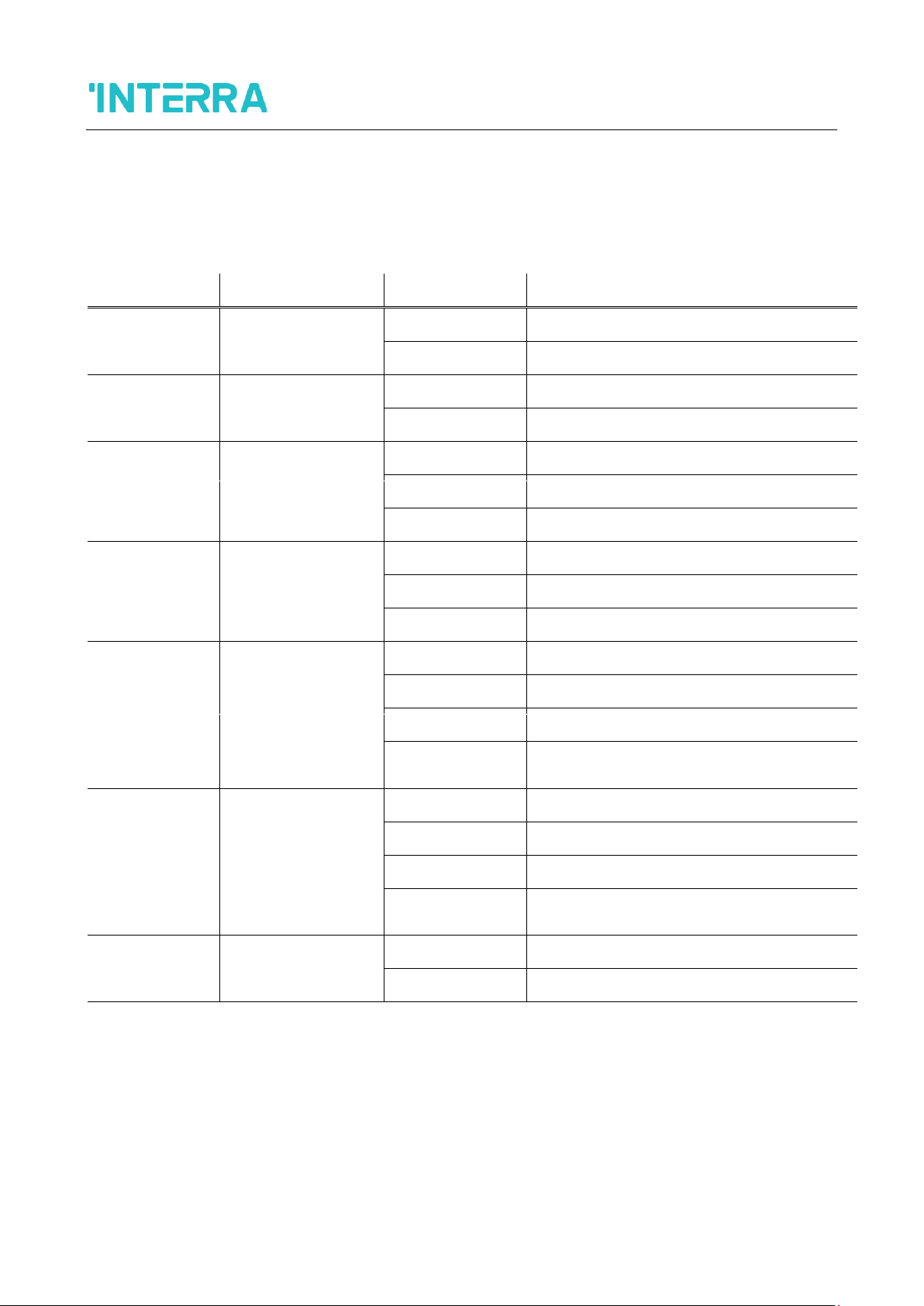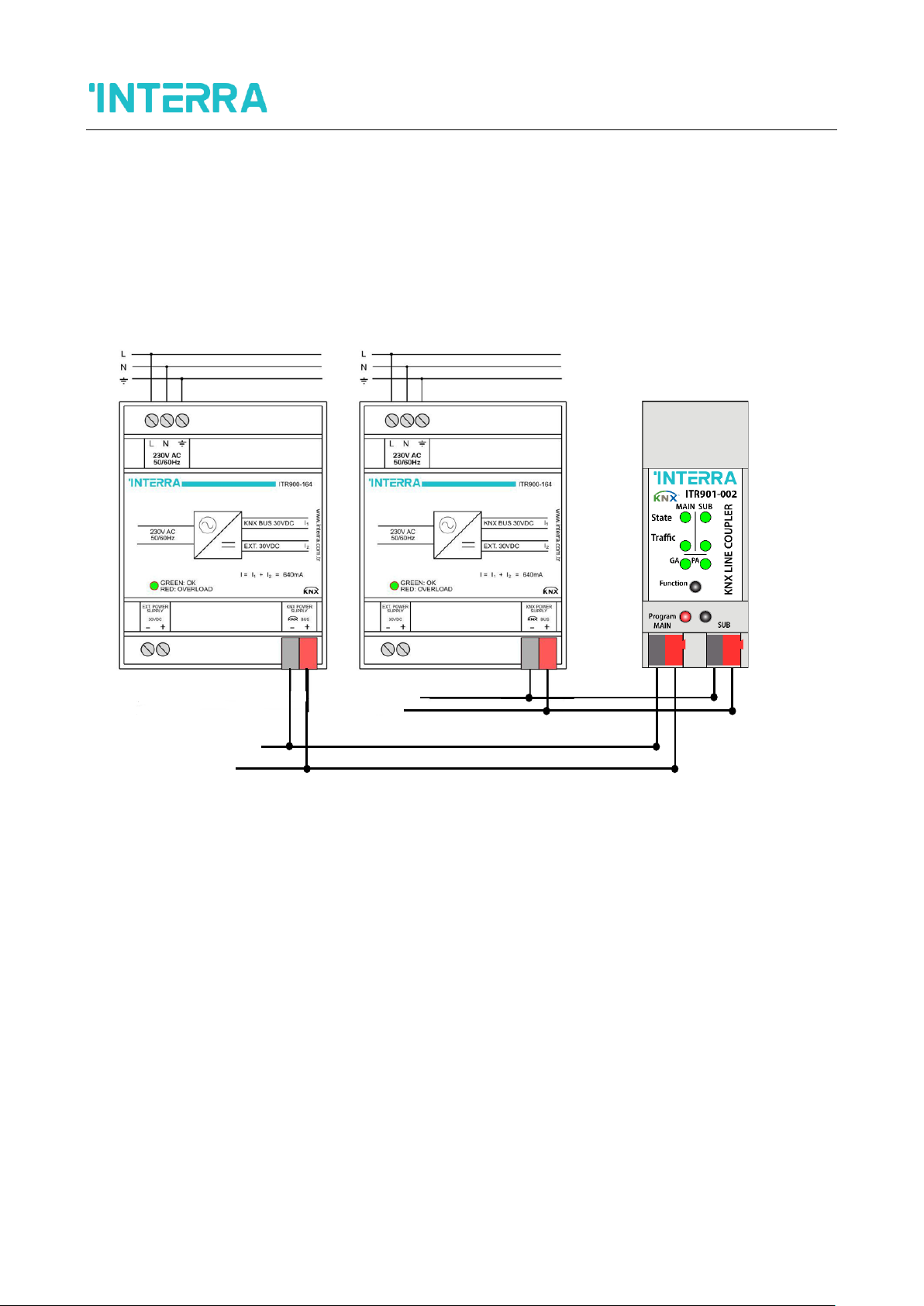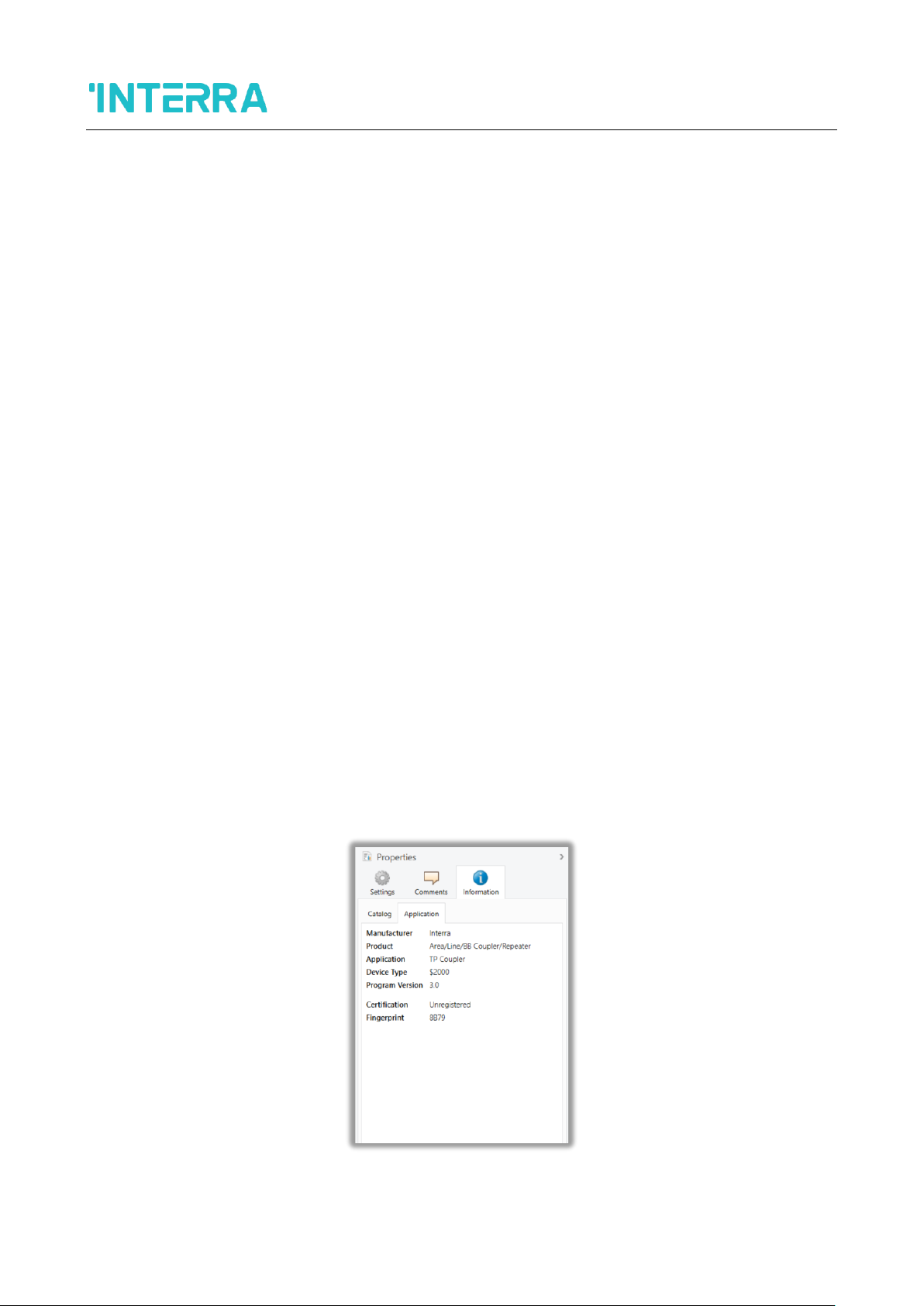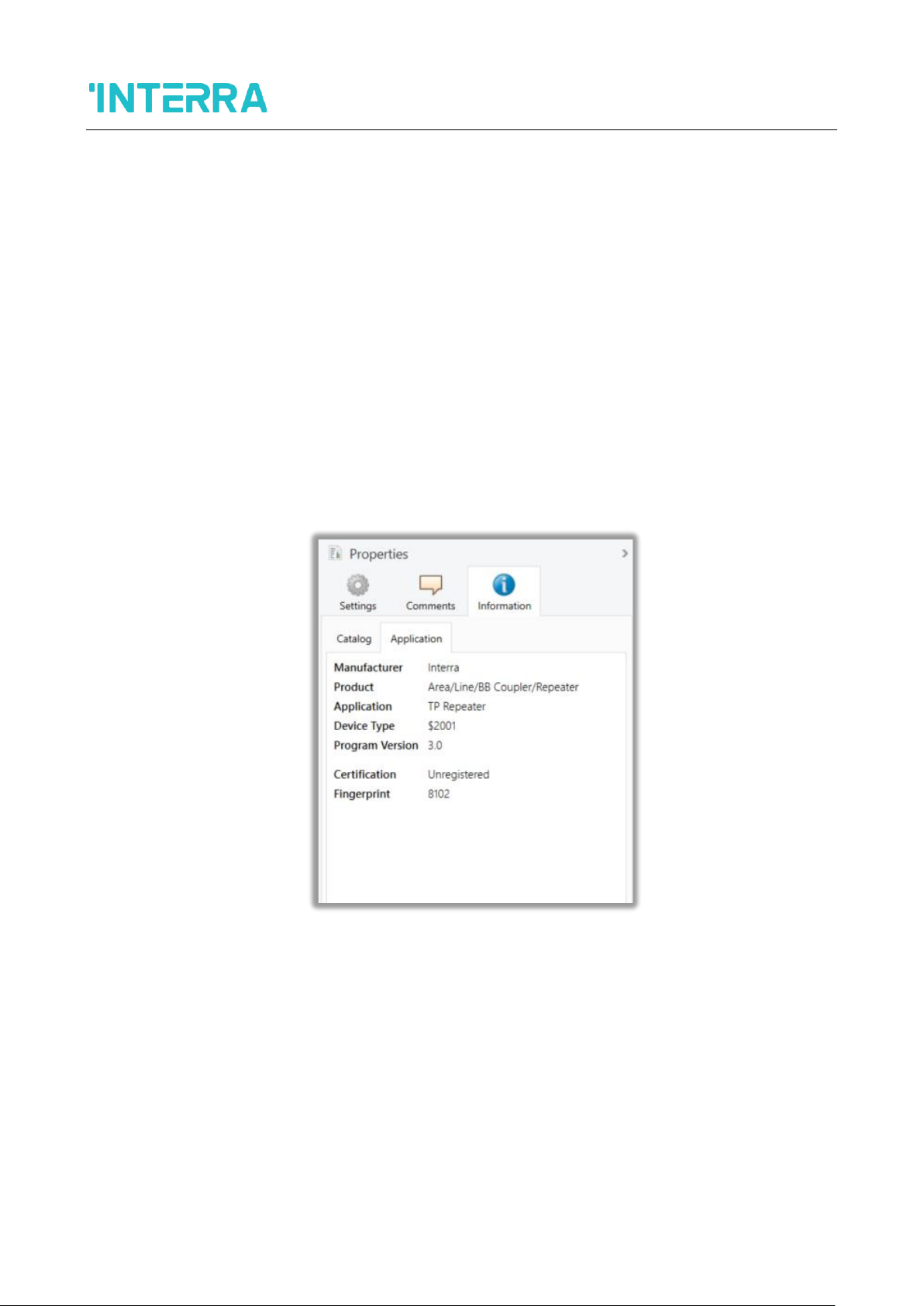KNX Line Coupler
Product Manual
4
@2022 INTERRA PM220621013CEN
CONTENTS
1. Product Description.....................................................................................................................5
1.1. Front Panel........................................................................................................................................... 6
1.2. LED Indication...................................................................................................................................... 7
1.3. Device Commissioning....................................................................................................................... 8
1.4. General Features................................................................................................................................. 8
2. Operational Description ...........................................................................................................9
2.1. TP Coupler Application....................................................................................................................... 9
2.2. TP Repeater Application................................................................................................................... 10
2.3. KNX Network Installation.................................................................................................................. 11
2.3.1. Physical Address Topology ...................................................................................................... 11
2.3.2. KNX Topology ............................................................................................................................ 12
2.4. Programming...................................................................................................................................... 13
2.4.1. Programming Button.................................................................................................................. 13
2.4.2. Physical Address Assignment.................................................................................................. 13
2.5. Special Functions.............................................................................................................................. 14
2.5.1. Manual Function......................................................................................................................... 14
2.5.2. Restore Factory Settings........................................................................................................... 14
2.5.3. LED Status Display .................................................................................................................... 14
3. ETS Database Parameters Coupler Operation .....................................................................15
3.1. General ............................................................................................................................................... 15
3.2. Main Line ............................................................................................................................................ 16
3.3. Subline ................................................................................................................................................ 18
4. ETS Database Parameters Repeater Operation ...................................................................20
4.1. General ............................................................................................................................................... 20
4.2. Main Line ............................................................................................................................................ 21
4.3. Subline ................................................................................................................................................ 22
5. Technical Drawings ................................................................................................................23