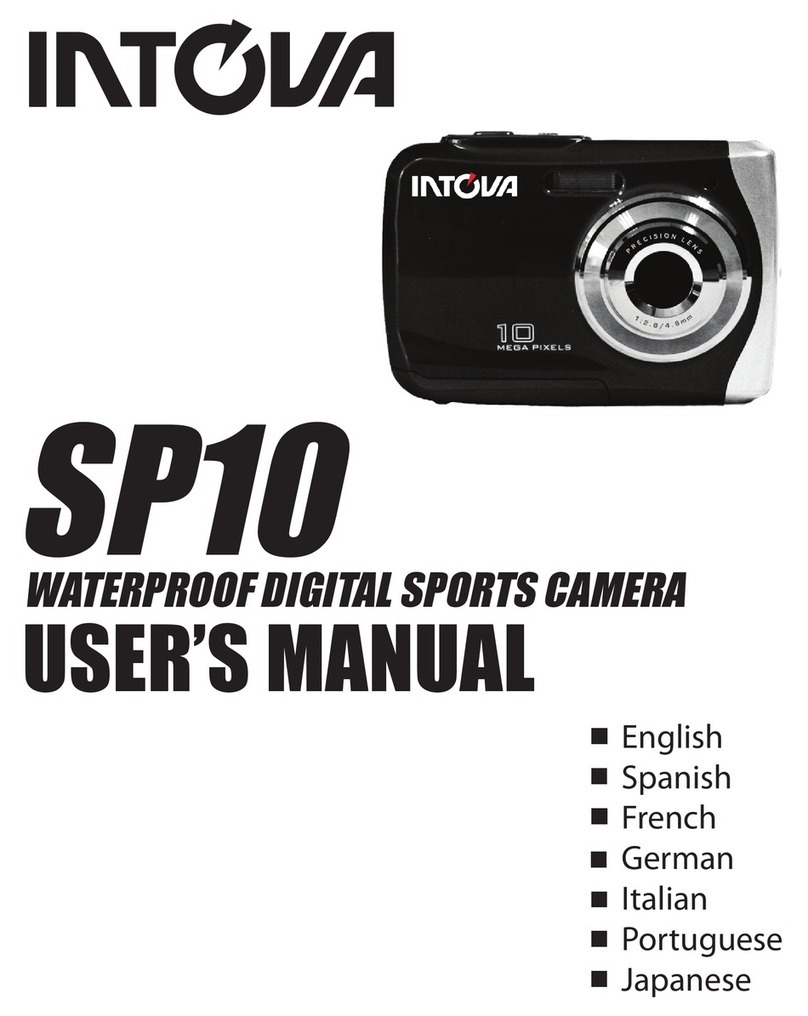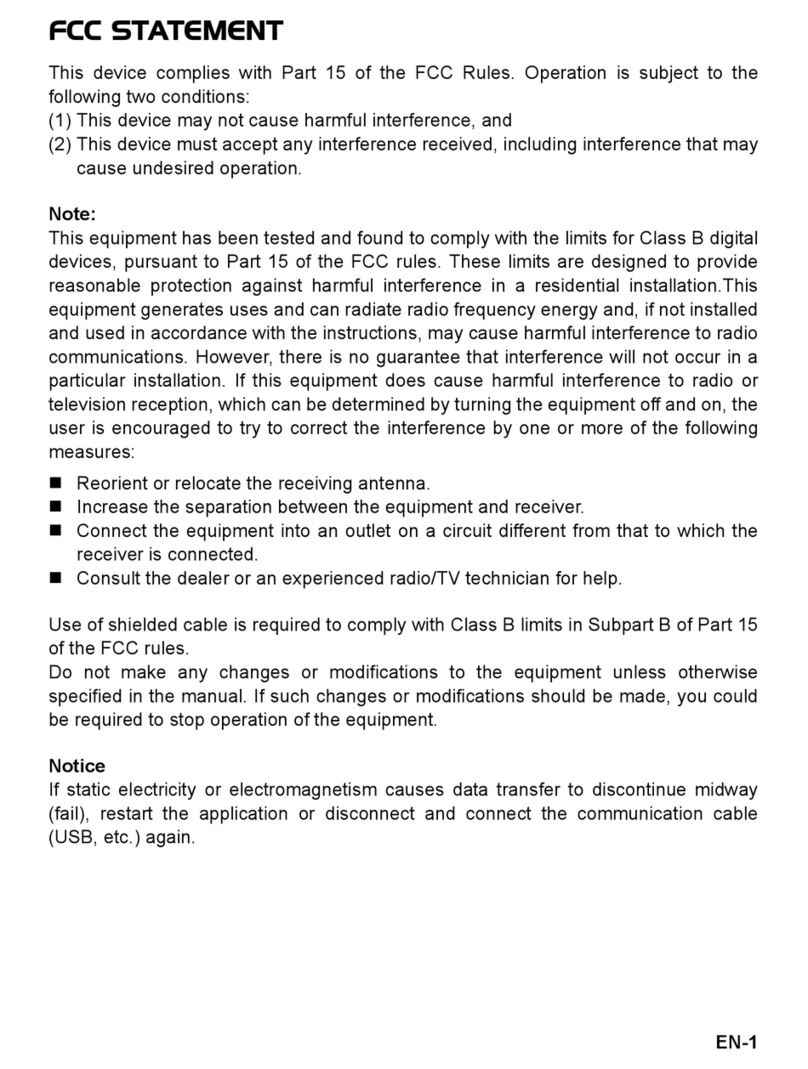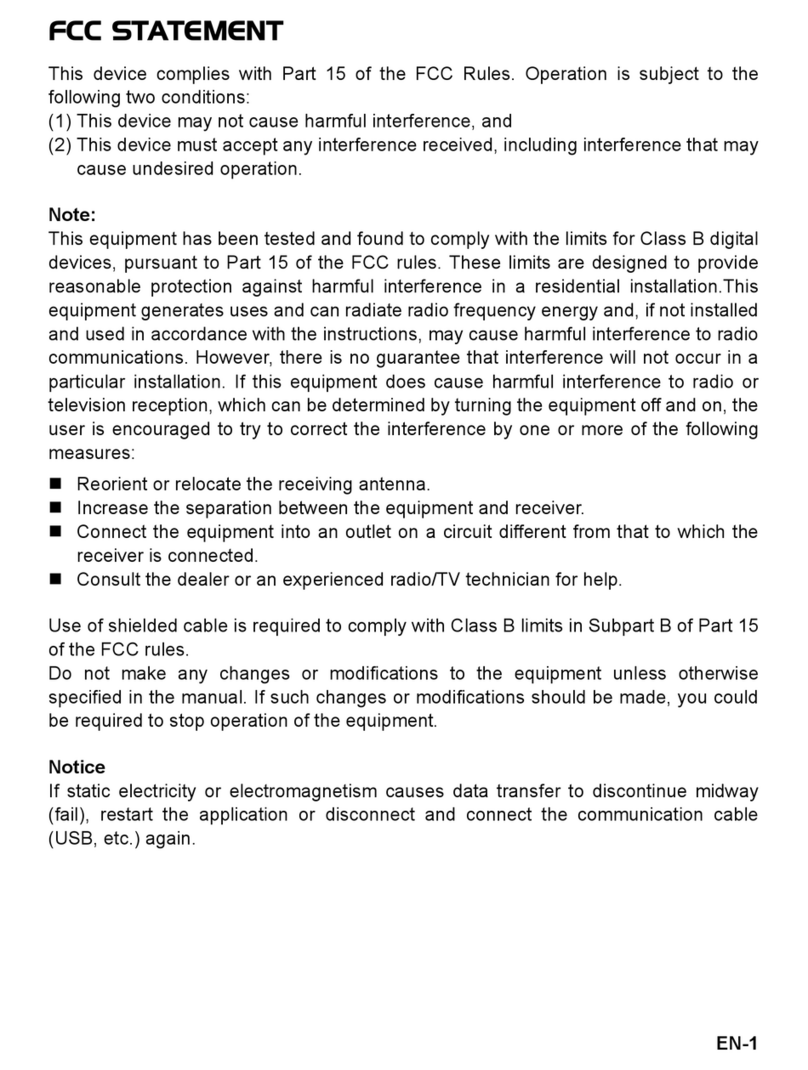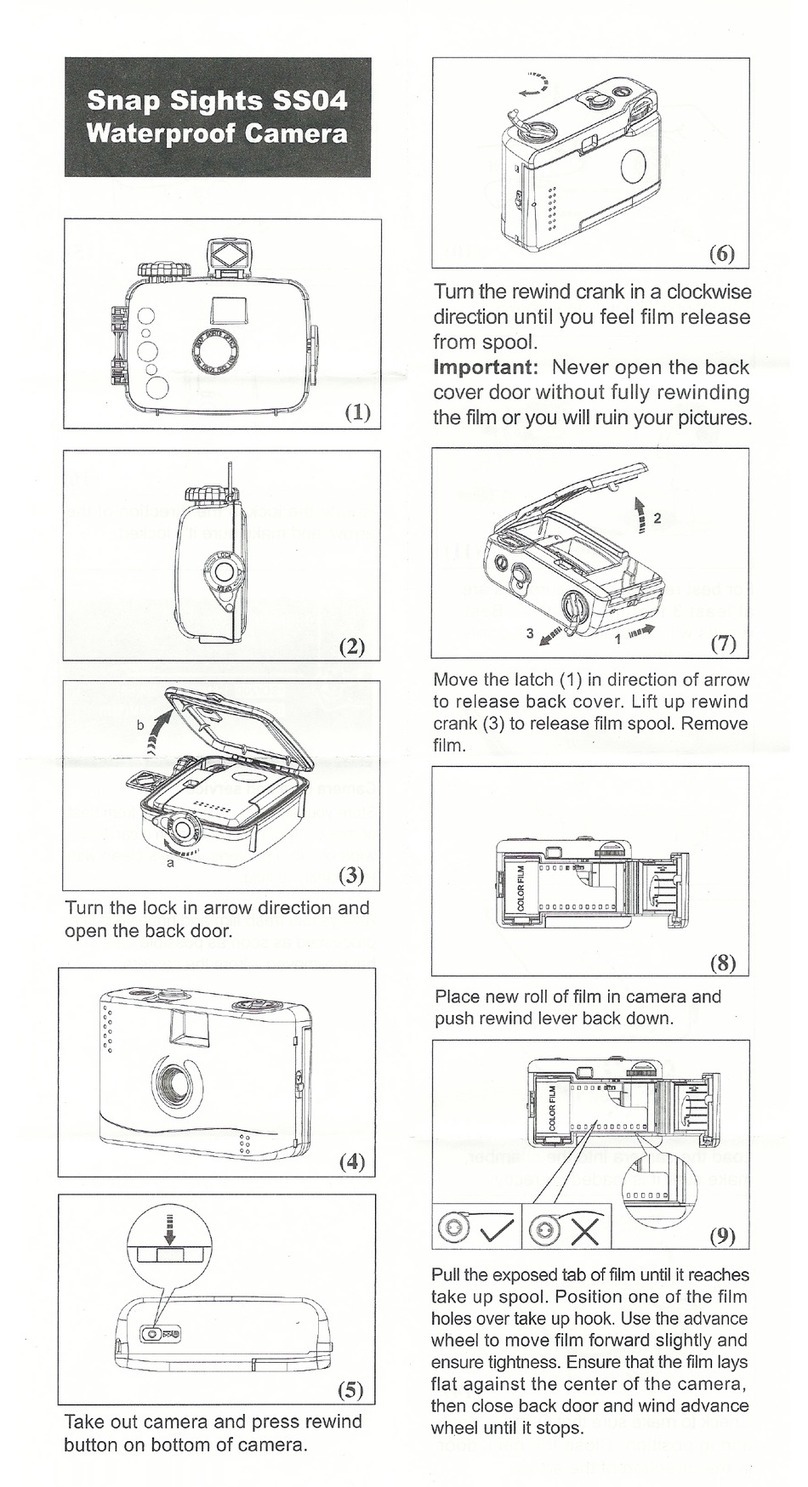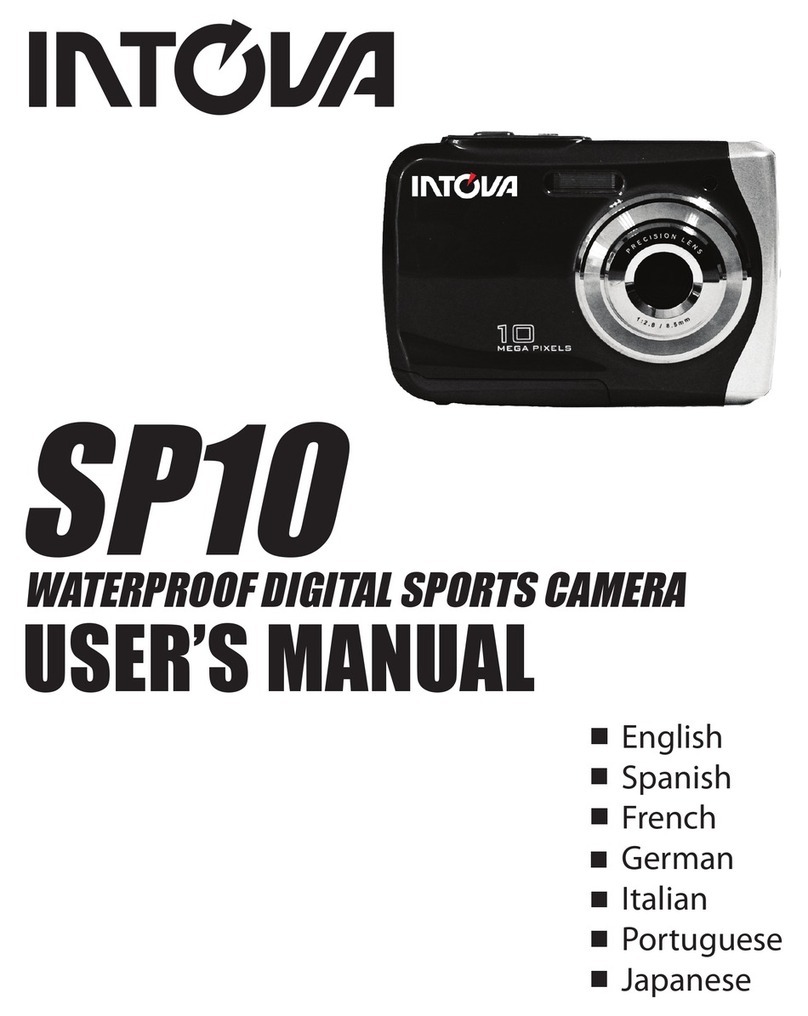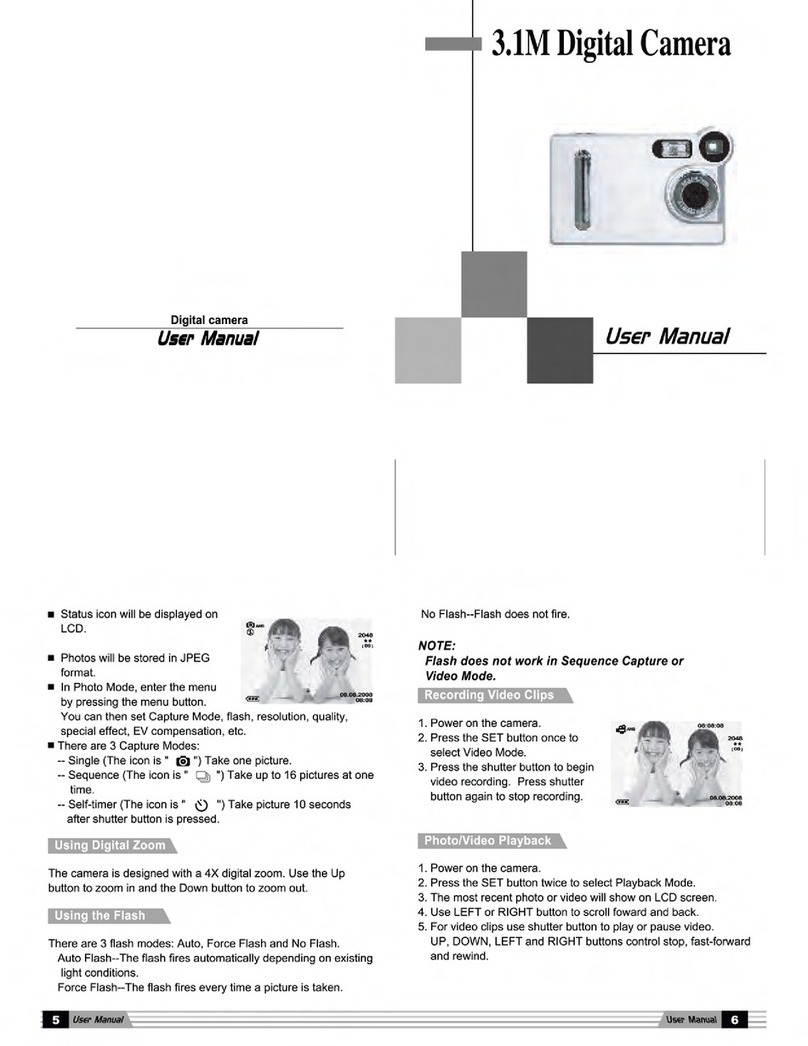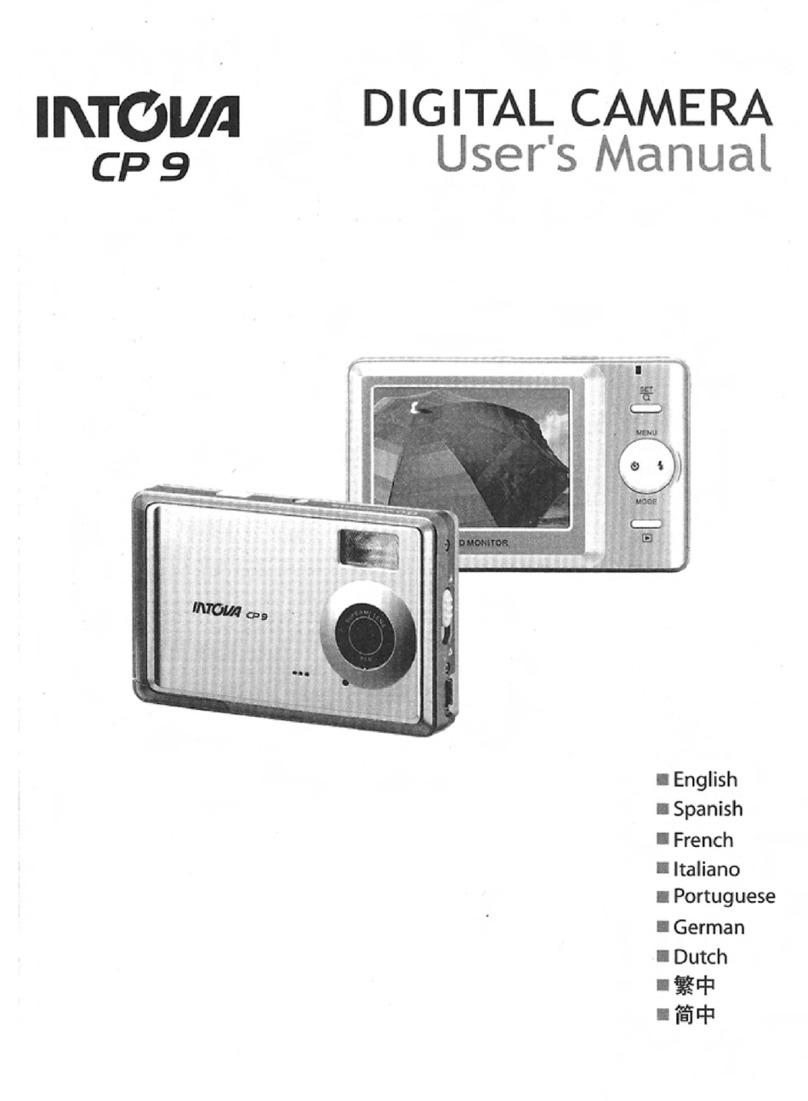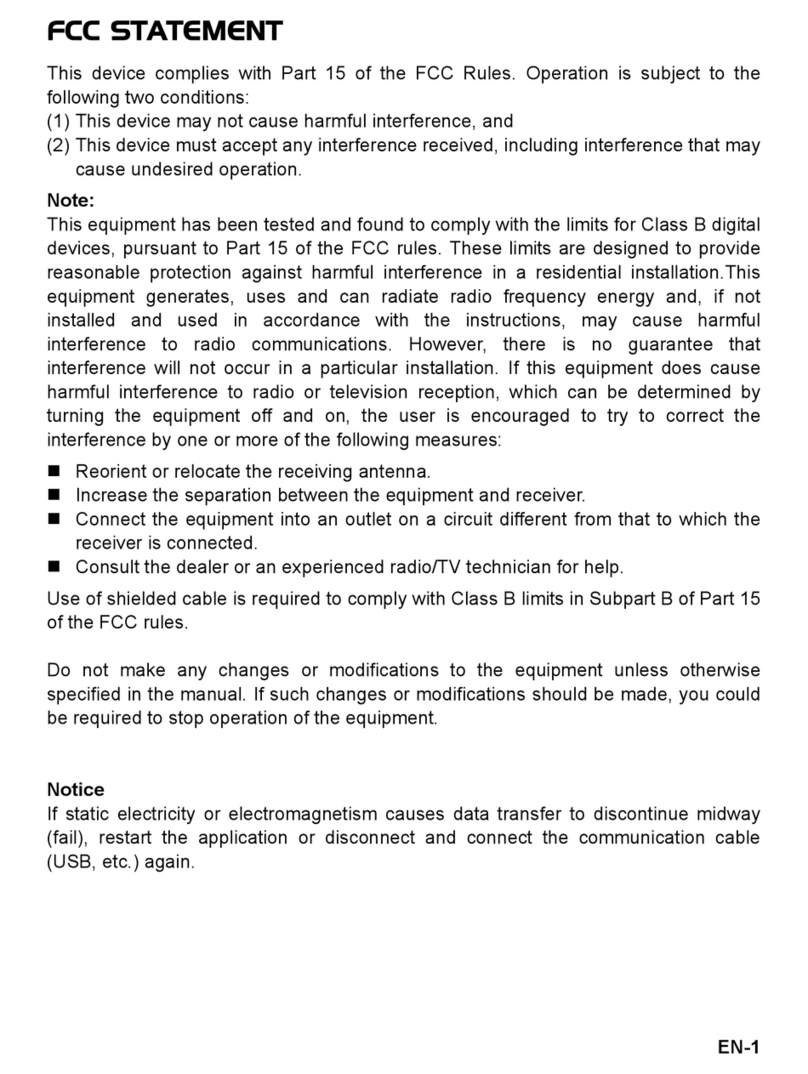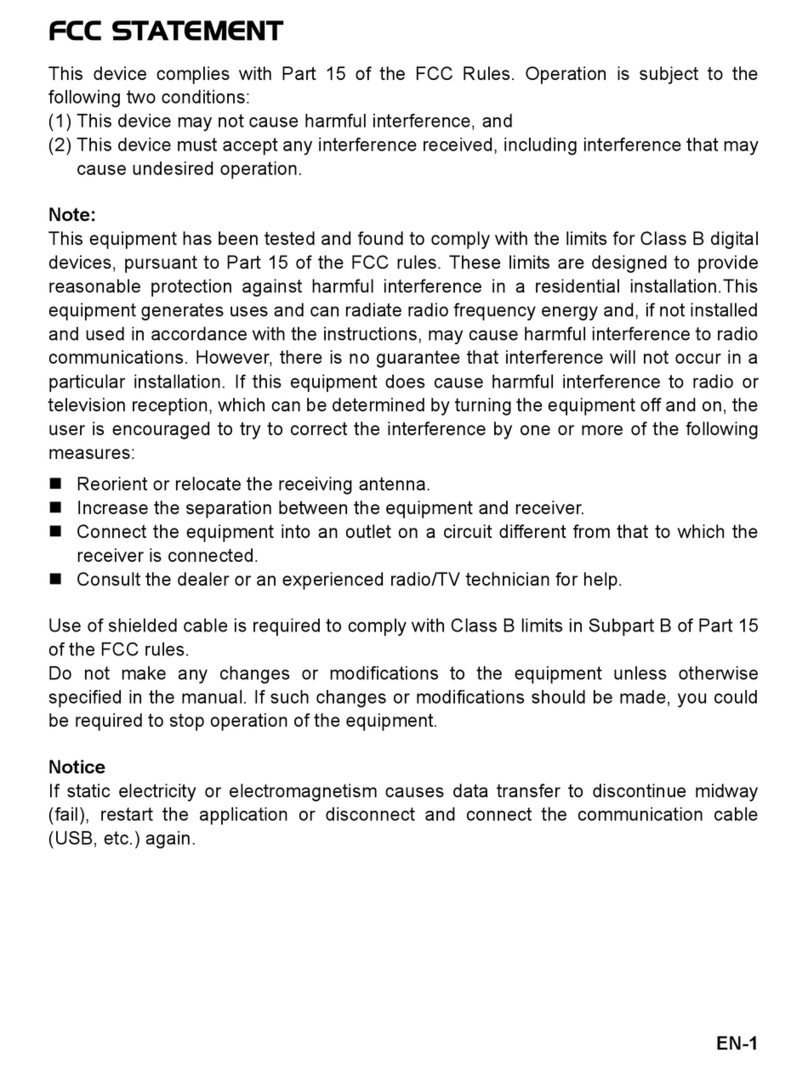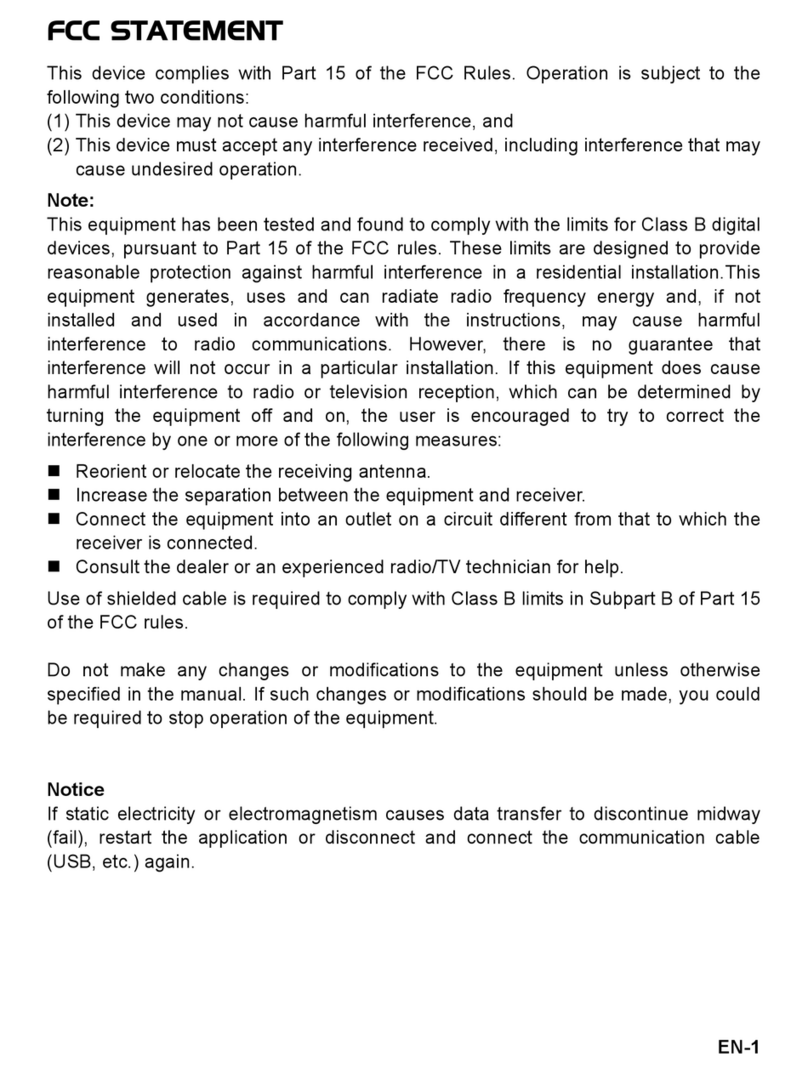6
Inserting the Micro SD card:
Make sure that camera is turned OFF when inserting or removing Micro SD card. Insert card into Micro SD
card port with gold contacts facing towards LCD screen. Push down until card clicks into place. To remove,
press down on inserted card to click and then release. ConneX uses Micro SD card up to 32 GB. For HD
video, speed class 10 is required.
1. The camera cannot record video or take photos without a properly inserted memory card.
2. Format a new Micro SD card before first use or as necessary after first use such as when memory card
becomes full. To format SD card, press MENU, UP button, OK, UP button 6 times, OK, UP button, and OK.
WARNING: Format will erase all data from card. Transfer and save any data prior to formatting.
3. When recording video in 1080p resolution, card speed class 10 is required.
4. Please set appropriate TV SYSTEM (NTSC or PAL) in camera’s SETTING menu prior to recording.
Data transfer and charging:
Connect your camera to a computer with the micro USB
cable. After connection, camera will turn on. Use UP / DOWN
buttons and press OK button to select MSDC / CHARGE / OPEN.
MSDC: To download video or photo files.
When this choice is selected, the screen
with “USB CONNECTED” will appear and
camera will be detected by the computer.
Files can then be transferred.
CHARGE: To recharge the battery. Charging time is up to 6 hours.
When CHARGE is selected, LCD will turn off.
Charging the Li-ion battery:
1. Insert the USB cable into the camera’s Micro USB port.
2. Insert other end of cable into a computer USB port.
3. Scroll down to select CHARGE and press OK.
4. When charge is complete, red LED will turn off.
Important: DO NOT allow Li-ion battery to become fully discharged. If not using camera for a
prolonged period, recharge every 3 months to prevent battery from becoming fully discharged.
OPEN: To recharge the battery power and operate the camera at the same time.
When this choice is selected, LCD will show live view.
If none of the above choices is selected, the camera will automatically go to
MDSC mode after 20 seconds and the “USB CONNECTED”screen will appear.