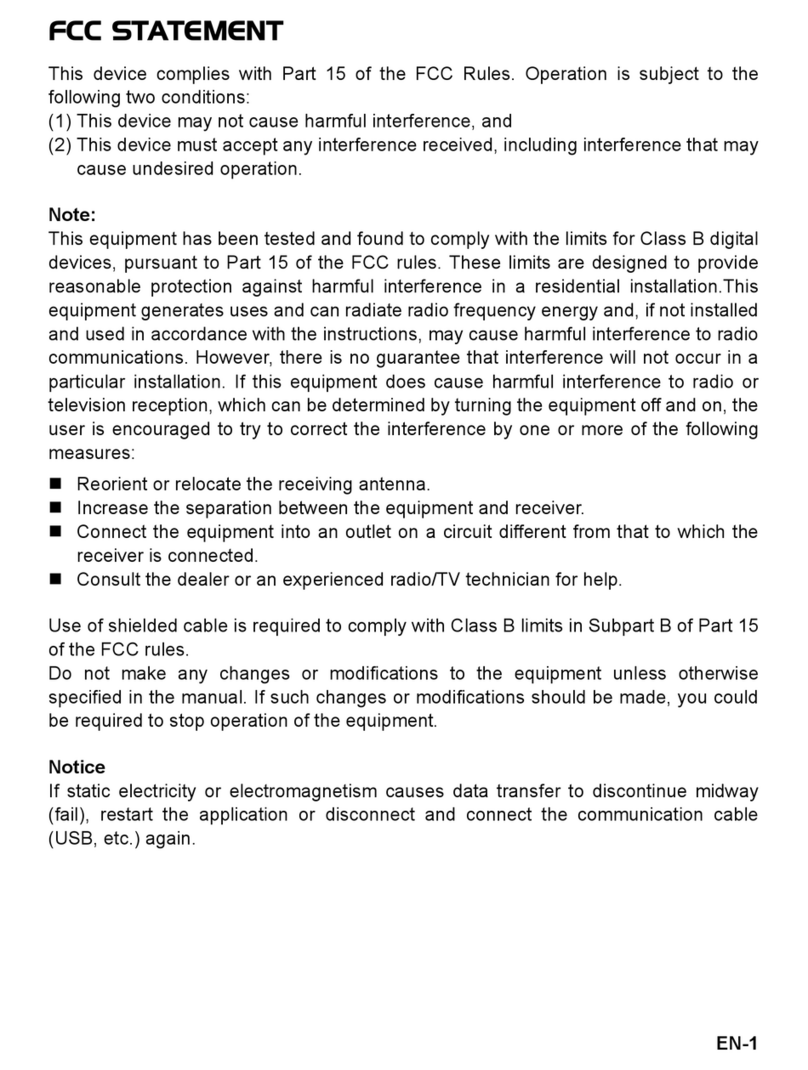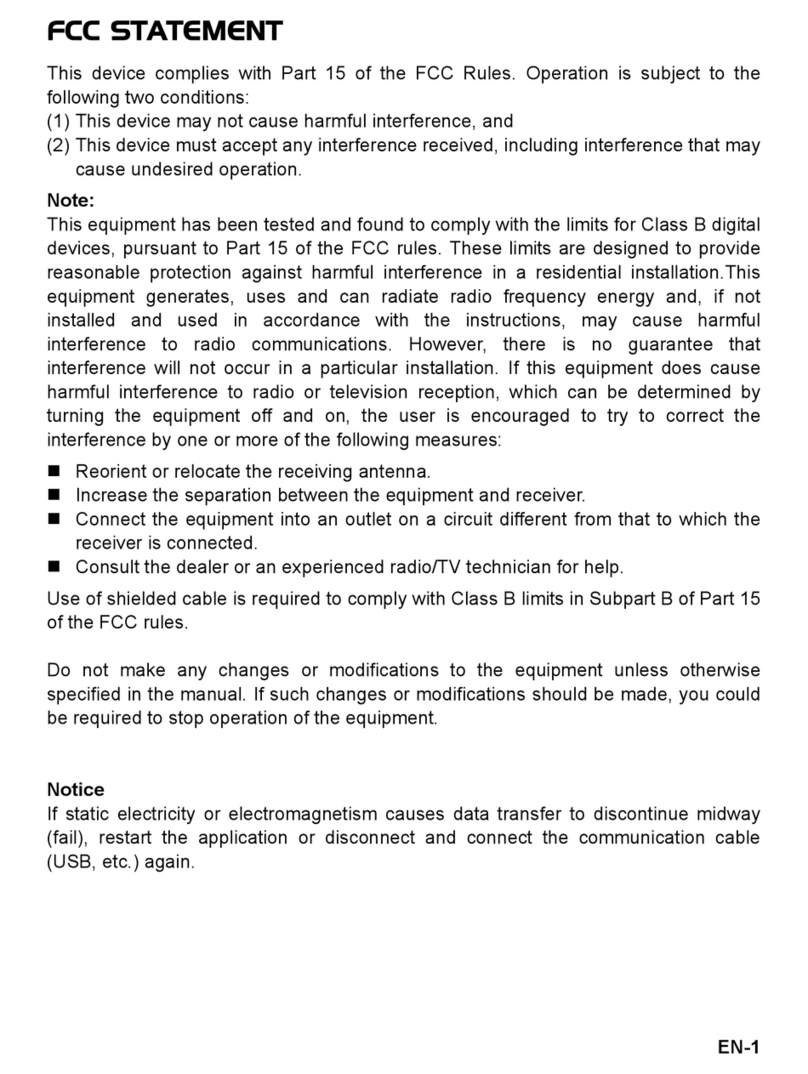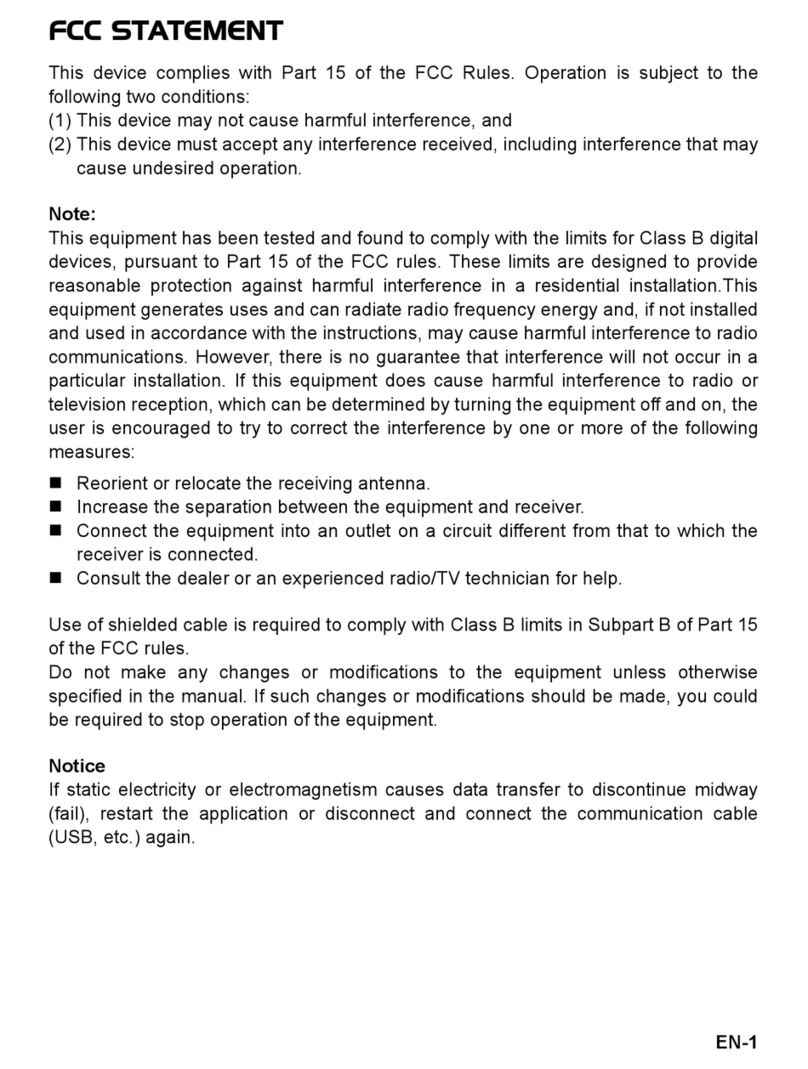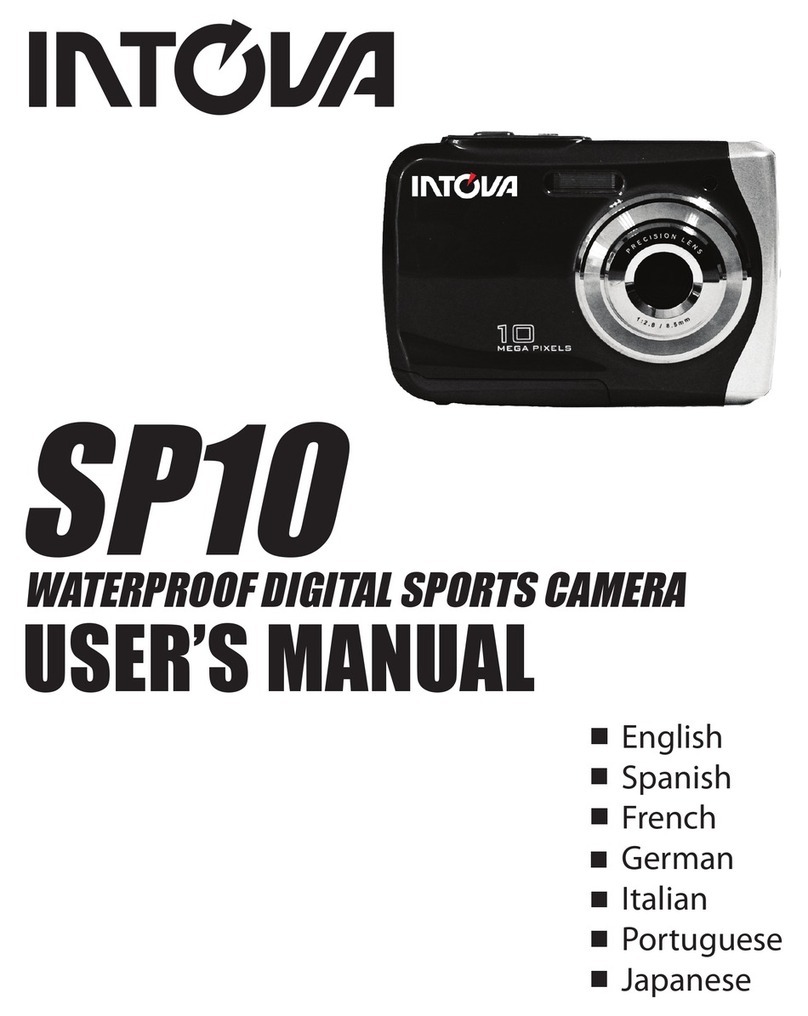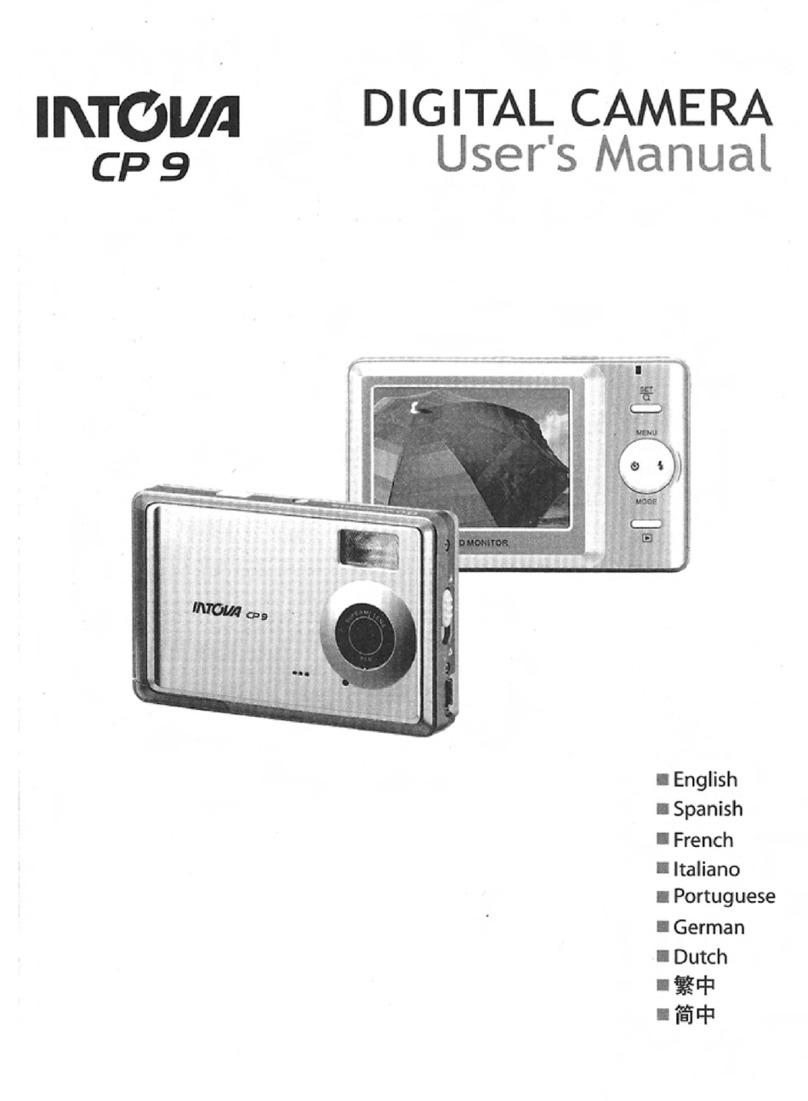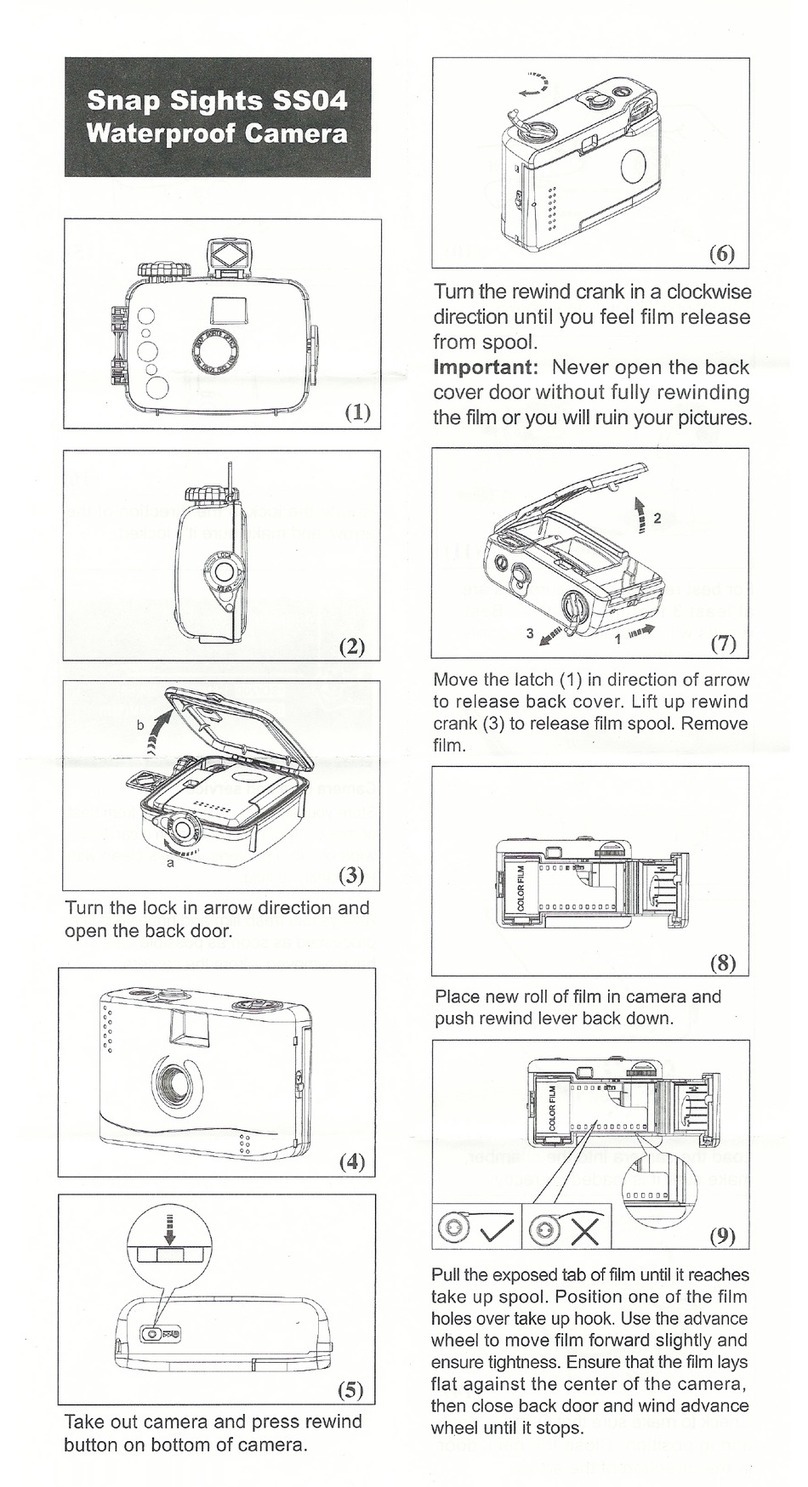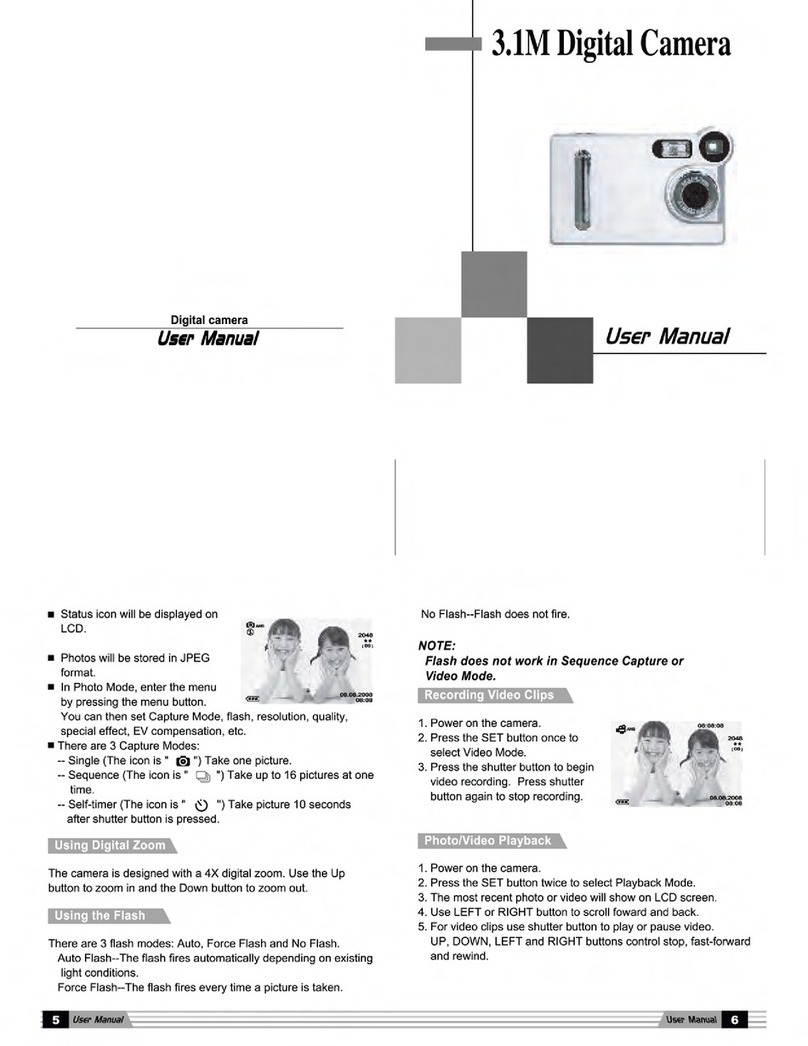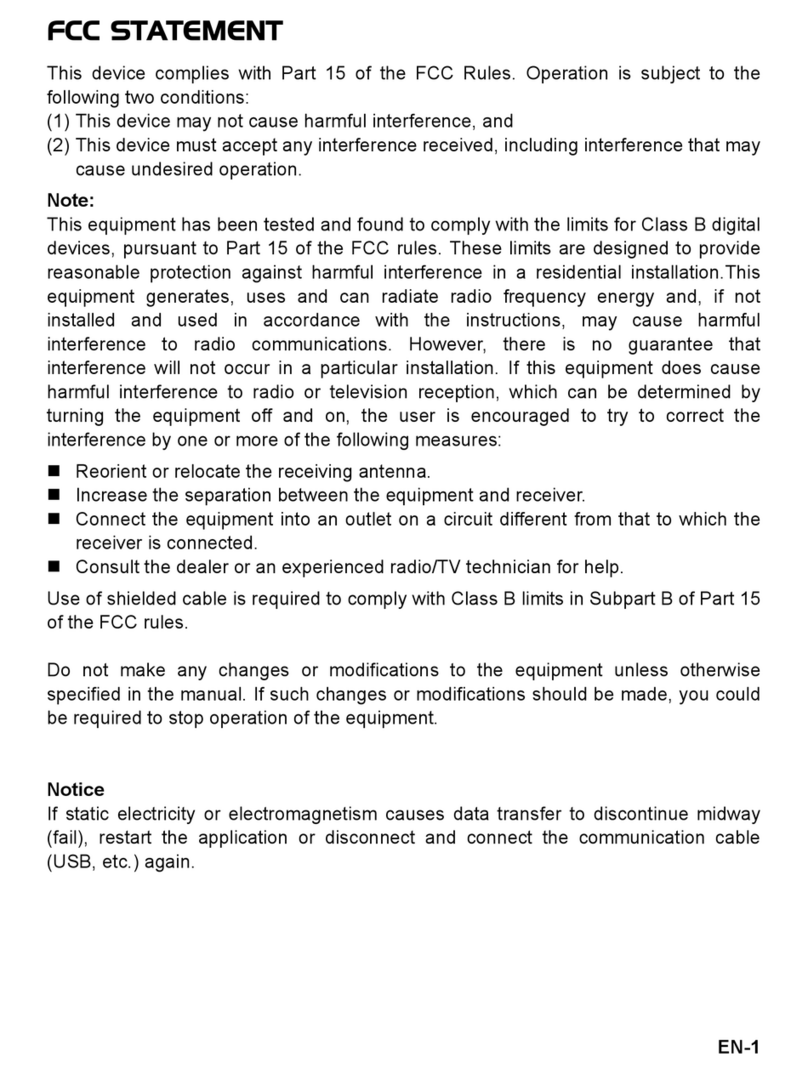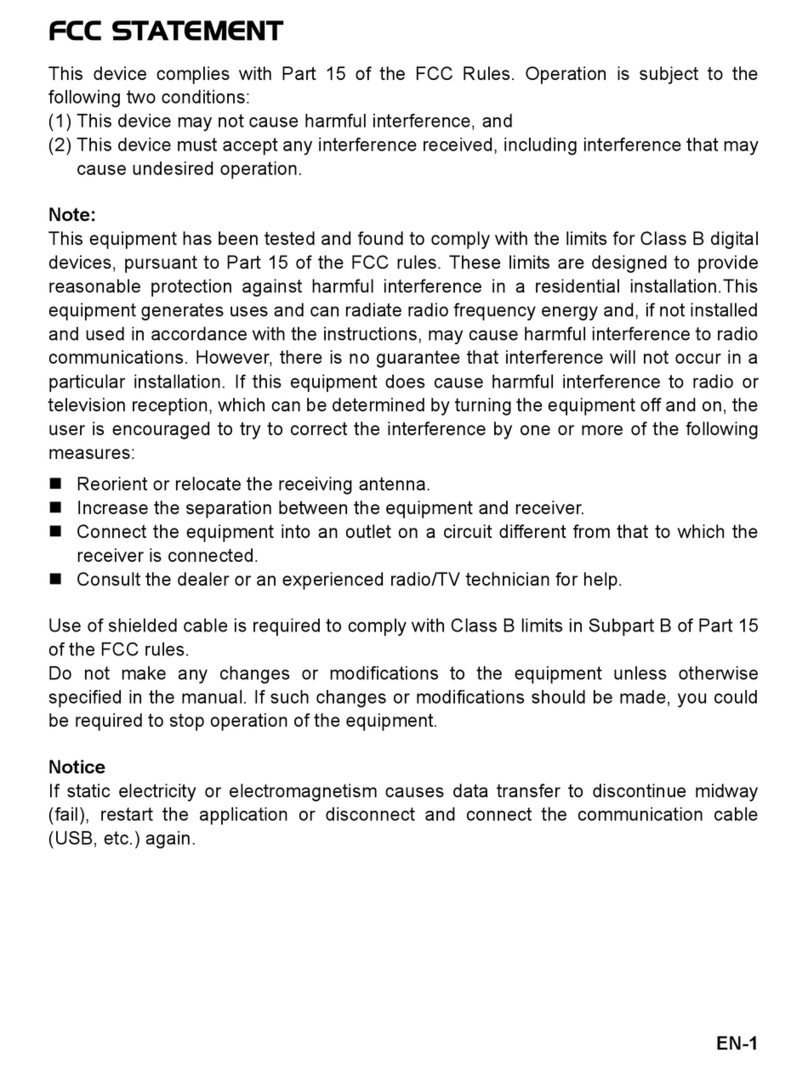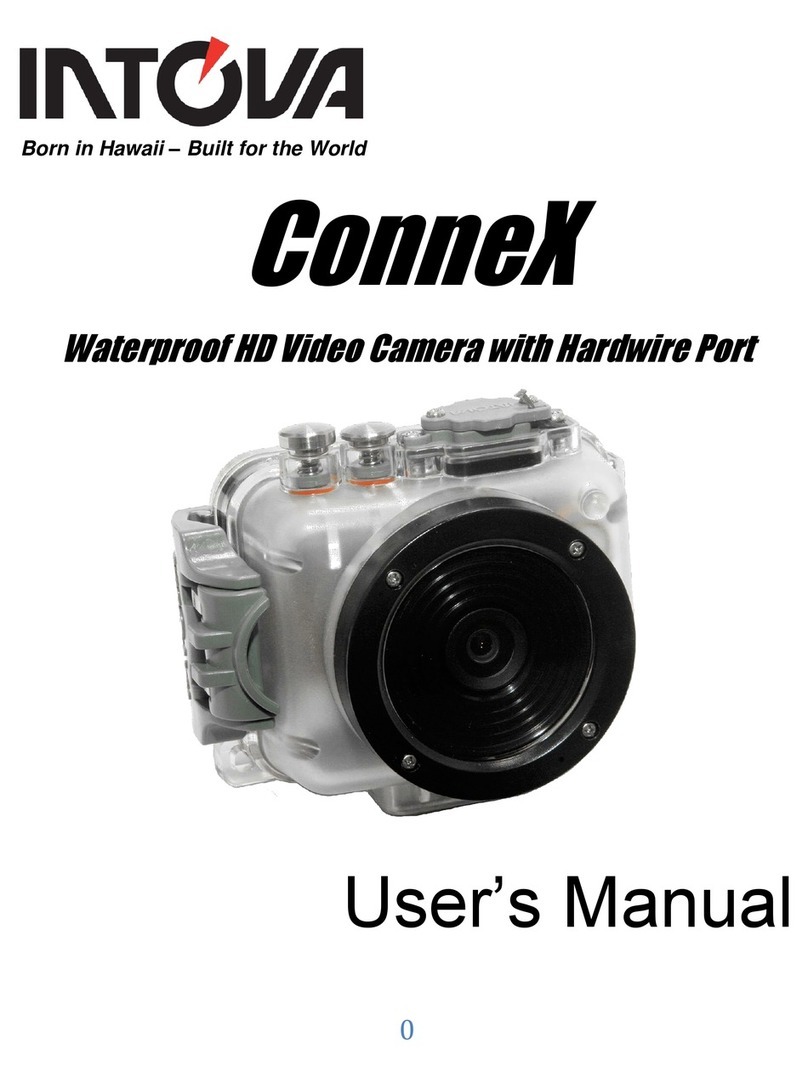8
way. Press the SHUTTER button to confirm. The pictures saved on the micro SD card
will be displayed in sequence automatically. To stop slide show, press the menu button.
6. Press the menu ( ) button in Playback mode, press again and hold the menu button
until the menu options displayed. Select Photo Effect and press the SHUTTER button.
Select the desired effect by pressing the up/down button and press the shutter button to
confirm. The image will be saved as a separate image.
5.10 Protecting photographs/ videos
You can prevent the photographs/videos in the micro SD card from accidental erasure.
Follow the instructions below to protect photographs/videos.
1. Press the ( ) button to get into Photo playback mode.
2. Press the left or right button to select the photograph/video clip to be protected.
3. Press the menu ( ) button in Playback mode, press it again and hold the menu button
until the menu options displayed. Select Protect and press the SHUTTER button
4. Select “Protect single” or “All” and press the Shutter button to confirm.
5.11 Resizing photographs
A captured image can be resized to a smaller size and saved as a separate image.
Follow the instructions below to resize photographs.
1. Press the ( ) button to get into Photo playback mode.
2. Press the left or right button to select the photograph to be resized.
3. Press the menu ( ) button in Playback mode, press again and hold the menu button
until menu options displayed. Select Resize and press the SHUTTER button to select
the new image size.
4. Select the new size and press the SHUTTER button to conform. The image will be
saved as a separate image.
5.12 Playback video clips
1. When video clips are displayed, press the up button to start playing the video and press
the up button again to pause playback.
2. Press the right button to fast forward or press the left button to rewind.
3. Press the mode button to stop and exit .
5.13 Deleting photographs and video clips
You can delete a single photograph / video clip, or delete all the photographs / video clips in the
memory.
Follow the instructions below to delete photographs.
1. Press the ( ) button to enter playback mode.
2. Press the left or right button to select photograph/video clip to be deleted.
3. Press the menu/delete button()and select “Delete This Image(Video)” or “All” .
4. Press the SHUTTER button to confirm.
5. Press the menu button to exit.