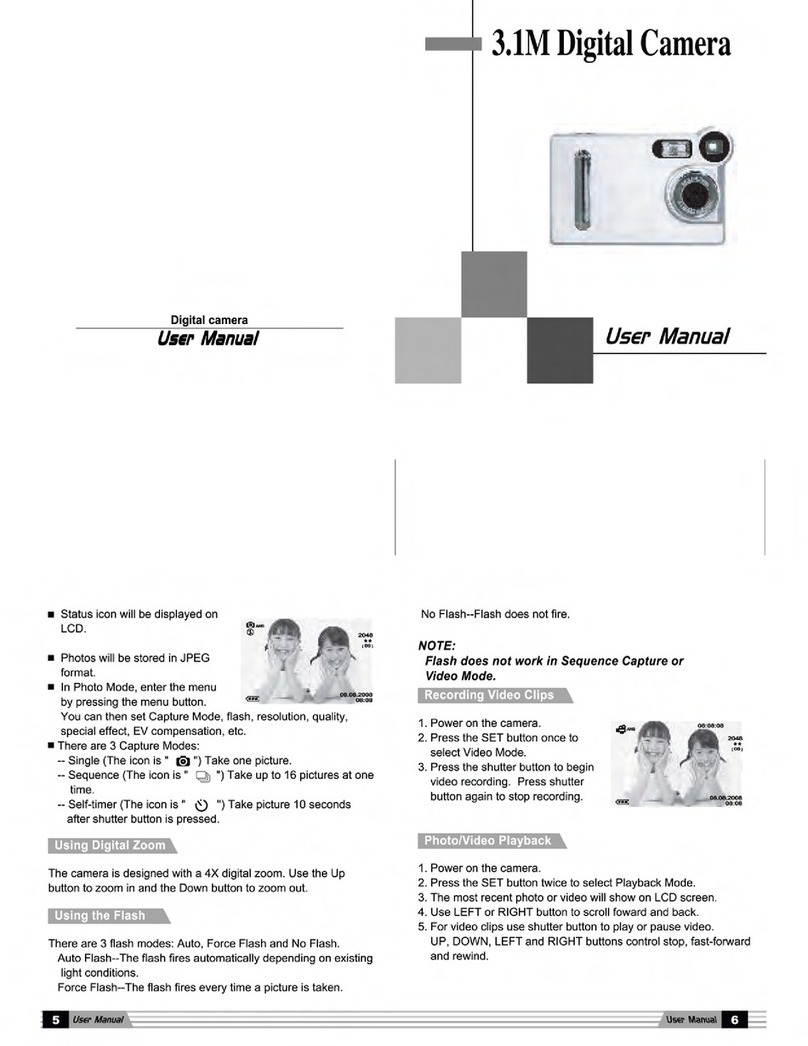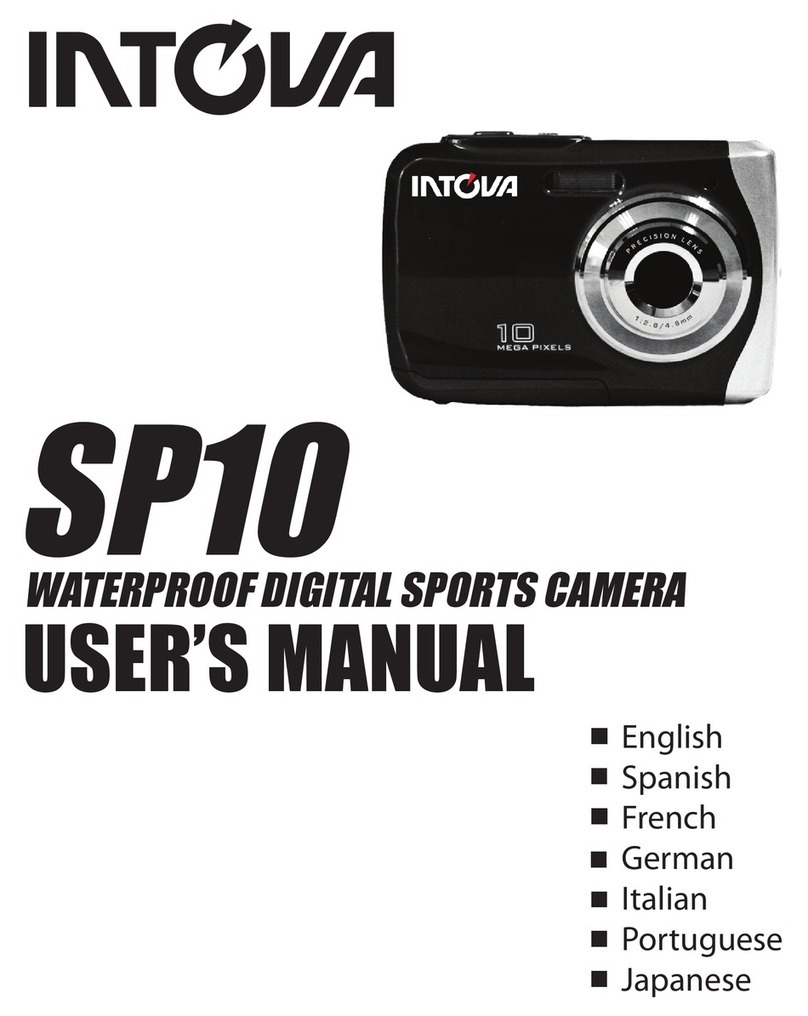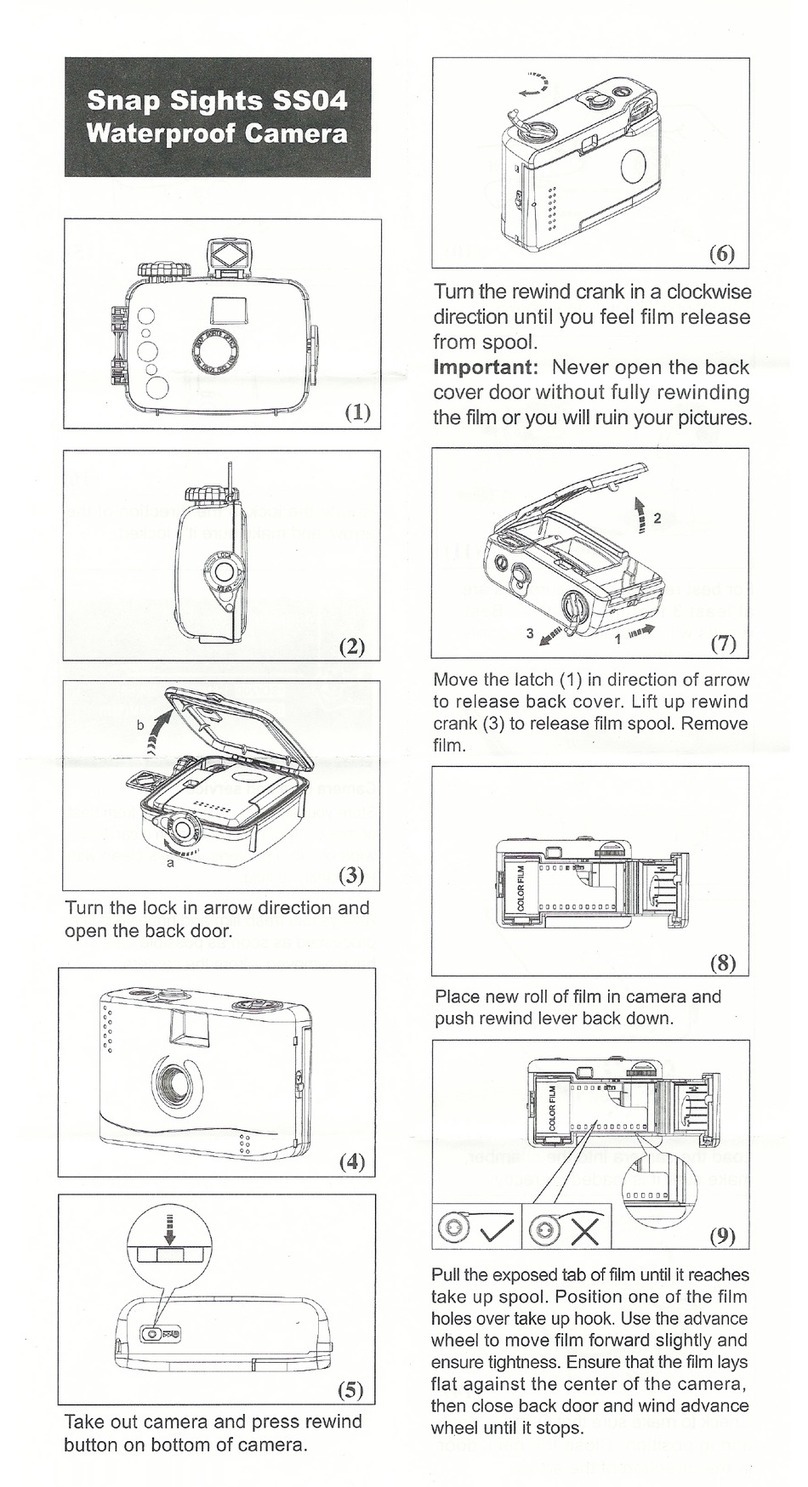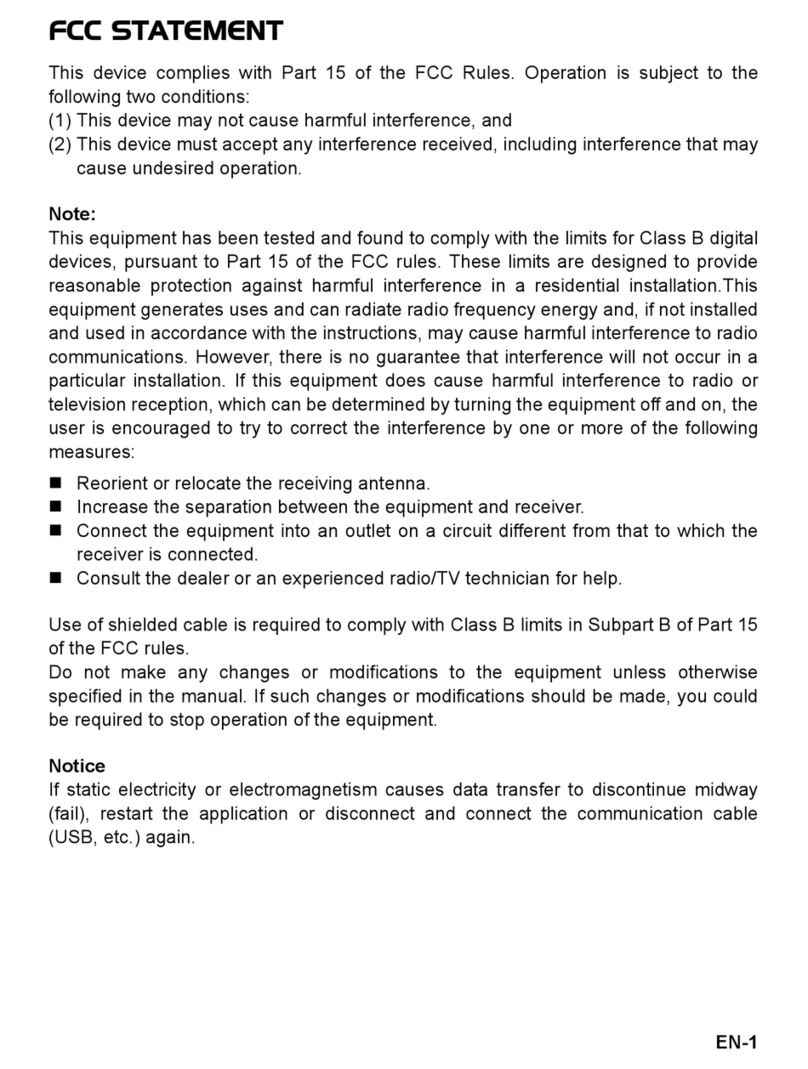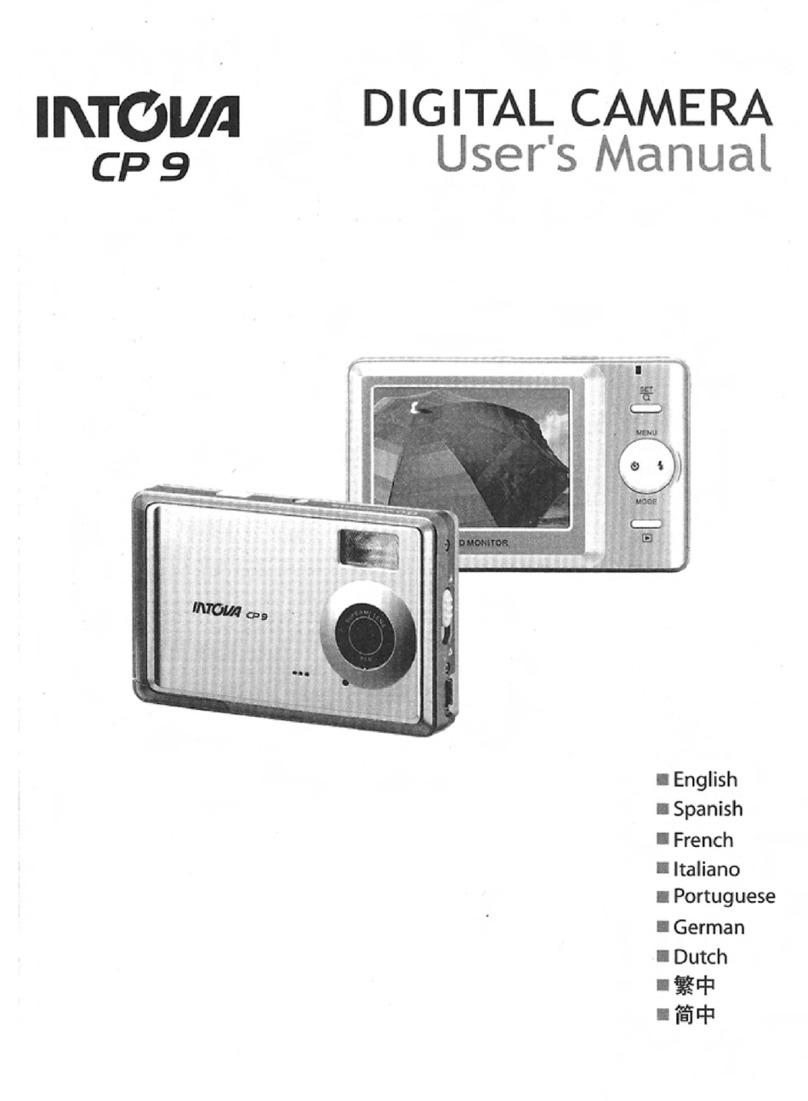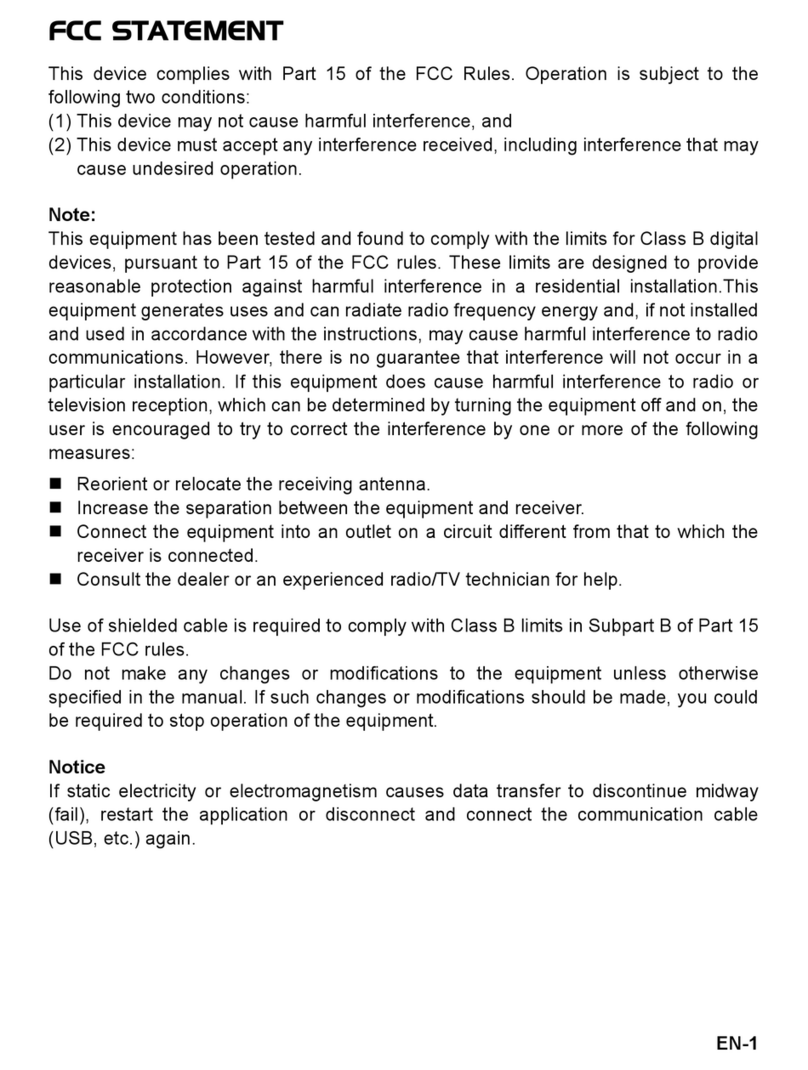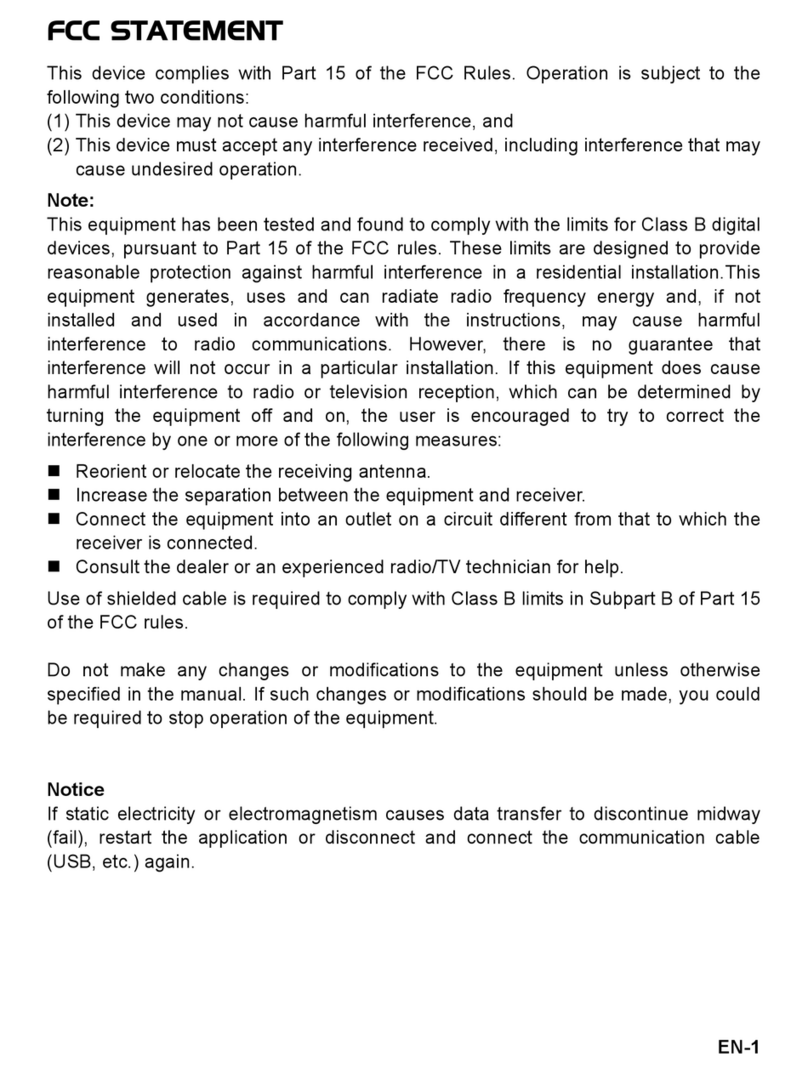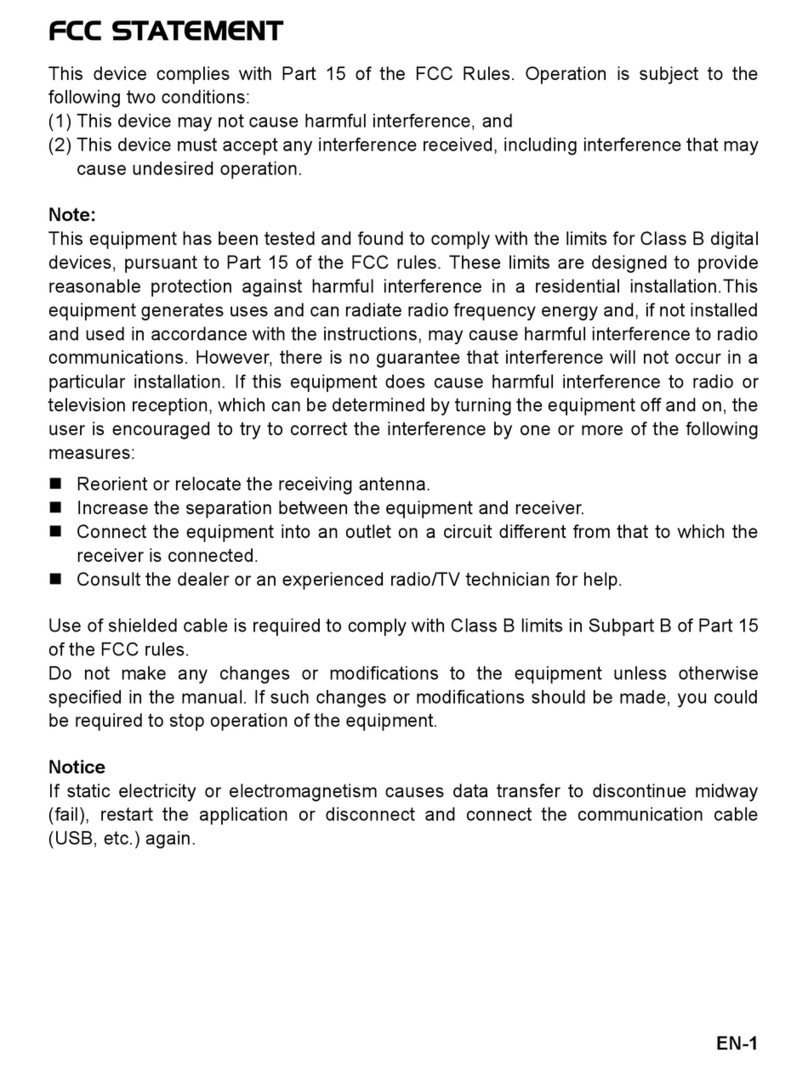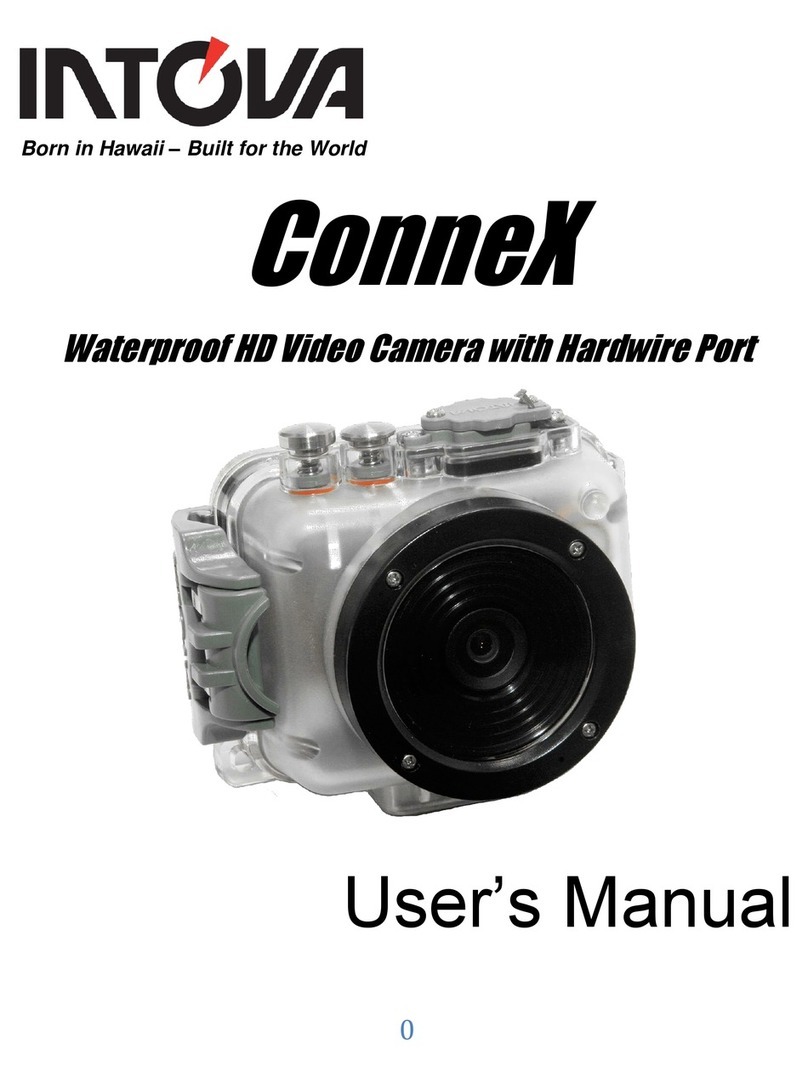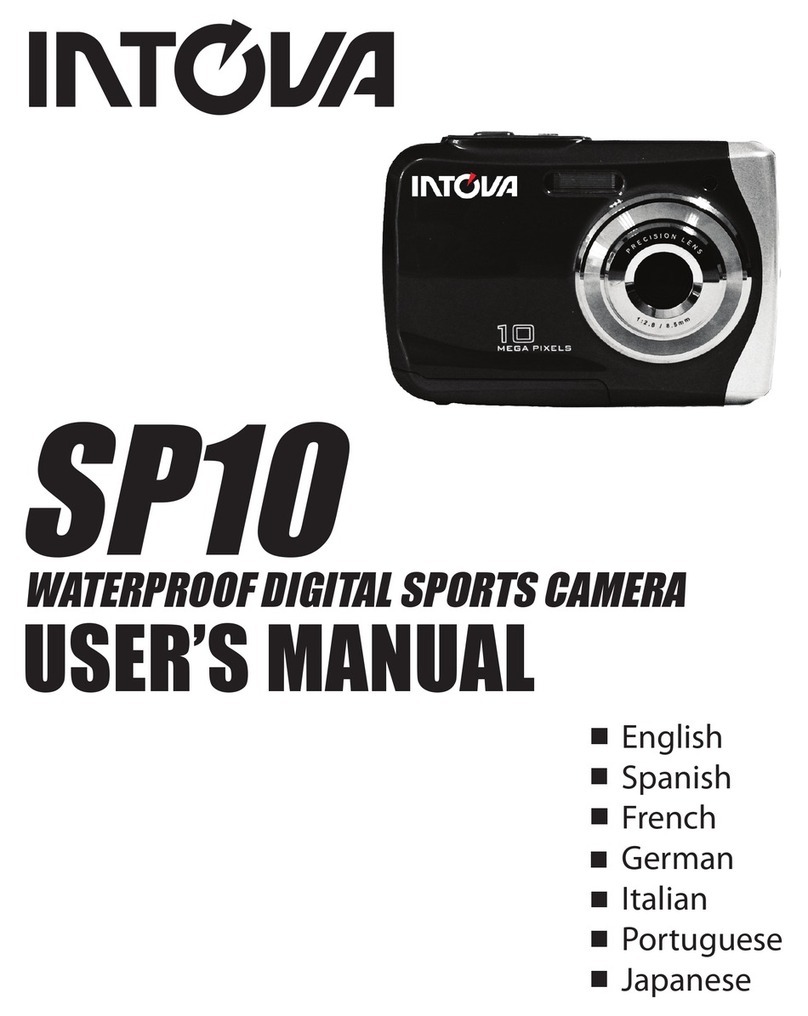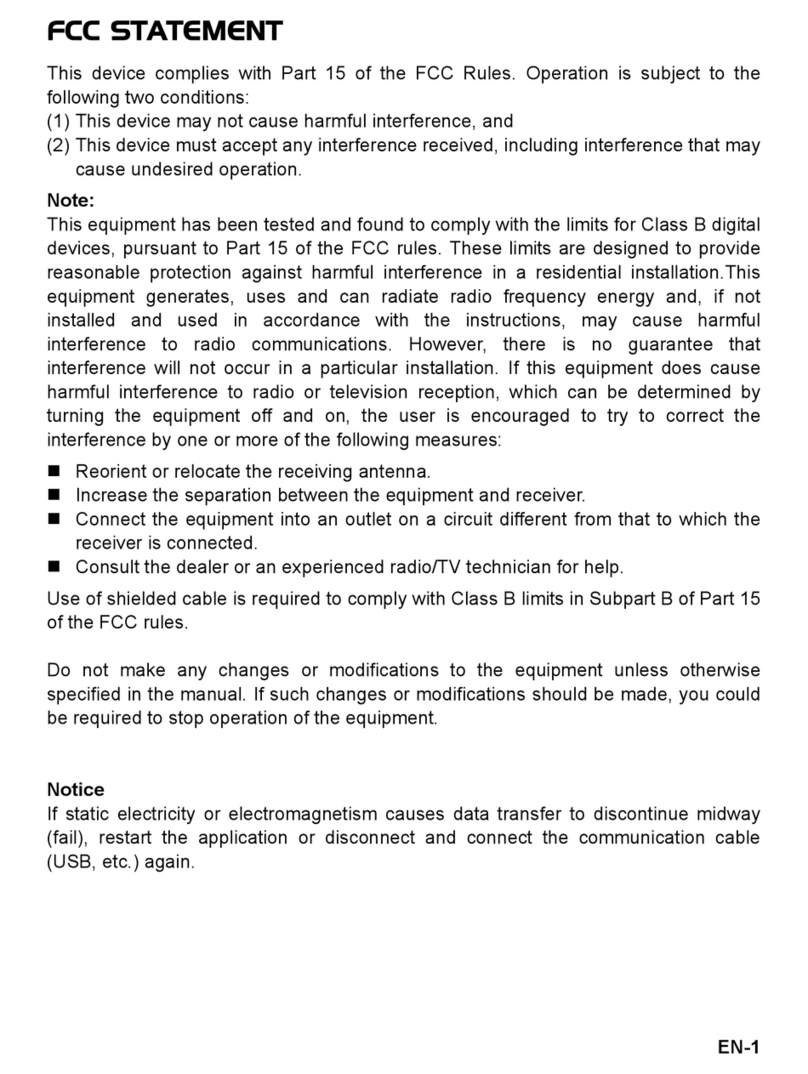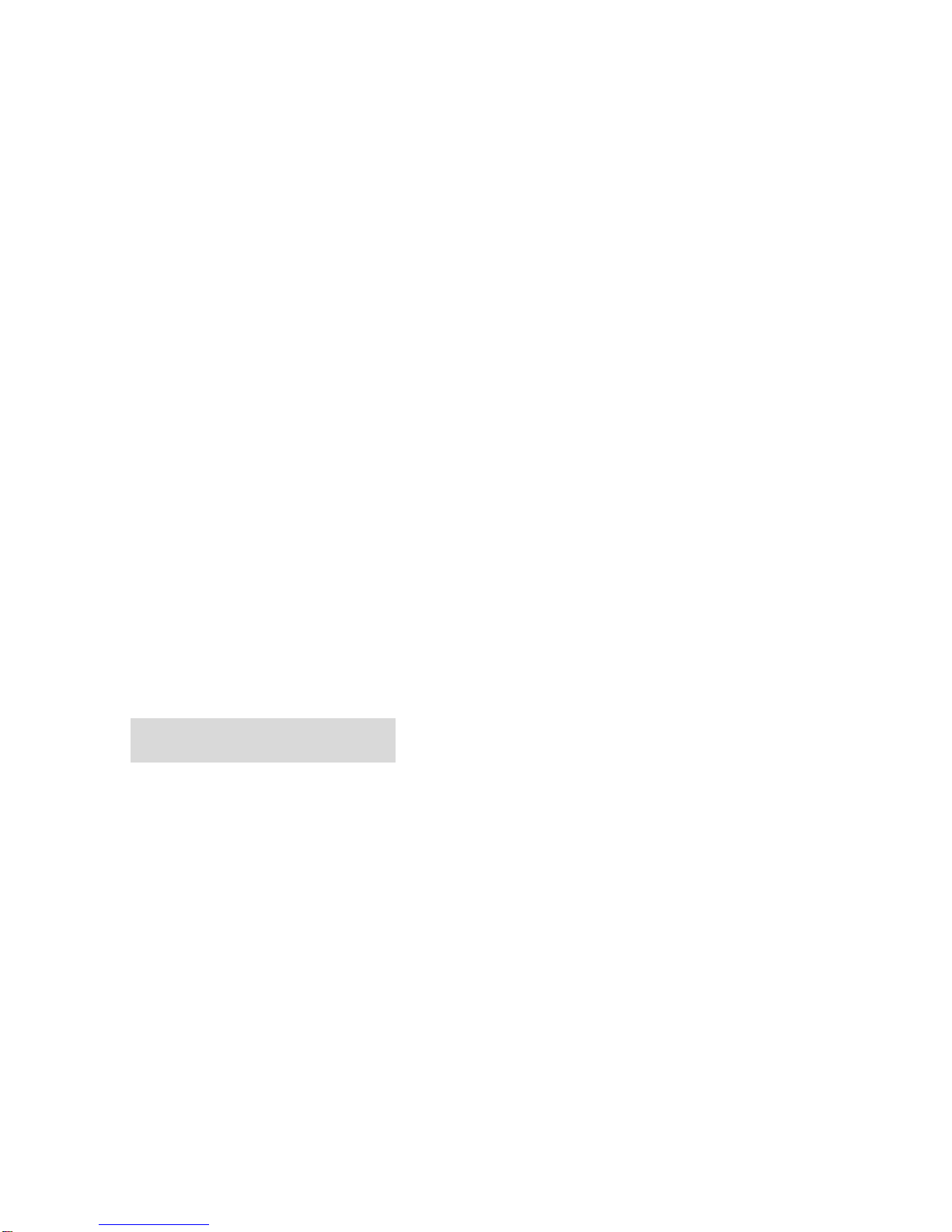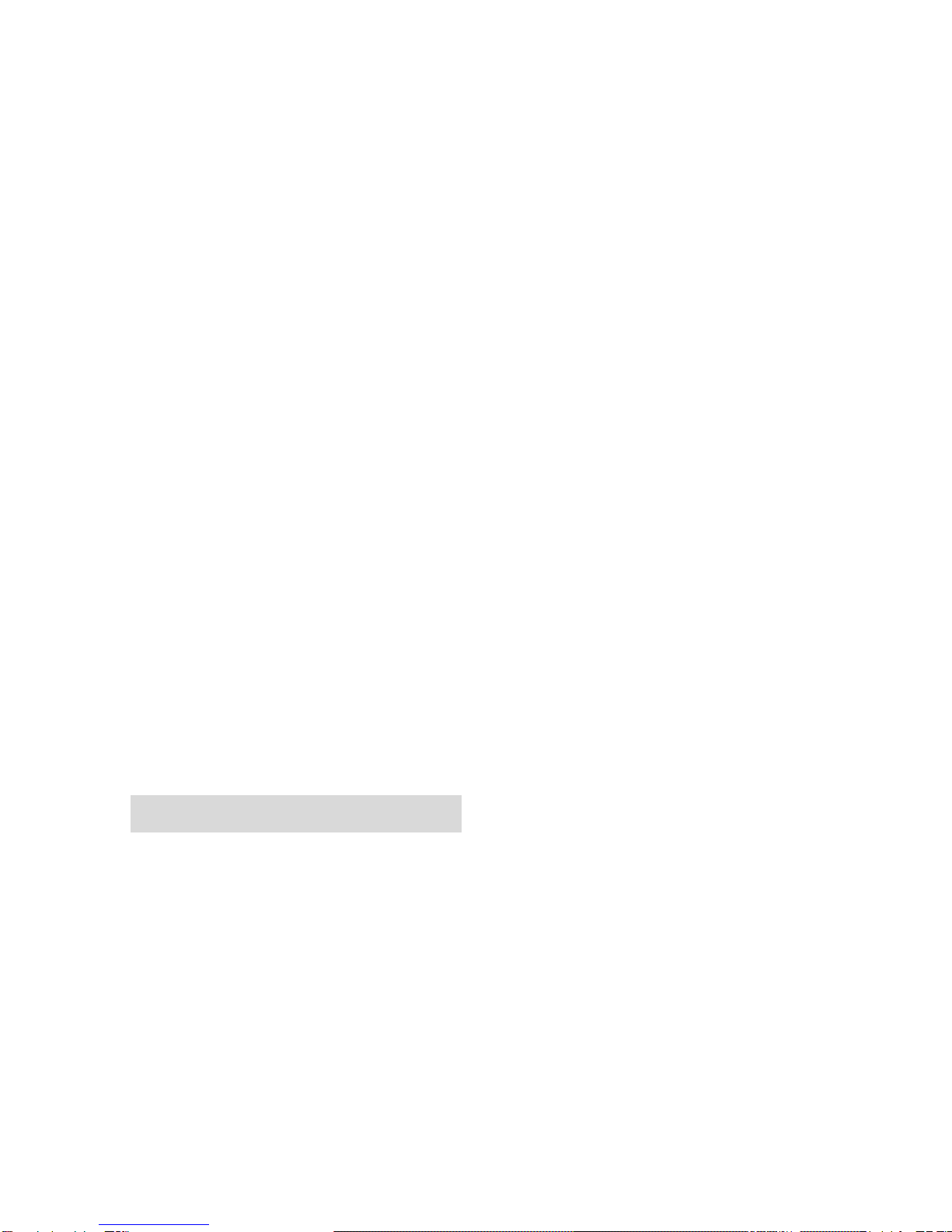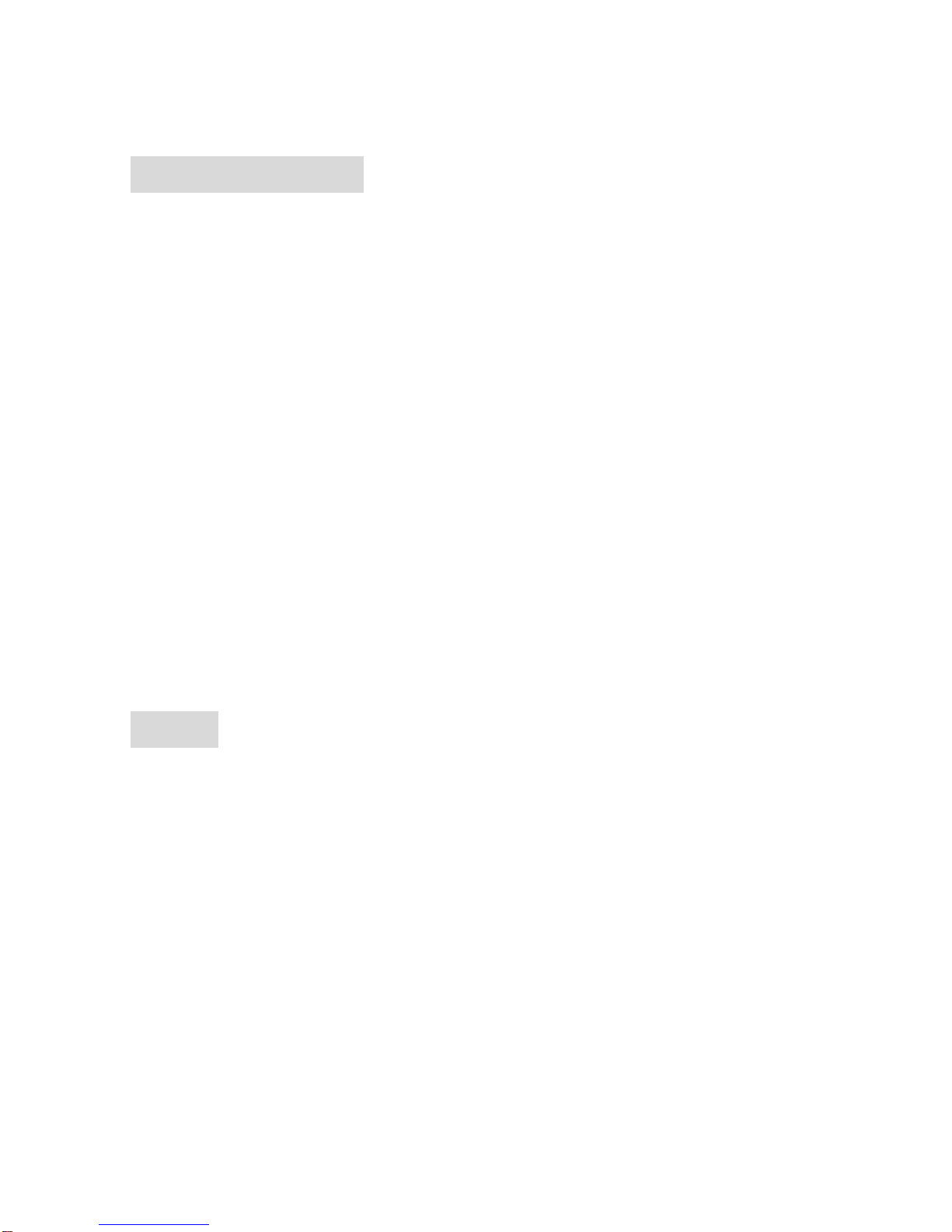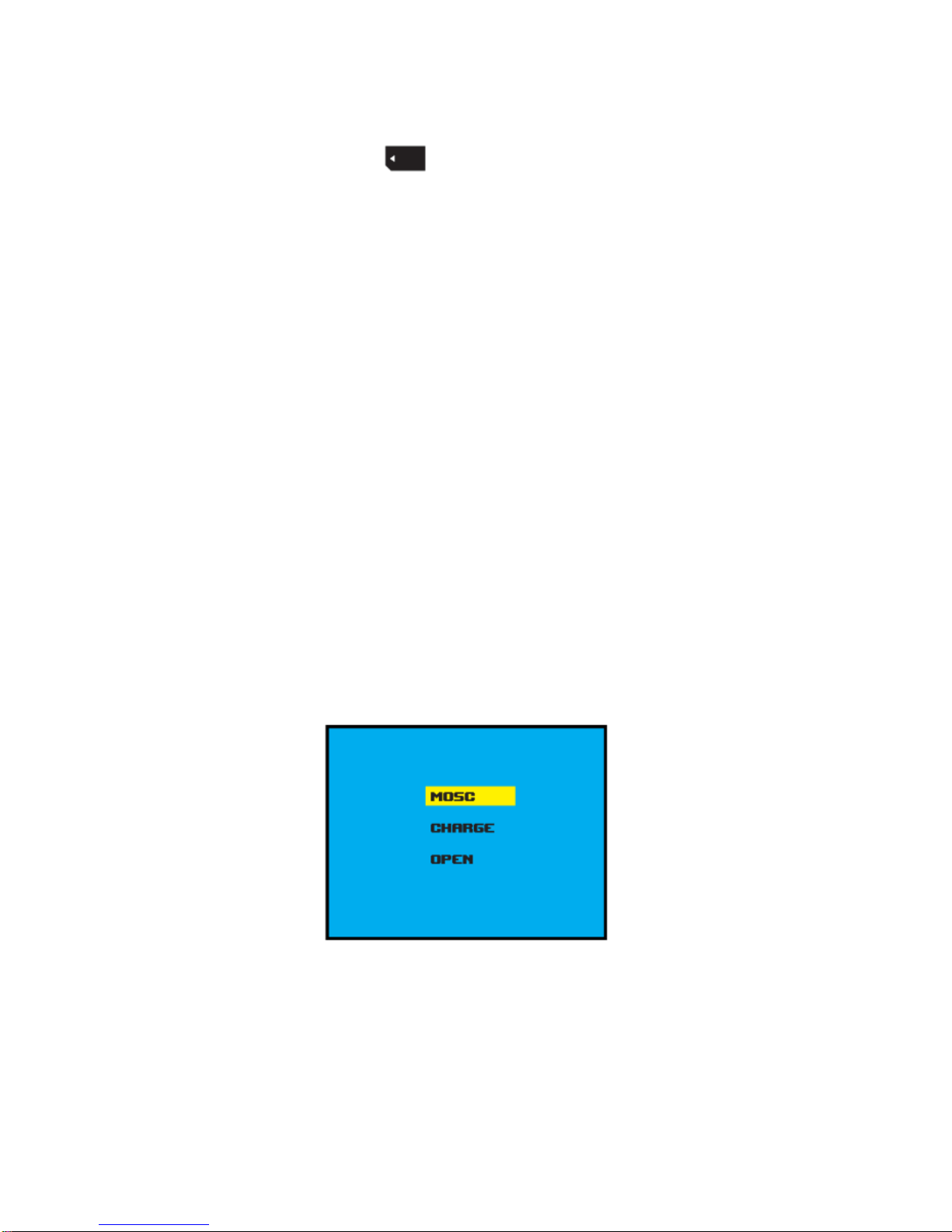2
Macintosh computer operating system requirements for playback of 1080p and 720p
video:
Mac OSX (version10 4 11 or later)
1 GB of systemRAM minimum
2 0 GHz Intel Core Duo or faster
Video card with 256MBof RAM minimum
Recommended screen resolution1600x900 (minimum1024x768)
Computeroperating systemrequirementsforplaybackof VGAvideo.
Windows 2000/XP:
●128 MB RAM, more than 125 MB free disk space
●Available USB Interface
●Recommended screen resolution 1024 × 768 pixels or higher
●16-bit color or higher displayadaptor
WindowsVista:
●800MHz processor and 512MBofsystemmemory
●20GB hard drive with at least15GBof available space
●Support for Super VGA graphics
●Available USB Interface
Windows 7 :
●1 GHz orfaster 32-bit(x86) or 64-bit (x64) processor
●1GB RAM (32-bit) or 2GB RAM (64-bit)
●16GB available systemRAM(32-bit), 20GB(64-bit)
●WDDM1 0 or higher version driver’s Direct X9 graphics device
Macintosh:
●PowerMacintoshG3 500MHz or higher
●Mac OS X version 10 2 6 or later
●128 MB or more available system RAM (256 MB recommended), 150 MB free disk
space
●800 x 600 or higher-resolution monitordisplaying millions ofcolors
Handling notice before use:
•Do not attempt to take apart the camera as there are high voltage parts and dangerous
electric shock can occur
•If the camera is dropped or smashed and internal parts are exposed, do not touch as there is
a dangerof electric shock
•Do not leave the camera in direct sunlight or near heat sources as these can damage the
camera
•Ifcamera becomes hotduring use, turnoff the powerimmediately
•For storage, remove the memory card and keep camera in a cool, dry place with housing
door slightly open
• SPI floats Intova flotation strap (optional accessory) is recommended as extra precaution for
wateruse