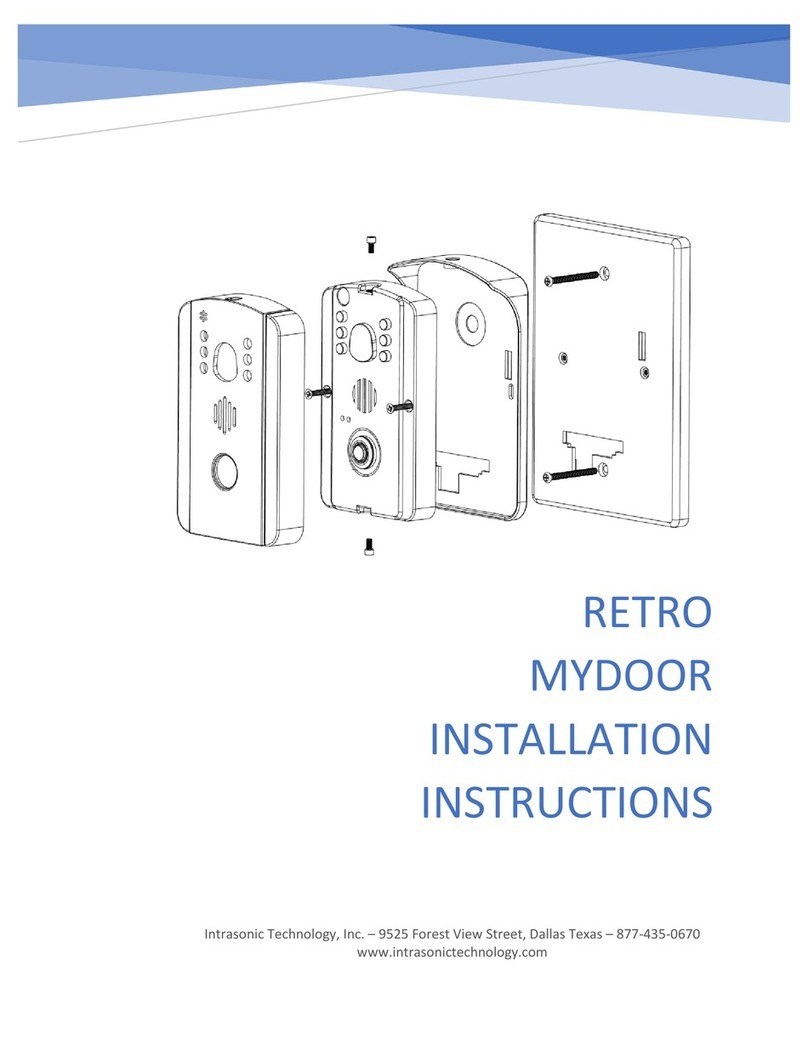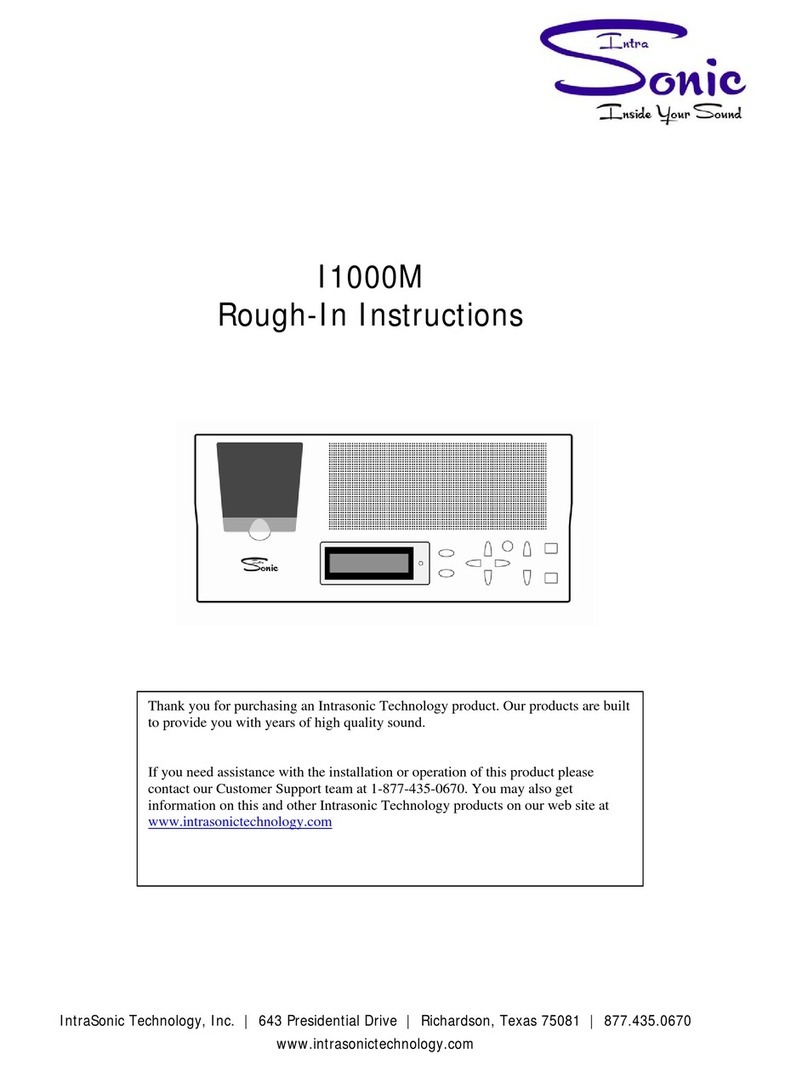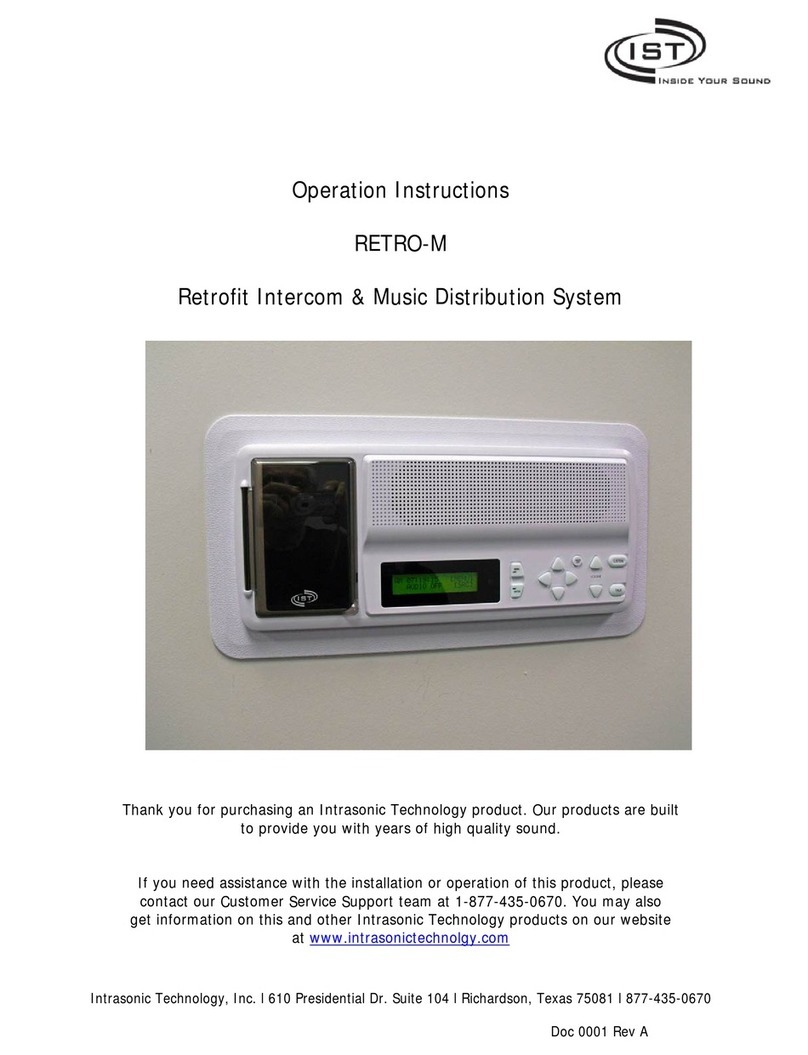LIMITATION OF LIABILITY..............................................................................1
DISCLAIMER OF WARRANTY.........................................................................1
SAFETY INSTRUCTIONS...............................................................................1
CARING FOR THE ENVIRONMENT BY RECYCLING........................................2
COPYRIGHT STATEMENT..............................................................................2
Table of Contents ...........................................................................................3
1. Description Of The Indoor Unit.....................................................................5
1.1 Fitting for the indoor monitor...................................................................5
1.2 Specifications of the indoor monitor ........................................................5
1.3 Note on wiring connection......................................................................6
1.4 Installation process of indoor units .........................................................7
1.5 Wiring diagram............... ......................................................................8
1.6 Description on the indoor monitor...........................................................9
1.7 Operation Introduction ........................................................................10
2. System Settings For Indoor Units................................................................13
2.1 Mouse Control.....................................................................................13
2.2 Tool Bar ..............................................................................................14
2.3 Tool Bar Menu Options .........................................................................14
2.3.1 Setup .........................................................................................14
2.3.2 Manual Recording .......................................................................14
2.3.3 Video Playback ...........................................................................14
2.3.4 Photo..........................................................................................15
2.3.5 Volume Setting ............................................................................15
2.3.6 E-Zoom mode..............................................................................15
2.3.7 Channel Status display ................................................................16
2.4 Menu Options .....................................................................................16
2.4.1 System .......................................................................................16
2.4.1.1 System-Basic ...................................................................16
2.4.1.2 System-Time ....................................................................17
2.4.1.3 System-Video...................................................................17
2.4.2 Door ...........................................................................................18
2.4.2.1 Door Setting - Basic ..........................................................19
2.4.2.2 Door Setting - Ring ...........................................................19
2.4.3 Network ......................................................................................20
2.4.3.1 Network-Basic ..................................................................20
2.4.3.2 Network-Port ....................................................................20
2.4.3.3 Network-Advanced ............................................................21
2.4.4 Record Scheduling .......................................................................23
2.4.5 Alarm ..........................................................................................24
2.4.6 Maintenance ........................ .......................................................25
2.4.6.1 SD ....................................................................................25
Table of Contents
Table of Contents
34
2.4.10 Save/Exit.................................................................................29
3. Web Browser Operation............................................................................30
3.1 Feature.............................................................................................30
3.2 Network Security Setting....................................................................30
.5 Operation Interface ...........................................................................33
3.5.1 Live..........................................................................................33
3.5.2 Controls ...................................................................................34
3.5.3 Other Operations.......................................................................34
3.5.4 Playback ..................................................................................34
3.5.5 Toolbar Guide........... ................................................................36
3.5.6 Remote Settings........................................................................36
3.5.7 Local Settings ...........................................................................39
3.5.8 Logout .....................................................................................39
4. Mobile Phone Software Visit ......................................................................39
4.1 Iphone Mobile or Ipad .........................................................................39
Appendix 1. Accessing the indoor unit via Mozilla Firefox .................................41
Appendix 2. Accessing the indoor unit via Google Chrome................................41
2.4.6.2 Upgrade ........................................................................... 26
2.4.7 User ......................................................................................... 26
2.4.8 Default ......................................................................................29
2.4.9 Information ............................................................................... 29
3.3 Connection Settings ..........................................................................31
3.4 Control Download and Installation ......................................................32
3
Appendix 3. Remote Control(Optional) ...........................................................42
Appendix 4 How to ensure reliable remote viewing of the indoor device through IE browser on Win7/Win8 64bit OS..43