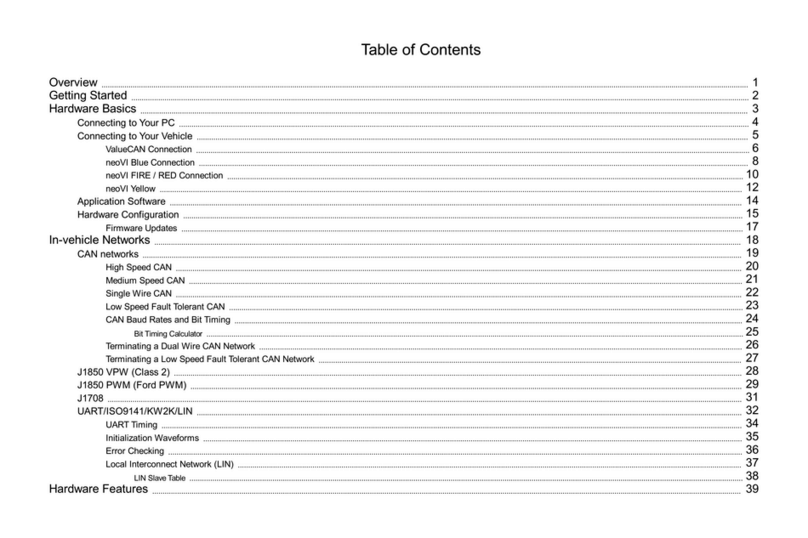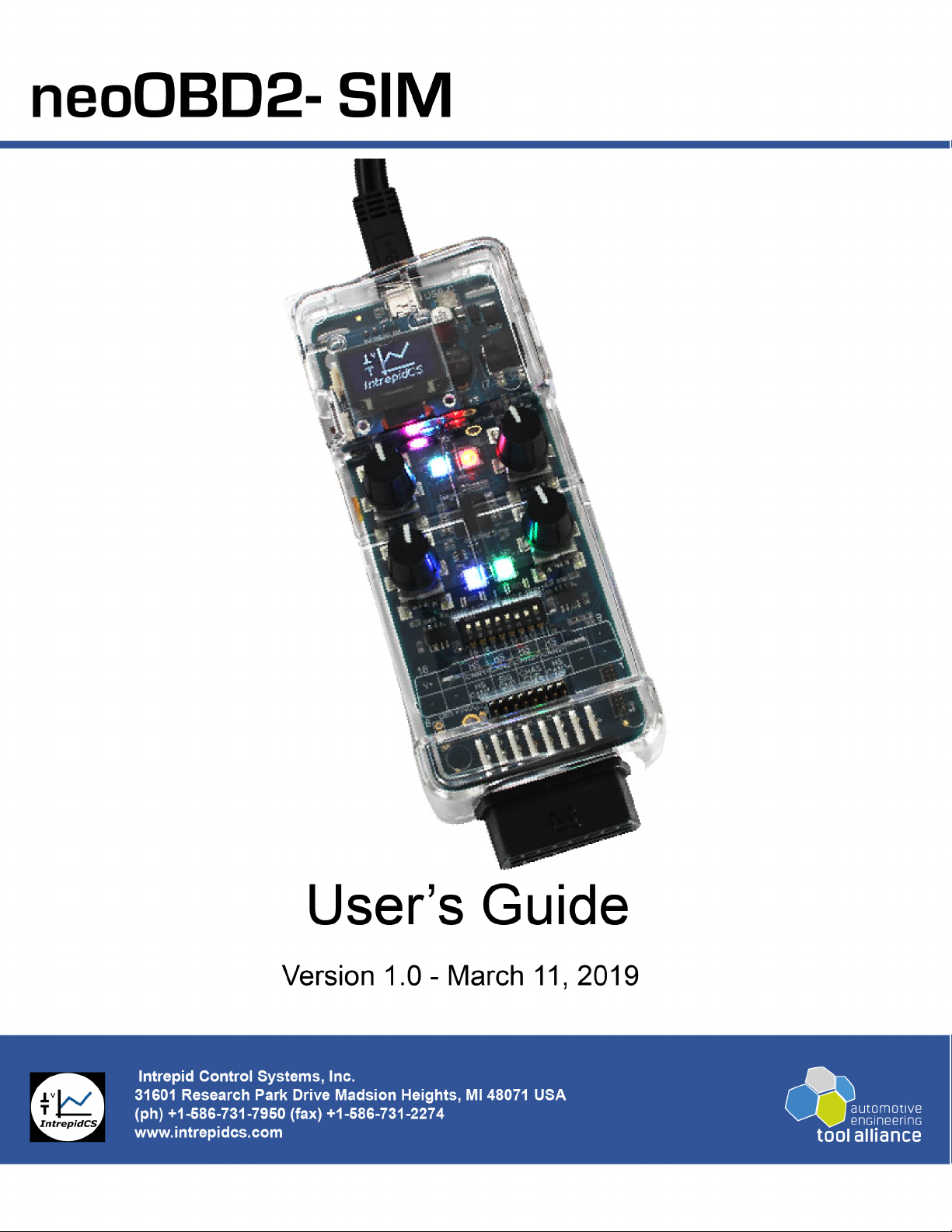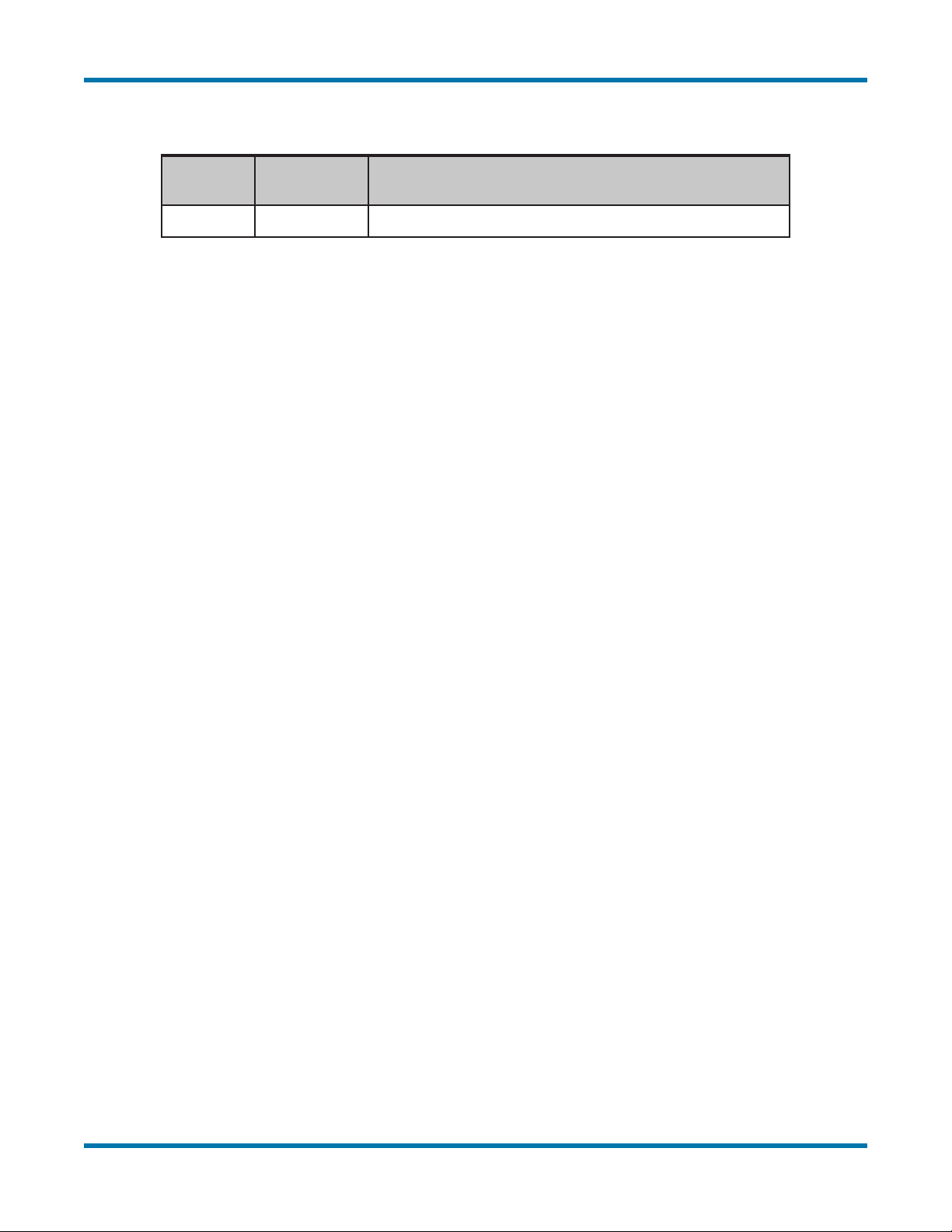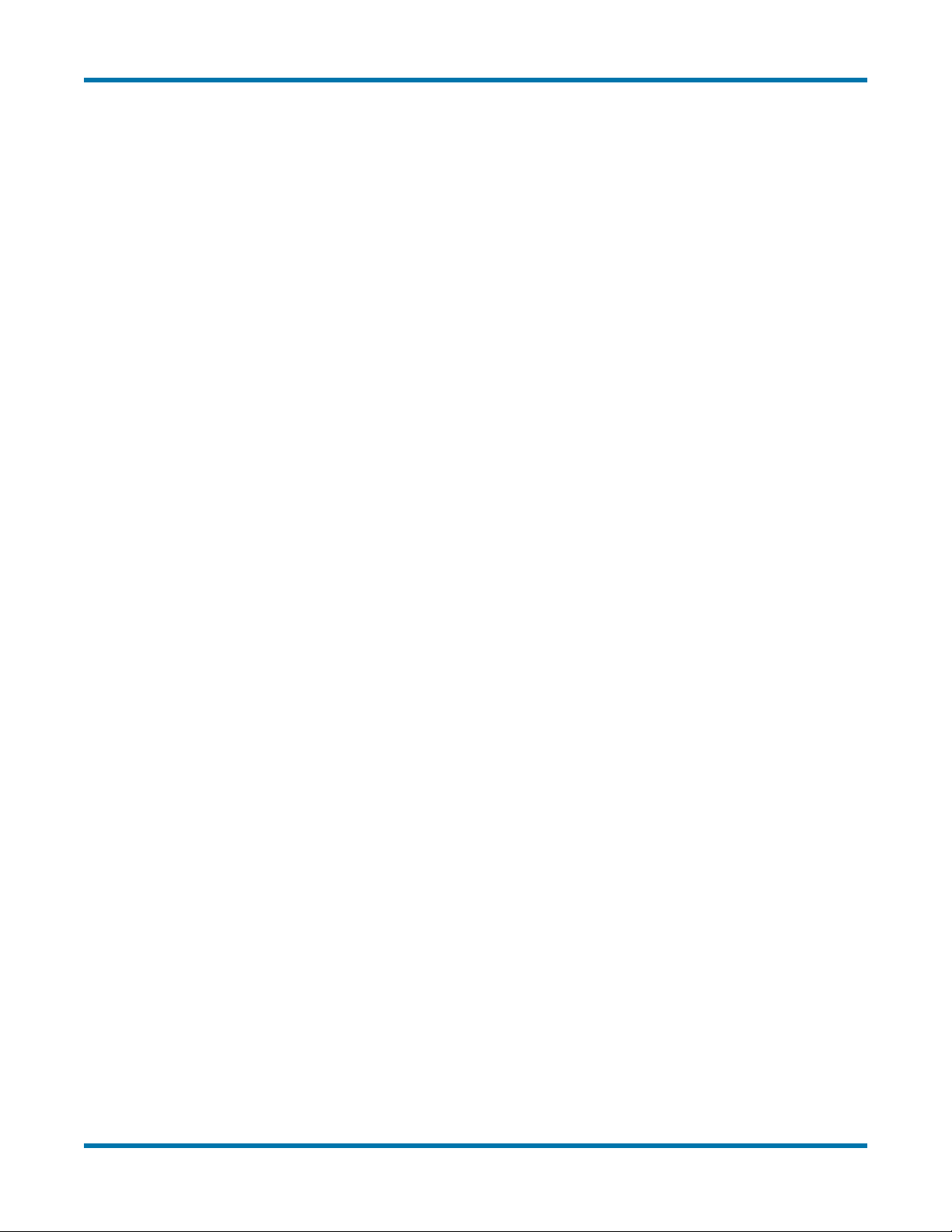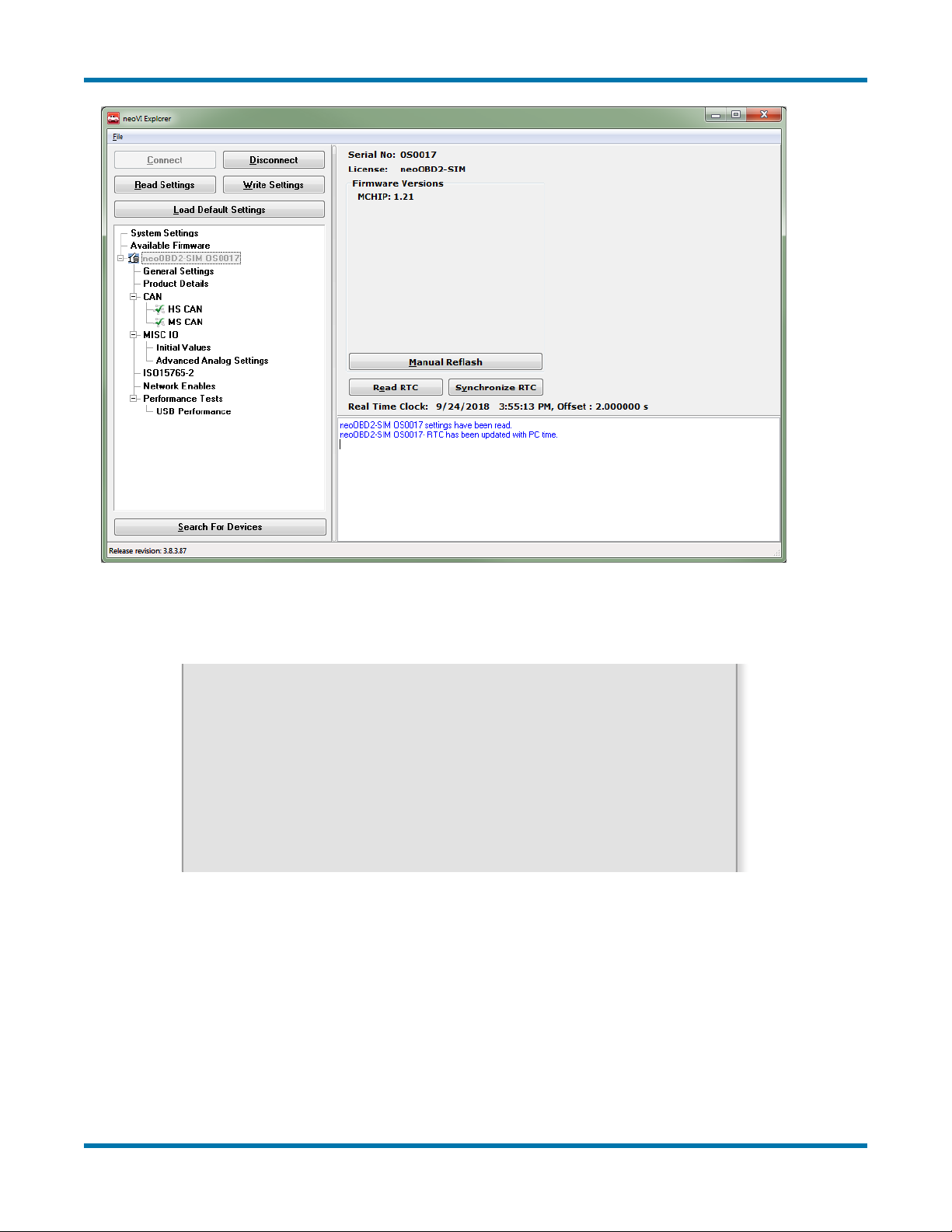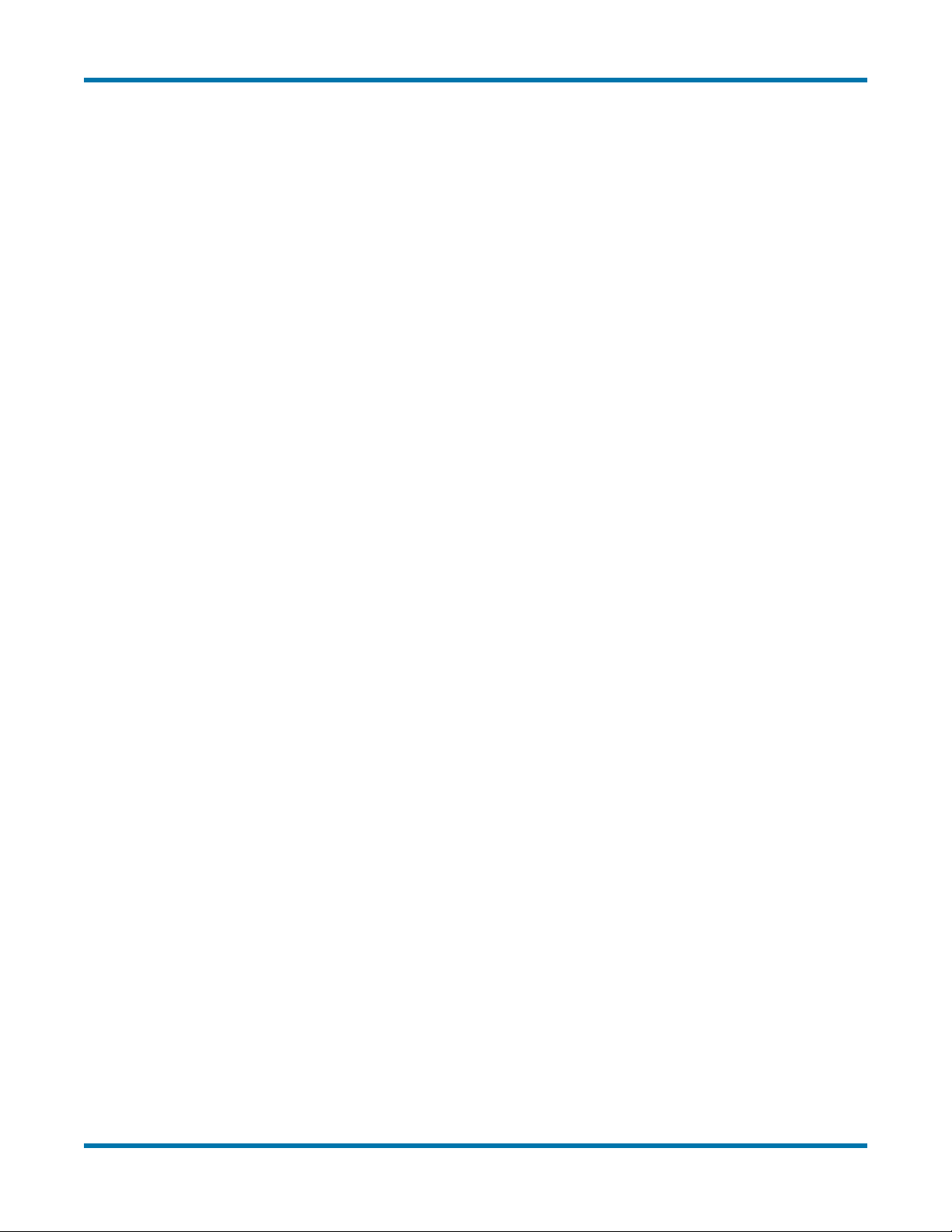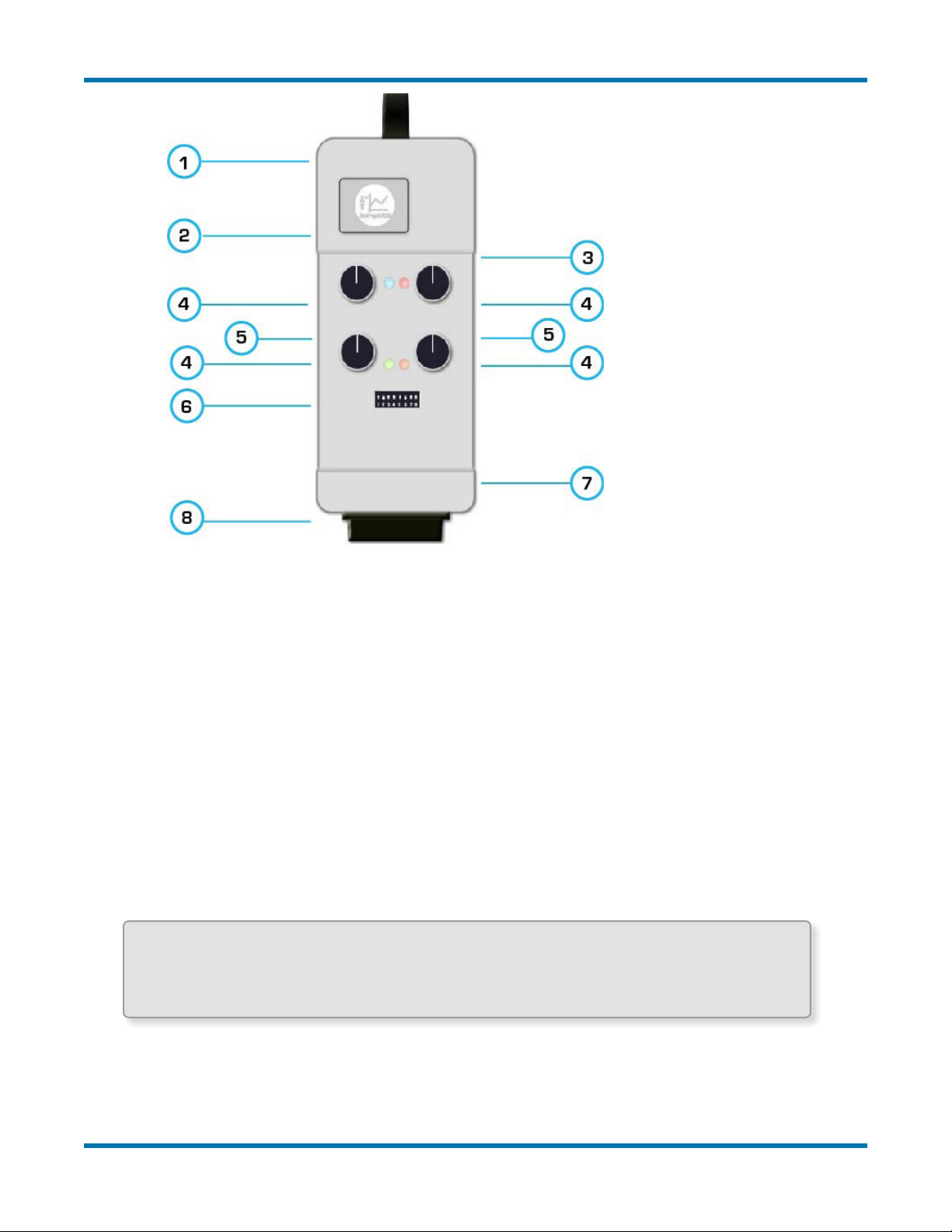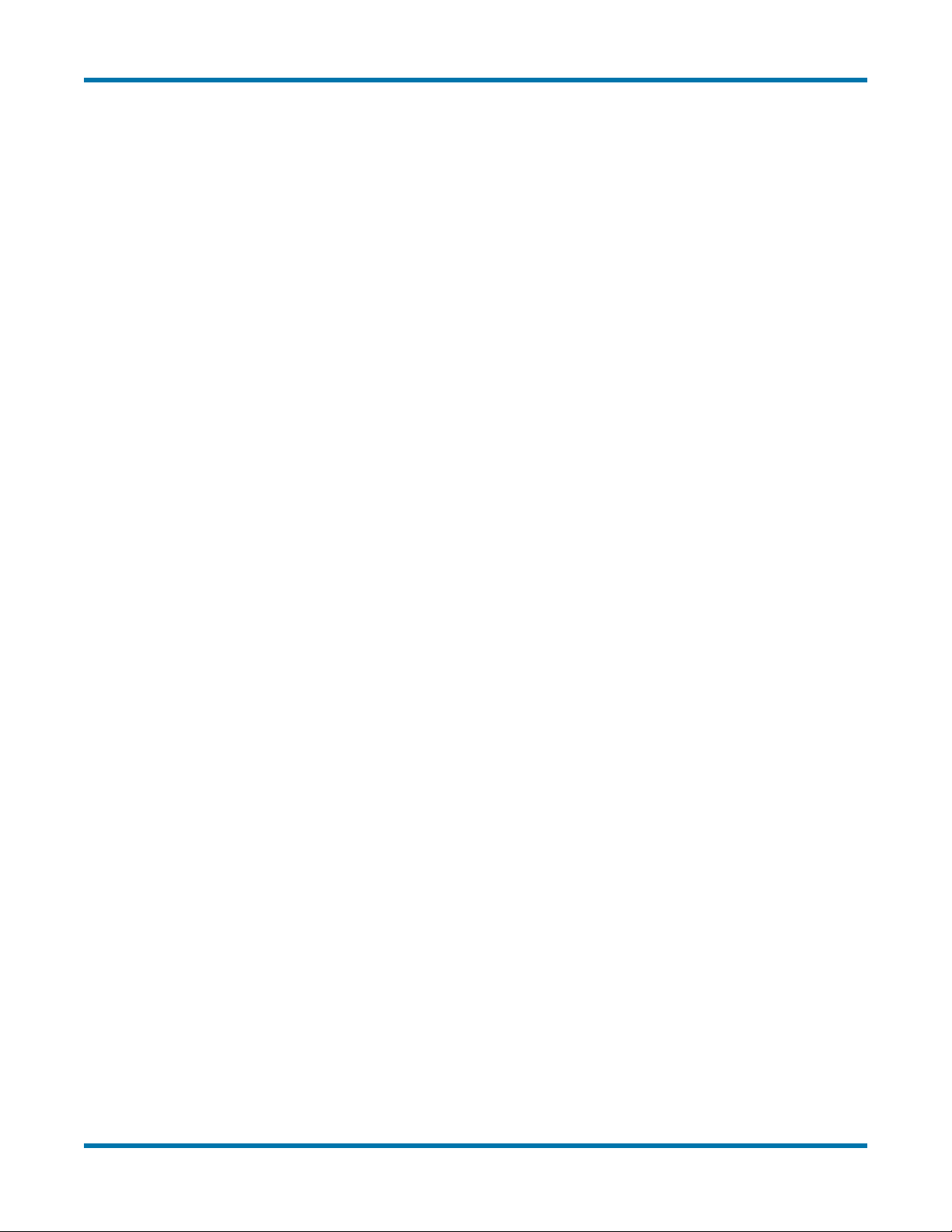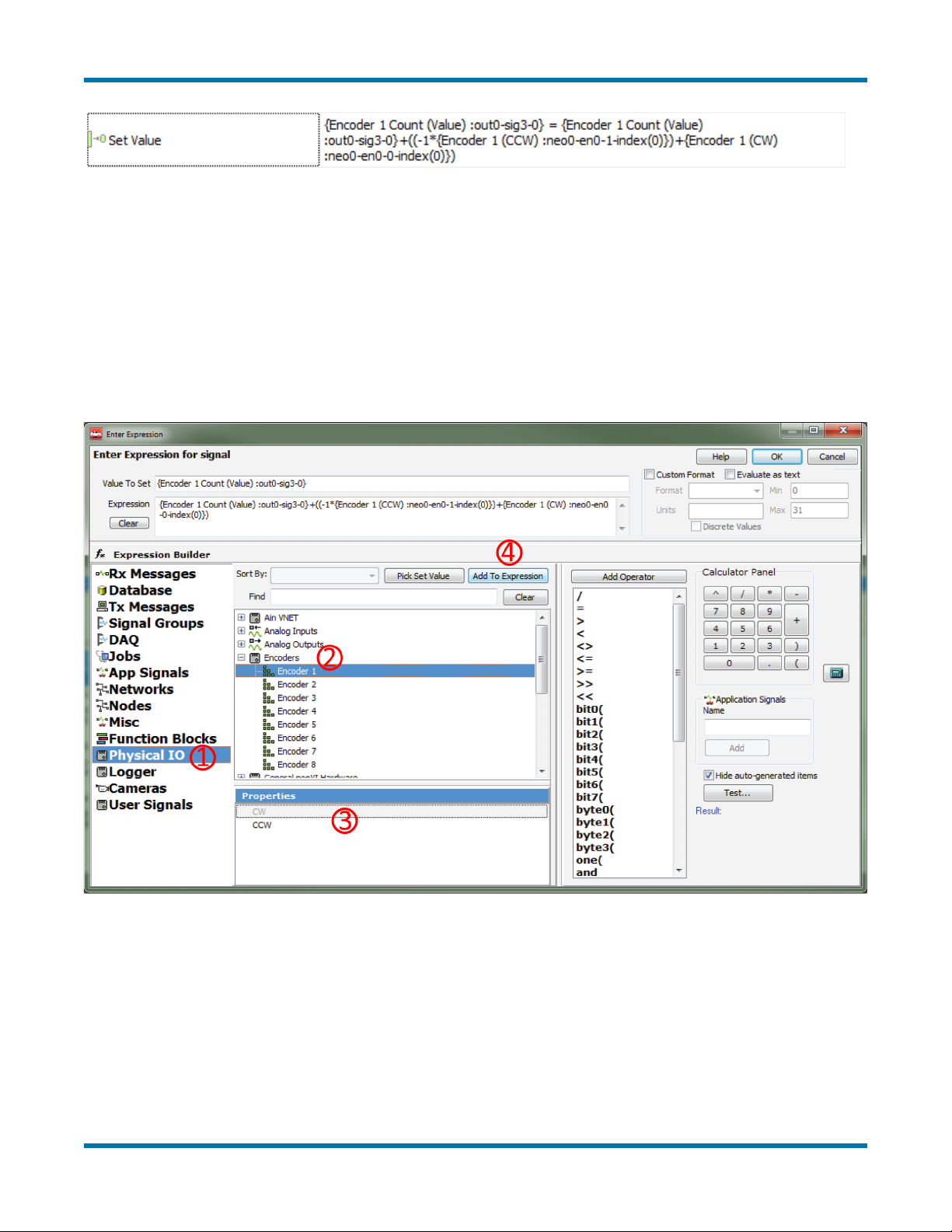neoOBD2-SIM User’s Guide
6© 2019 Intrepid Control Systems, Inc.Version 1.0 - March 11, 2019
2. Building Coremini Scripts Using Vehicle Spy
2.1 Basic Vehicle Spy Help
Basic use and knowledge of Vehicle Spy will be required to program this device. It is highly
recommended to attend both a Vehicle Spy Basics class and Scripting class, which is
complimentary when a Vehicle Spy license is purchased, and if the customer visits our local
ofce.F1onyourkeyboardcanbepressedforadditionalhelp.
The full Vehicle Spy Help Documentation is available here:
https://cdn.intrepidcs.net/support/VehicleSpy/vehiclespyhelpdoc.html
Once the device is , the next step is to build a script that tells the device what to do.
To begin, open Vehicle Spy from the shortcut on the desktop or Start menu. The software will
start with a new setup on the logon screen. Using the menu at the top, navigate to Scripting and
Automation > Function Blocks. From function blocks, press the + in the upper left-hand corner to
add a new Script type block.
A complete list of all Function Block Script commands is available here:
https://cdn.intrepidcs.net/support/VehicleSpy/spyFBScriptType.htm
2.2 Basic Commands
For now, the focus is going to be on the more commonly used commands. Additionally, there will
be more info regarding options and commands that are unique to the neoOBD2-SIM.
Set Value
Set Value is used to update variables and signals inside of Vehicle Spy. Its use is extremely
common. In addition to being able to write values to variables,there are also mathematical
functions that can be used.These mathematical functions are simple addition/subtraction, logs,
mod, rnd(1), and much more.
Function Block Action
They control other function blocks’ running status. The command can be used to start, stop, or
call other function blocks.
Encoders
Encoders work by using what are called ‘ticks’ in each direction to increment or decrement a
value.To calculate the current position, add any clockwise ticks and subtract any counterclockwise
ticks from a counter holding the total number of ticks. One way to do this would be implementing
an equation like this: TotalTicks = TotalTicks + (-1*CCW) + CW. This would be implemented in
the software and can be seen in Figure 4.