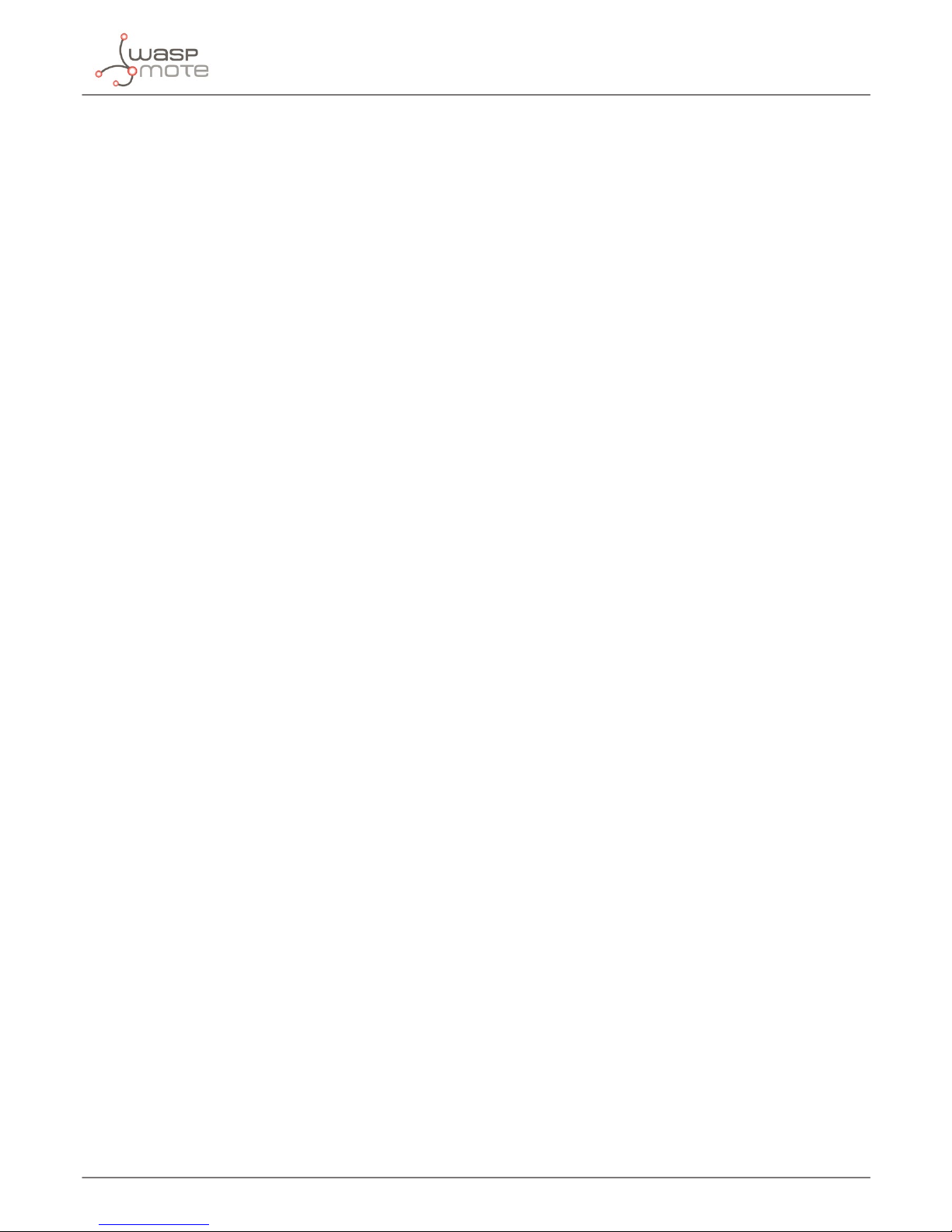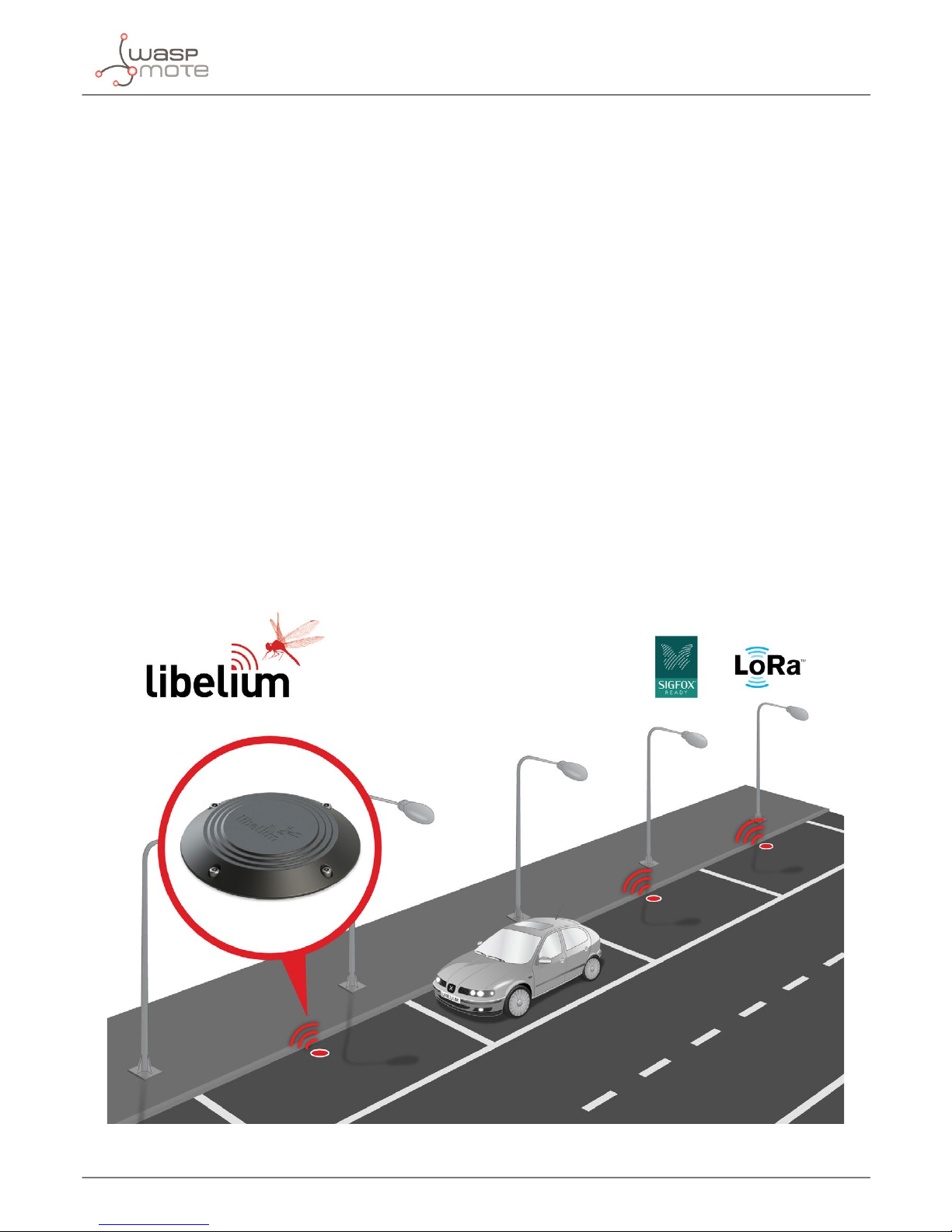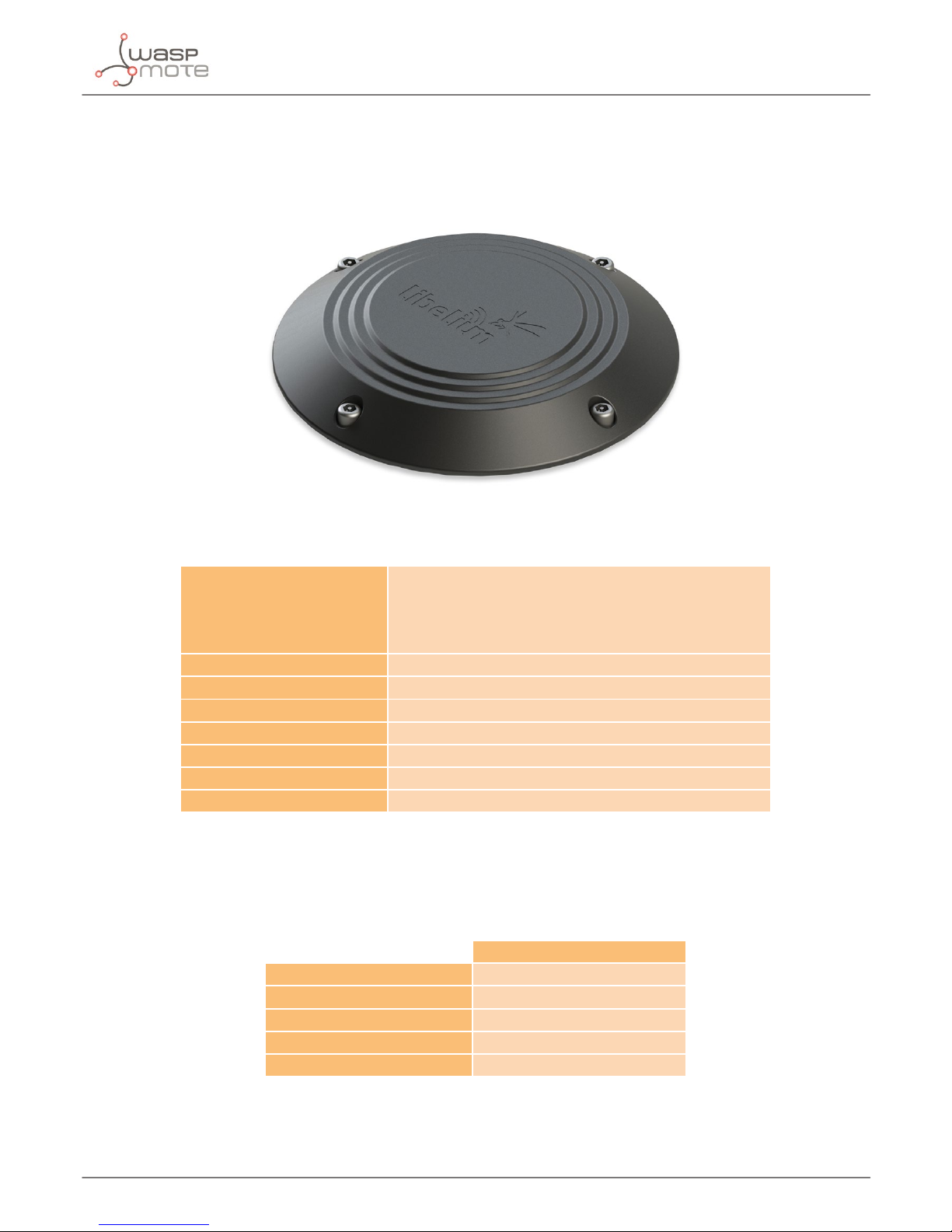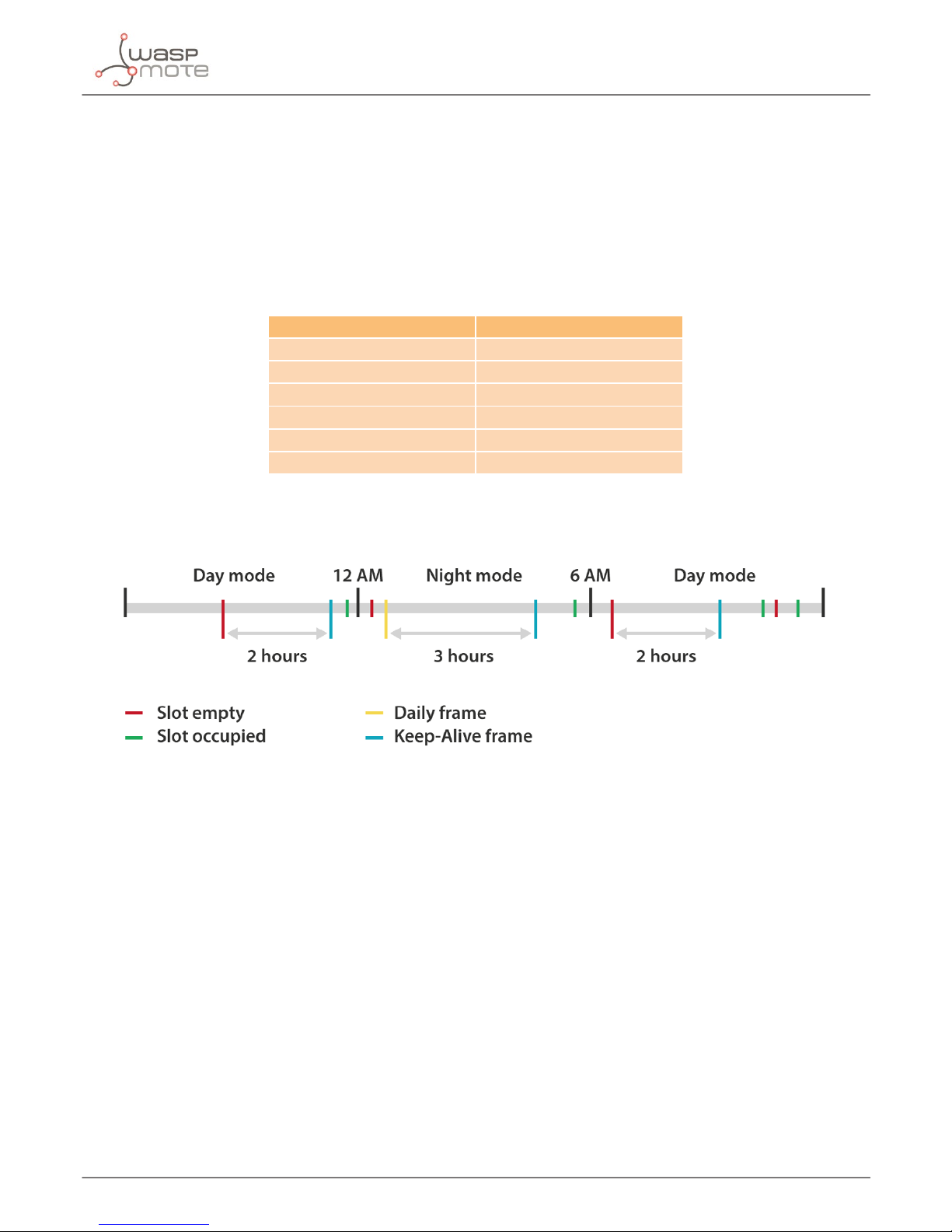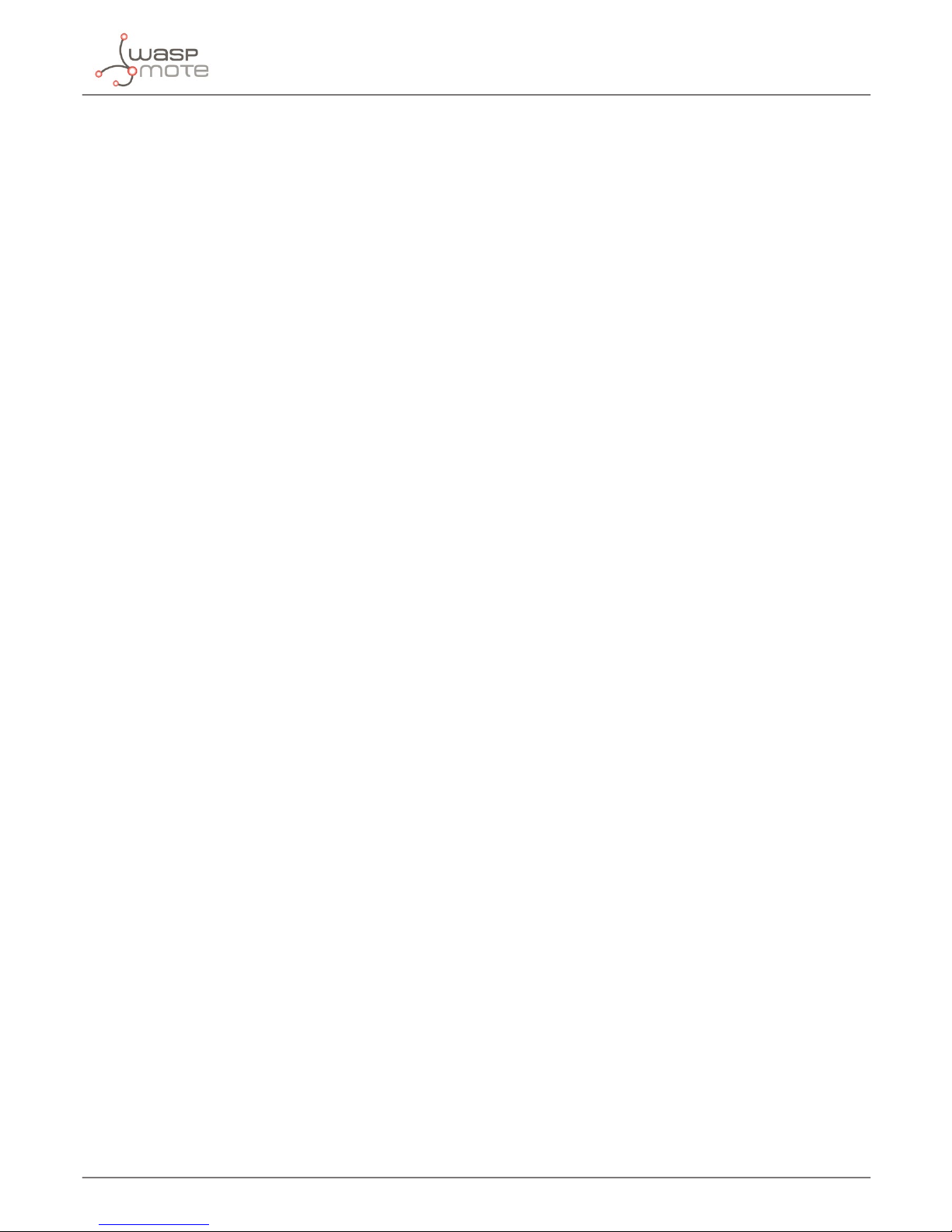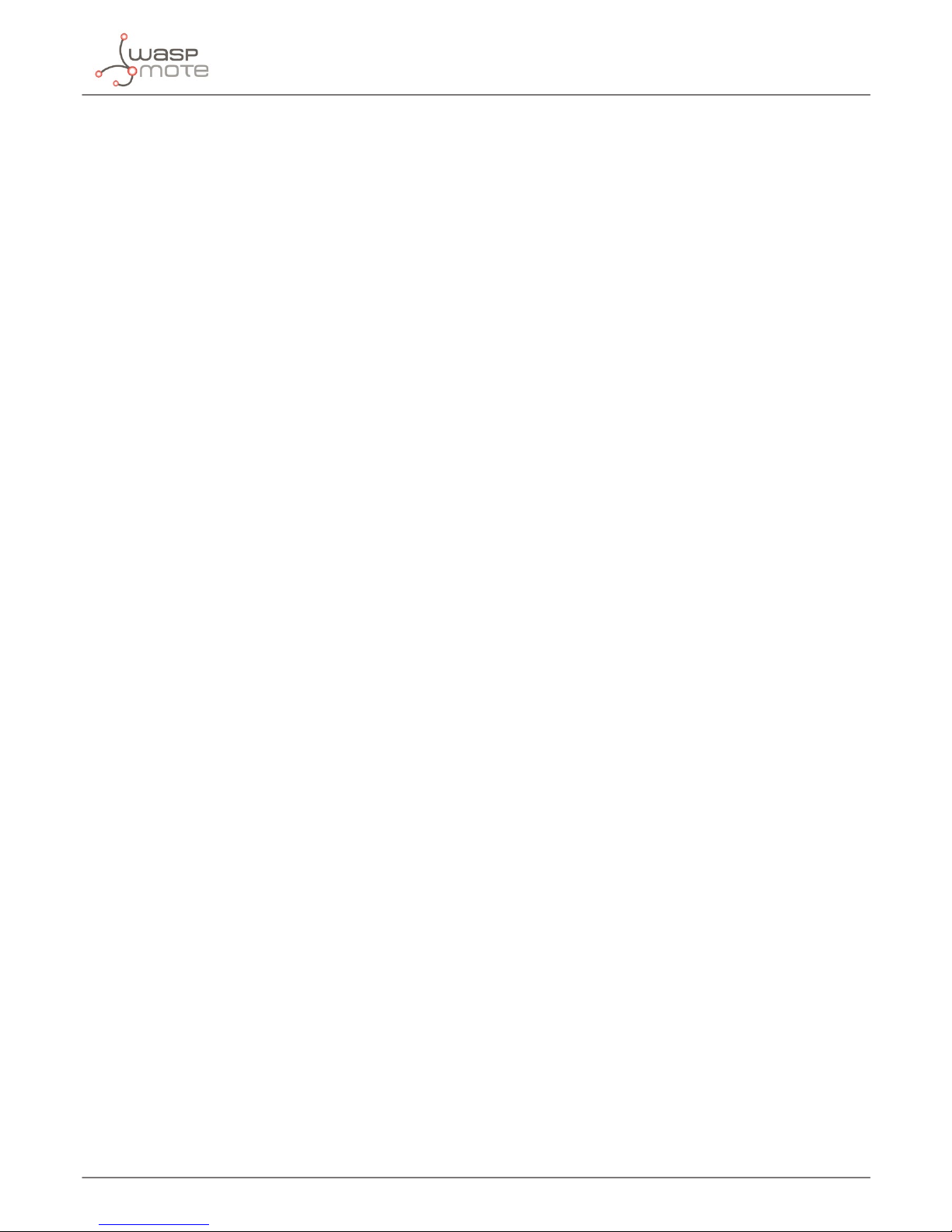Document version: v7.0 - 10/2016
© Libelium Comunicaciones Distribuidas S.L.
INDEX
1. Introduction......................................................................................................................................... 4
2. General ................................................................................................................................................ 5
2.1. General and safety information..............................................................................................................................................5
2.2. Conditions of use .........................................................................................................................................................................5
3. Hardware.............................................................................................................................................. 6
3.1. Hardware description.................................................................................................................................................................6
3.2. Power consumption....................................................................................................................................................................6
4. How the node works............................................................................................................................ 7
5. Sleep modes......................................................................................................................................... 8
5.1. Day mode........................................................................................................................................................................................8
5.2. Night mode ....................................................................................................................................................................................9
6. Transmission modes.......................................................................................................................... 10
7. Frames ................................................................................................................................................ 11
7.1. Info frame.....................................................................................................................................................................................12
7.2. Keep-Alive frame.......................................................................................................................................................................12
7.3. Daily update frame...................................................................................................................................................................13
7.4. Error frame...................................................................................................................................................................................14
7.5. Start frames................................................................................................................................................................................. 15
7.5.1. Start frame number 1 ...............................................................................................................................................15
7.5.2. Start frame number 2 ...............................................................................................................................................16
8. Smart Devices App ............................................................................................................................ 17
8.1. Installation................................................................................................................................................................................... 17
8.2. Smart Parking............................................................................................................................................................................. 17
8.2.1. Programmer .................................................................................................................................................................17
8.2.2. Firmware upgrade......................................................................................................................................................19
8.2.3. Conguration...............................................................................................................................................................21
9. Callback Server .................................................................................................................................. 22
9.1. Installation................................................................................................................................................................................... 22
9.2. Deploying ....................................................................................................................................................................................22
9.3. Making the server accessible from anywhere ................................................................................................................23
9.4. Remote node conguration web........................................................................................................................................23
Index