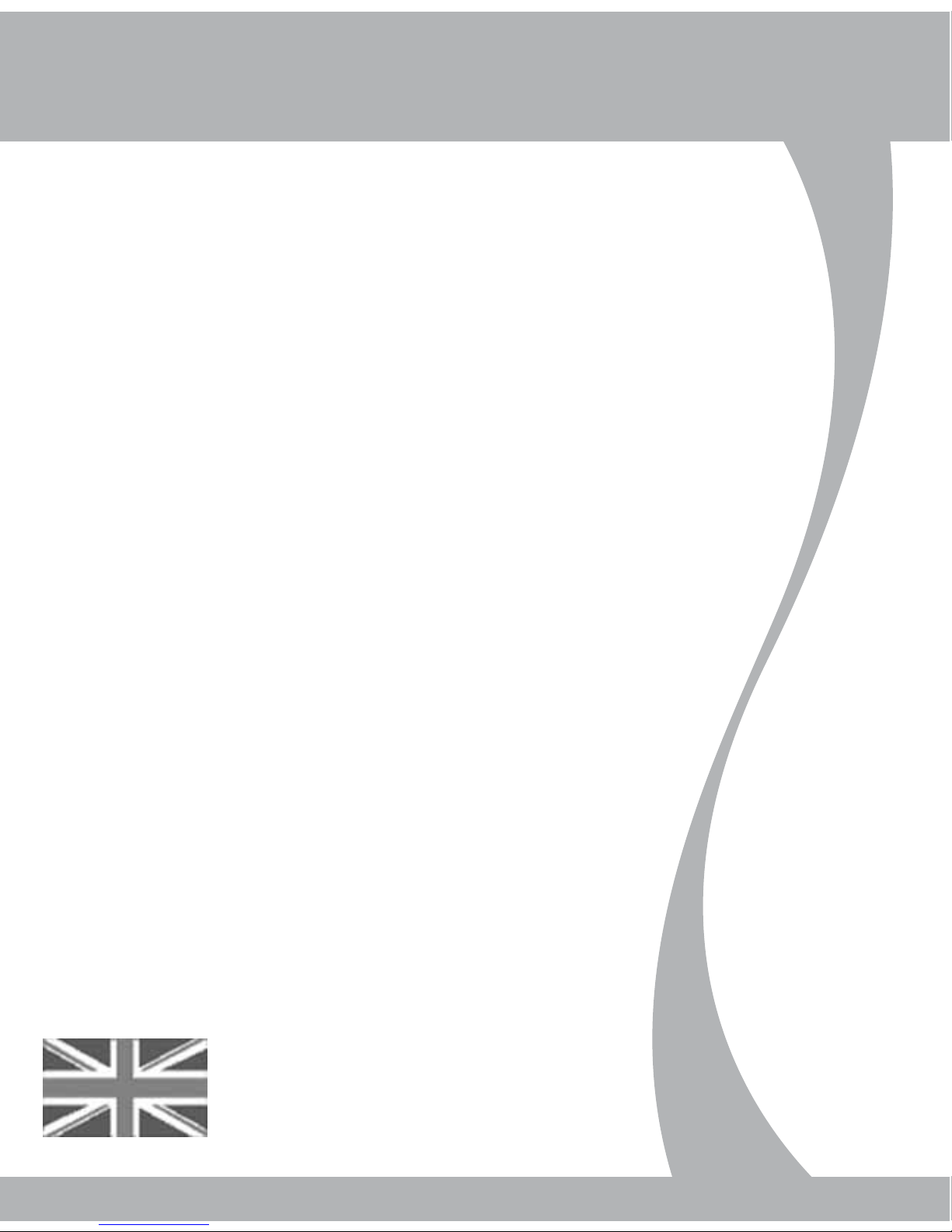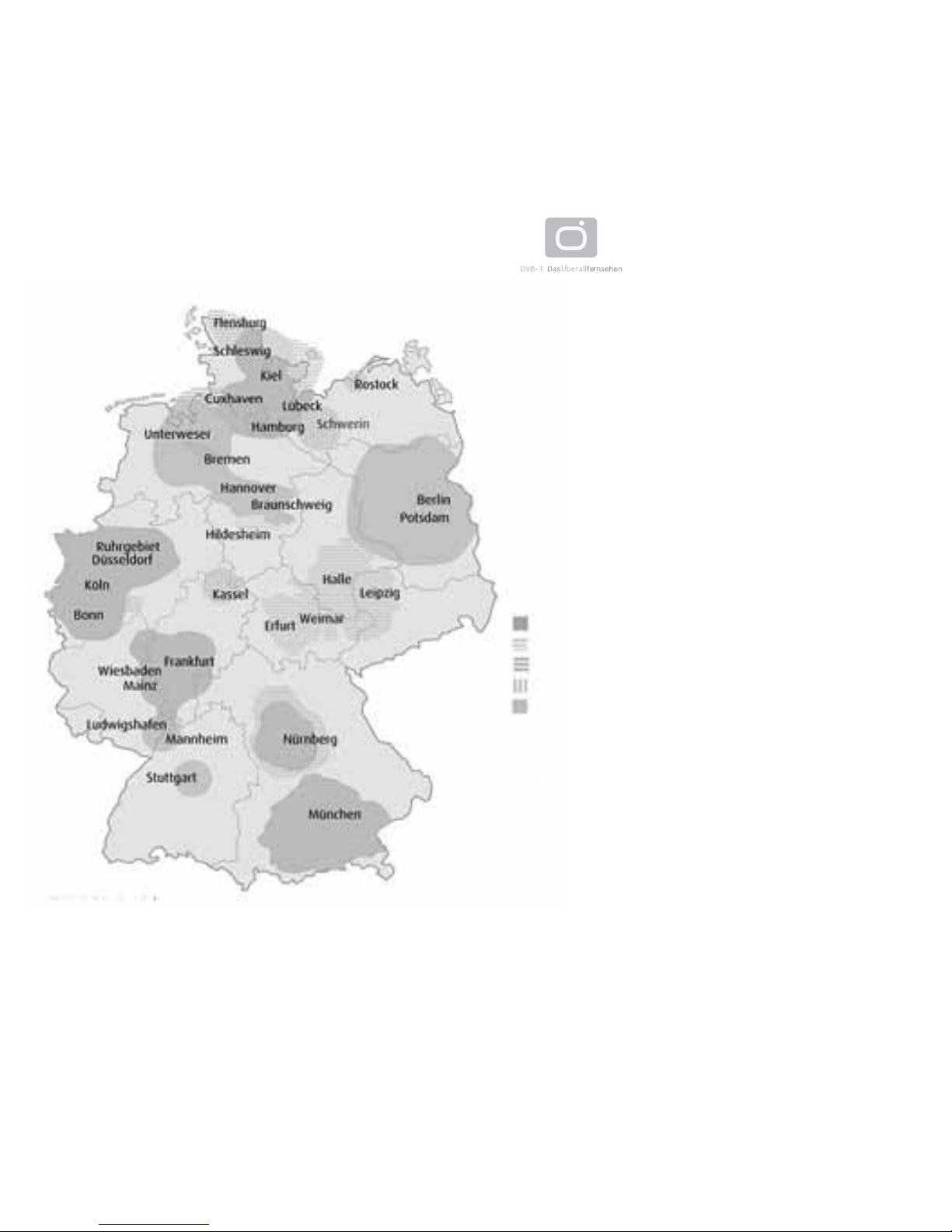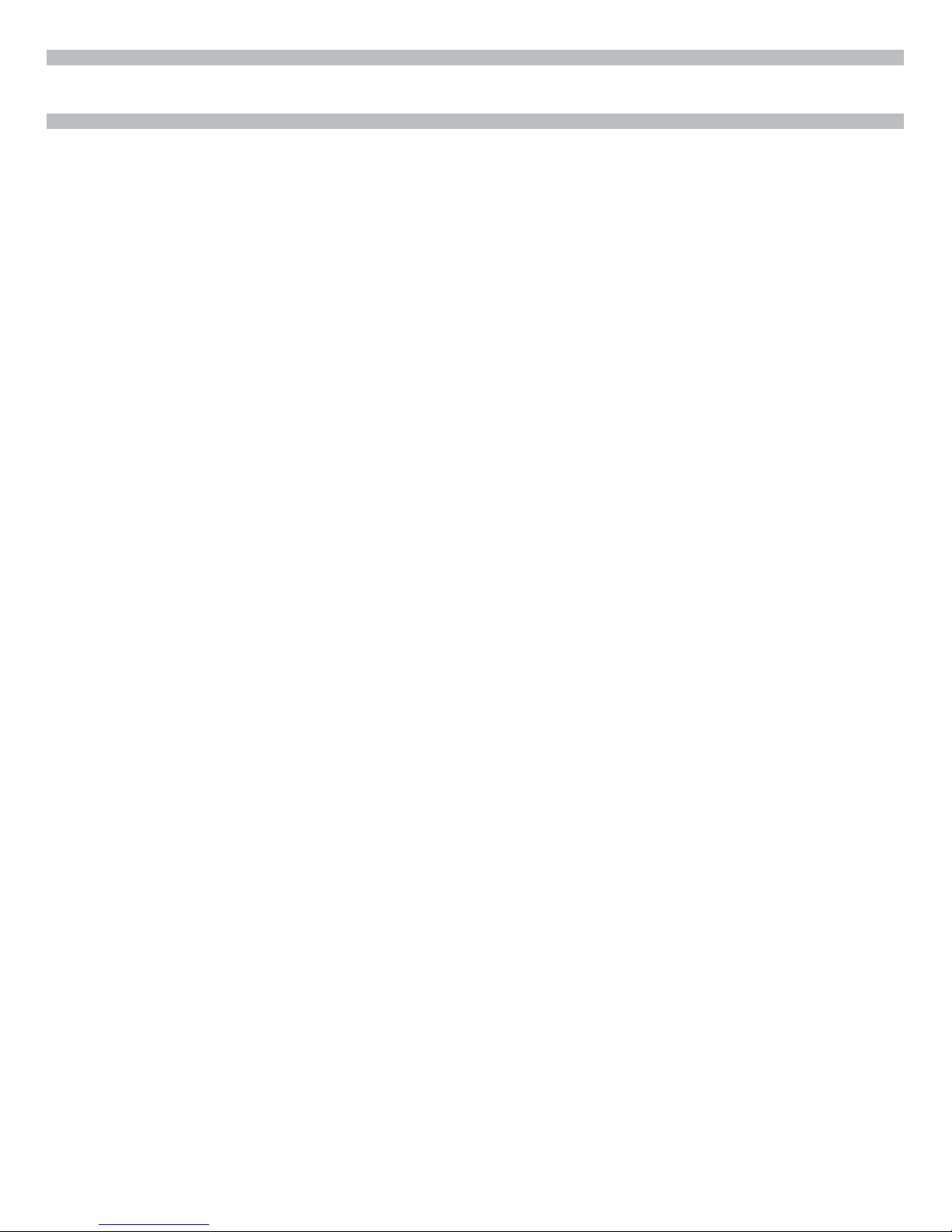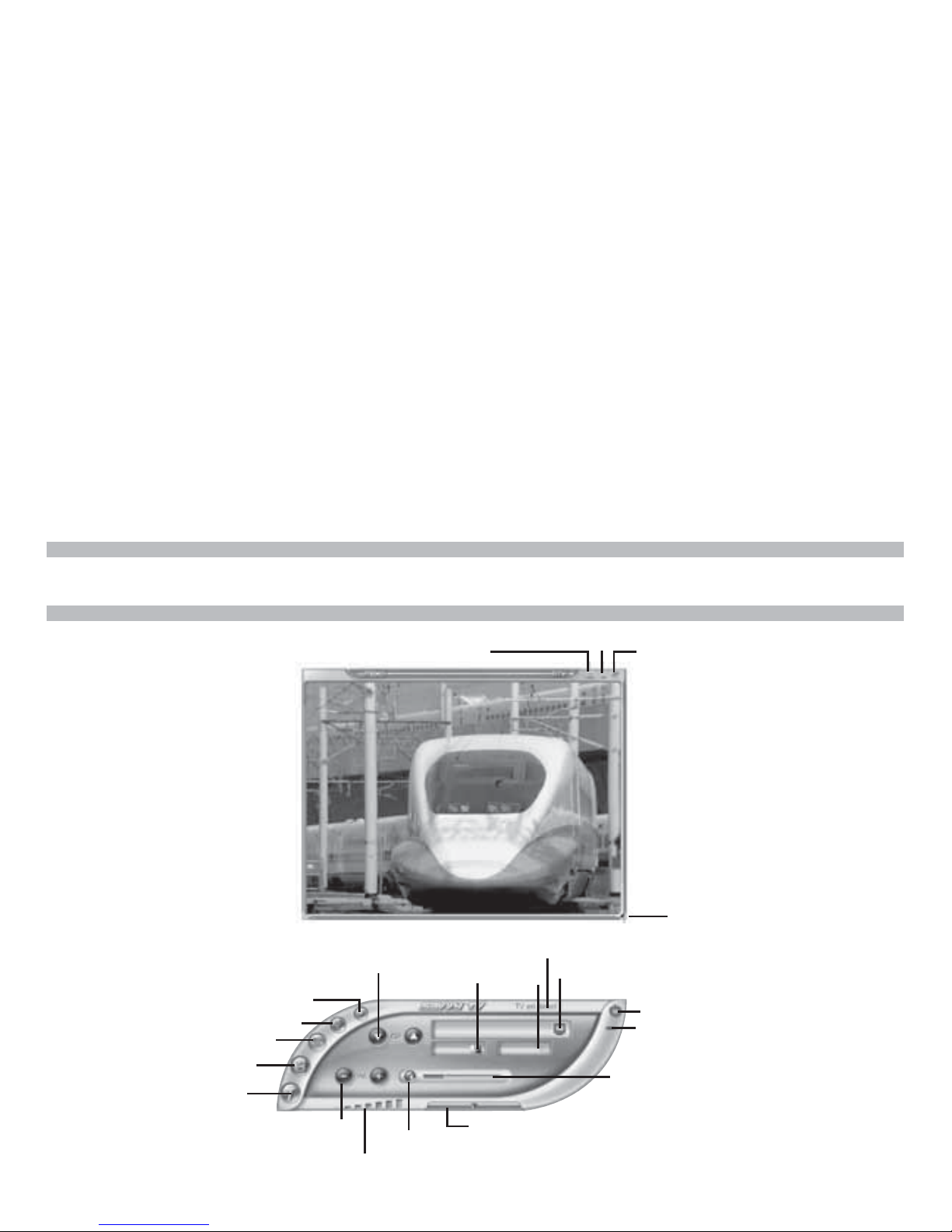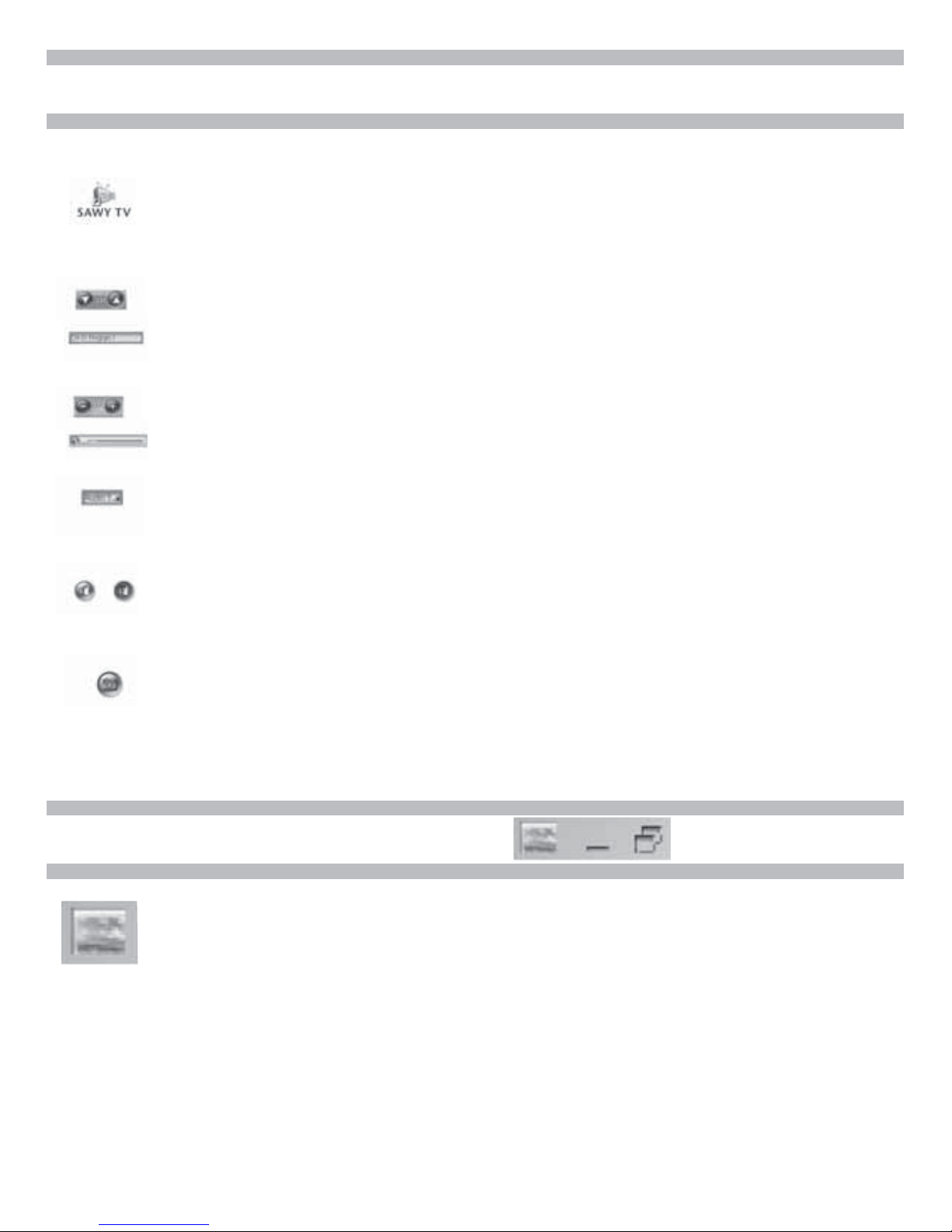EN-5
Display as Wallpaper
This option will set the TV screen as the computer wallpaper.
In effect, it will be set as full screen and moved to the back.
Any other windows or icons will be placed on top of the TV screen.
Normal viewing mode can be restored from the Windows taskbar (see note below).
VIEWING MODES
WATCHING DIGITAL TV
Launching the Sawy Digital TV Software
To start watching digital TV, simply double-click on the Sawy DTV icon,
which appears on your desktop.
Please be patient, as the software may take a few seconds to appear.
Changing Channel
There are two ways to change channel.
1. Moving through the channels one at a time, by using the Channel up/down buttons
(You can also use the up/down cursor keys on the computer keyboard).
2. Jumping straight to a channel, by choosing a channel from the drop-down list
(click on this window to display list).
Adjusting the Volume
To adjust the volume click on the left (decrease) or right (increase) volume buttons
(you can also use the left/right cursor keys on the computer keyboard).
The volume indicator bar will show you how loud the volume is.
Choose Audio Stream
On certain channels you may be offered more that one audio stream
(for example, a second language may be offered). If this is the case, you can click here to
choose which stream you prefer. Note that this service is not available on all channels.
Mute
To mute the sound, press the mute button beside the volume indicator.
When the sound is muted, a red line will appear through the speaker symbol.
To cancel the mute, click again.
Snapshot
To take a snapshot of the image currently on screen, click on this button.
To later view the image, browse to the location of the snapshots
(specified in the Setup screen) and double-click on the file.
It will be opened by your default image viewing software.