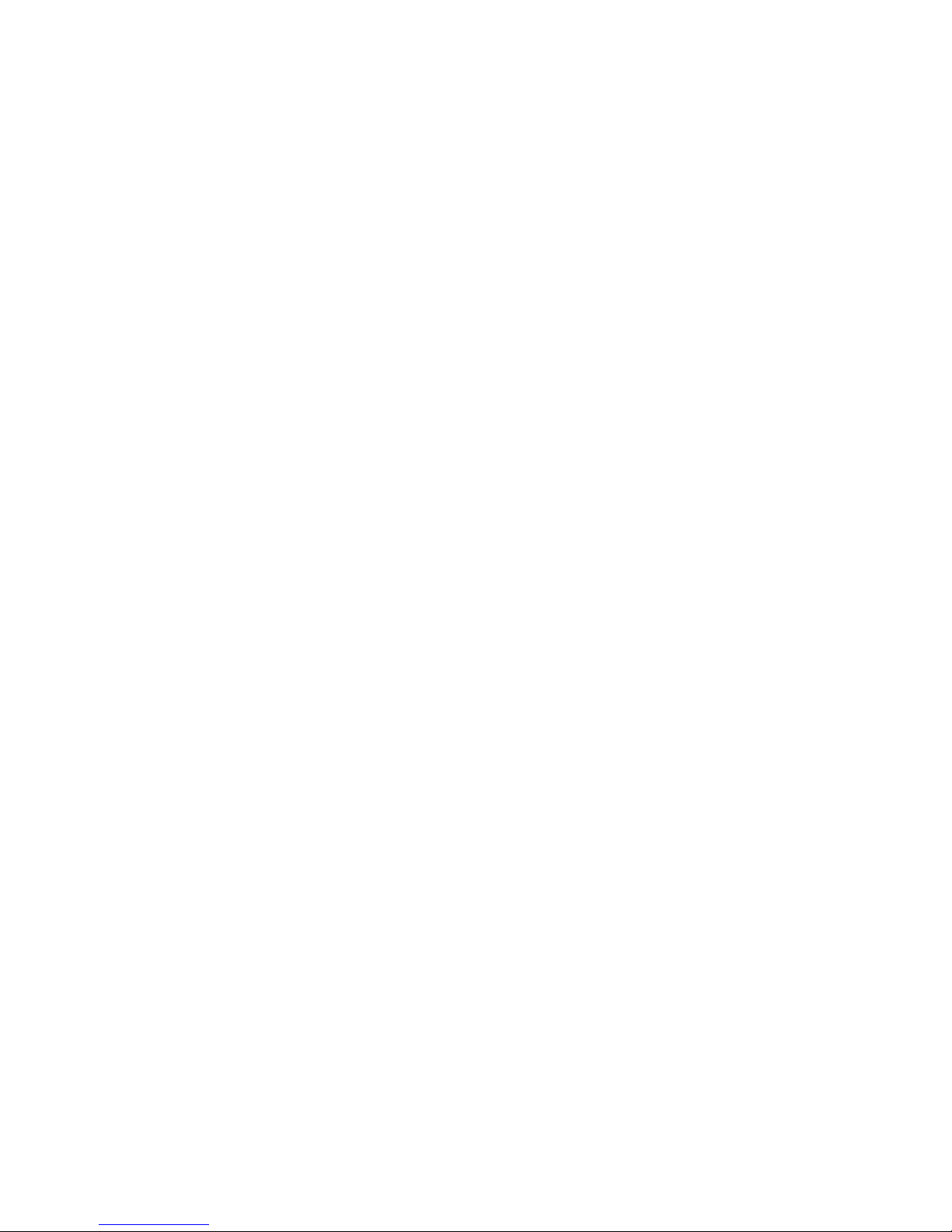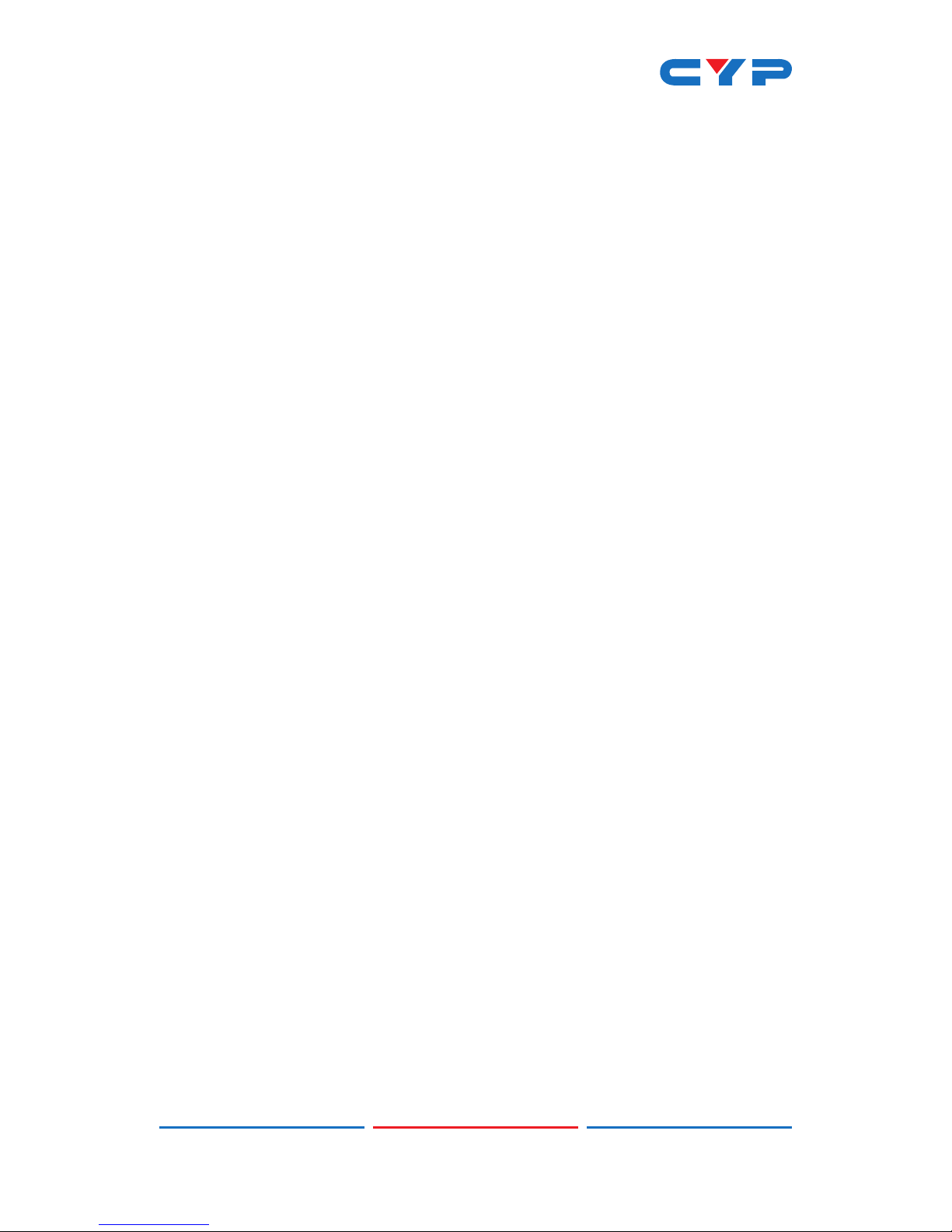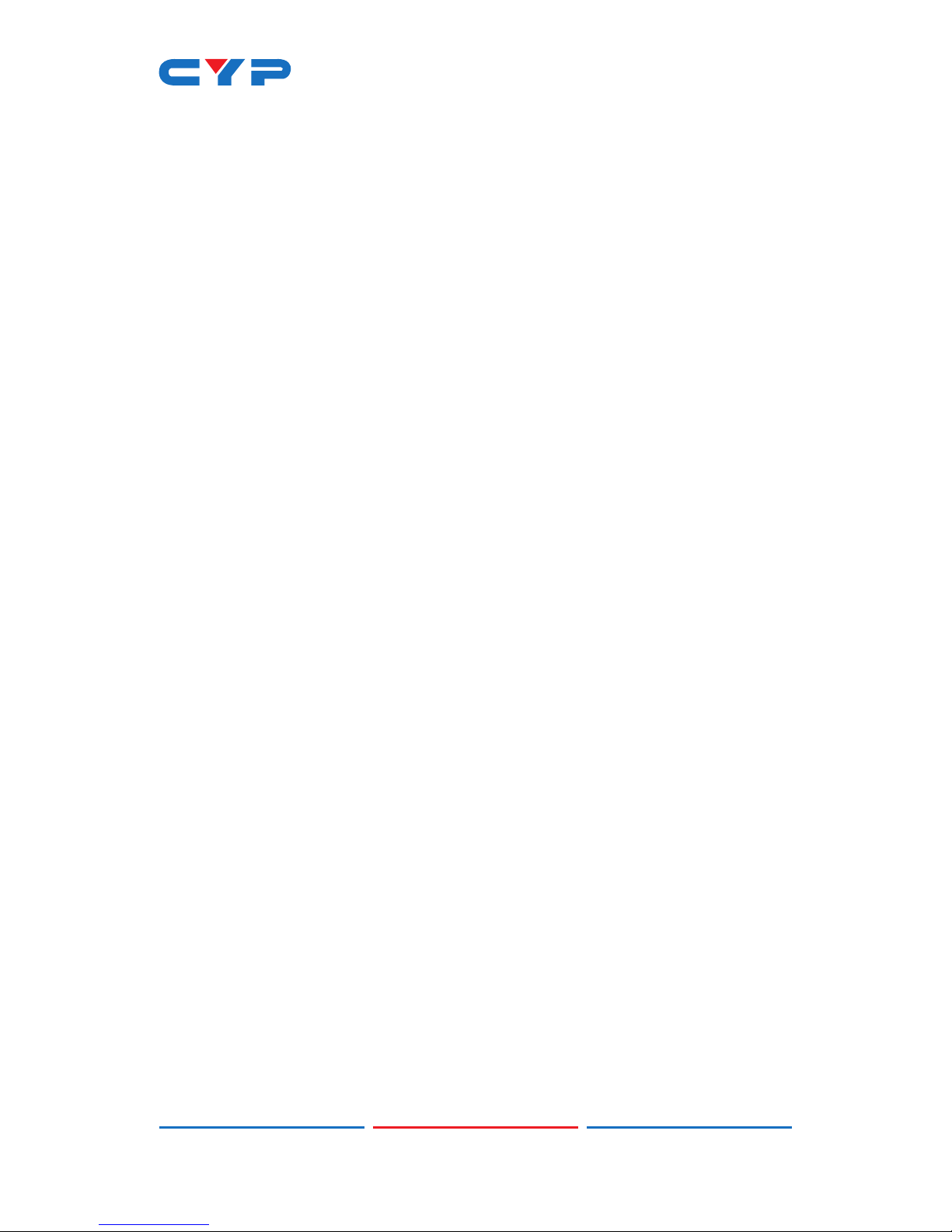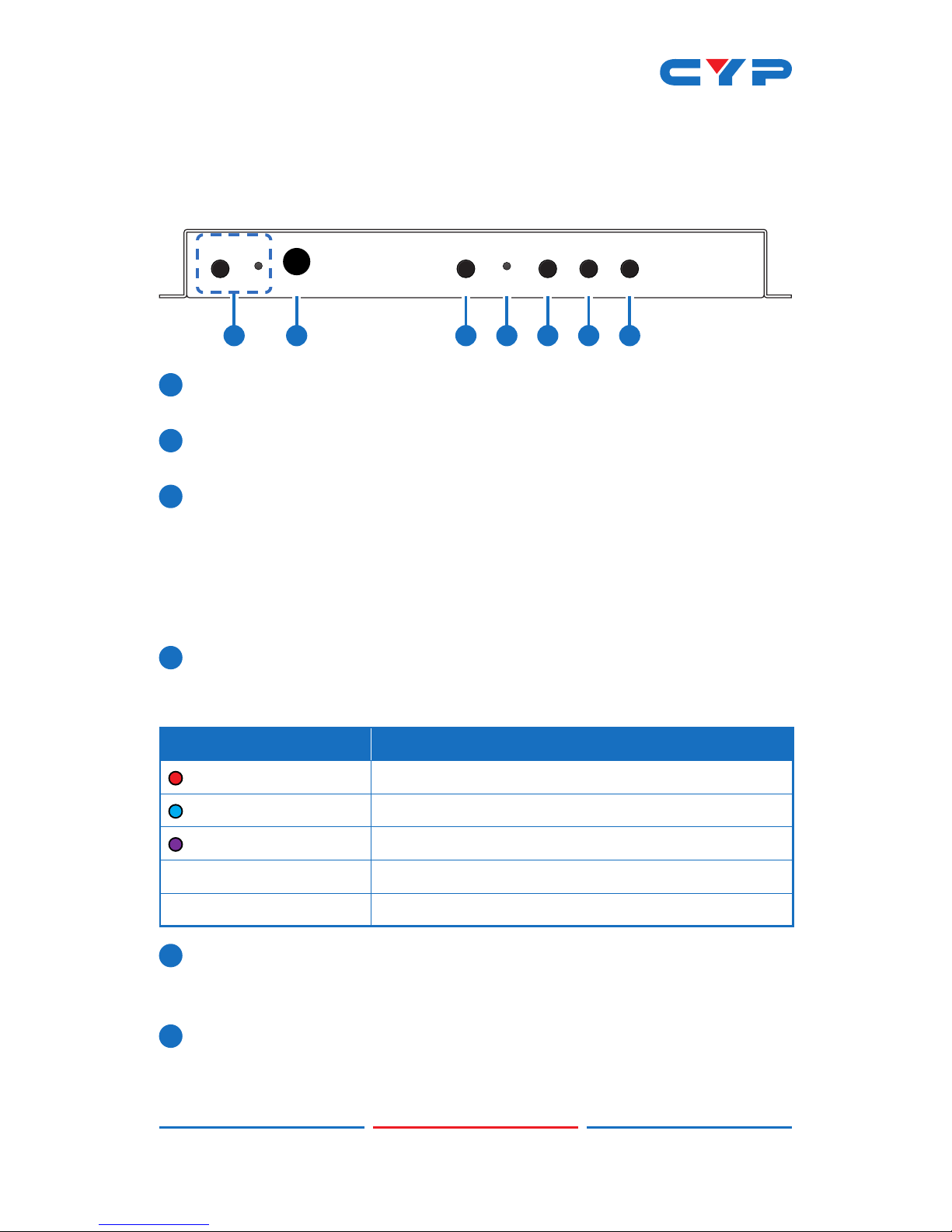1
1. INTRODUCTION
This unit makes online broadcasting of live video an easy and simple
process. Video sources from cameras, PCs, video game consoles, etc.
are a breeze to connect for immediate broadcast. Video content up
to 4K UHD+ is supported and is automatically scaled to a resolution
that is more appropriate for efcient streaming. In addition to the
standard HDMI input, a VGA input with an analog stereo audio input
is also available as a source. An HDMI output is provided for local
monitoring of the selected input source.
All video content is encoded and streamed with minimal latency
and high quality making it ideal for live streaming events to a variety
of popular online streaming services or within the local network. An
audio mixer function is included, allowing an external audio source to
be mixed with the embedded audio of your HDMI source (LPCM 2.0
only) for your video stream.
Comprehensive EDID management provides improved compatibility
with different sink devices. The intuitive WebGUI provides easy control
of your live event stream including source selection, resolution, bitrate
and more. Audio functions include volume level adjustment, mute,
and mixer source selection. This unit can be controlled and congured
via an intuitive WebGUI or via standard Telnet or RS-232 connections.
2. APPLICATIONS
• Webcasting
• Social Media Broadcasting
• Live Event Streaming
• Video on Demand Streaming
3. PACKAGE CONTENTS
• 1×HDMI Video Streamer
• 1×5V/3A DC Power Adapter
• 1×Remote Control (CR-181)
• 1×Shockproof Feet (Set of 4)
• 1×Operation Manual