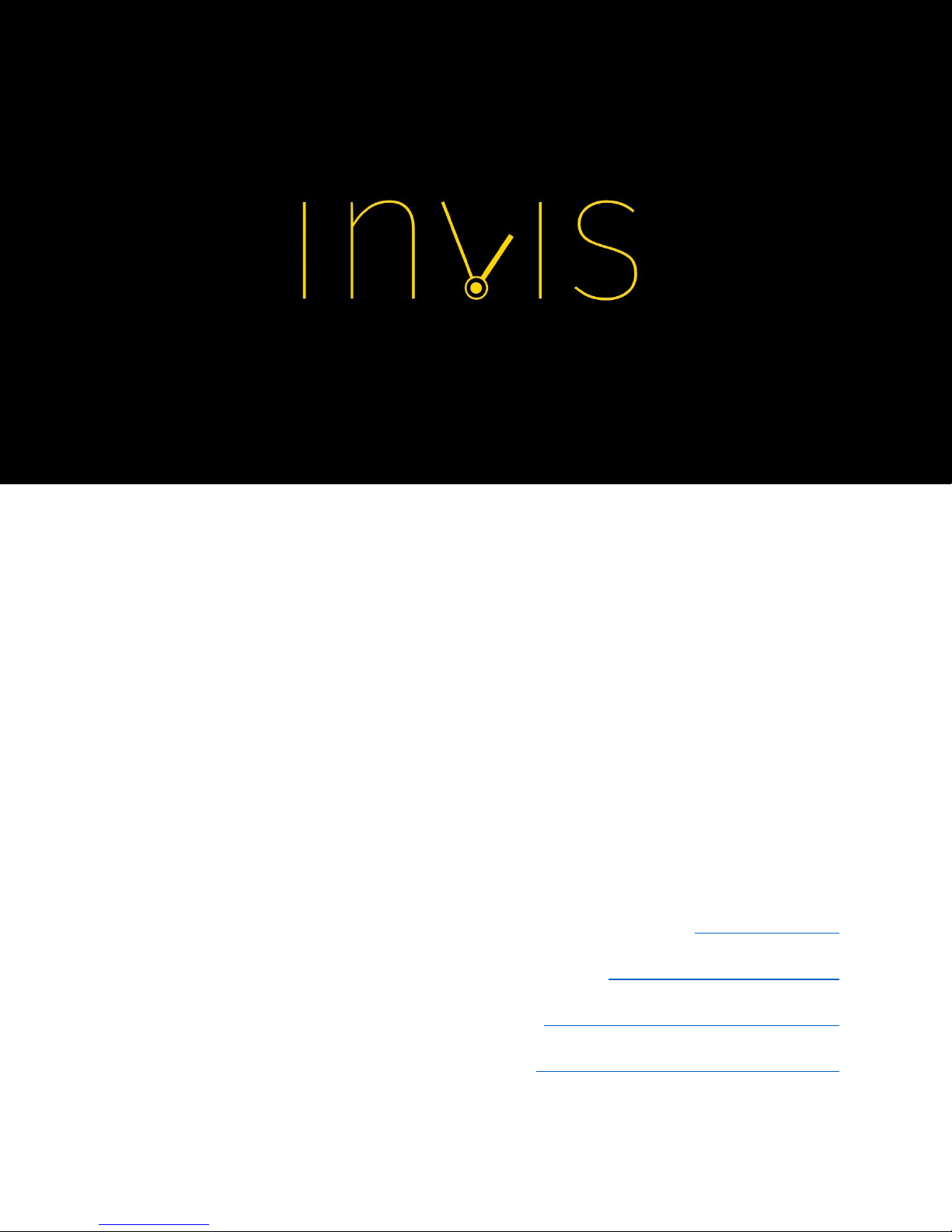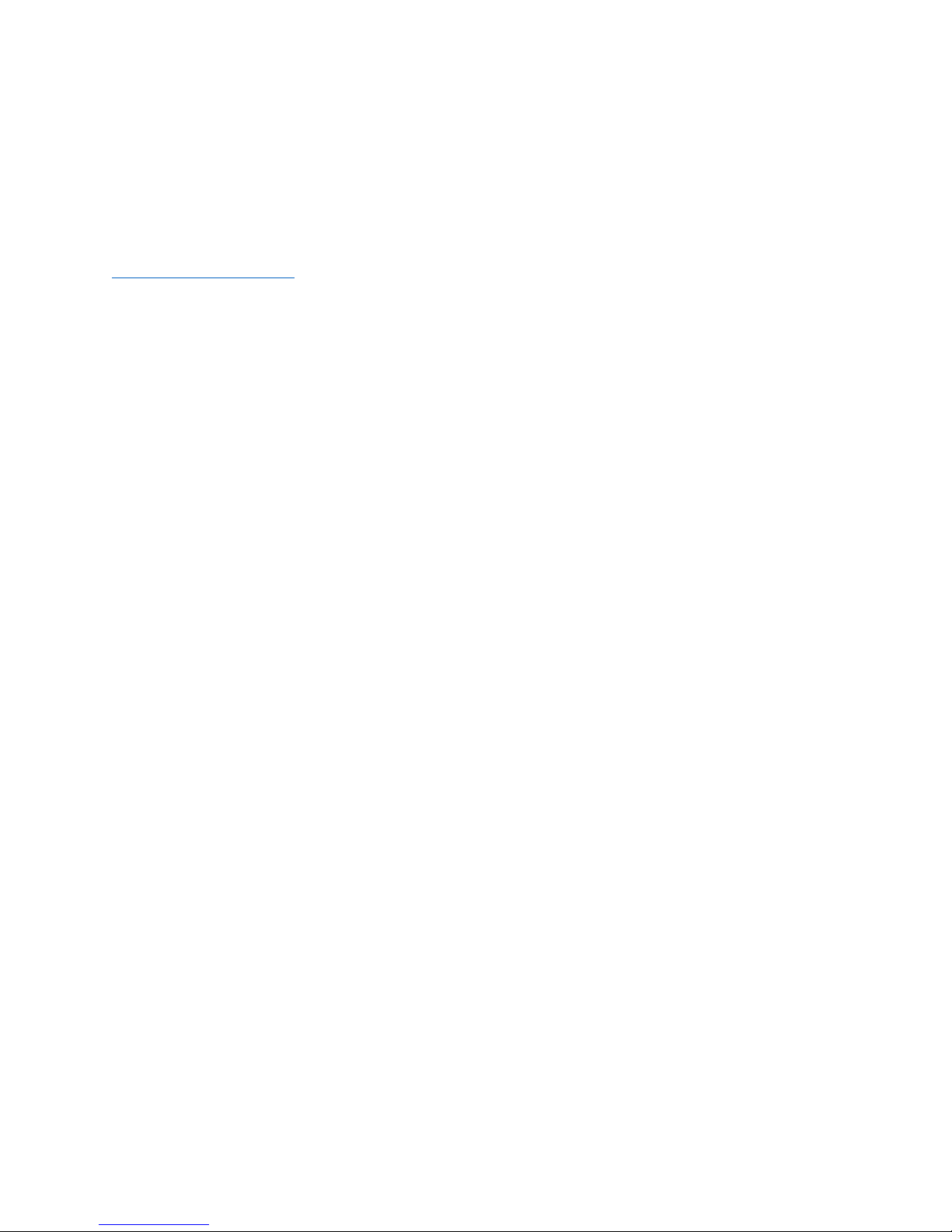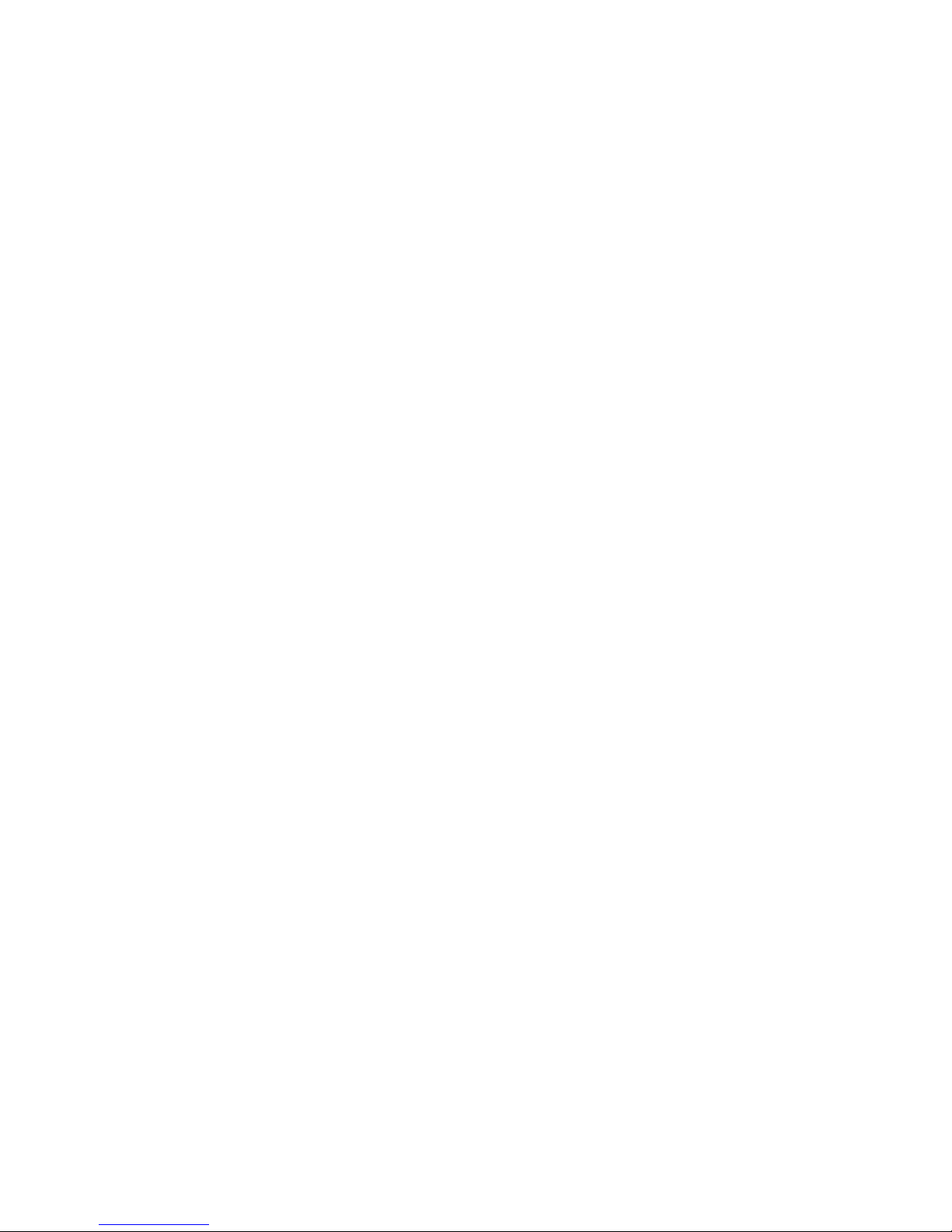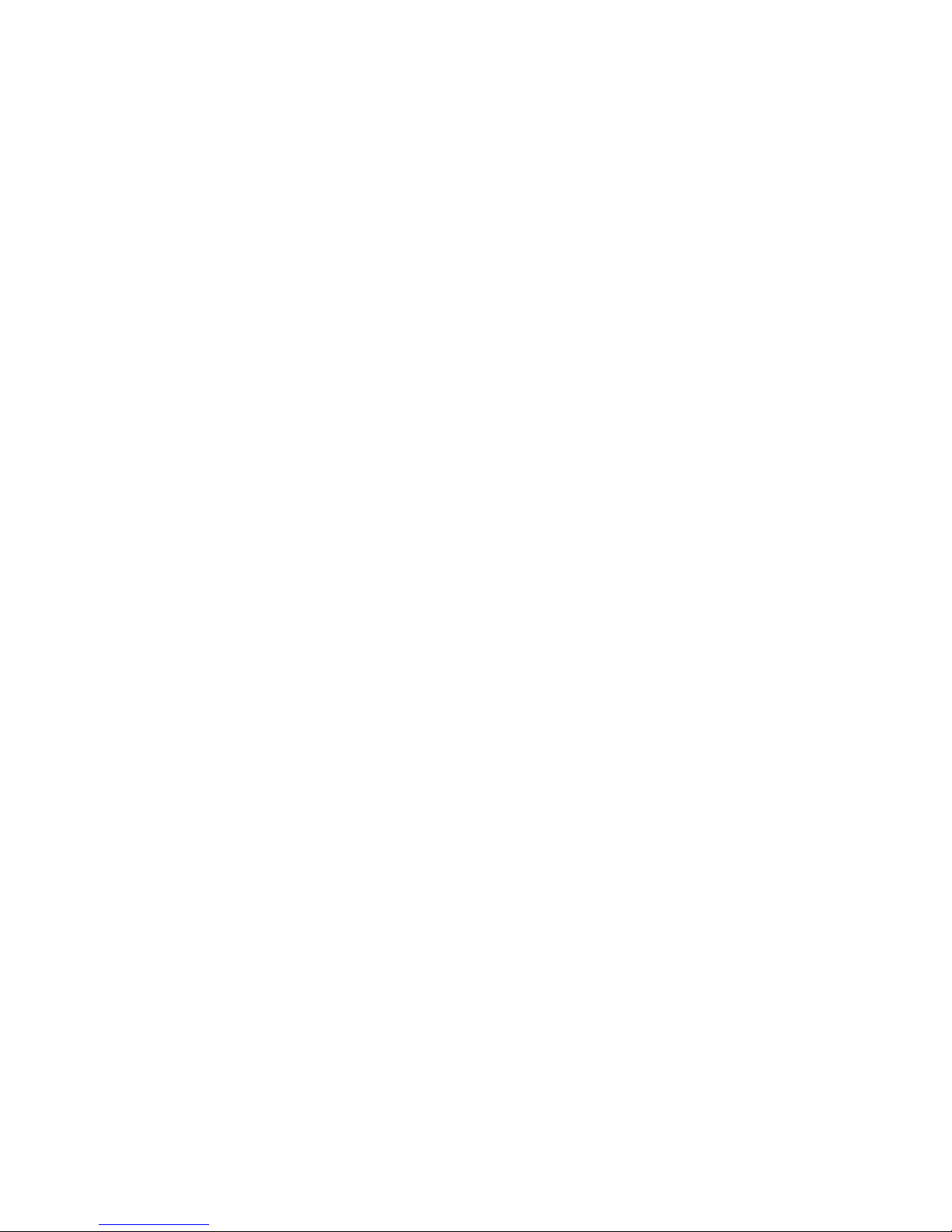4
This is a digital version of User Manual for Invis Strap. © Print only for private use.
NFC............................................................................................................................................................................... 29
Settings......................................................................................................................................................................30
Updating Device.....................................................................................................................................................31
Restore Device........................................................................................................................................................31
Device information ..............................................................................................................................................32
Troubleshooting.........................................................................................................................................................33
FAQ....................................................................................................................................................................................36
Specifications..............................................................................................................................................................38
Safety Notices............................................................................................................................................................. 39
Damage.................................................................................................................................................................39
Battery...................................................................................................................................................................39
Distraction Using Invis................................................................................................................................. 39
Radio frequency exposure.........................................................................................................................39
Radio frequency interference..................................................................................................................40
Medical device interference.....................................................................................................................40
Not a medical device....................................................................................................................................40
Medical conditions.........................................................................................................................................40
Explosive atmospheres................................................................................................................................40
High-consequence activities....................................................................................................................40
Choking hazard .................................................................................................................................................41
Skin sensitivities...............................................................................................................................................41
Exposure to liquid...........................................................................................................................................41
Cleaning and maintenance........................................................................................................................41
Drying..................................................................................................................................................................... 42
Shock and Vibration......................................................................................................................................42
Allergens.............................................................................................................................................................. 42
Utilization and Regulatory Notices.................................................................................................................43
Help..................................................................................................................................................................................43
Return policy and warranty ................................................................................................................................43
Security and Privacy Policy .................................................................................................................................44
Copyright Information............................................................................................................................................44