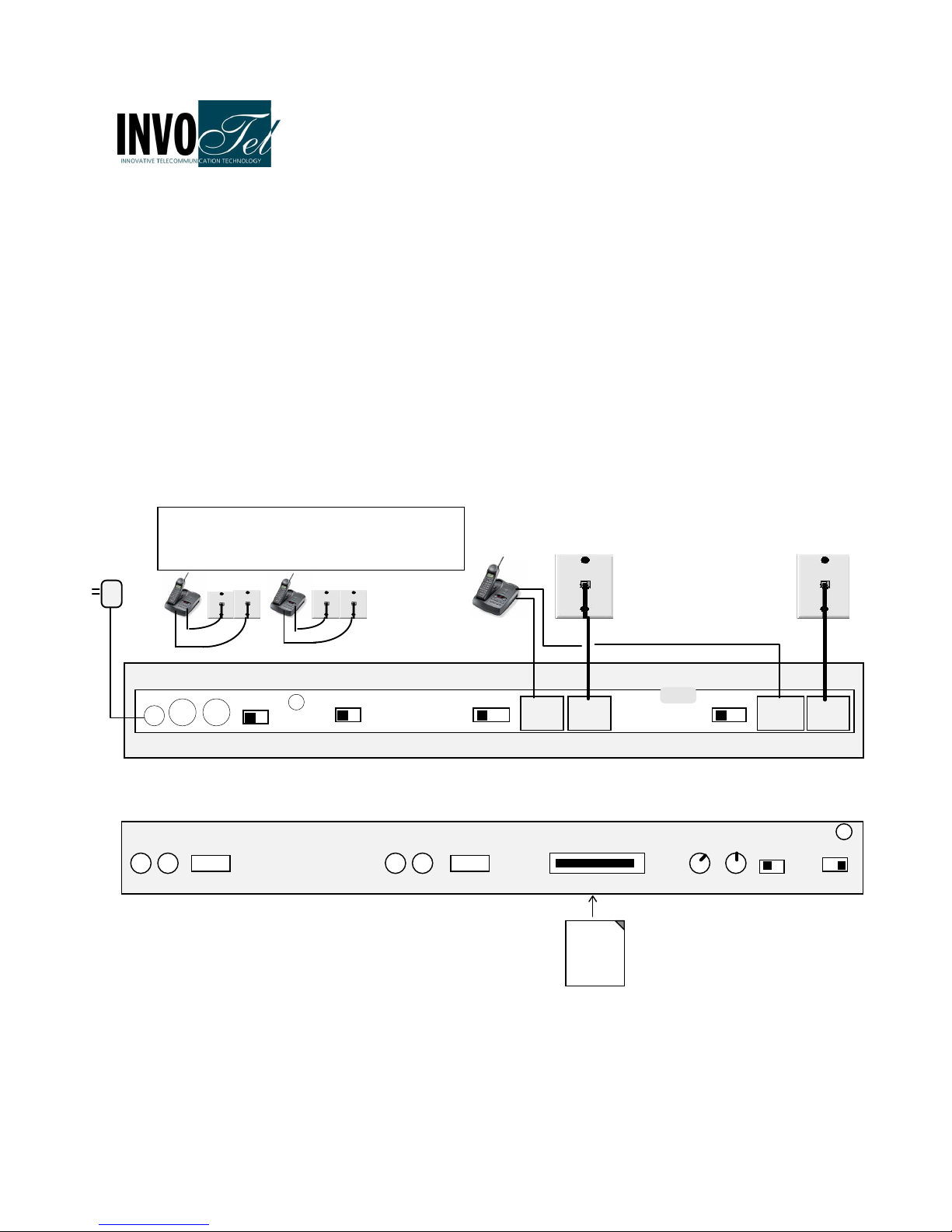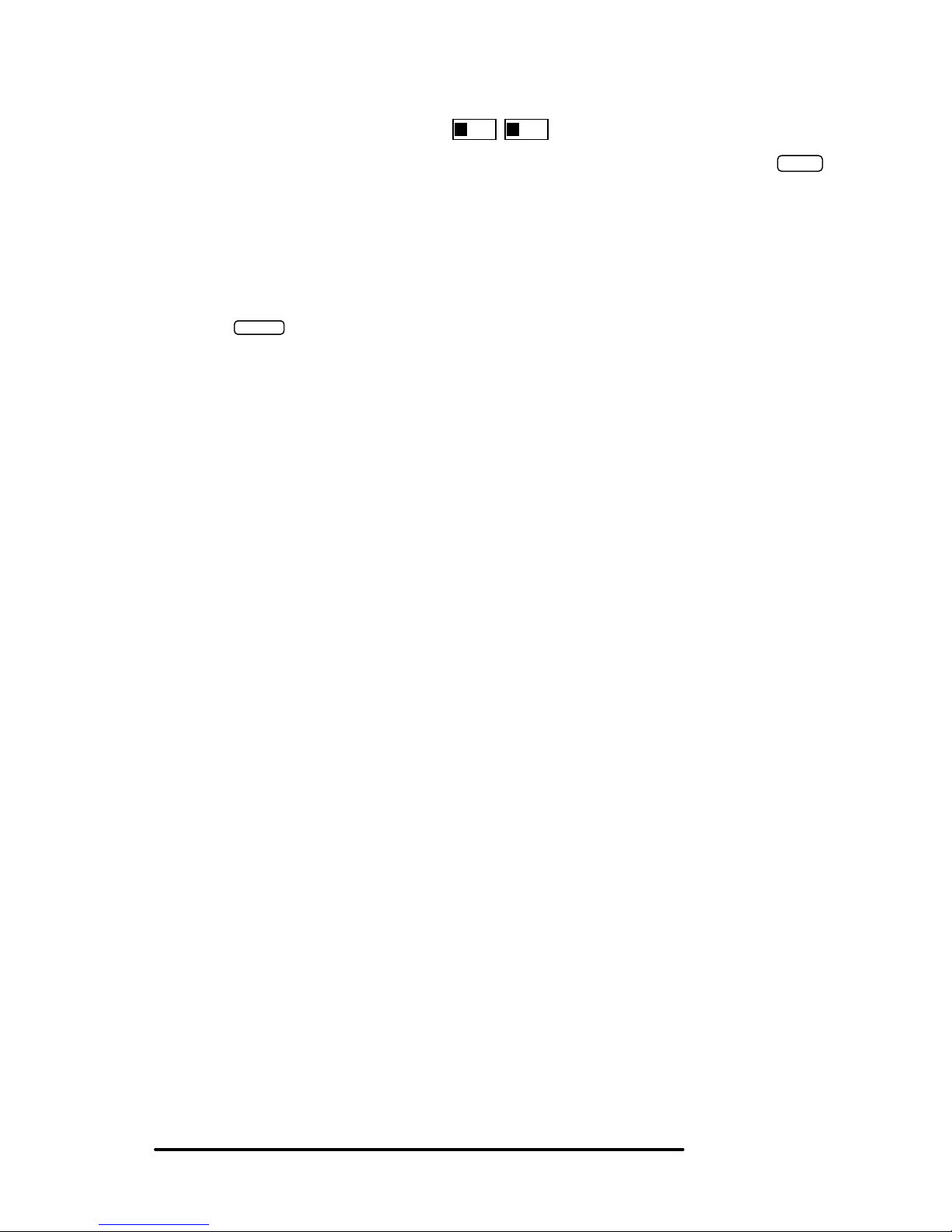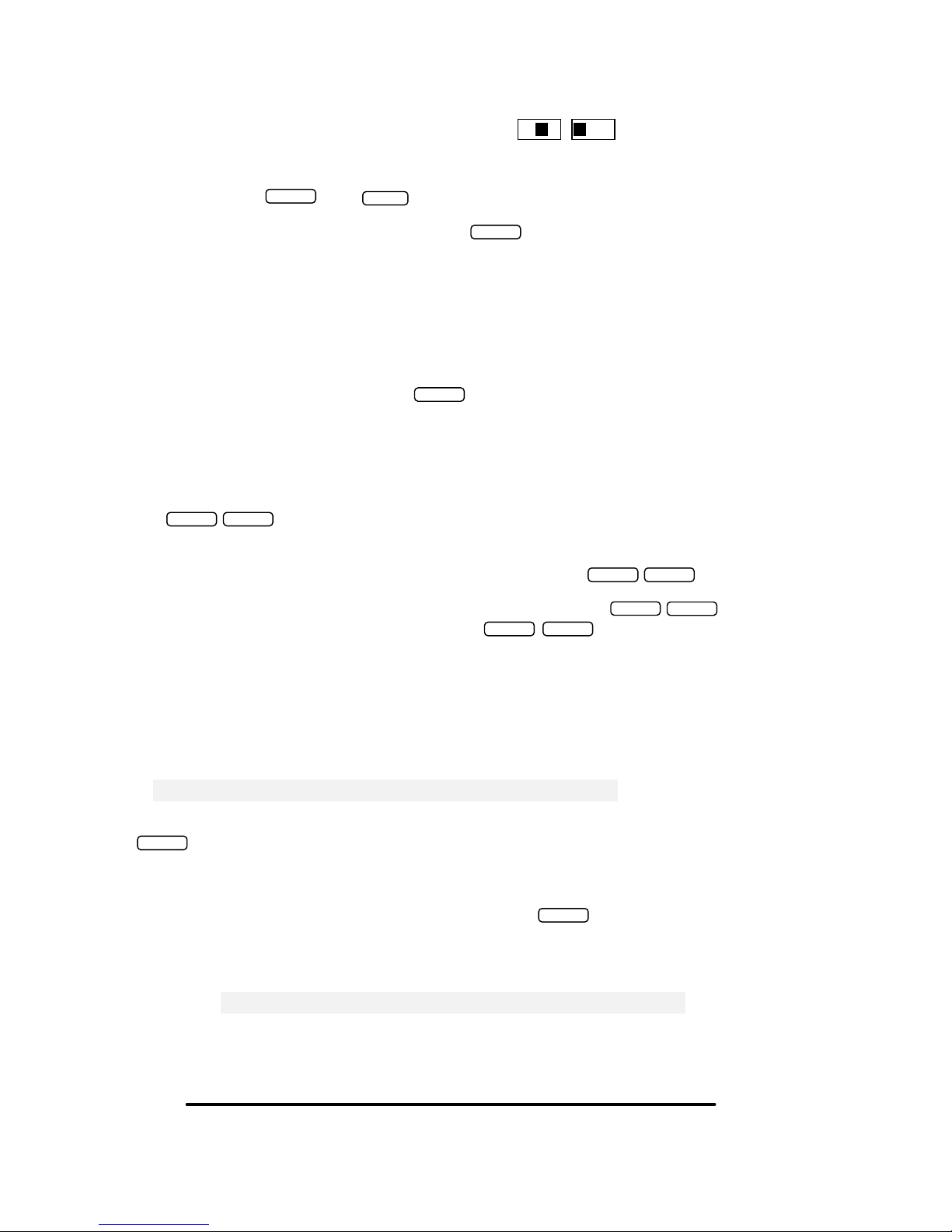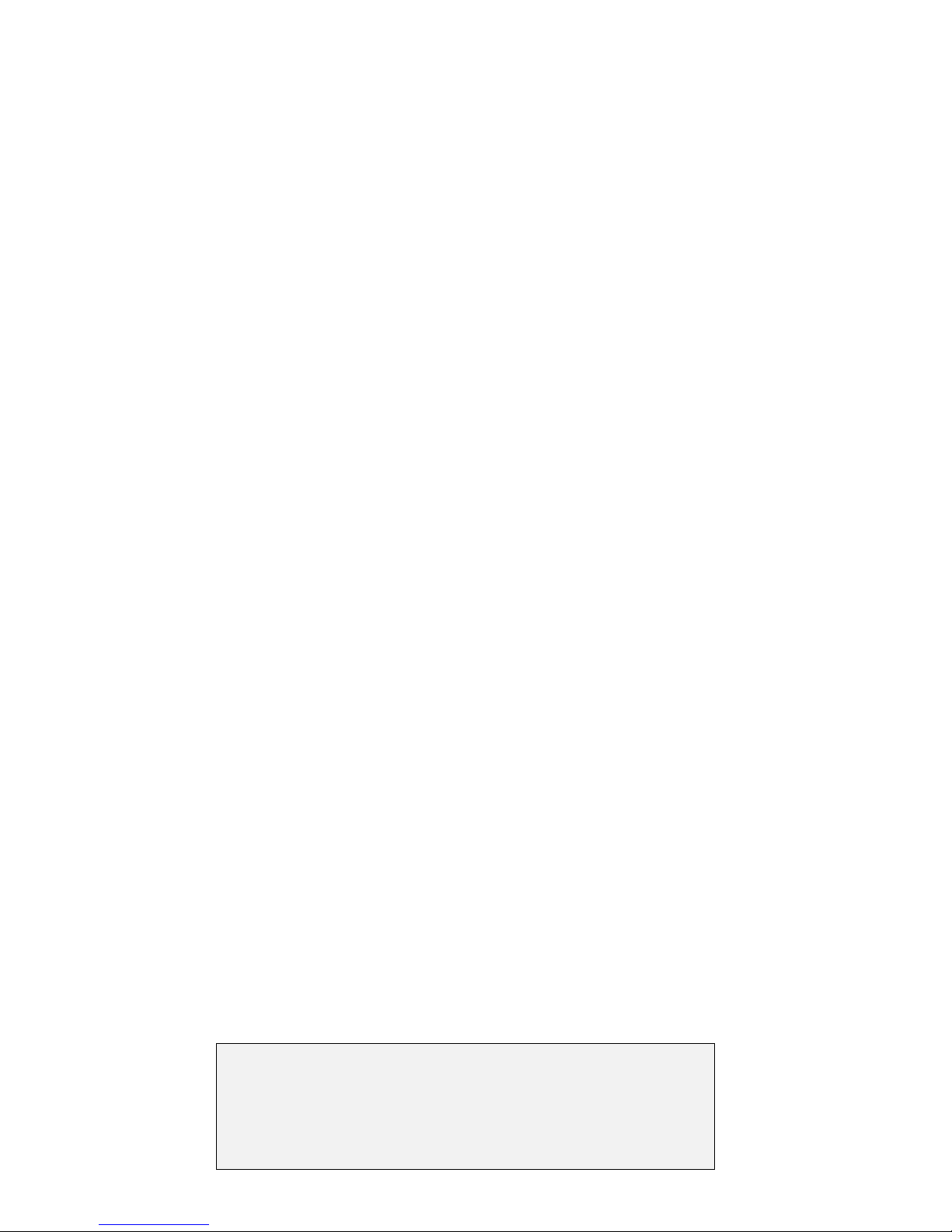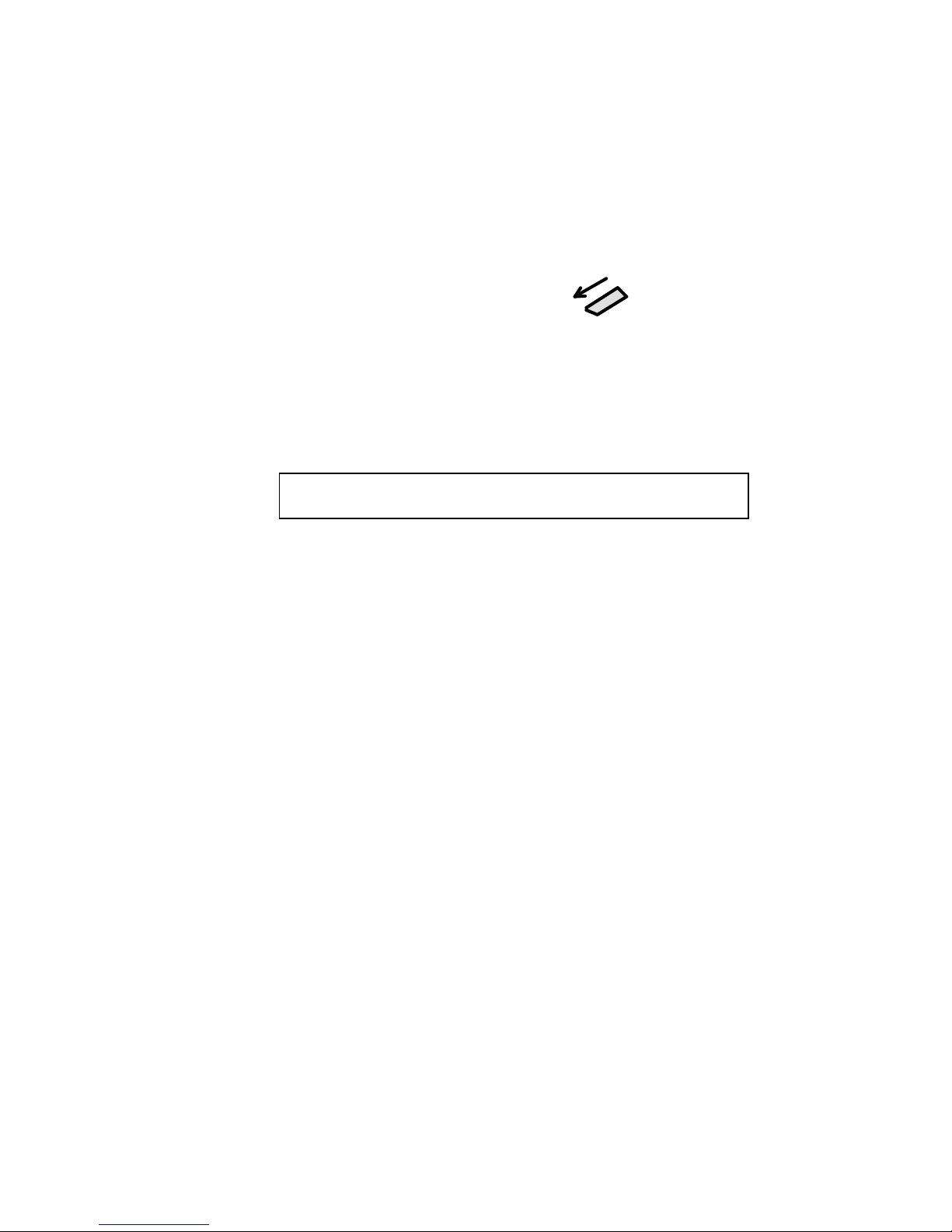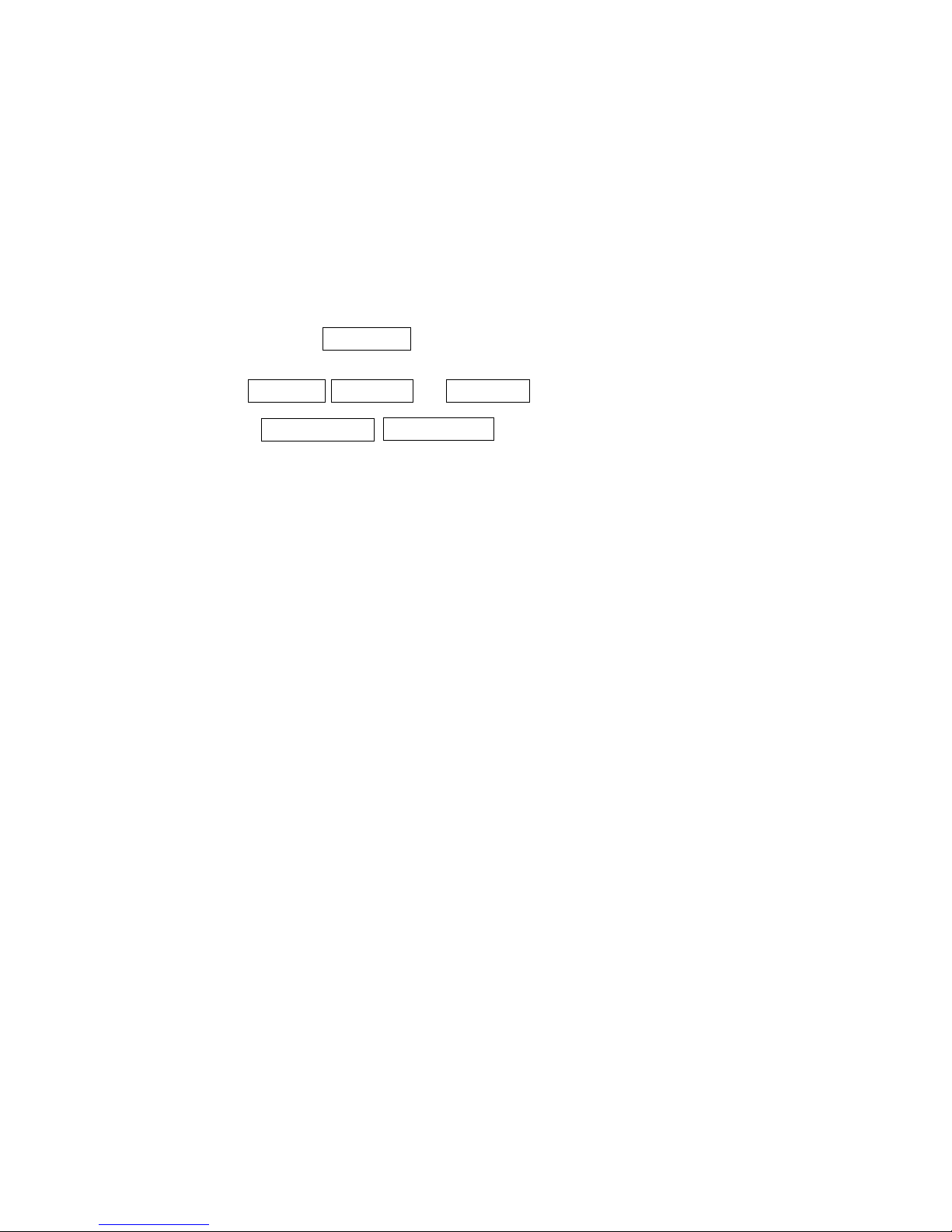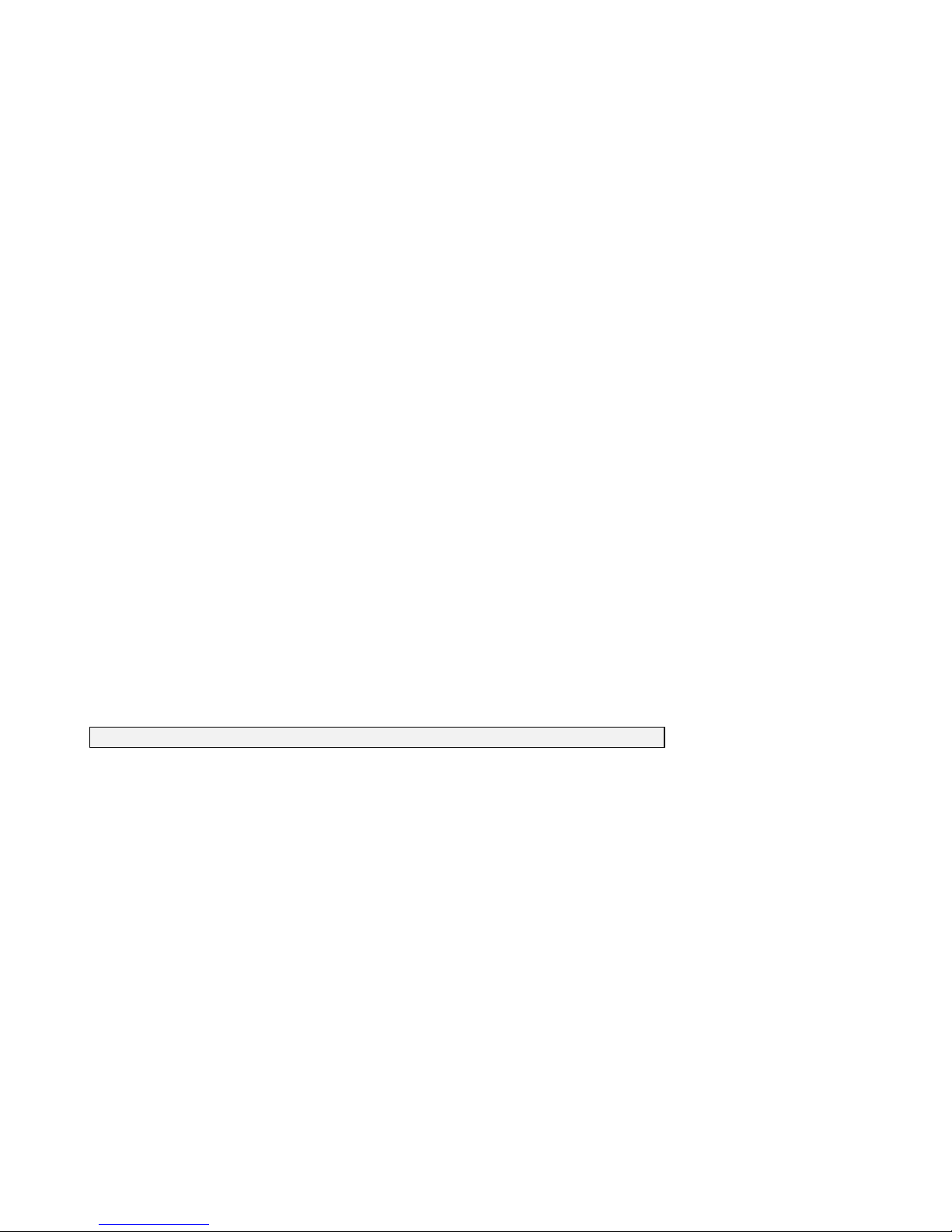iii
Operation in Hold activation:
Start with A1, make or receive a real call, the LED on the SX8800 turns ON solid, then simply press the
button on your telephone, the Music will be heard to the caller and the LED on the SX8800 will start to BLINK , to
return to the call just re-select that line (Be sure to allow 1 or 2 seconds before putting a call on HOLD)
The 1
st
time your are setting the device If it did not work hang up and try it again 2 or 3 times
A2: if after 2 -3 times it is not working hang up and change the switch to A2 and try it 2-3 times
A3: this setting works better on smaller offices with just a few phones, it is not as powerful as A1 or A2, if your
phones work fine in A3 just leave it in A3
Deactivating hold music manually If for any reason the hold music is activated inadvertently, it can be deactivated
by pressing the button
The following are examples of phones that work in B1, B2 or C1,C2 settings: American Venture, ATT 962, ATT 972,
Casio any model , Airway 2 line, Airway 4 line, Panasonic KX-TG 2000B, KX-TG4000B, KXTG2000, KX-TG2720,
KX-TG2730, KX-TG2740, KXTG4000, KX-TGA200, KXTGA400, KX-TGA420, SBC 410,
List of corded phones compatible via Hold Button activation:
Please note: This is just a partial list, there are other factors relevant to activation via Hold button in these settings-
see-the trouble shooting section or special setting, If your phone is not on this list try it any way or use the B1, B2 or
C1, C2 settings B1, B2 works on all phones (flash then Hold)
AT&T: 21070, 262, 272, 412, 422, 4952, 612, 622, 712, 722, 732, 742, 752, 812, 822, 830, 832, 842, 843, 853,
854, 874, 902, 912,922, 944, 945, 952, 953, 954, 955, 964, 982, 992, SIGNATURE, FT483, 974*, 984*
[* only older version prior to 2007 ,newer version works via Flash -Hold]
Brother Quatro: 412
Bell: 223, 232, 259, 261, 268, 367, 470, 52905, Sonecor 412, 412CID, 4900, BE5200, BE5300, Techline 420
GE: 187, 2-9315-A, 2-9318, 2-9435-A -B -C, 2-9436-A, 2-9438-A, 2-9450-A -B -C -D -E -F, 2-9439-A to -EGL,
2-9451A, 2-9481, 2-9487GE2-A, 2-9488, 2-9638-A, 2-9975, 2-9488GE2-A
IBM: 412, 412CID, 4900
ITL-4LT These phones are the most compatible and are available at http://www invotel com
Northern Telecom: Unity
Phonemate: PMG-4600
Panasonic: KX-T3110 3120 3122 3135 3145 3155 3160 3165 3170 3175 3280 3980-H 3980-R7 3981, KX-
TC930, KX-TS20, KX-TS21, KX-TS25, KX-TS27, KX-TS208, VA-8400
Radio Shack: 206, 208, 209, 210, 212, 411, 412, 612, 43-373D, 43-430, 43-642, ET-180, 43-470, ET-184, ET-
192, ET-193, 43-622, 43-469 , 1710, 1753
RCA 25403 RCA, 25413 RCA-2, all other models
Sony: IT-M804
SBC: 2105, 4000, 225, 420
Southwestern Bell: FT325, FT360, FT365BL FT383, FT412, FT483, FT484
Sprint/Radio Shack: SP-702 / 43-5702, SP-705
TT Systems: 4012, 412, 412CID, 4900, 4300, 5100, 5200, 5300, 7993
Vtech: 4121
A B C 1 2 3
Hang up and set both switches in front to A position
and both switches in the back to 1 position
HOLD
P3