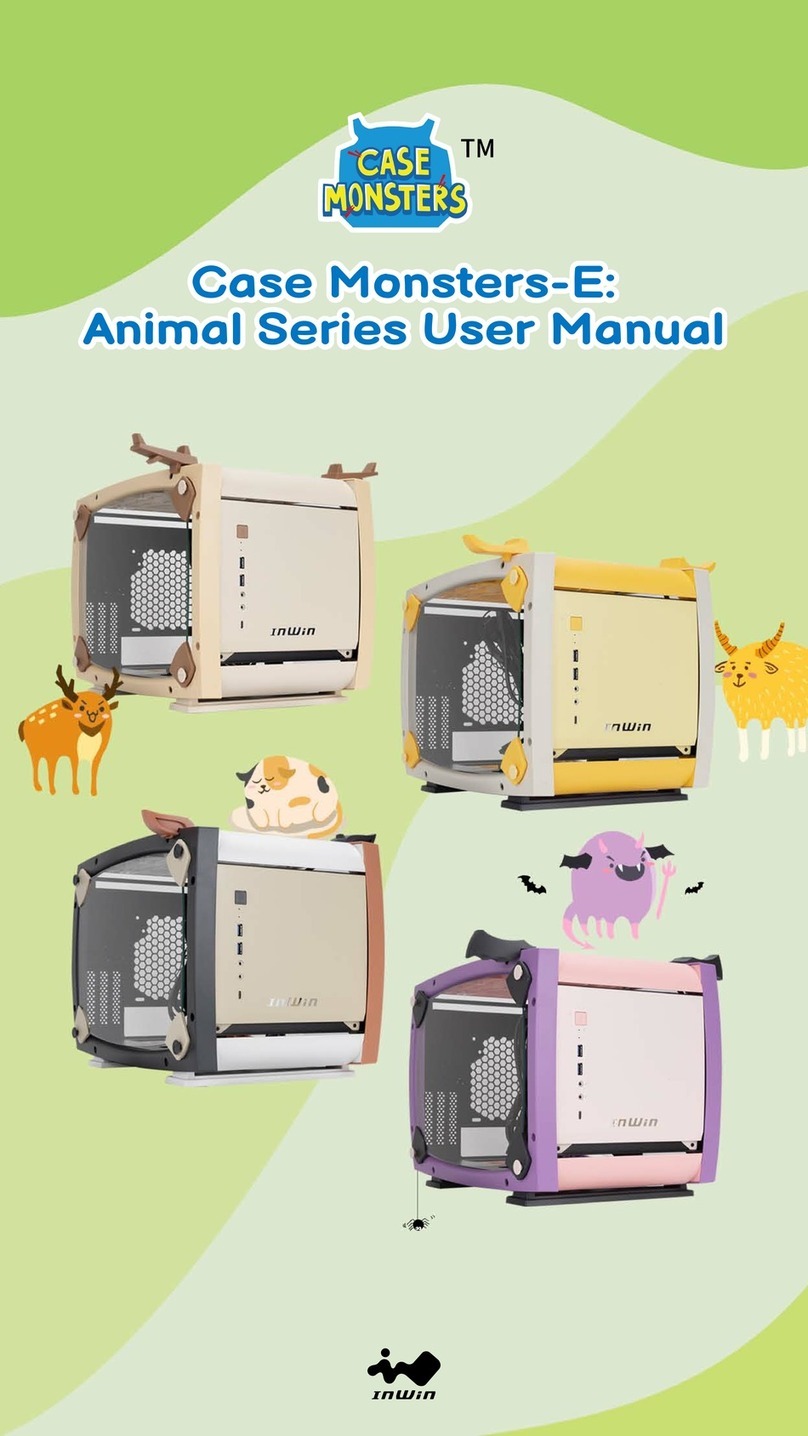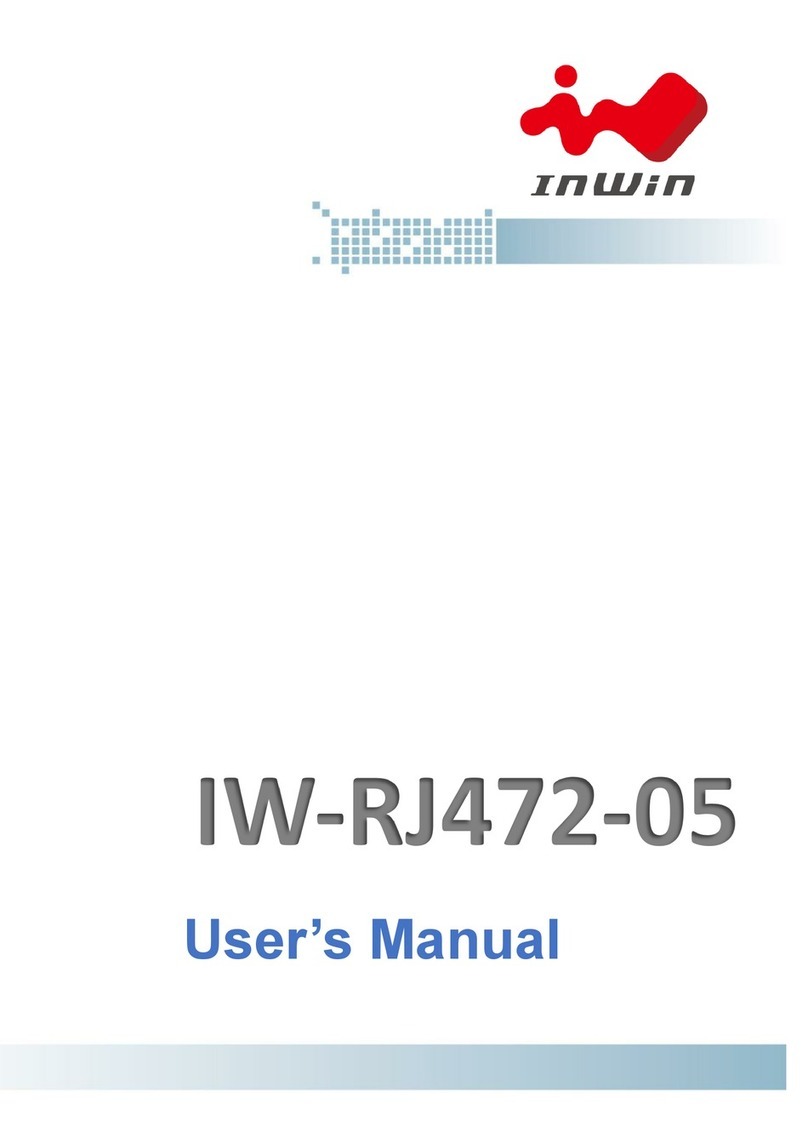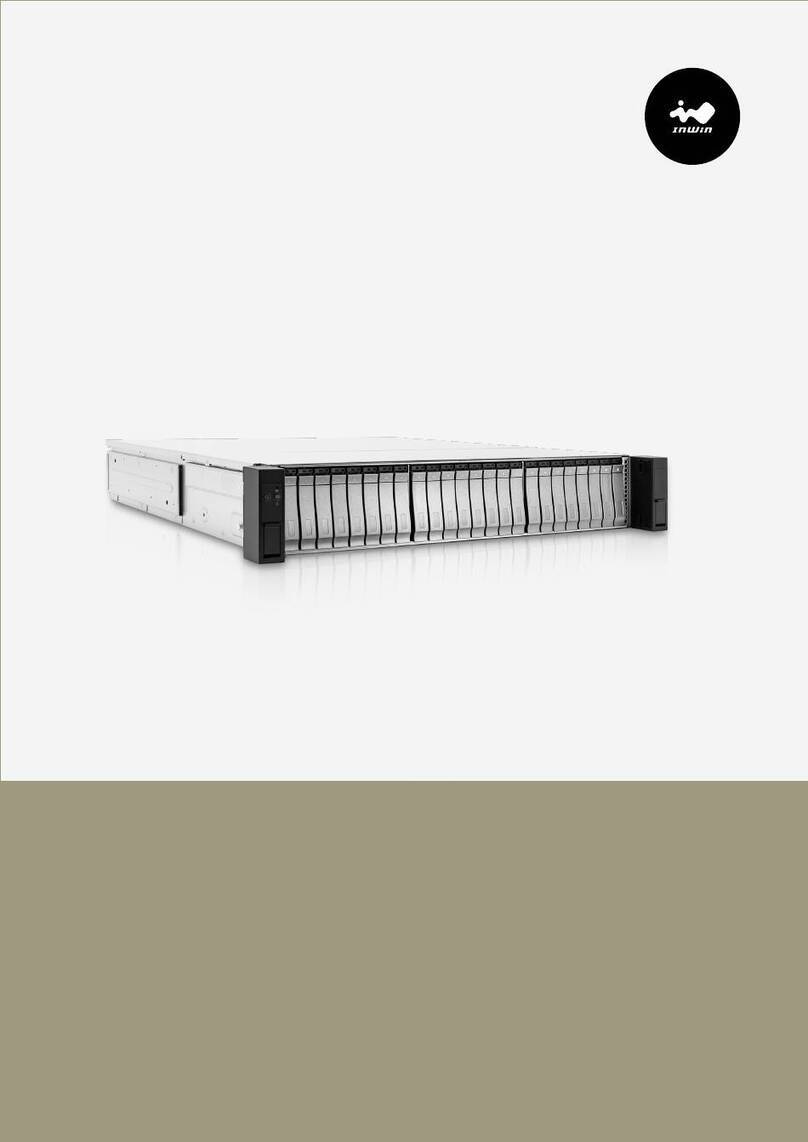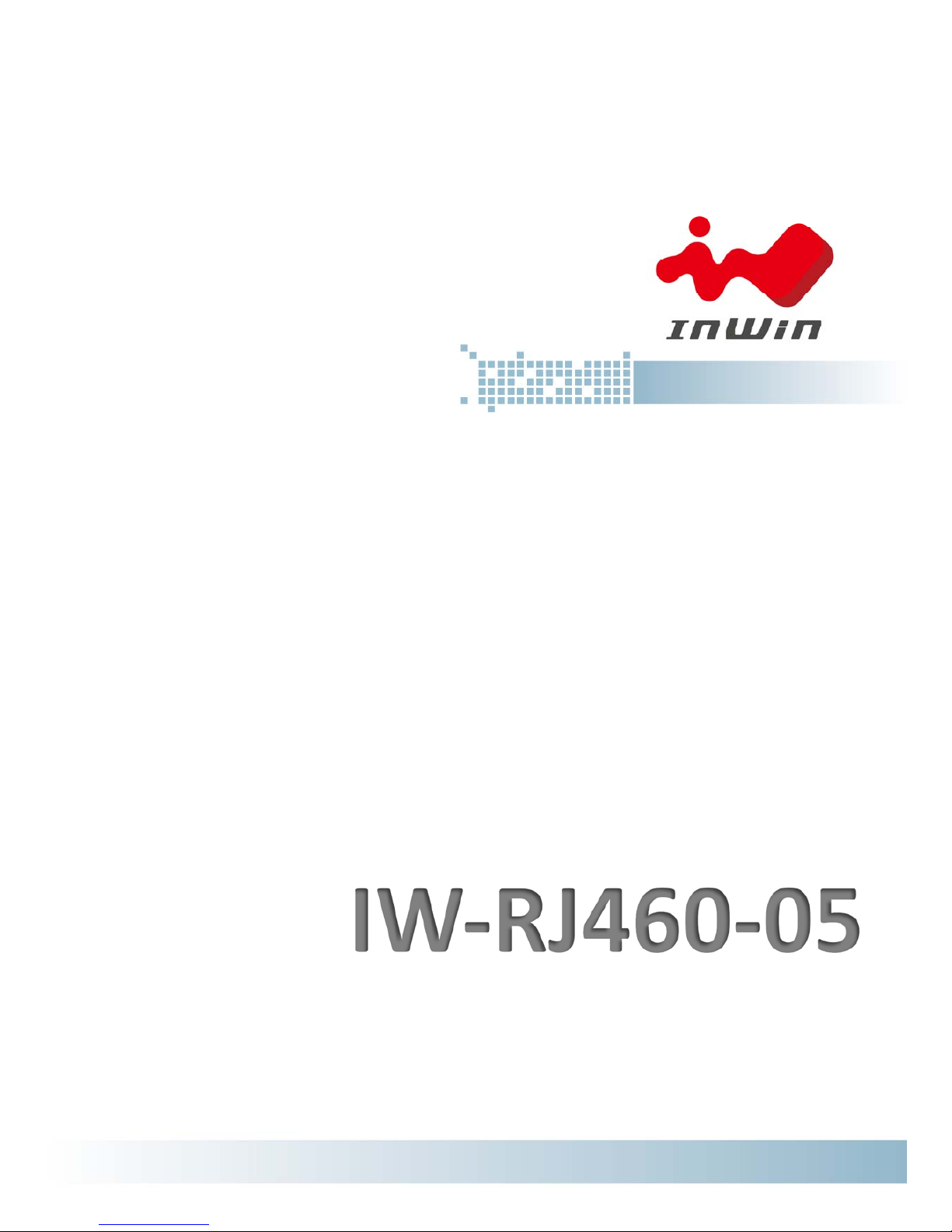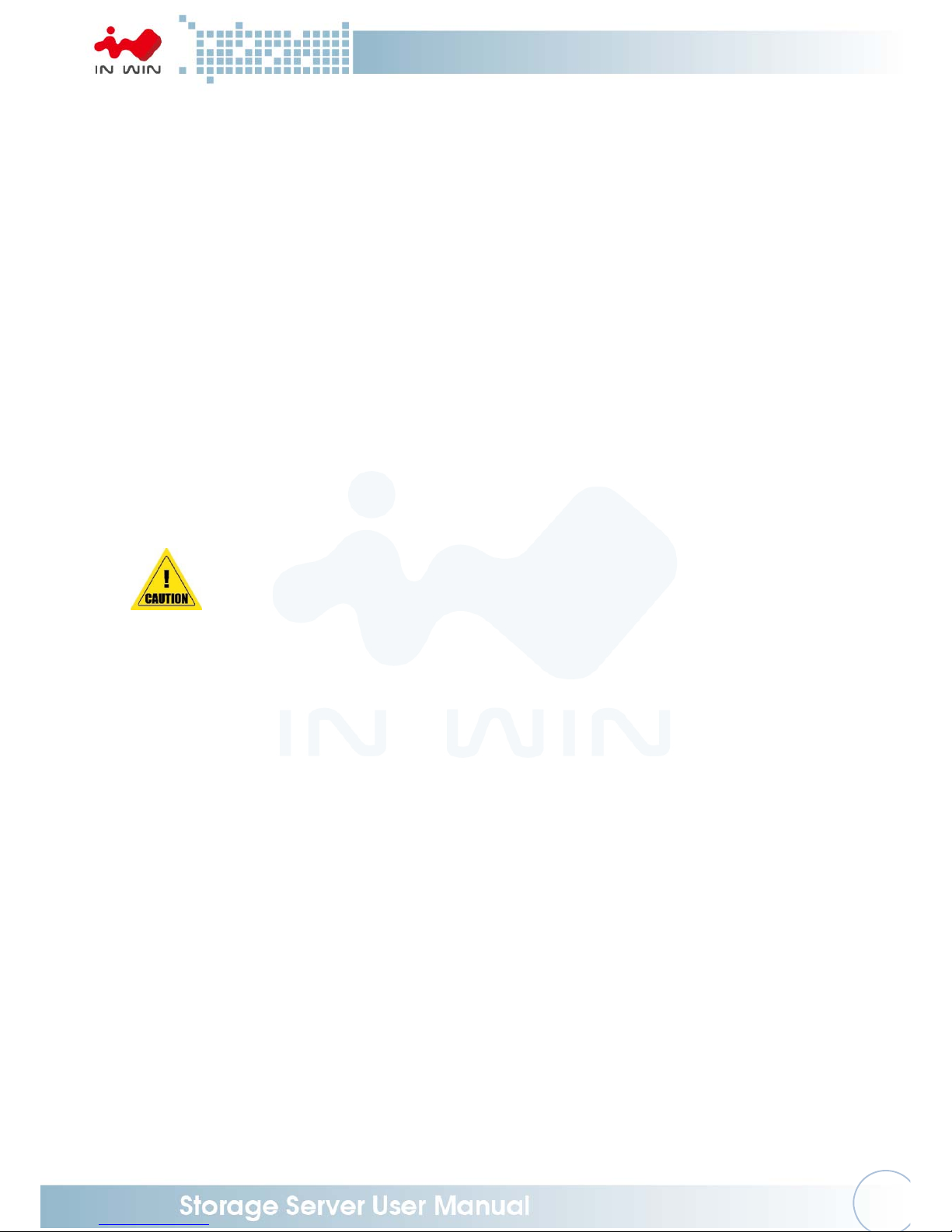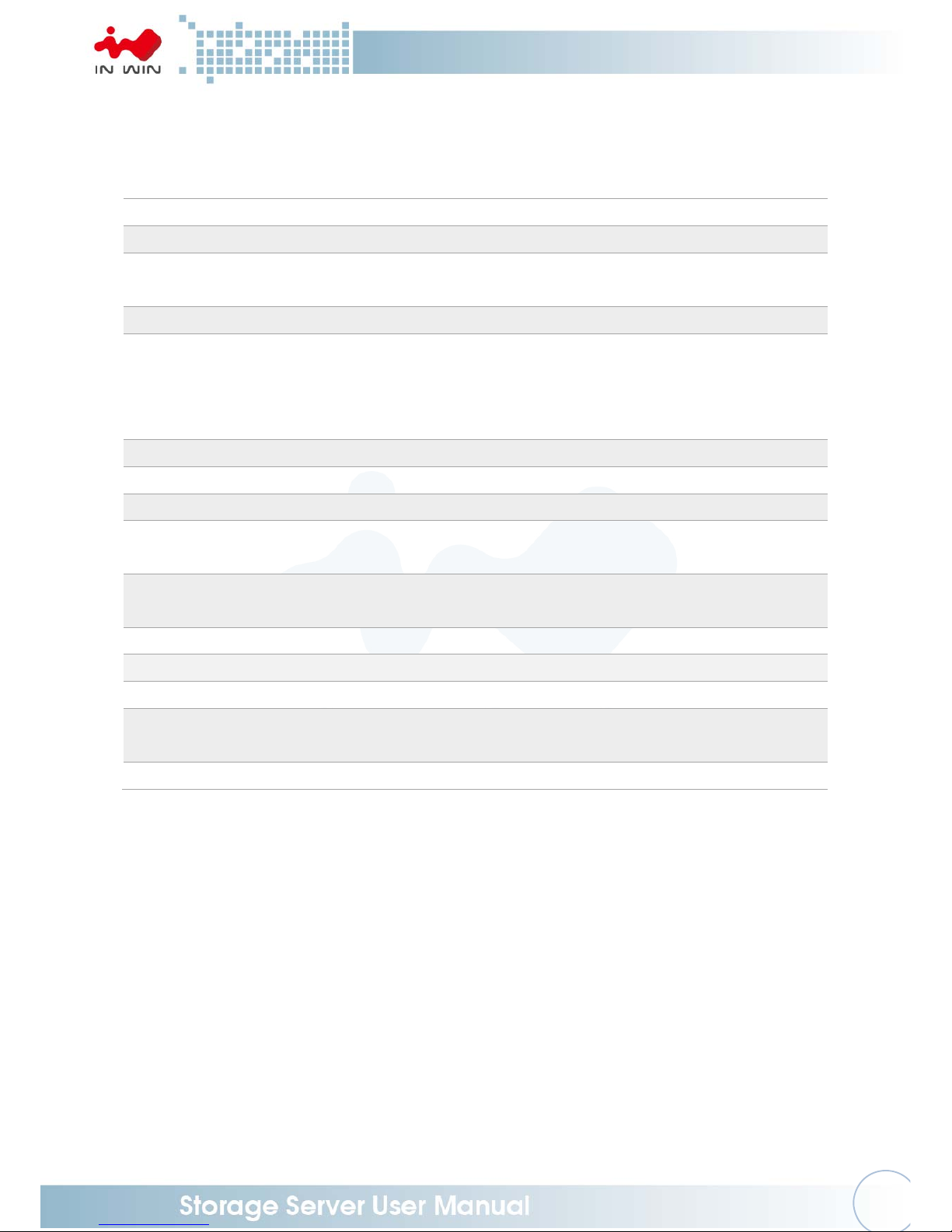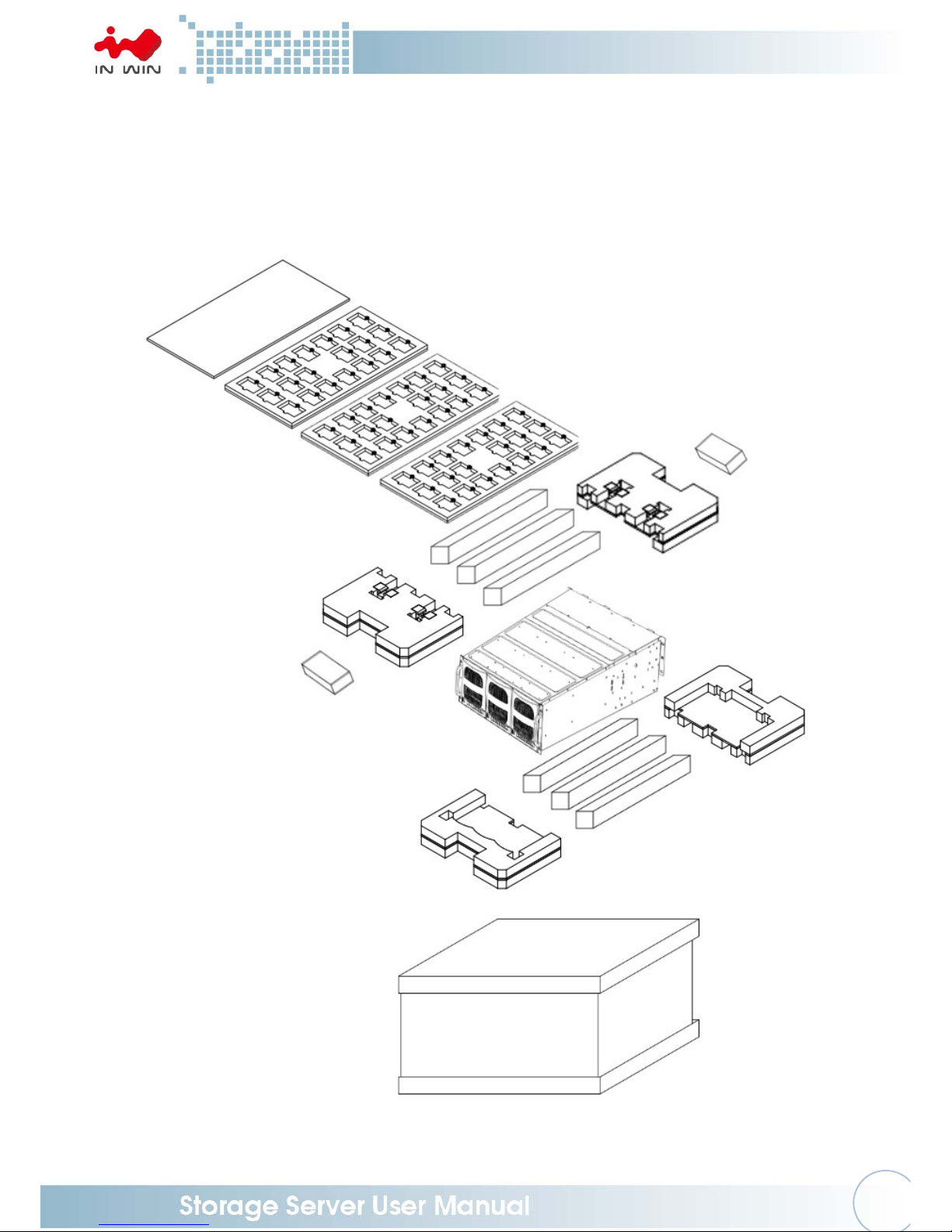TableofContents
PREFACE.......................................................................................................................................1
SAFETYINFORMATION.................................................................................................................1
CAUTION......................................................................................................................................2
SPECIFICATIONS............................................................................................................................3
1ProductIntroduction.............................................................................................................4
1.1BoxContents............................................................................................................................4
1.2GeneralInformation.................................................................................................................5
1.2.1FrontPanelControlsandIndicators..........................................................................................................6
1.2.2RearPanelConfiguration...........................................................................................................................7
1.2.3ExpanderConfiguration.............................................................................................................................8
2HardwareInstallation...........................................................................................................9
2.1RemovingandInstallingaHardDrive........................................................................................9
2.1.1InstallingaHardDrive................................................................................................................................9
2.1.2RemovingaHardDrive............................................................................................................................11
2.2RemovingandInstallingtheFanModule.................................................................................11
2.2.1RemovingtheFanModule.......................................................................................................................11
2.2.2InstallingtheFanModule........................................................................................................................12
2.3RemovingandInstallingthePSUModule................................................................................13
2.3.1RemovingthePSUModule......................................................................................................................13
2.3.2InstallingthePSU+FANModule...............................................................................................................13
2.4RemovingandInstallingtheExpanderModule.......................................................................14
2.4.1RemovingtheExpanderModule.............................................................................................................14
2.4.2InstallingtheExpanderModule...............................................................................................................14
2.5RailInstallation.......................................................................................................................15
2.5.1TheTypeofRailKit...................................................................................................................................15
2.5.2FixedRailBlades.......................................................................................................................................15
2.5.2.1InstallingtheSupportBartotheRack................................................................................................15
2.5.2.2InserttheChassistotheRack.............................................................................................................15
3ExpanderBoardIntroduction..............................................................................................17
4EthernetManagementCardIntroduction...........................................................................18
5UserInterfaceIntroduction.................................................................................................19