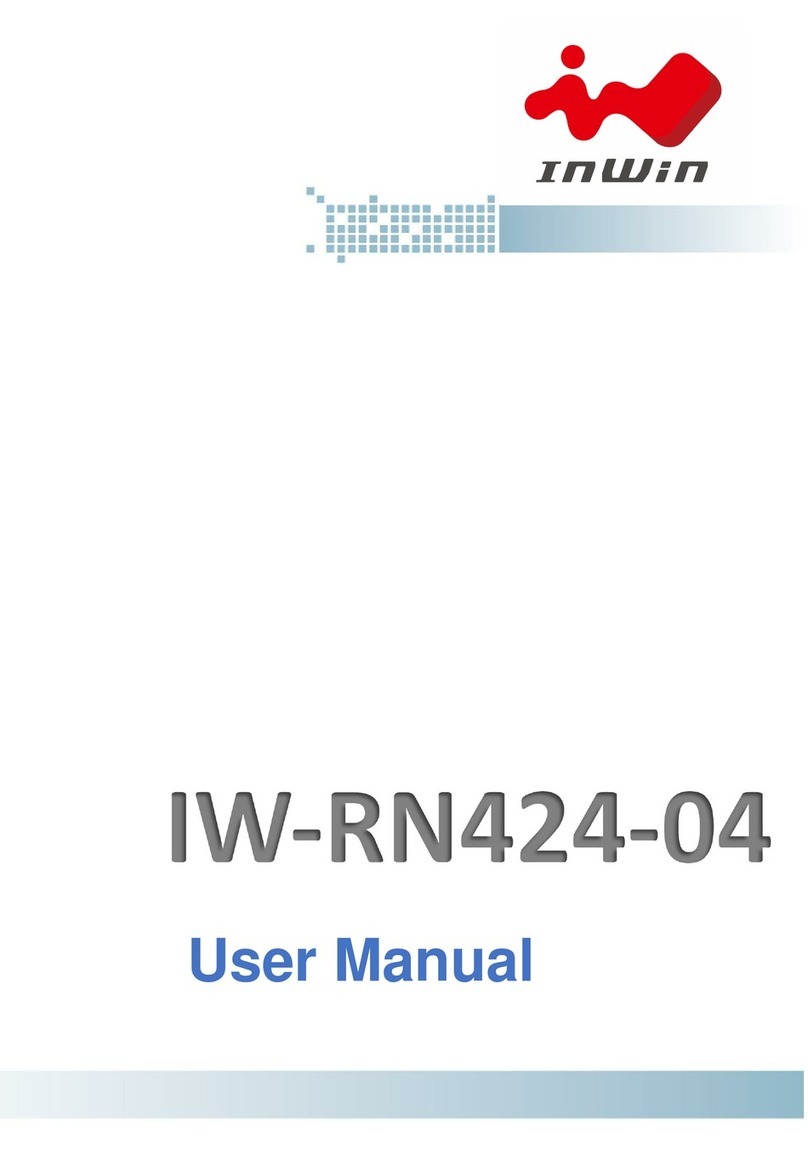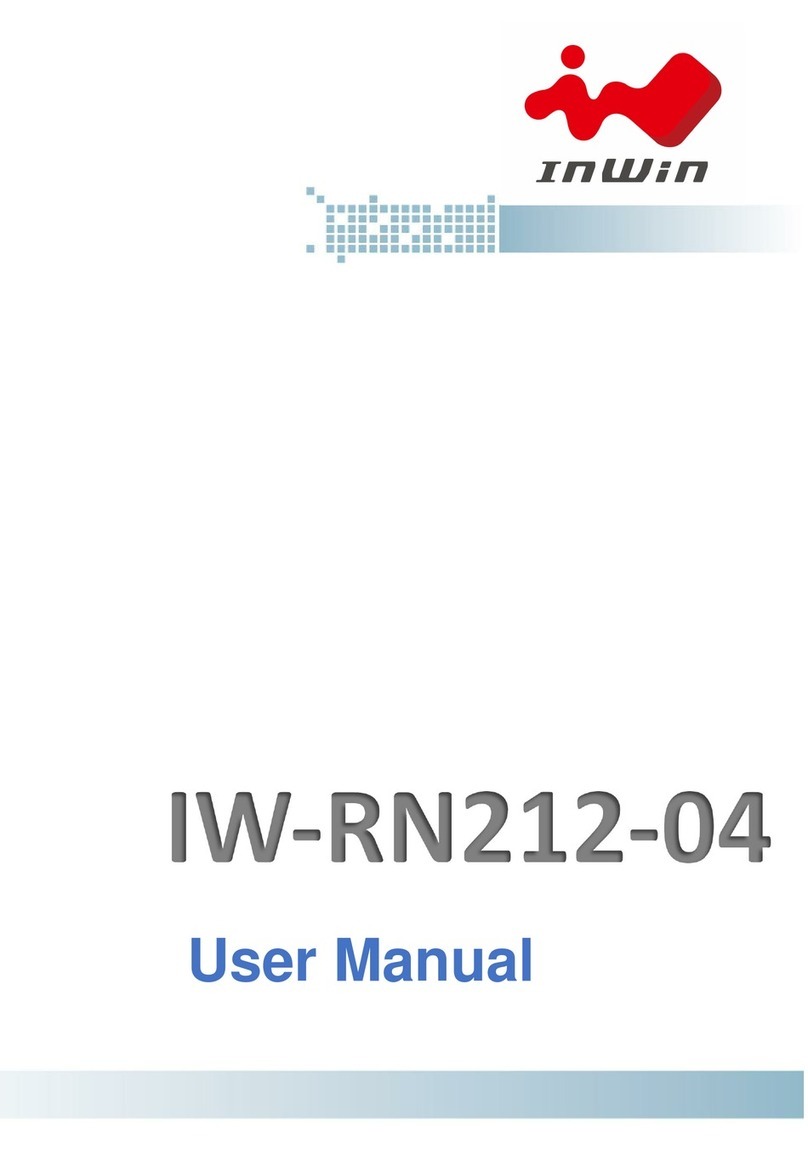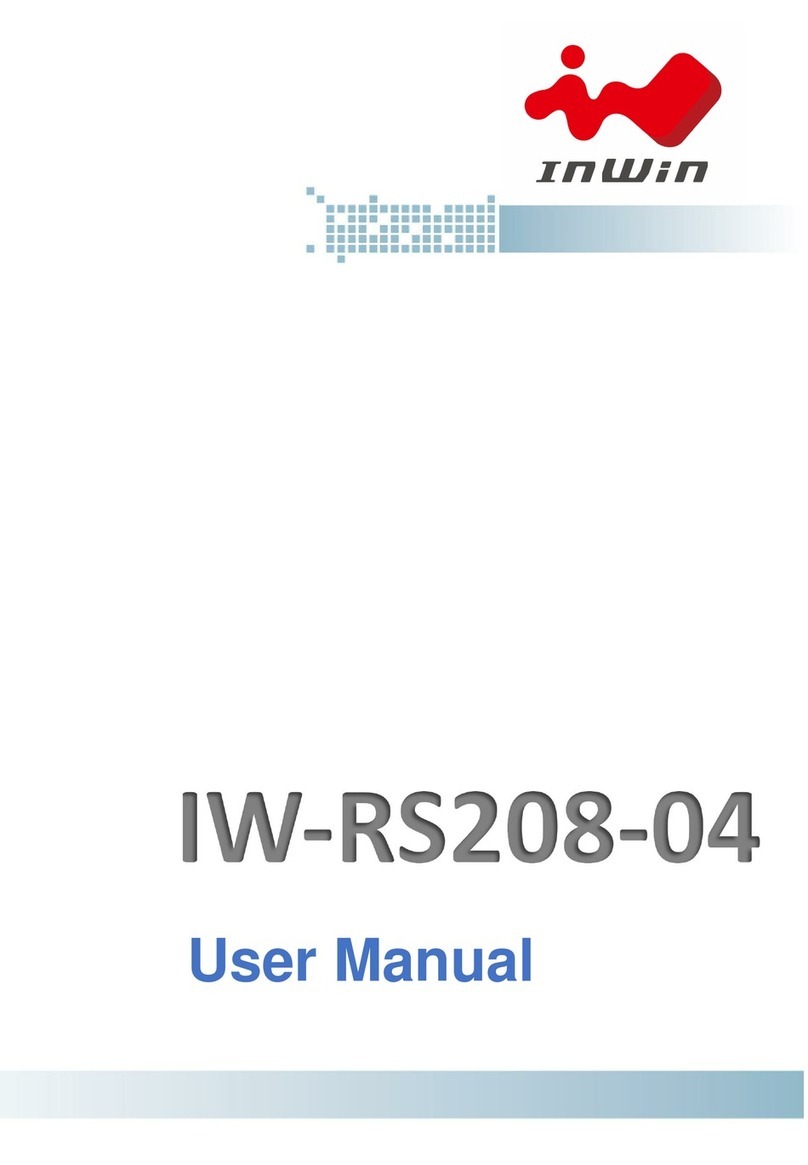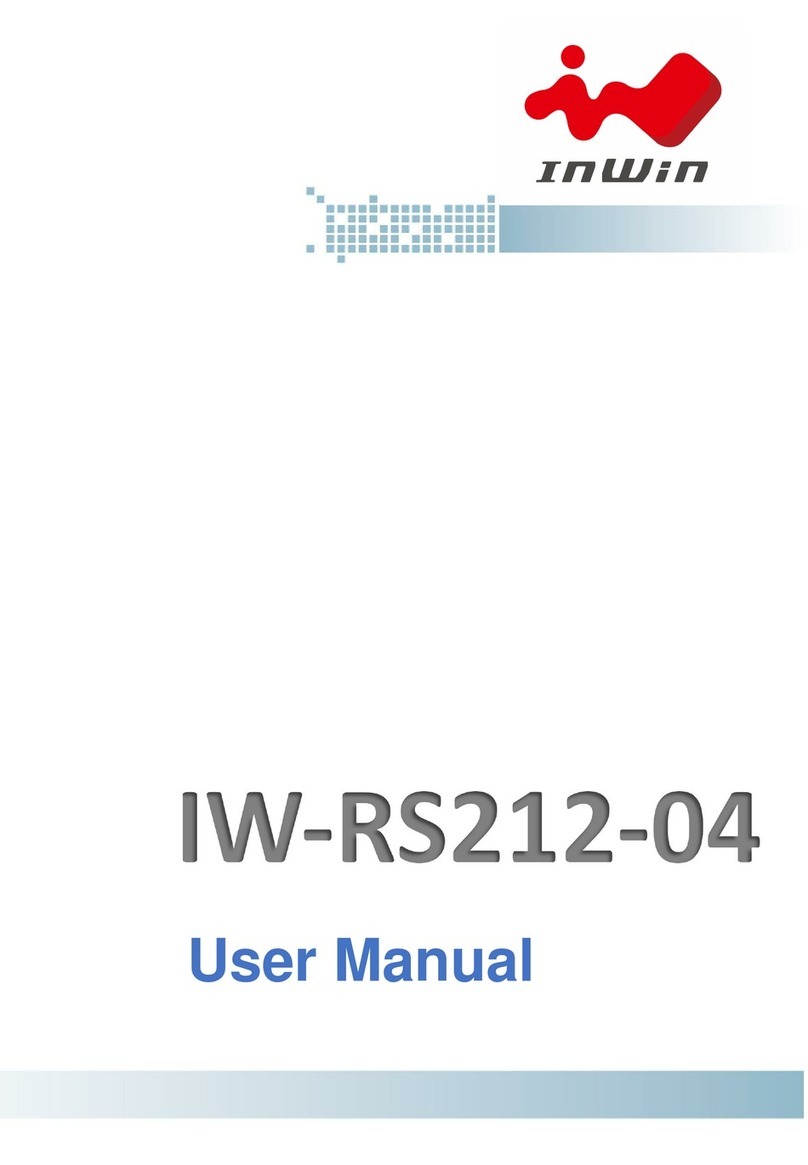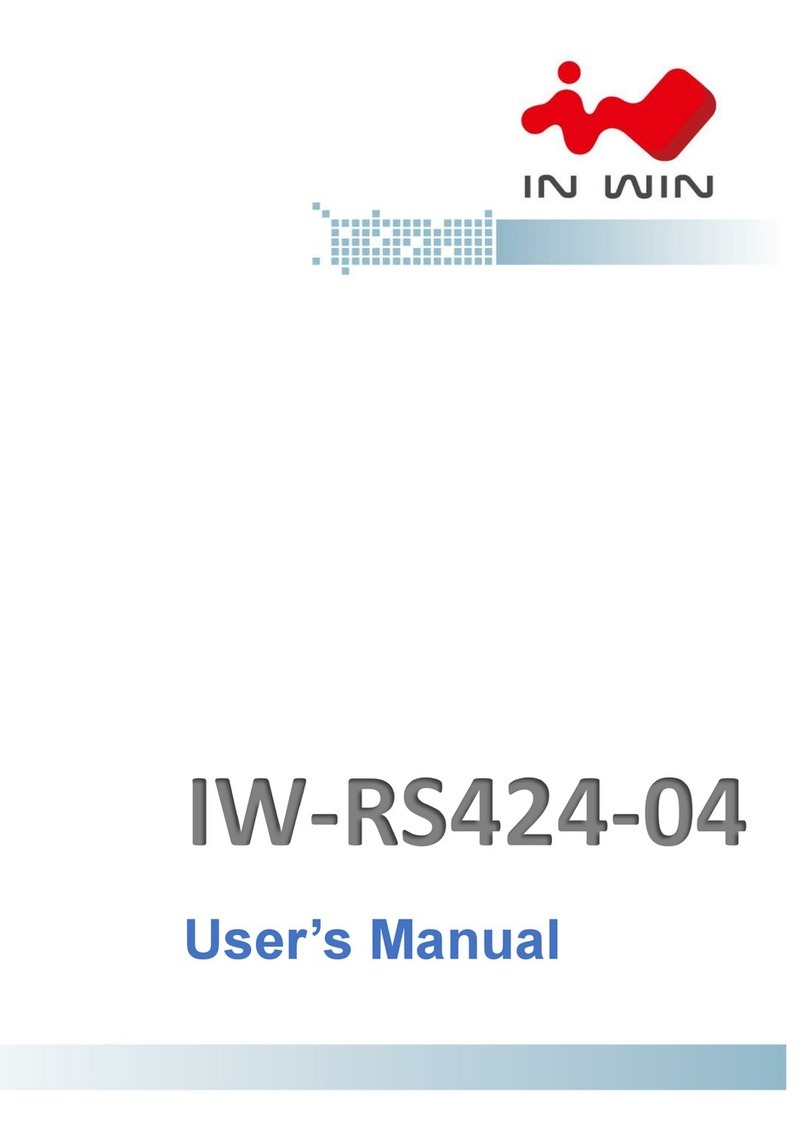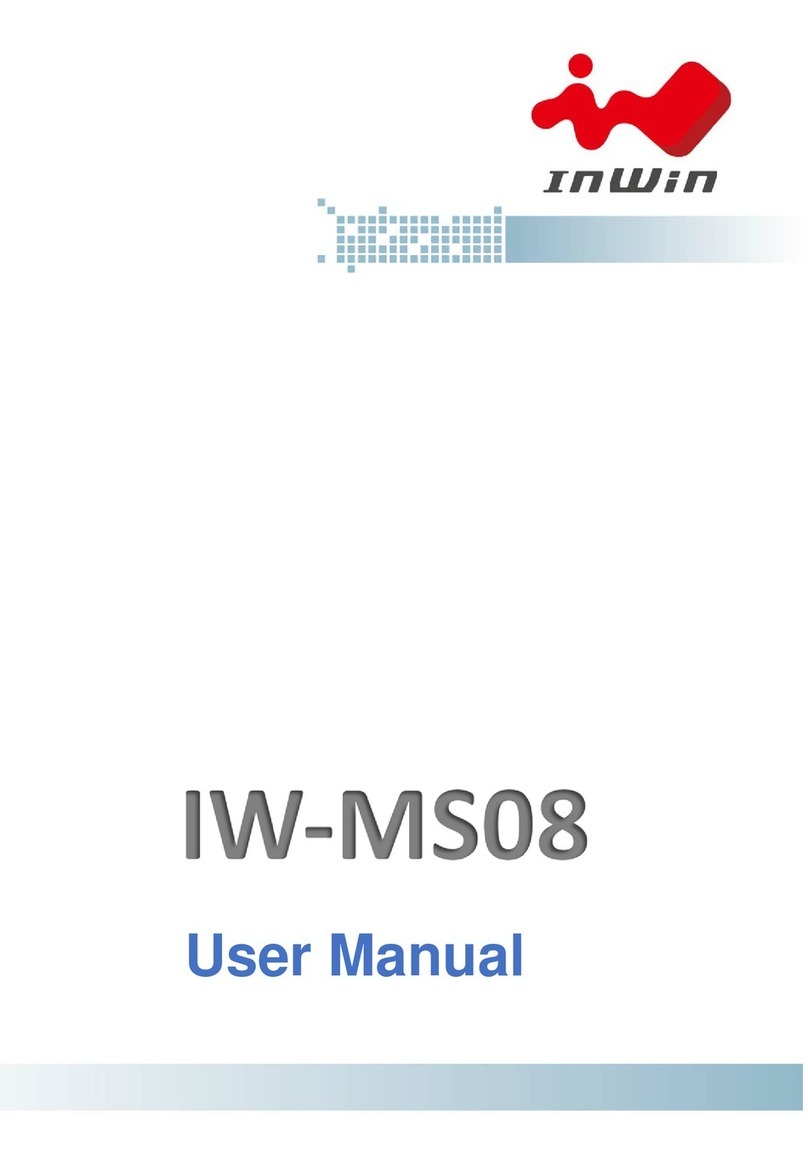PREFACE
Thank you for choosing the InWin IW-RS448-05. This manual is written for system technicians who
are responsible for installation, troubleshooting, managing and repairing this server chassis. This
document provides the overview of all the features of the chassis, a list of accessories or other
components you may need to finish the installation, troubleshooting methods and instructions on
adding and removing components on the InWin IW-RS448-05. For the latest version of this manual,
you may visit InWin’s server website to download the latest updated version.
SAFETY INFORMATION
To ensure a safe and smooth operation of your InWin IW-RS448-05, it is essential that you choose
an appropriate location for the system, provide an appropriate operating environment and supply
an adequate amount of power for all components of the system. As you plan for installation, follow
the guidelines below to ensure that the system and its environment are safely and appropriately
positioned for efficient operation and service. Your system should be installed and serviced only by
a qualified technician.
Environment selection: The system is designed to operate in a typical office environment:
• The location should be clean, dry and free of airborne particles.
• It should be situated in a well-ventilated room, and away from sources of heat including direct
sunlight and radiators.
• It should be kept away from sources of vibration or physical shock.
• The space should be accommodated with a properly grounded wall outlet, and with sufficient
space to access the power supply cords.
• The operating environment temperature should be approximately 0°C to 40°C (32°F to 104°F).
Heed safety instructions: Before working with InWin Server/Storage products, we strongly
recommend you use this guide as a reference and follow the safety instructions. The instructions in
this manual will help you ensure and maintain compliance with existing product certifications and
approvals. Follow the described, regulated components mentioned in this Manual. Use of non-UL
listed products, or products from alternative regulators, may not comply with product regulations
in the region(s) in which this product is sold.
System power on/off: The power button DOES NOT totally turn off the system AC power. To
remove the power of the system, you must unplug the AC power cord from the outlet or the
system’s power supply units. Make sure the power cord is unplugged before you open the chassis
to add/remove any components.
Hazardous conditions, devices and cables: Hazardous electrical conditions can be present on/in
power supply units and their cables. Disconnect the power cord and any other device attached to
the server before opening the case. Failure to follow safety procedures will increase the risk of
personal injury or equipment damage.