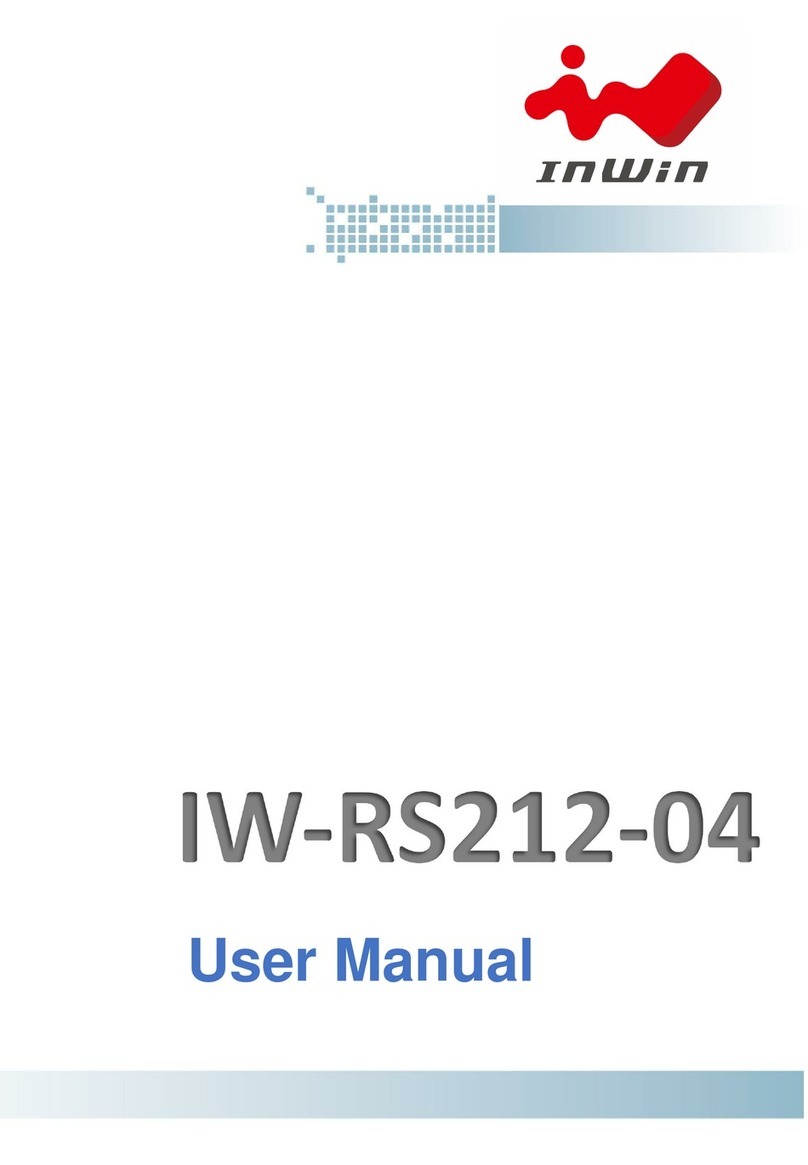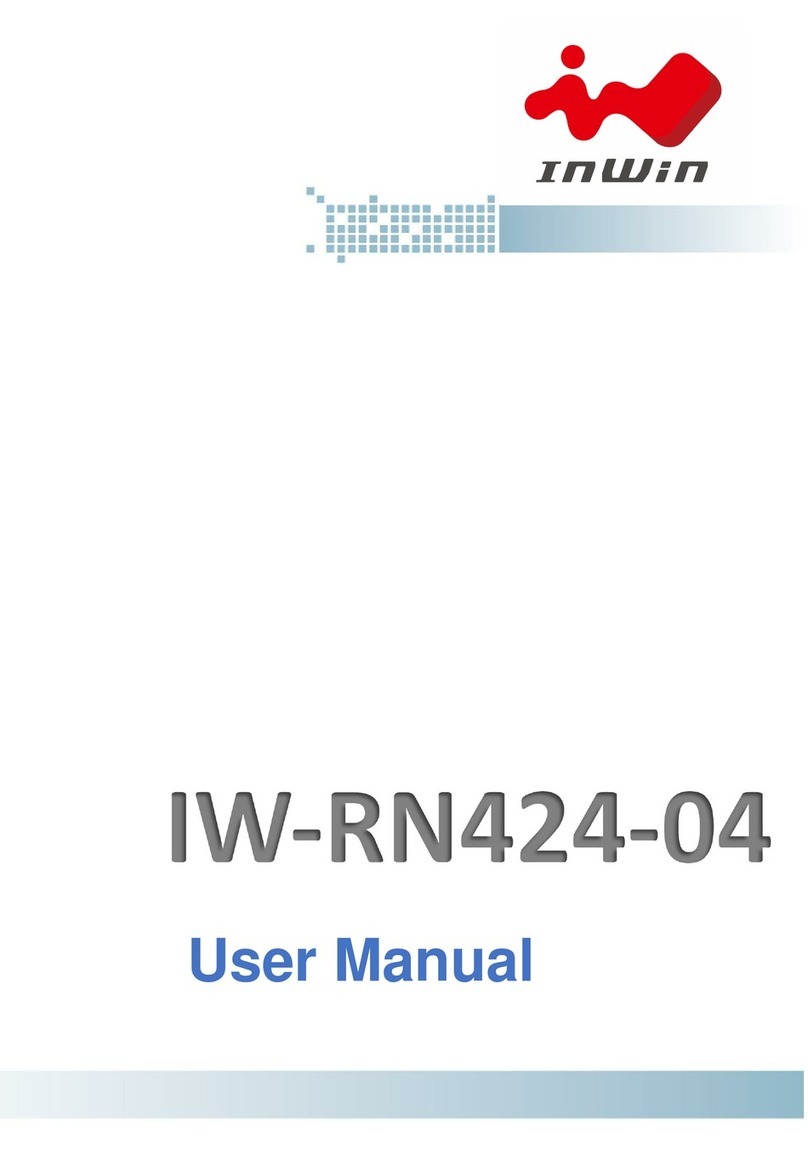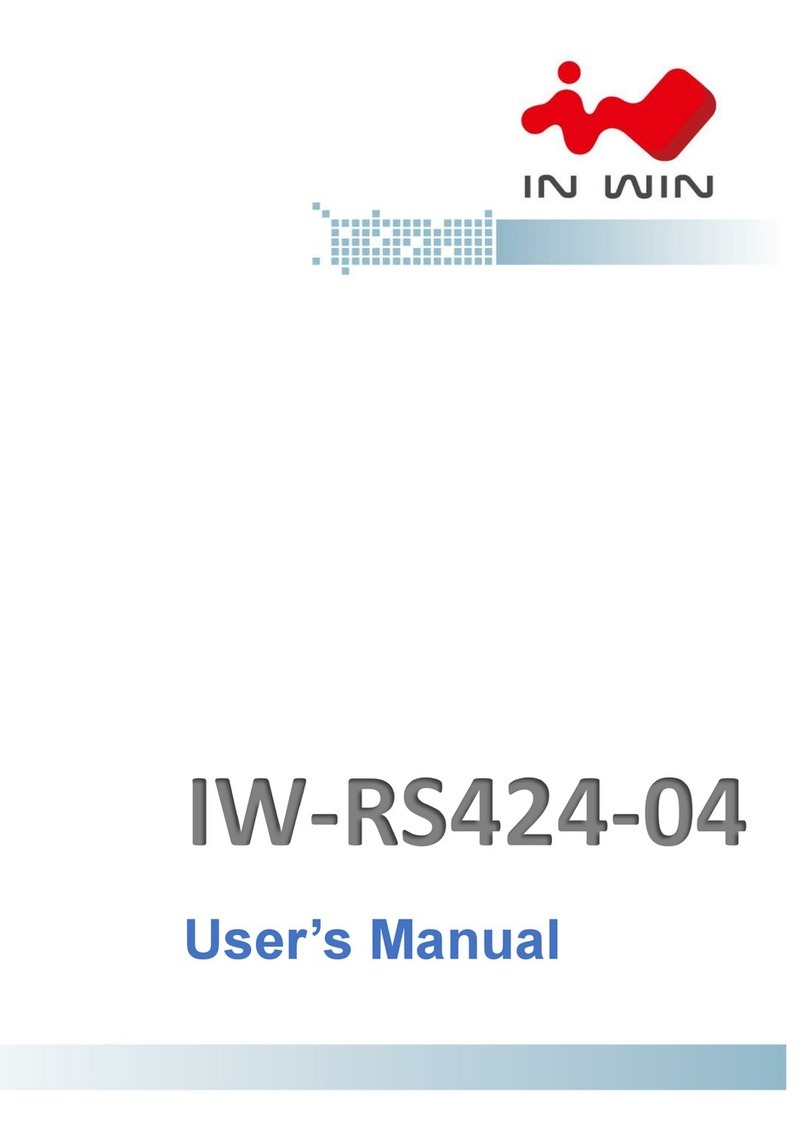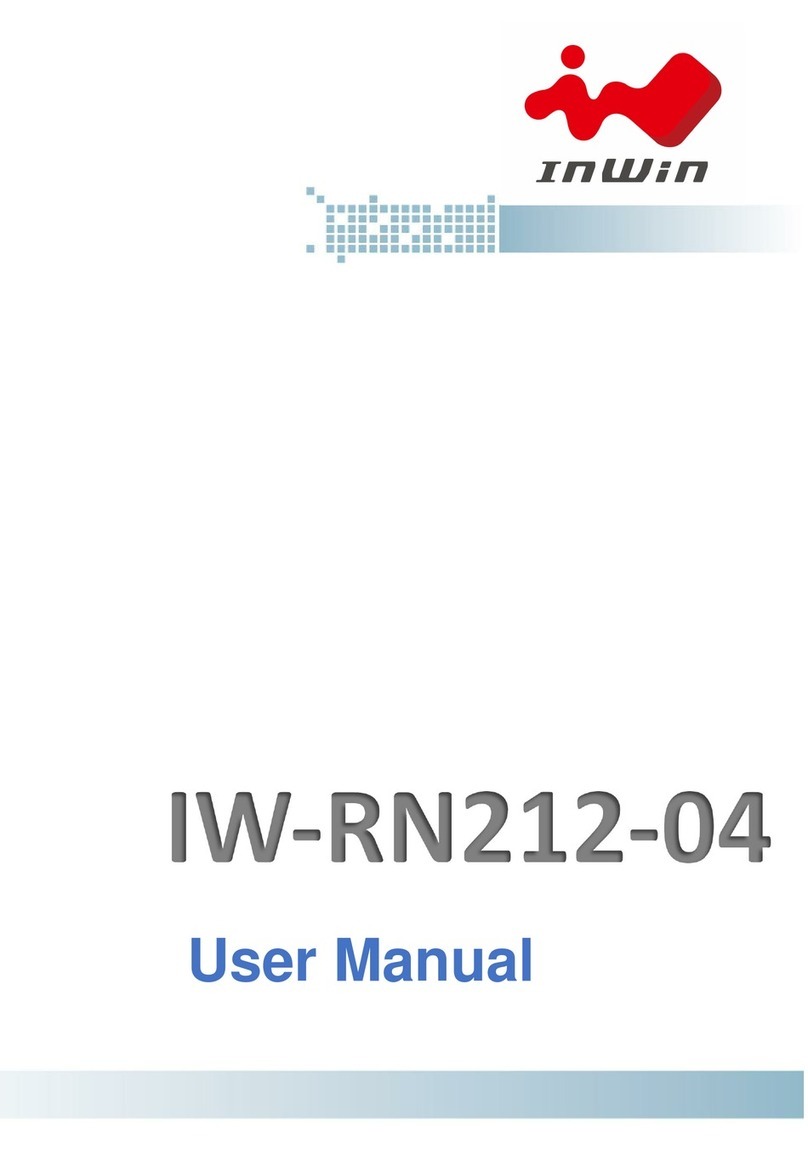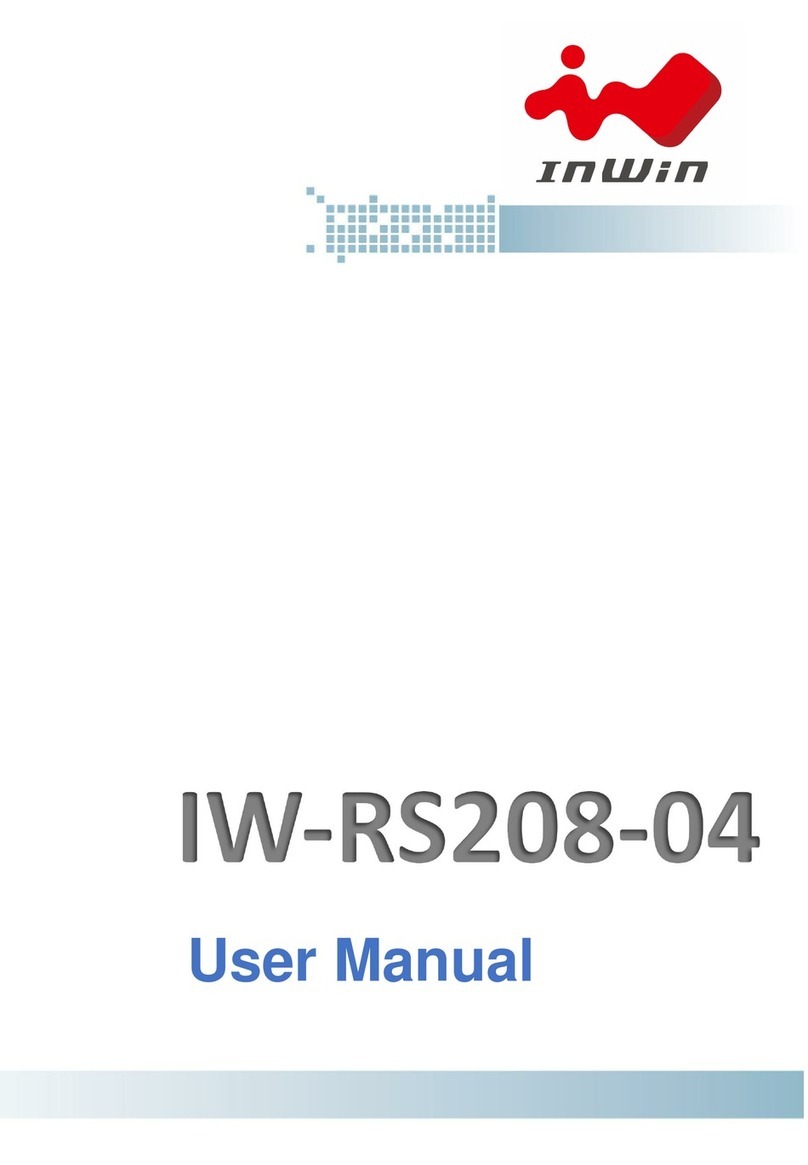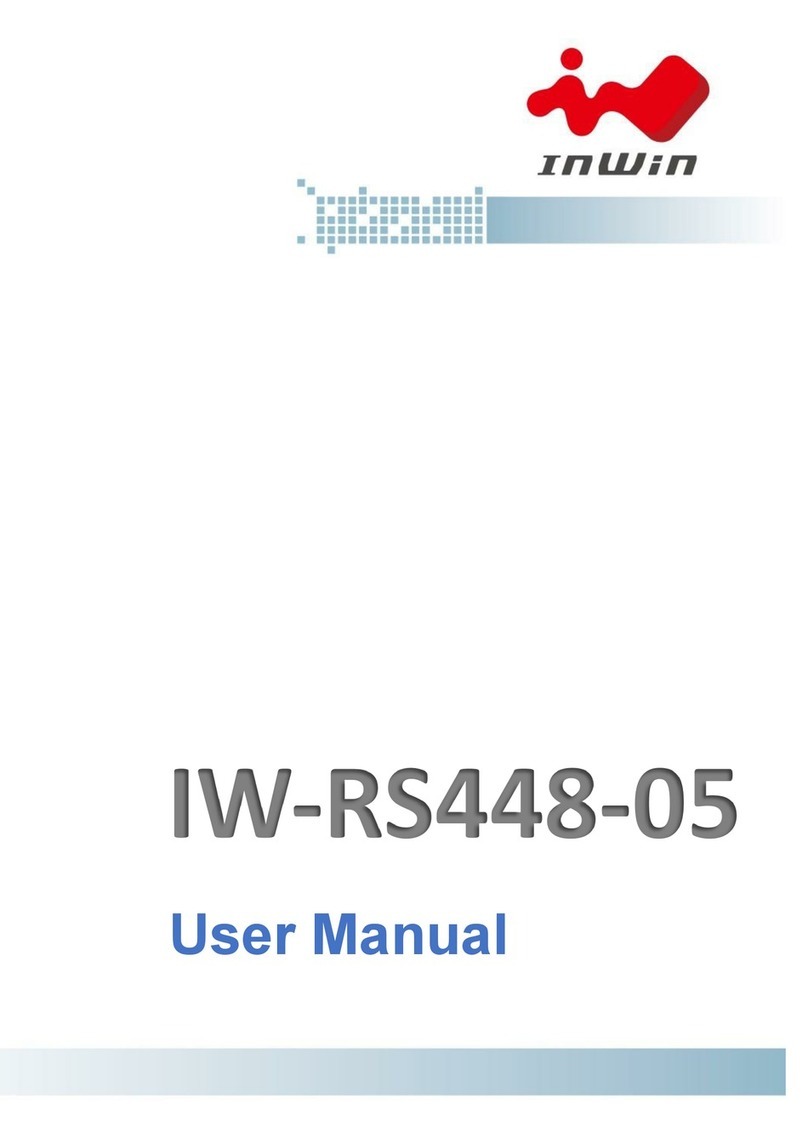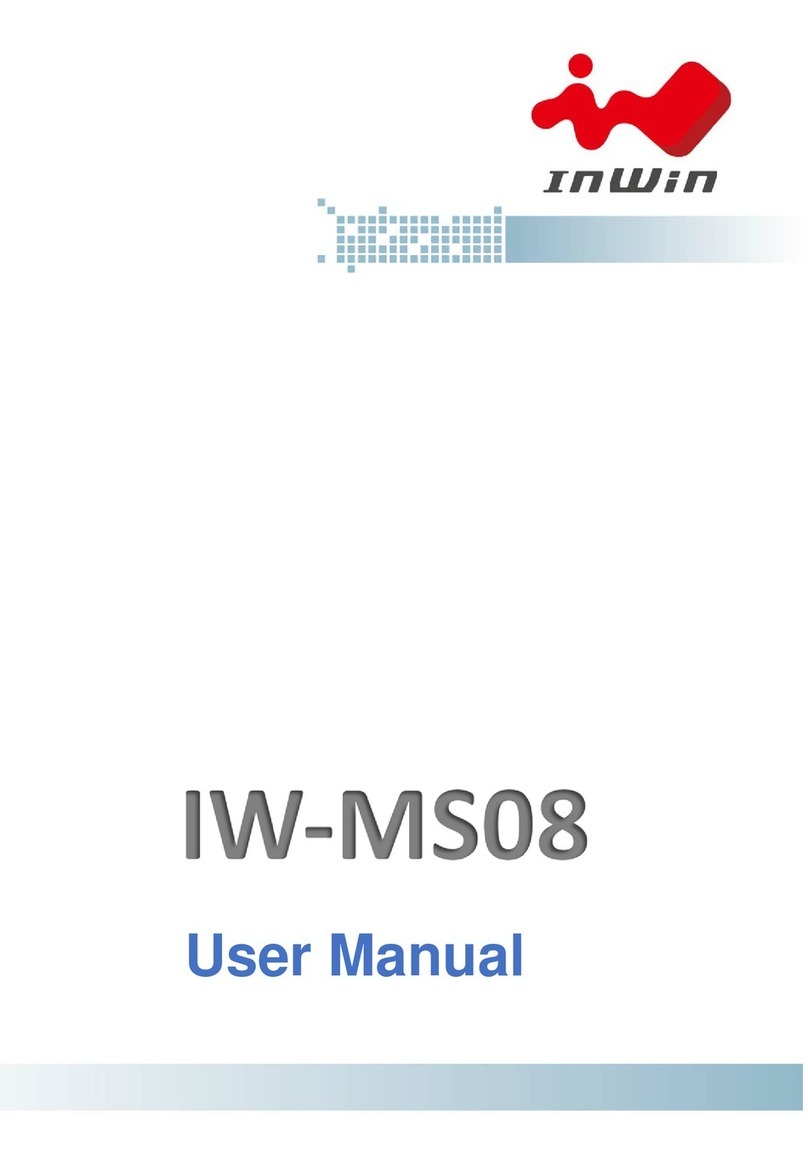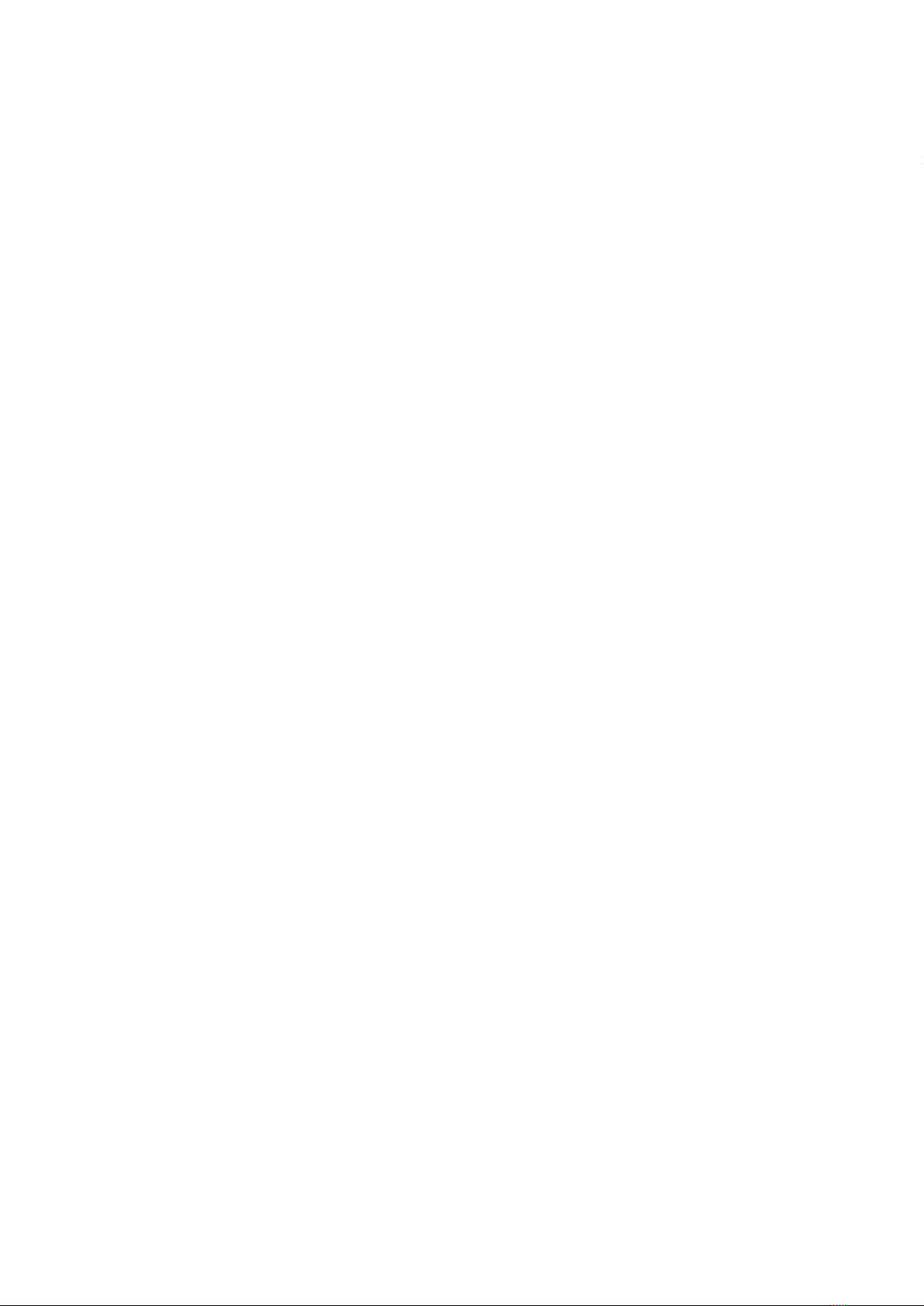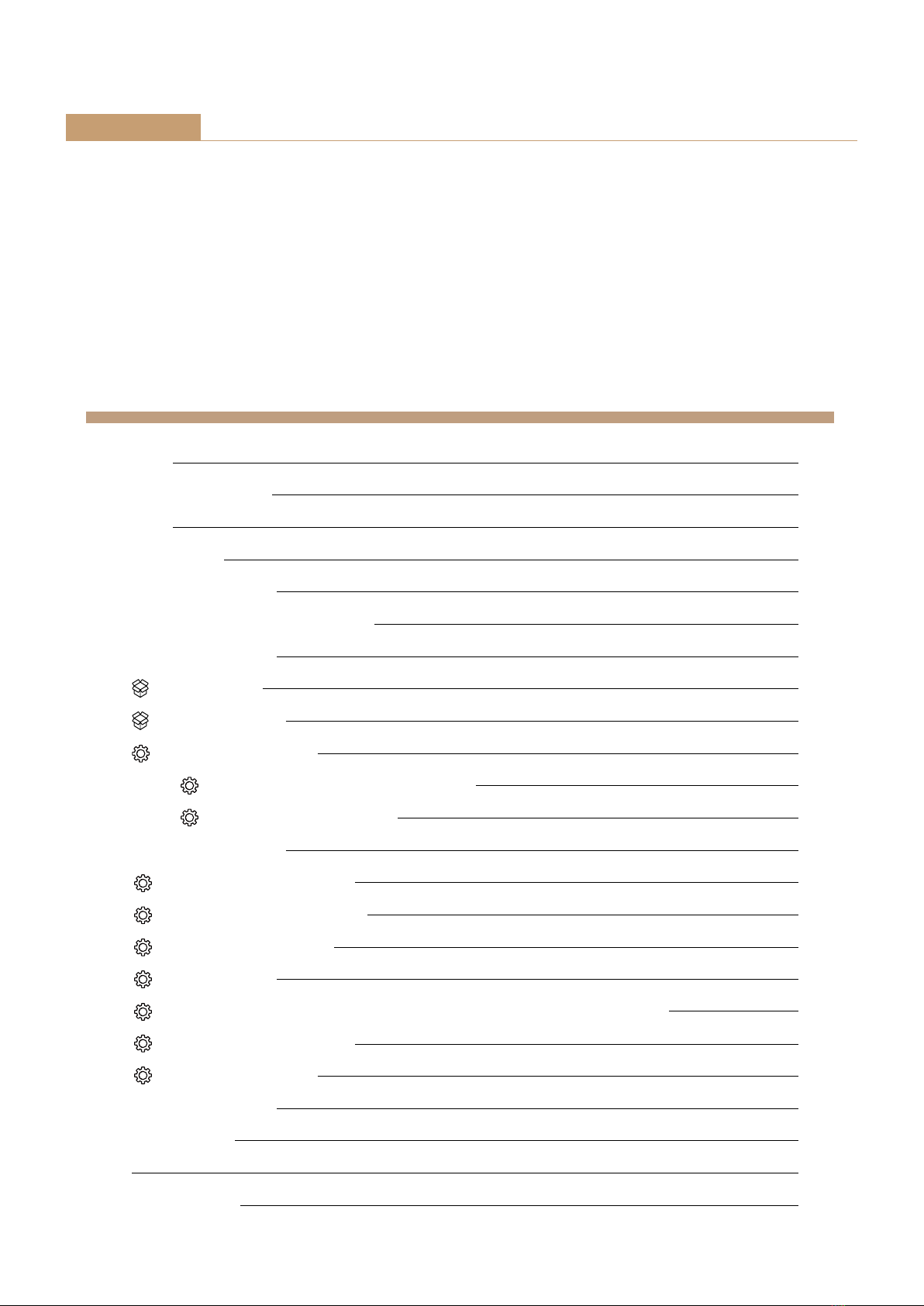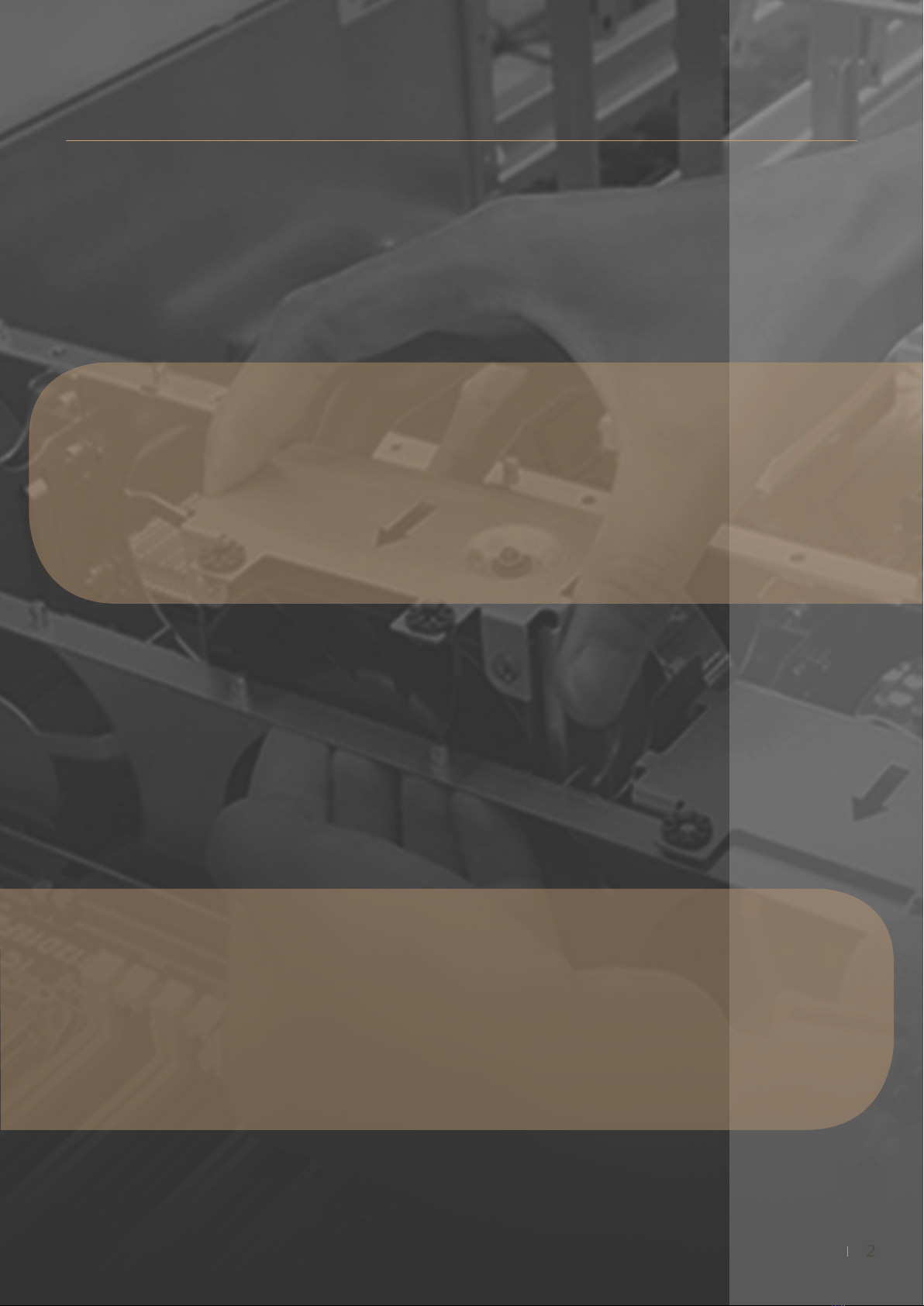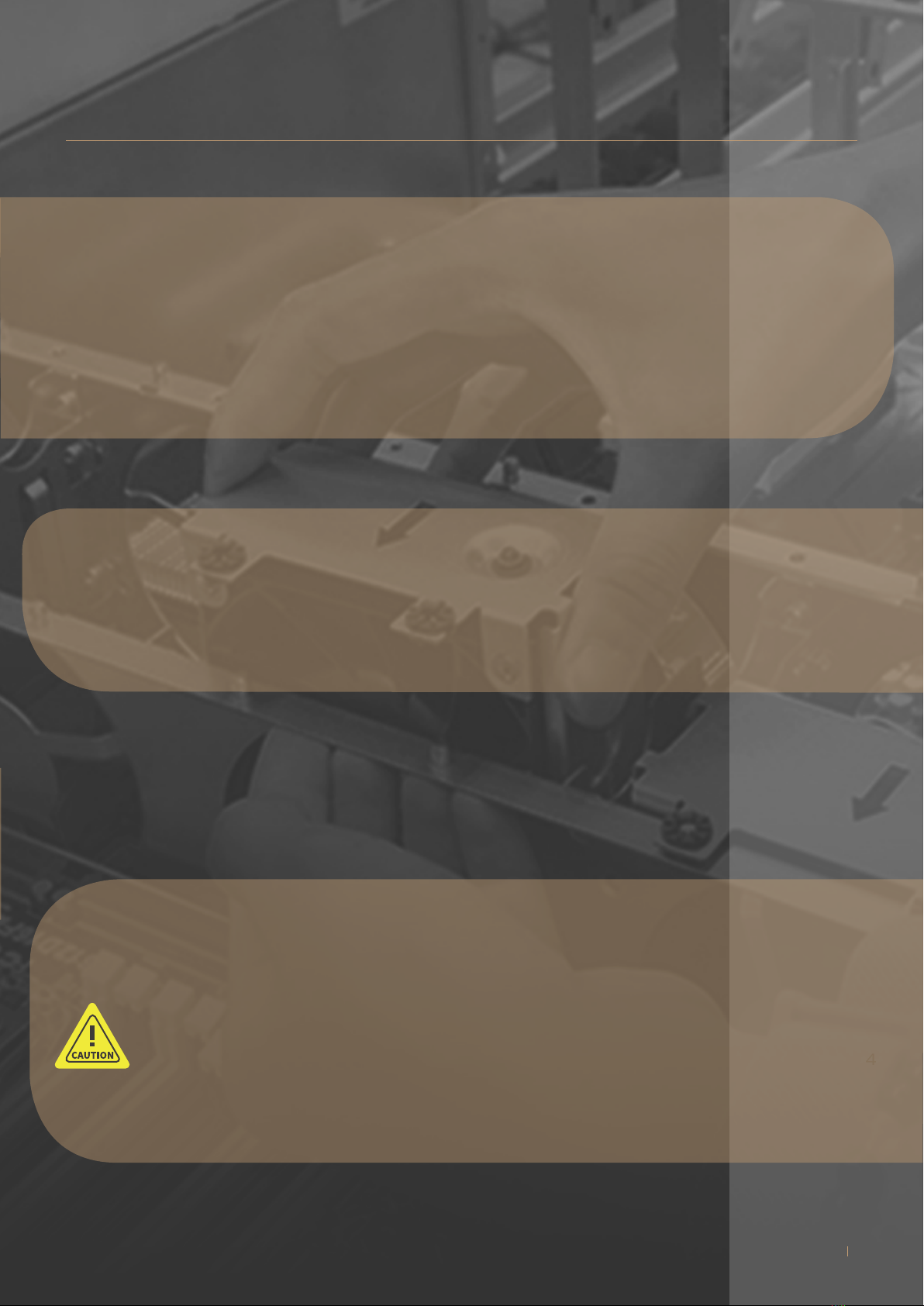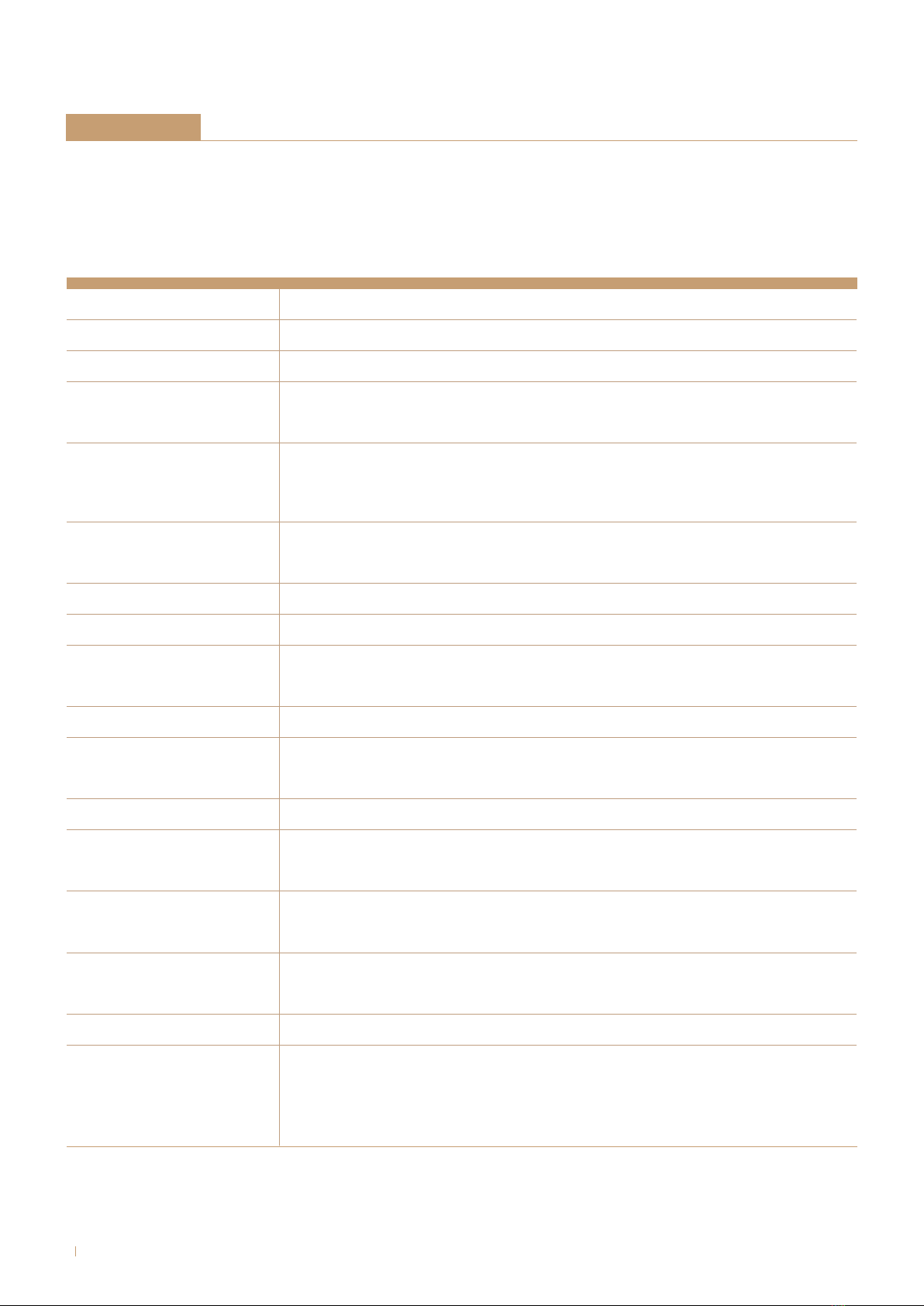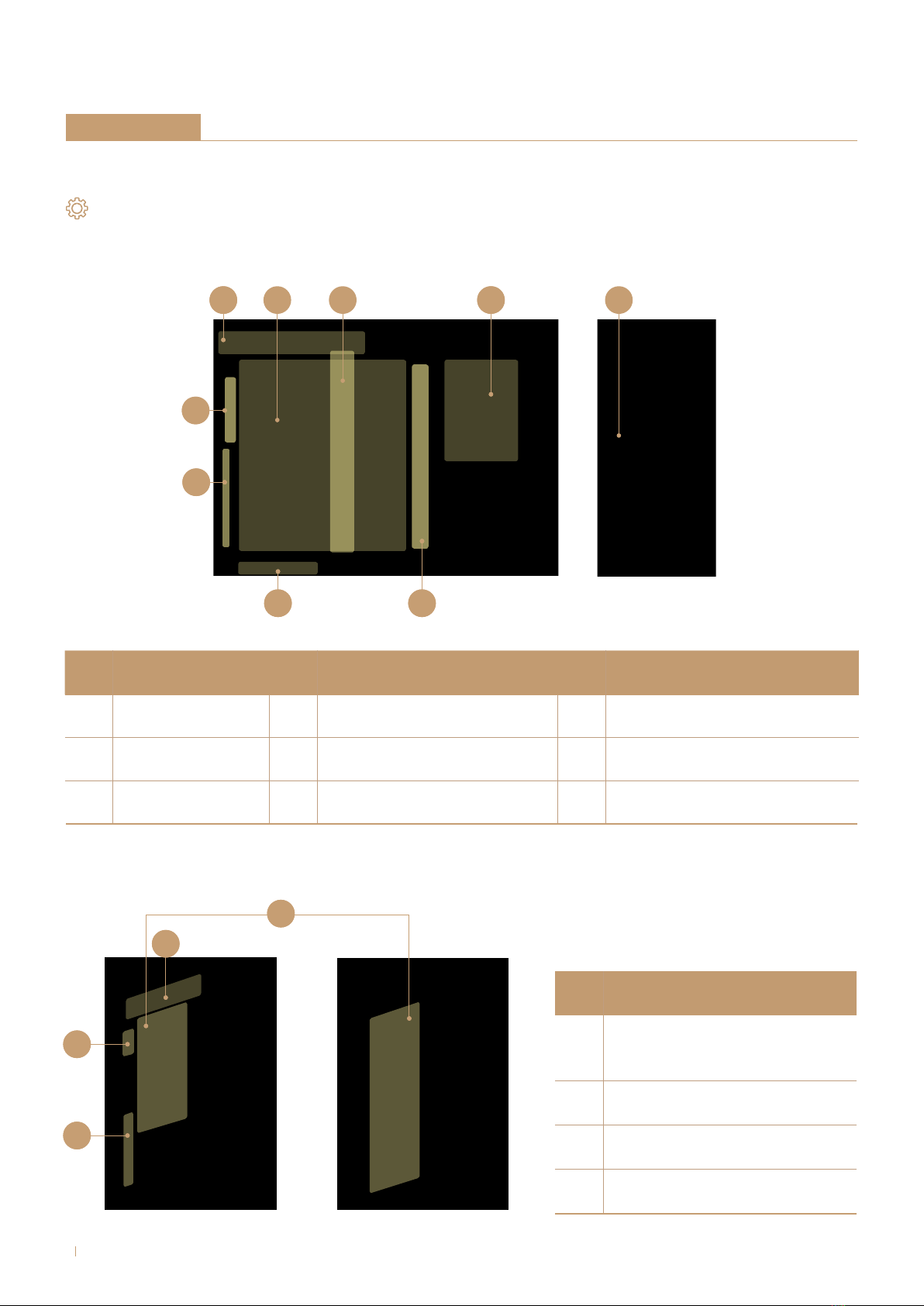Environment Selection: The system is designed to operate in a typical office environment:
• The location should be clean, dry and free of airborne particles.
•It should be placed in a well-ventilated room, and away from sources of heat including direct sunlight
and radiators.
• It should be kept away from sources of vibration or physical shock.
• The space should be accommodated with a properly grounded wall outlet, and with sufficient space
to access the power supply cords.
• The operating environment temperature should be around 0°C to 40°C (32°F to 104°F).
Heed Safety Instructions: Before working with InWin IPC/storage server products, we strongly
recommend you use this guide as a reference and follow the safety instructions. The instructions in this
manual will help you ensure and maintain compliance with existing product certifications and approvals.
Follow the described, regulated components mentioned in this manual. Use of non-UL listing products
or other regulators may not comply with product regulations in the region(s) in which the product is
sold.
Hazardous Conditions, Devices and Cables: Hazardous electrical conditions can be present on/in
power supply units and their cables. Disconnect the power cord and any other devices attached to the
server before opening the case. Failing to follow safety procedures will increase the risk of personal
injury or equipment damage.
System Power On/Off: The power button DOES NOT totally turn off the system AC power. To remove
the power of the system, you must unplug the AC power cord from the outlet or the system’s power
supply units. Make sure the power cord is unplugged before you open the chassis, add or remove any
components.
3
IW-PLG Tower
Home