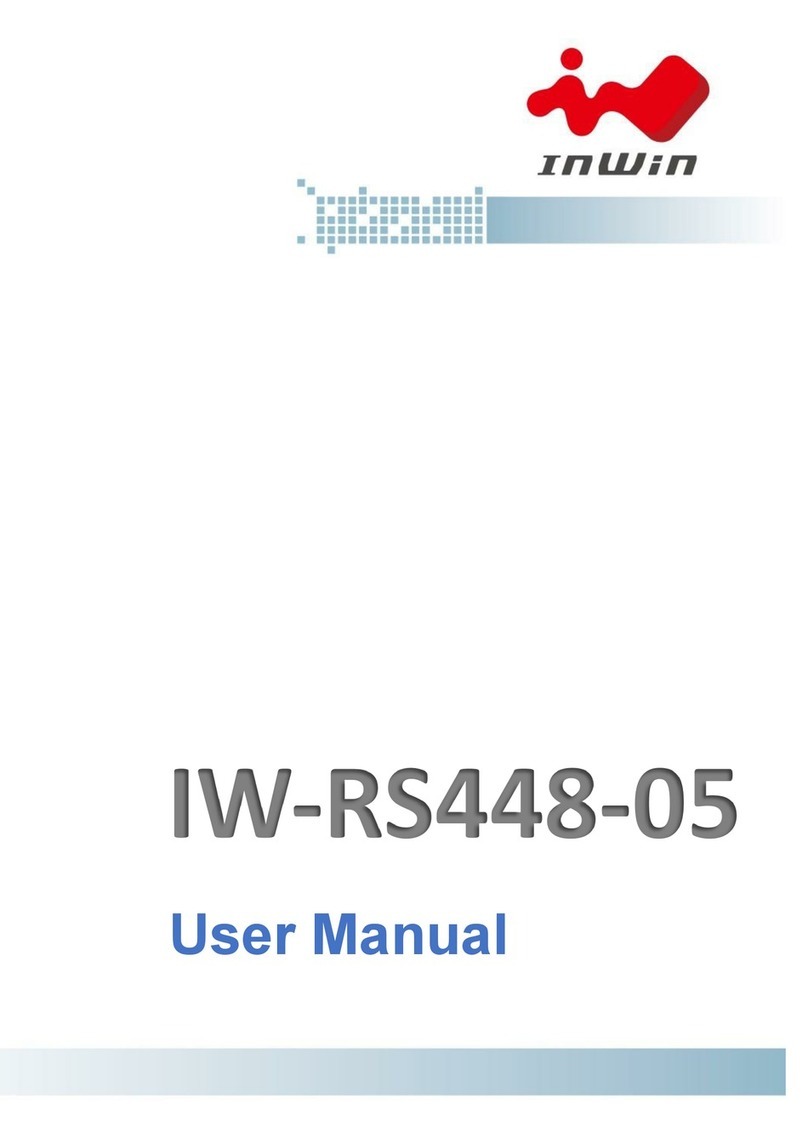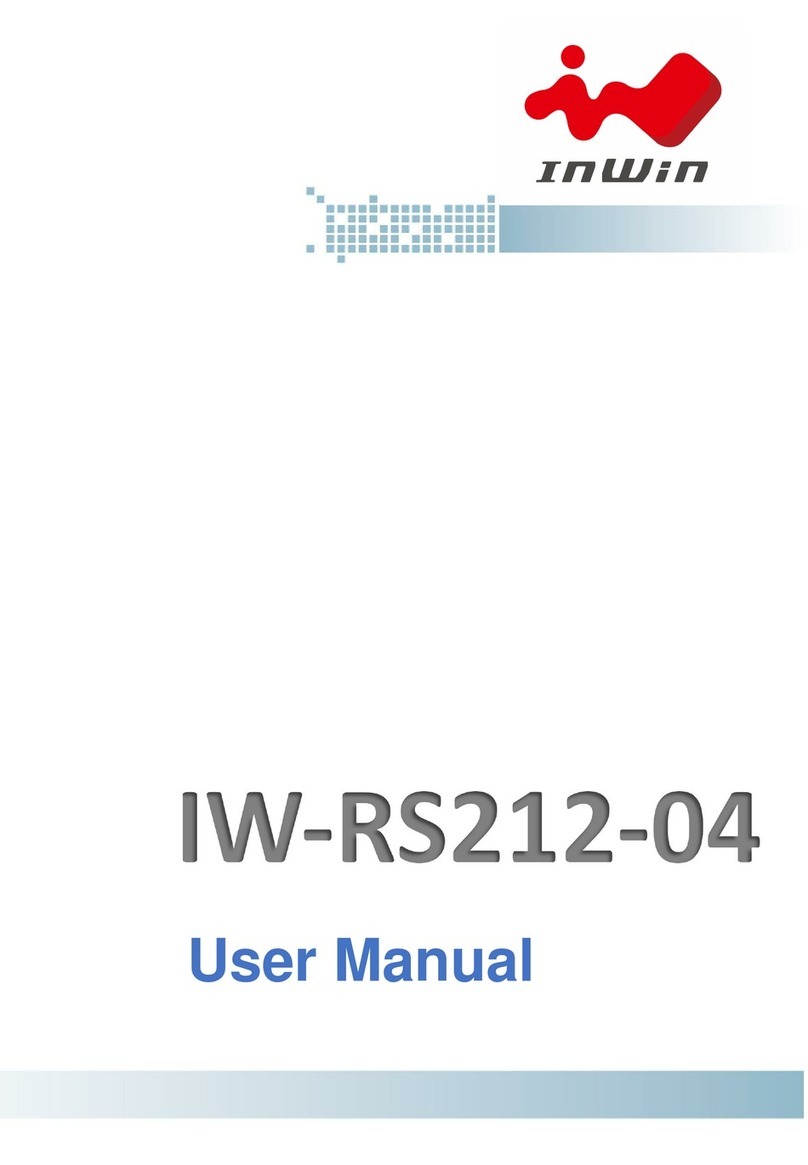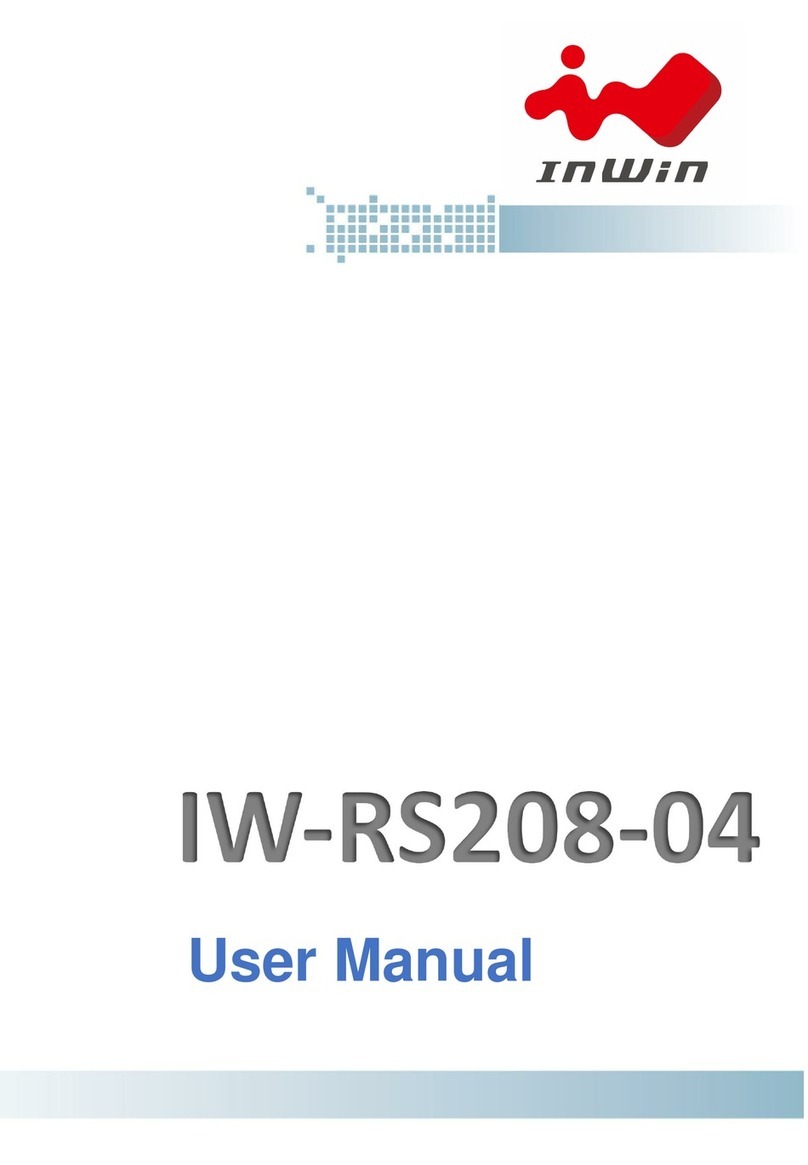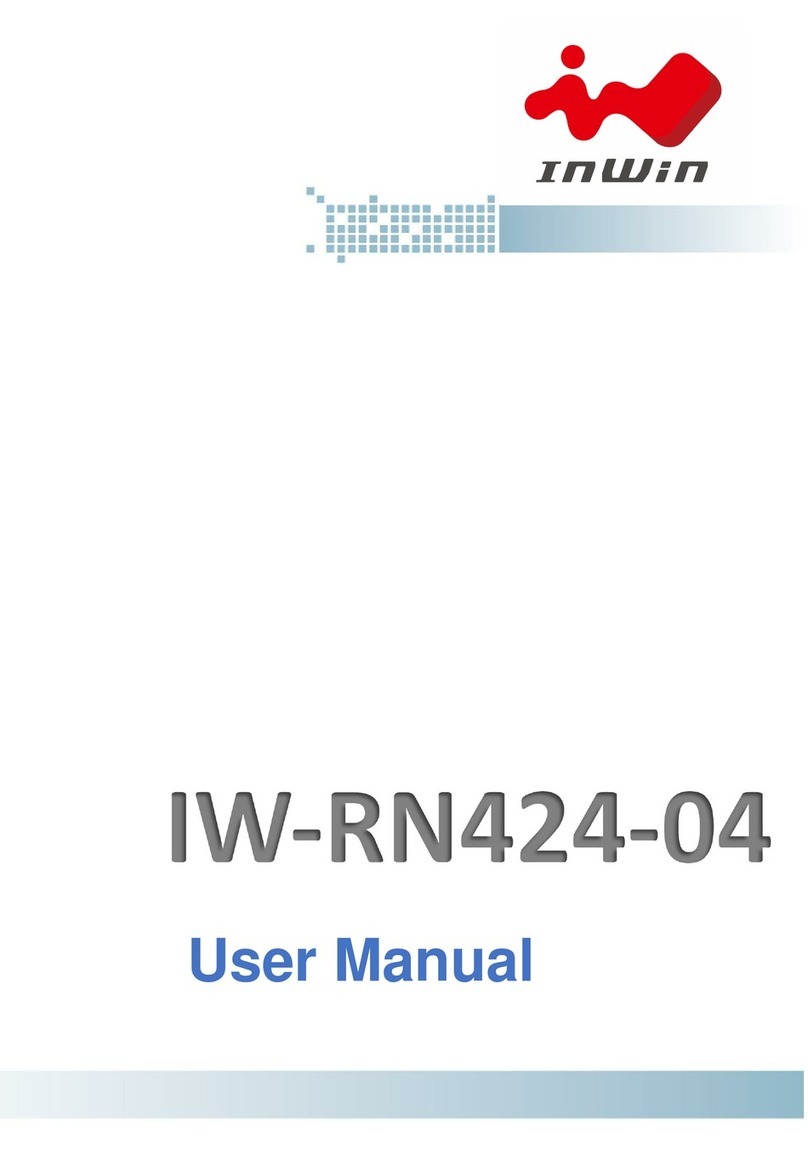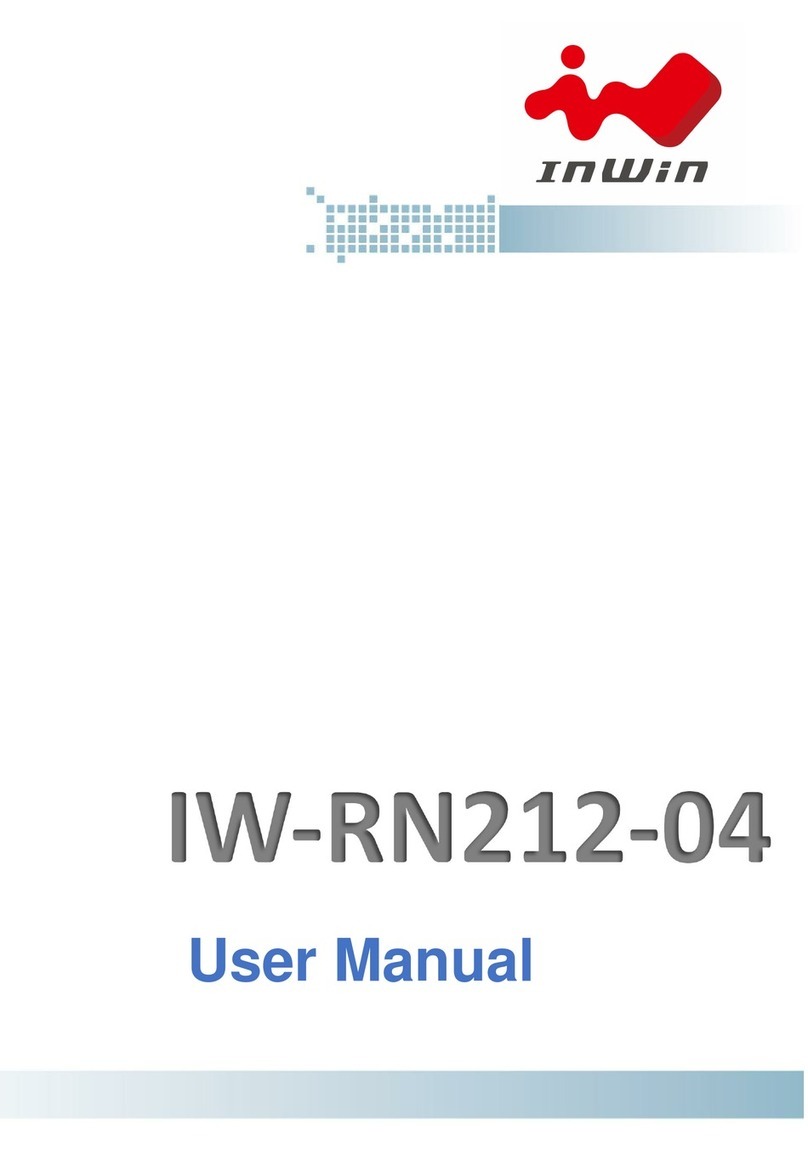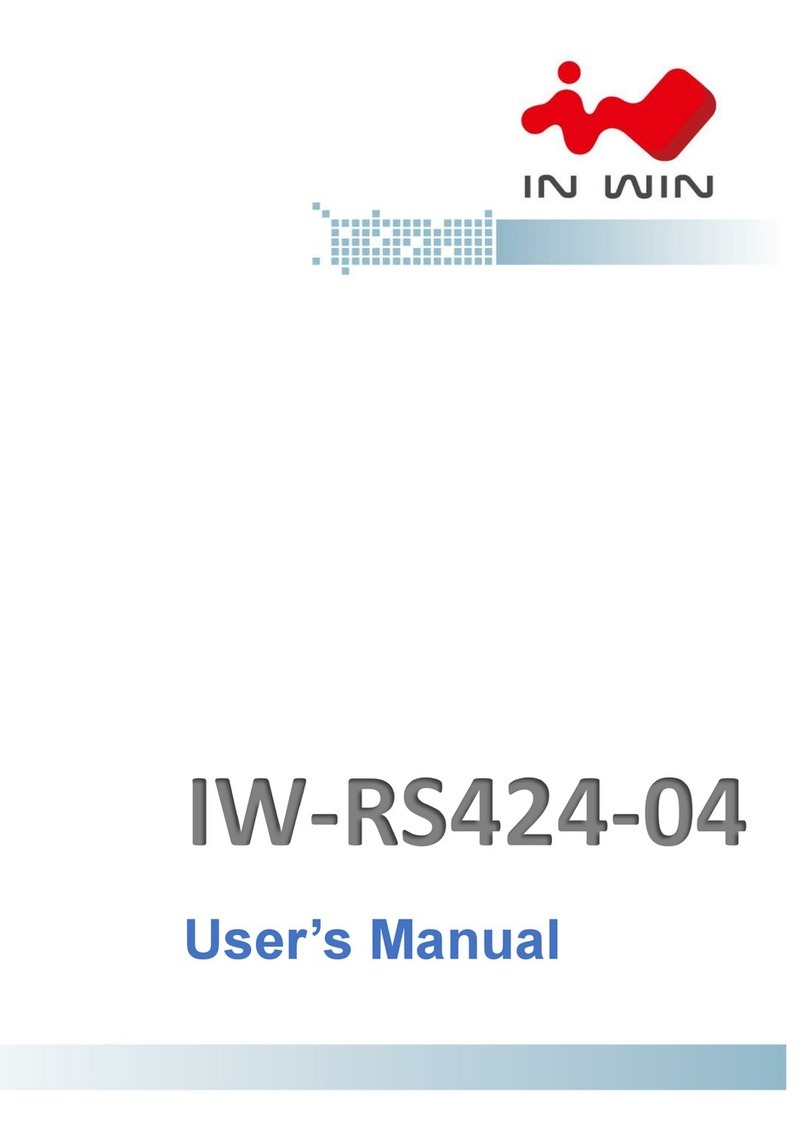TableofContents
PREFACE.......................................................................................................................................1
SAFETYINFORMATION.................................................................................................................1
CAUTION......................................................................................................................................2
SPECIFICATIONS............................................................................................................................3
12Gb/sBACKPLANESPECIFICATIONS............................................................................................3
1ProductIntroduction.............................................................................................................4
1.1BoxContents.................................................................................................................4
1.2GeneralInformation......................................................................................................5
1.2.1FrontPanelControlsandIndicators.............................................................................................6
1.2.2RearPanelConfiguration.............................................................................................................7
2HardwareInstallation...........................................................................................................8
2.2InstallingandRemovingtheHardDrives.......................................................................8
2.2.1InstallinganExternal3.5”HDD....................................................................................................9
2.2.2RemovinganExternal3.5”HDD................................................................................................10
2.2.3InstallinganExternal2.5”HDD..................................................................................................10
2.2.4InstallingtheInternal2.5”HDDs/SSDs......................................................................................11
2.2.5RemovingtheInternal2.5”HDDs/SSDsforOS..........................................................................12
2.3InstallingandRemovingtheFans................................................................................13
2.3.1ReplacingtheMiddleFanModules...........................................................................................13
2.3.2ReplacingtheRearFans.............................................................................................................14
2.4InstallingthePSUModule...........................................................................................15
2.4.1InstallingaSinglePSU................................................................................................................15
2.4.2InstallingaRedundantPSU........................................................................................................16
2.4.3InstallingaFlexPSU...................................................................................................................17
2.5InstallingtheMotherboard.........................................................................................17
2.6ConnectingCables.......................................................................................................18
2.6.1ConnectingtheHDDBackplaneThroughSASConnectors........................................................18
2.6.2ConnectingBackplaneThroughSASConnectors.......................................................................18
3BackplaneIntroduction.......................................................................................................20
4CompatibilityLists..............................................................................................................20
5FAQs...................................................................................................................................21
6TechnicalSupport................................................................................................................21