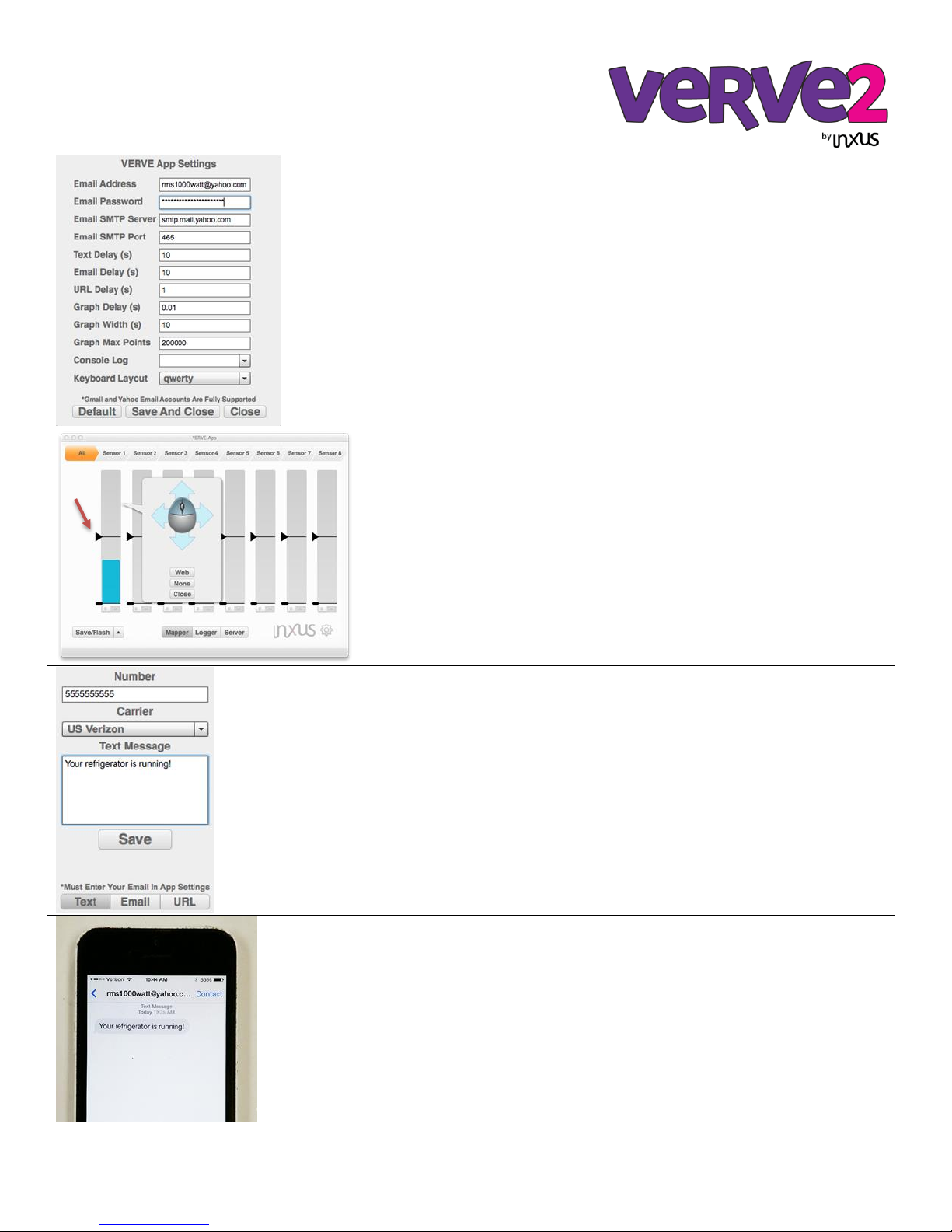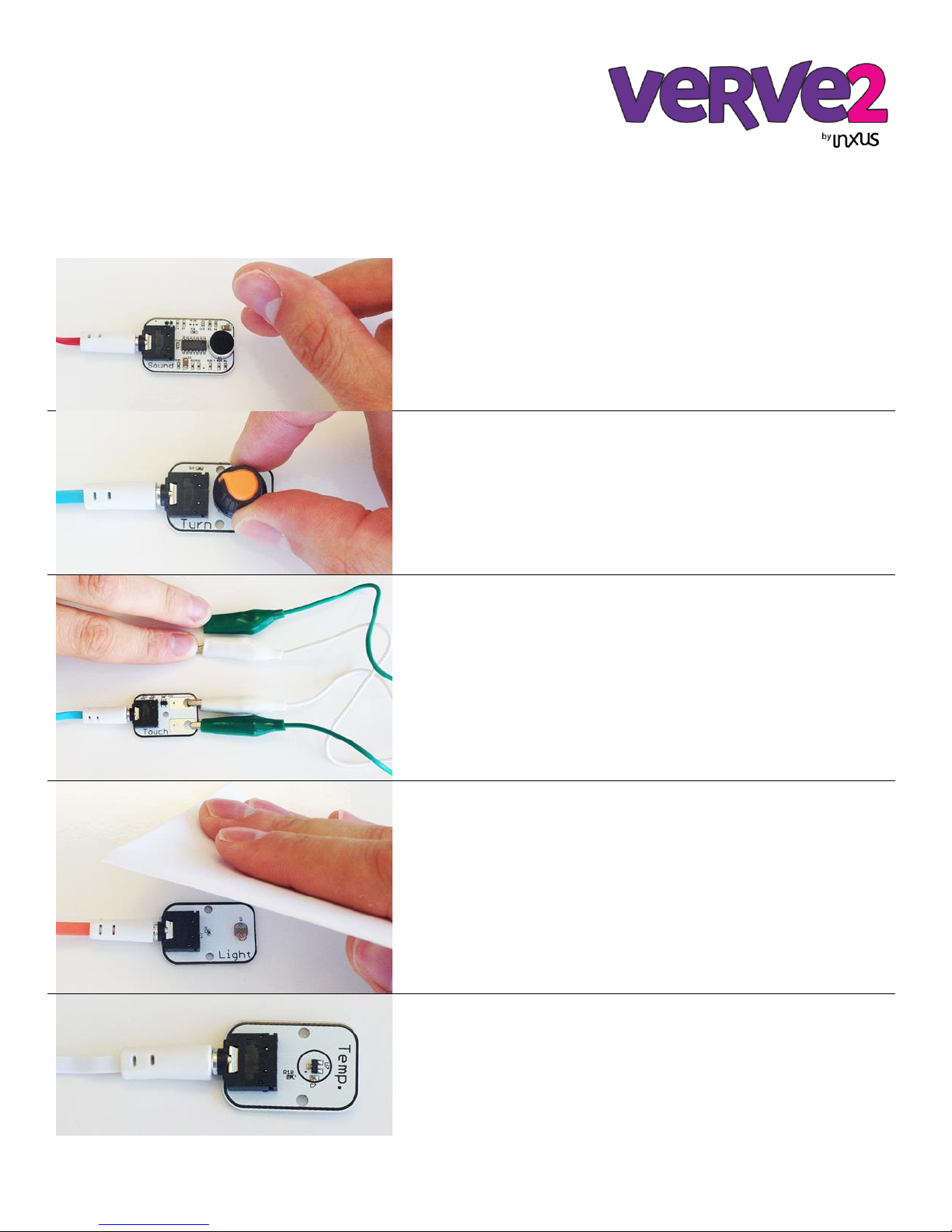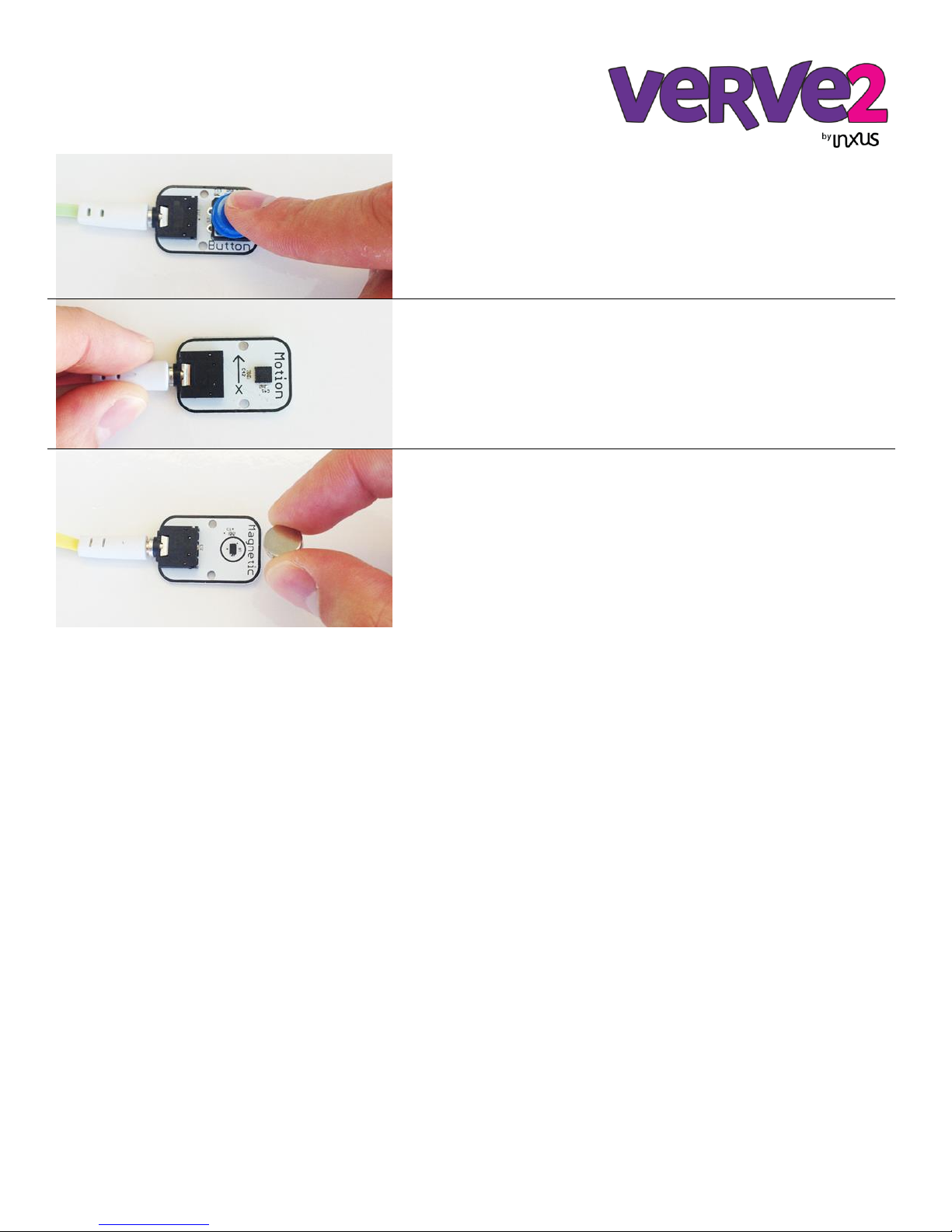VERVE 2 First Time User Guide
The VERVE2 is THREE awesome products in one. First, it is a sensor system that you can use to easily control your
favorite games or apps with the world around you. Second, it’s a full blown, easy-to-use data acquisition system that lets
you collect and monitor data for your own research projects. Third, it’s a web data server that lets you read sensor data
through the internet.
This guide will help you set up your VERVE 2 and show you how easy it is to control your computer using sensors (along
with a couple fun demos!).
What’s in the box?
Here’s what you get with the VERVE 2 starter kit…
Remove all contents of your VERVE 2 kit.
Your VERVE kit contains everything you need to get started: (1)
VERVE 2, (8) 3.5mm sensor cables, (8) sensors, (1) USB thumb-drive,
(4) cable extenders, (2) alligator cables, (1) USB cable.