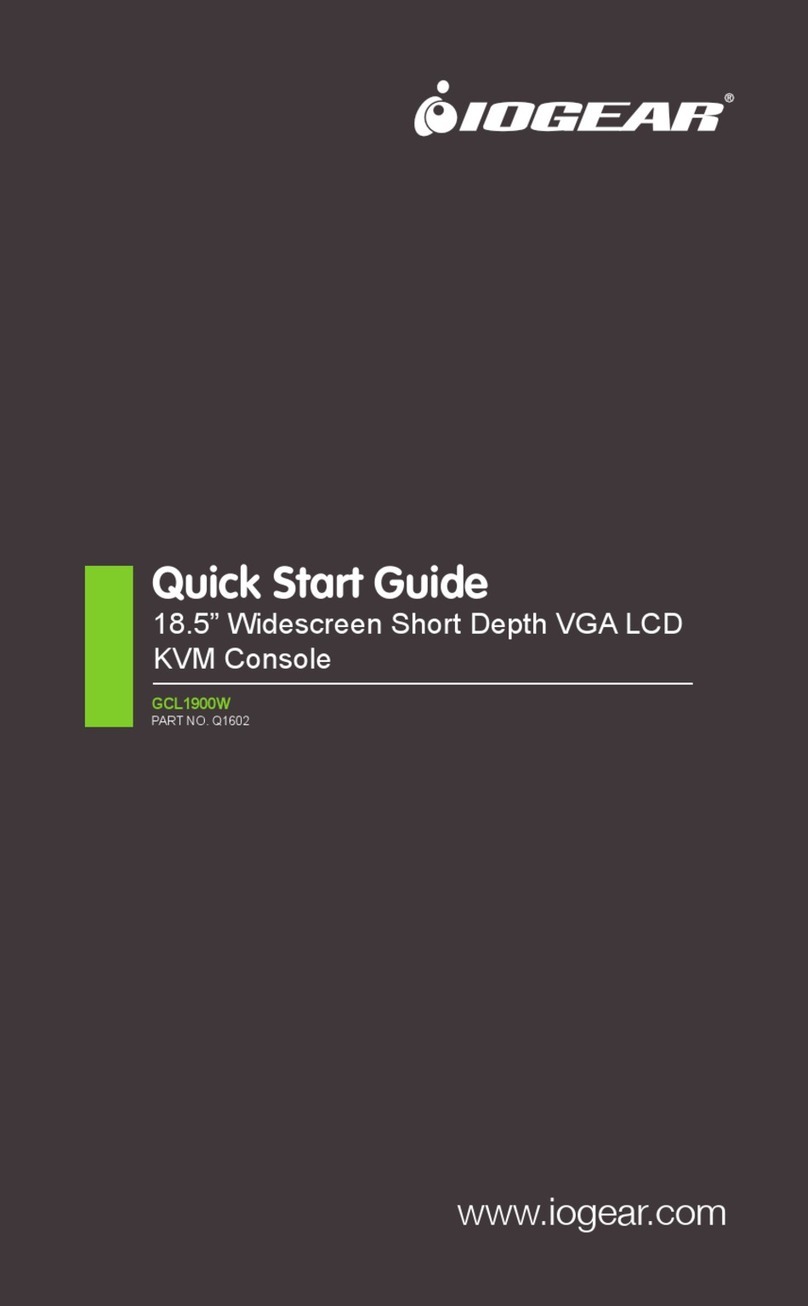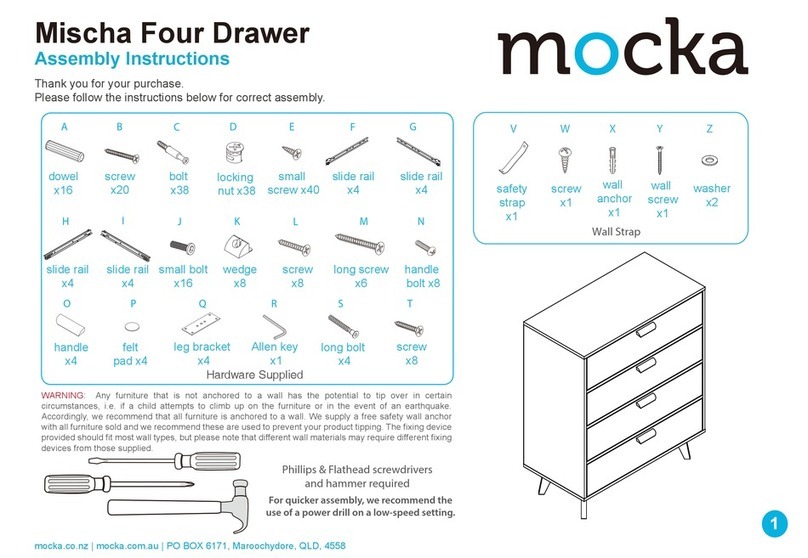IOGear GCL1800 User manual
Other IOGear LCD Drawer manuals
Popular LCD Drawer manuals by other brands

Acnodes
Acnodes KD 8228 user manual

Ameriwood
Ameriwood 9524328PCOM manual

Kesseböhmer
Kesseböhmer TANDEM solo Mounting instructions

Crystal Image Technologies
Crystal Image Technologies RMD-151-A Series user manual

APW Wyott
APW Wyott Ease Extreme HDX-1-120 Installation and operating instructions

NTI
NTI RACKMUX-V17-N Installation and operation manual

GRASS
GRASS DWD XP manual

StarTech.com
StarTech.com DuraView RACKCONS1701 instruction manual
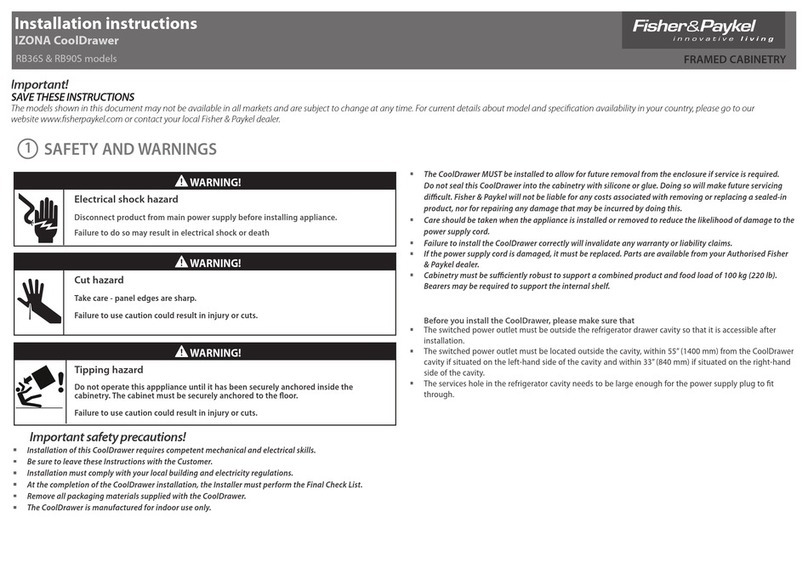
Fisher & Paykel
Fisher & Paykel IZONA CoolDrawer RB36S installation instructions

Synergy Global Technology
Synergy Global Technology LCD1U17-44 user manual

Fujitsu
Fujitsu RC25 user manual
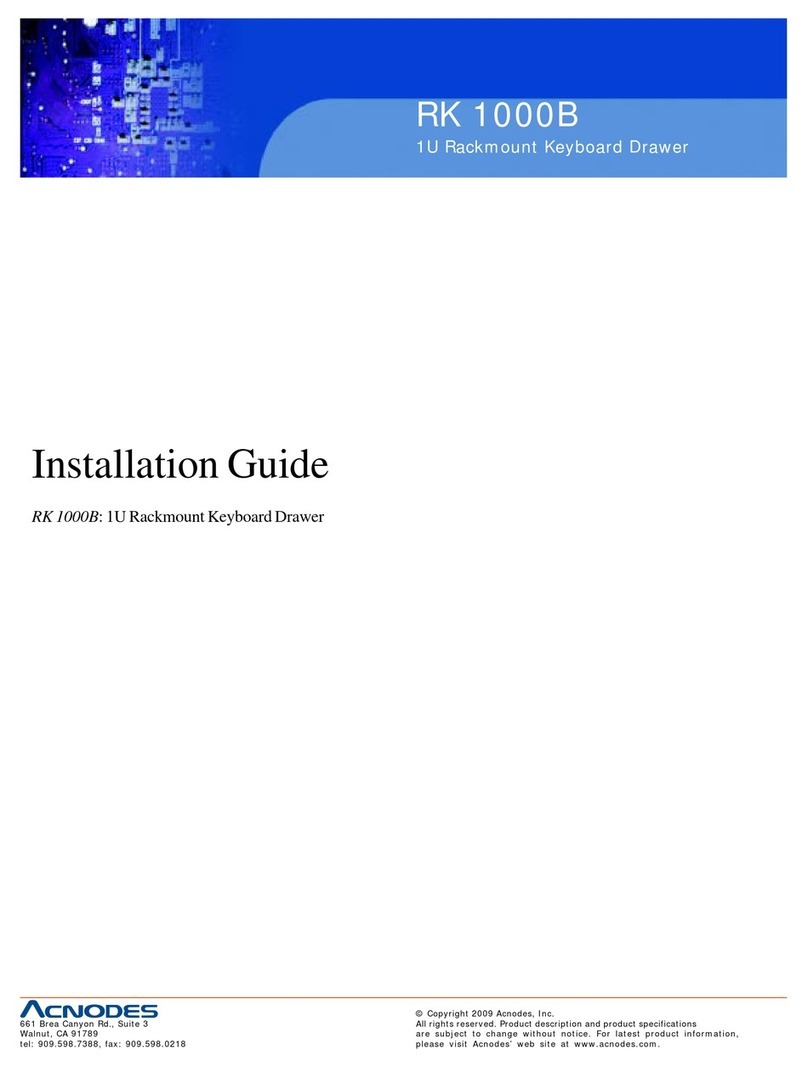
Acnodes
Acnodes RK 1000B installation guide