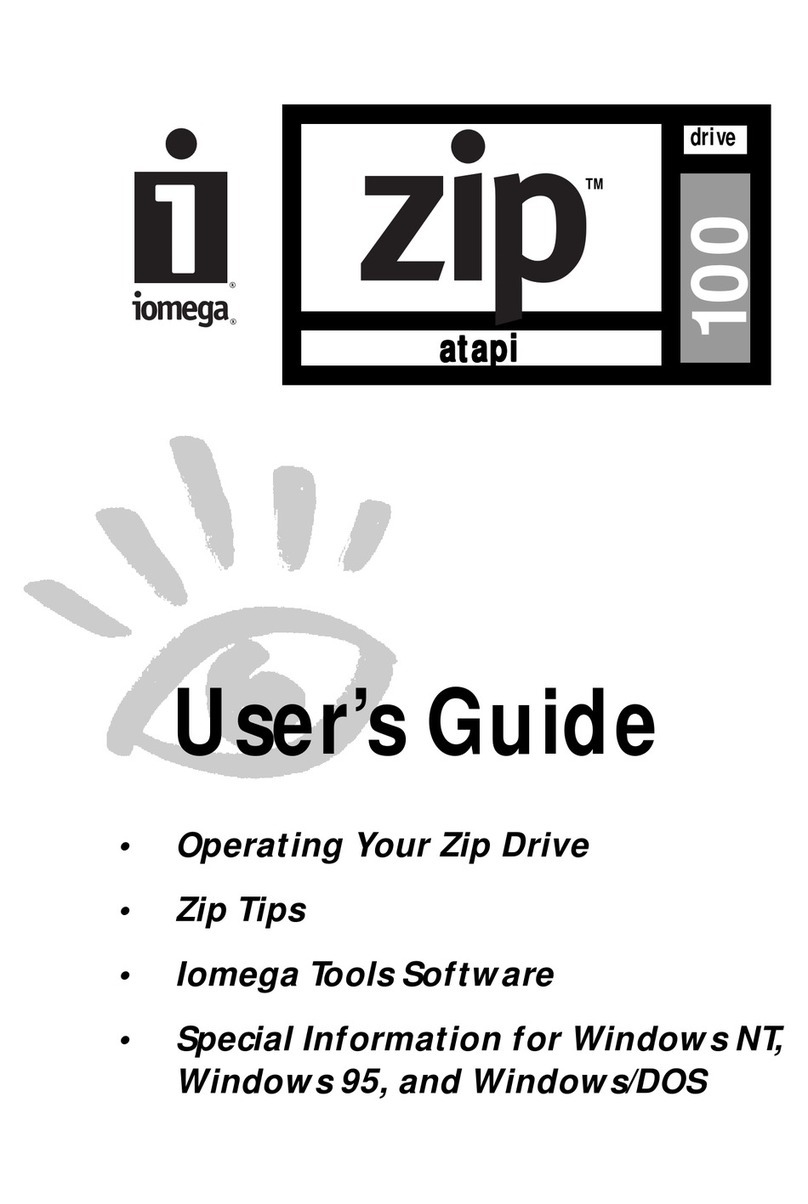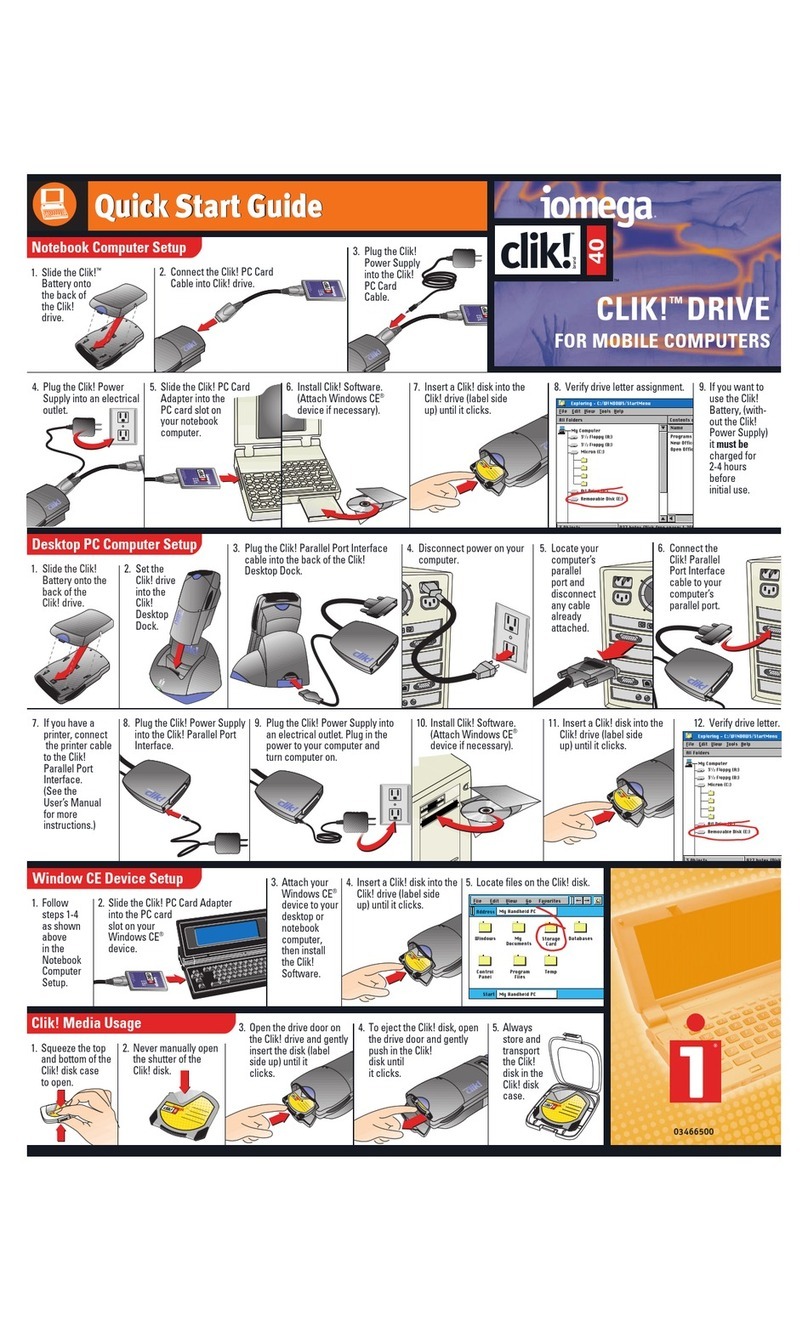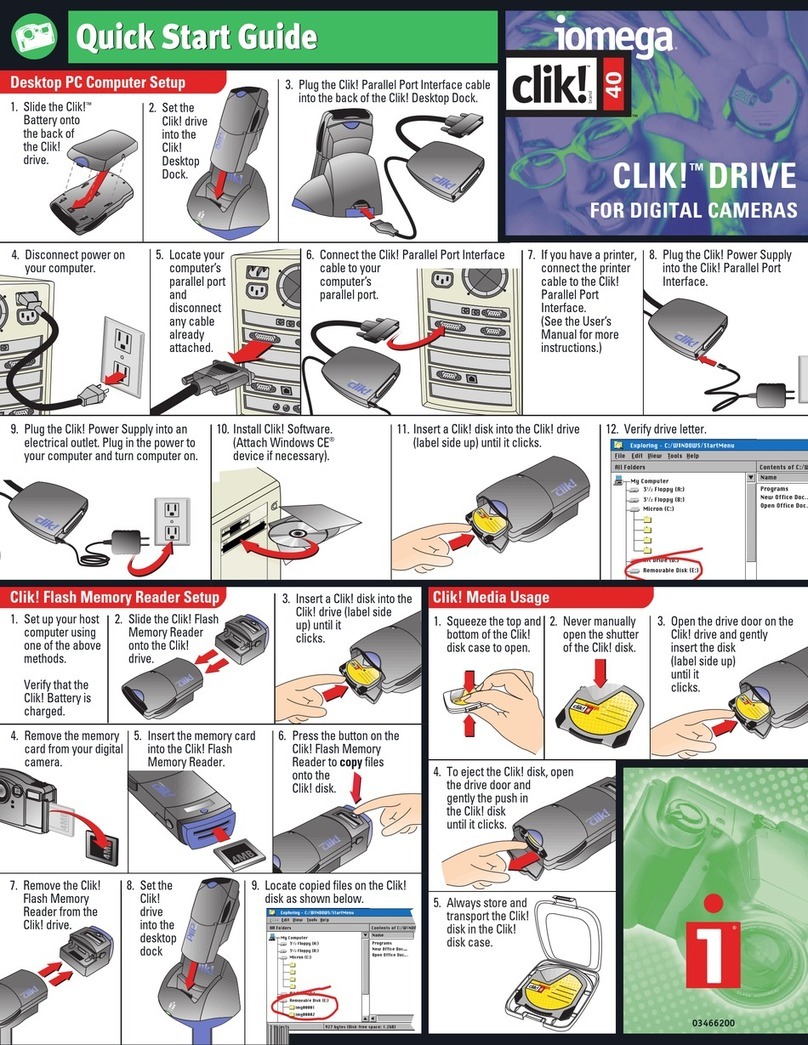Limited Warranty
(Drives and Media
Coverage
Iomega warrants this hardware product to be free from defects in materials and workmanship for the
warranty period This non-transferable, limited warranty is only to you, the first end-user Purchaser The
warranty begins on the date of purchase and lasts for the period specified below:
Clik!™, PocketZip™, Zip®, Jaz®, ZipCD™drives: one (1) year
Clik!™, PocketZip™, Zip®, Jaz®, ZipCD™disk media: five (5) years
Any other Iomega hardware product unless otherwise stated: one (1) year
Excluded Products and Problems
This warranty does not apply to: (a) Iomega software products; (b) expendable components such as fuses or
bulbs; or (c) third party products, hardware or software, supplied with the warranted product Iomega makes
no warranty of any kind on such products which, if included, are provided “AS IS ” Excluded is damage
caused by accident, misuse, abuse, unusually heavy use, use of non-Iomega supplied or approved media,
exposure of media to excess magnetic fields, or external environmental causes
Remedies
Your sole and exclusive remedy for a covered defect is repair or replacement of the defective product, at
Iomega’s sole option and expense, and Iomega may use new or refurbished parts or products to do so If
Iomega is unable to repair or replace a defective product, your alternate exclusive remedy shall be a refund
of the original purchase price
The above is Iomega’s entire obligation to you under this warranty IN NO EVENT SHALL IOMEGA BE LIABLE
FOR INDIRECT, INCIDENTAL, CONSEQUENTIAL OR SPECIAL DAMAGES OR LOSSES, INCLUDING LOSS OF DATA,
USE, OR PROFITS EVEN IF IOMEGA HAS BEEN ADVISED OF THE POSSIBILITY OF SUCH DAMAGES In no event
shall Iomega’s liability exceed the original purchase price of the drive or the media disk Some jurisdictions
do not allow the exclusion or limitation of incidental or consequential damages, so the above limitation or
exclusion may not apply to you
Obtaining Warranty Service
You must notify Iomega within the warranty period to receive warranty service For information on warranty
service, visit our website at http://www.iomega.com/supportpolicy.html; call 1-888-4-IOMEGA*; write to
Iomega Customer Service at 1821 W Iomega Way, Roy, UT, 84067, USA; or, contact your local Iomega dealer
Iomega's specific customer support policies (including fees for services) and procedures change as technology
and market conditions dictate To obtain information about Iomega's current policies, please visit our website
at http://www.iomega.com/supportpolicy.html or call 1-888-4-IOMEGA* Iomega reserves the right to change
the above stated conditions without any advance notice
If the Iomega representative determines your product is eligible for warranty service, you will be required to
return it to Iomega, shipping prepaid, along with proper identification, a return authorization number
provided by the representative, and proof of purchase Customers located in Latin America may obtain
warranty service by returning the Iomega product to the dealer where it was purchased Iomega will not
protect, recover, or return data during warranty service so you should duplicate your data before shipment
Limitations
THE ABOVE WARRANTY IS EXCLUSIVE AND IN LIEU OF ALL OTHER WARRANTIES, EXPRESS OR IMPLIED To the
extent permitted by applicable law, IOMEGA SPECIFICALLY DISCLAIMS ANY IMPLIED WARRANTIES, INCLUDING
ANY IMPLIED WARRANTY OF MERCHANTABILITY OR FITNESS FOR A PARTICULAR PURPOSE Any implied
warranty required by applicable law shall be limited in duration to the express warranty term Some
jurisdictions do not allow disclaimers of implied warranties or limitations on how long an implied warranty
lasts, so the above limitation may not apply to you
This warranty gives you specific legal rights and you may also have other rights that vary from jurisdiction to
jurisdiction Any suit for breach of any warranty on your Product must be filed within 1 year of the first date
the suit could have been brought
*1-888-4-IOMEGA (1-888-446-6342) is available in the U S and Canada only