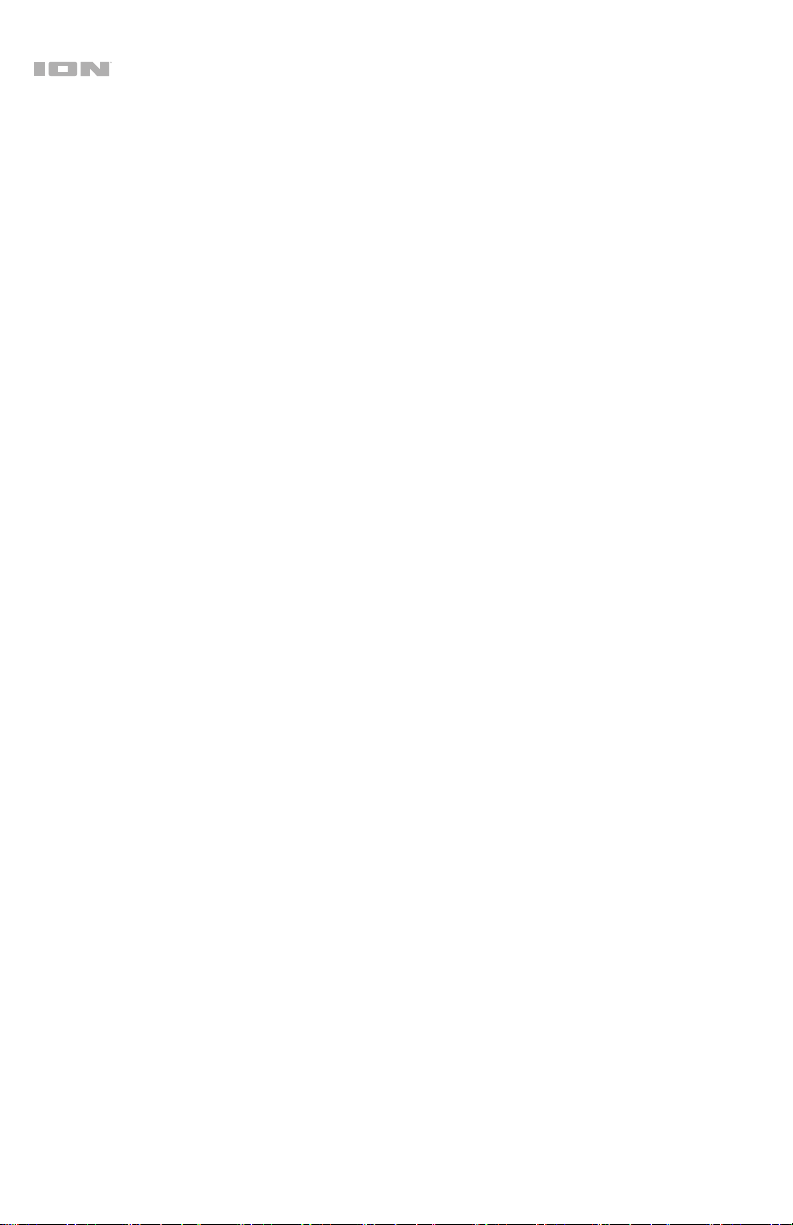7
8. Previous Track: Press this button to go to the beginning of the current playing track. During
playback, double press this button to go to the previous track. Press and hold this button to
rewind the track during playback.
9. Delete Track: Press and hold both the Previous Track and Next Track buttons to delete the
currently playing track.
10. Next Track: Press this button to go to the next track. Press and hold this button to fast forward
the track during playback.
11. Play/Pause: Press this button to play/pause a USB or micro SD card track. Press and hold this
button to disconnect from a paired Bluetooth device.
12. Rec./Rep.: Press and hold the Rec./Rep. button to record the audio source (Bluetooth, radio,
tape, or mic) to the USB flash drive or micro SD card. Press Mode/Stop Rec to stop the
recording and the recorded content will be transferred to the USB flash drive or micro SD card.
When playing tracks from the USB flash drive or micro SD card, press and release this button to
switch between sequential playback, repeat a single track, and repeat all tracks.
13. Media Status: The LED will slowly flash blue when the USB flash drive, micro SD card, or
Bluetooth source is playing back. When in Bluetooth pairing mode, the LED will quickly flash
blue. When a Bluetooth device is paired, the LED will be lit solid blue. When recording to the
USB flash drive or micro SD card, the LED will slowly flash red. When playing back tracks that
were recorded to the USB flash drive or micro SD card, the LED will flash purple. When
recorded audio is paused, the LED will be lit solid purple.
Rear Panel
1. Battery Compartment: Insert 6 new “D”
size alkaline batteries (not included) to
power the unit when not using AC power
or the built-in rechargeable battery.
Note: Boombox Deluxe comes with a
built-in rechargeable battery, but for a
truly retro experience, you can also use
D-cell batteries.
2. Charging Switch: Adjust this switch to
turn on charging for Boombox Deluxe.
Operation
Recording to Tape
Note: Most cassettes feature a protective plastic strip which,
when removed, will not allow any recording to be made to the
cassette. When the plastic strip has been removed, the
Boombox Deluxe’s Record button will not function when
attempting to record to the cassette. To record to a cassette
which no longer has a plastic strip, use adhesive tape to
cover the strip opening.
1
2