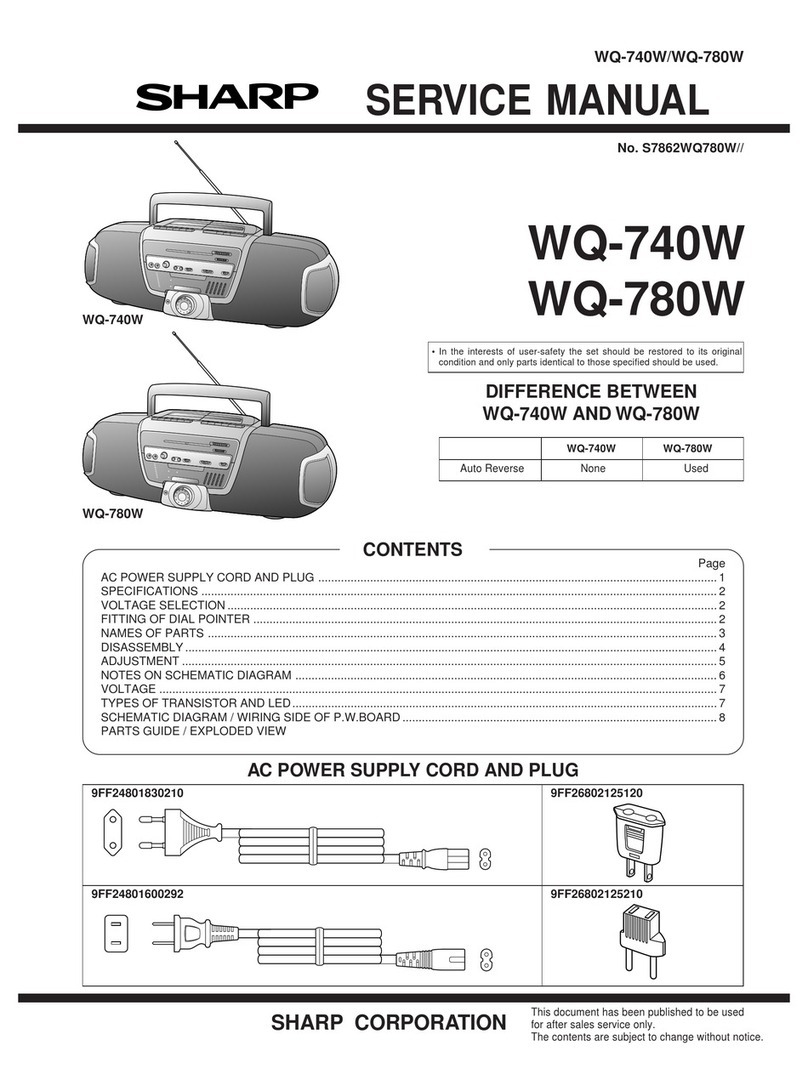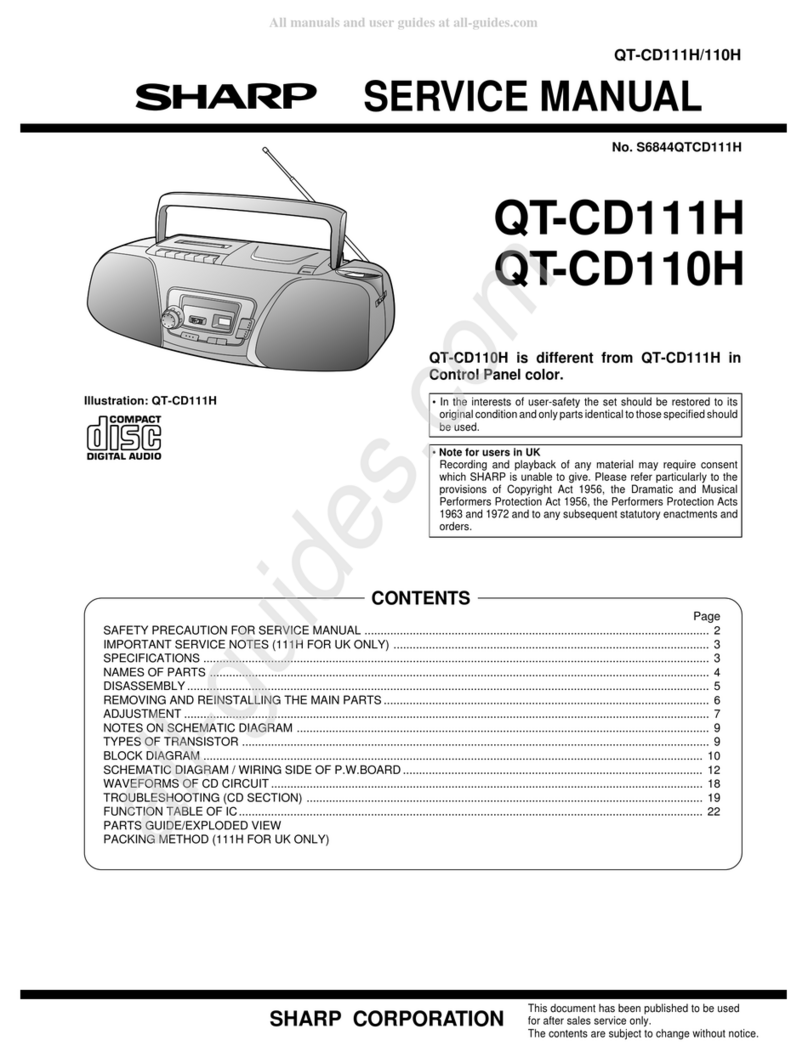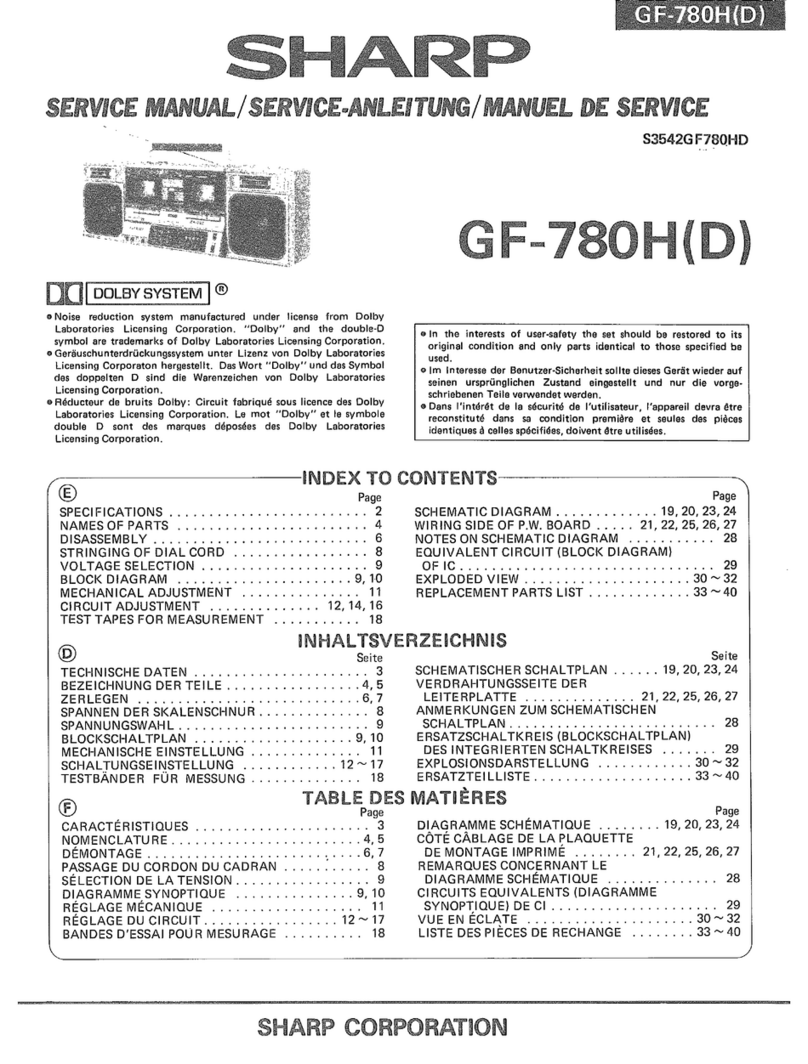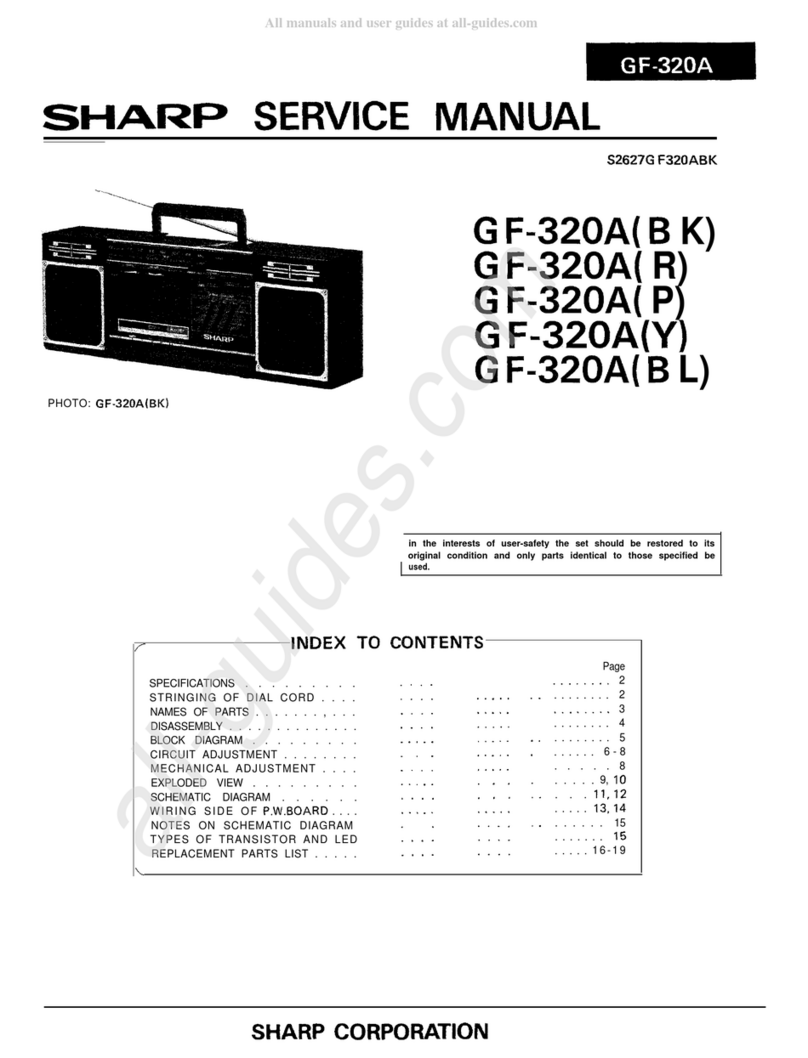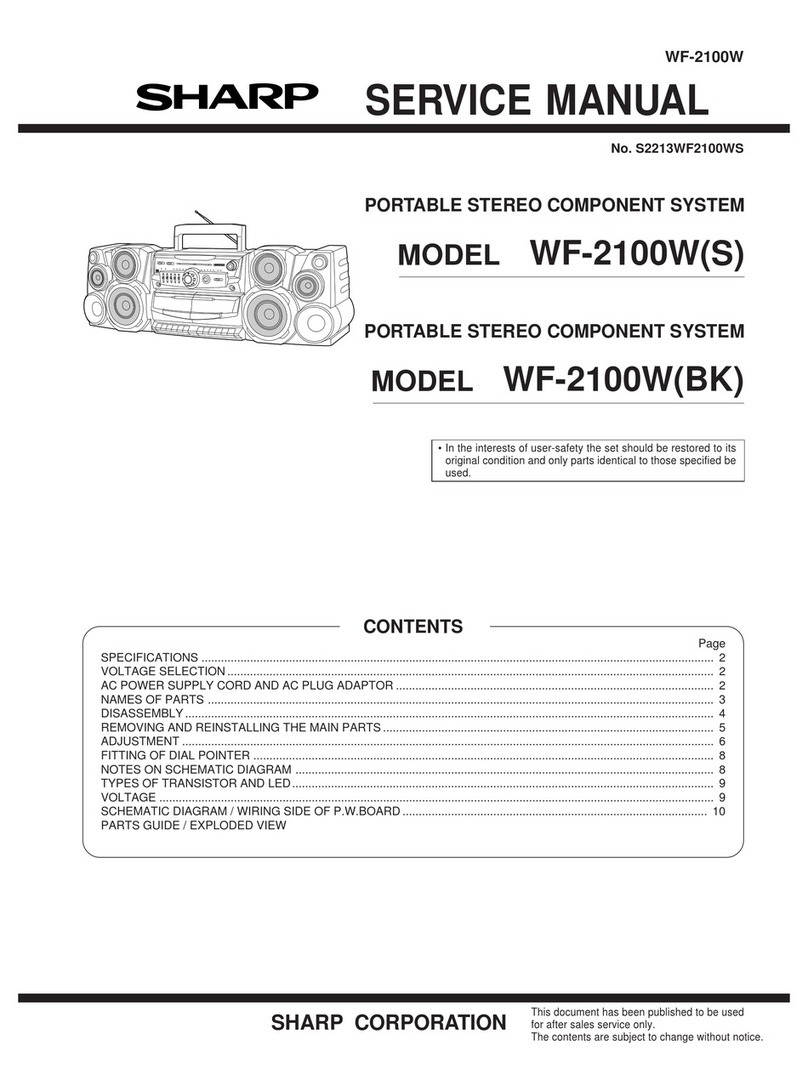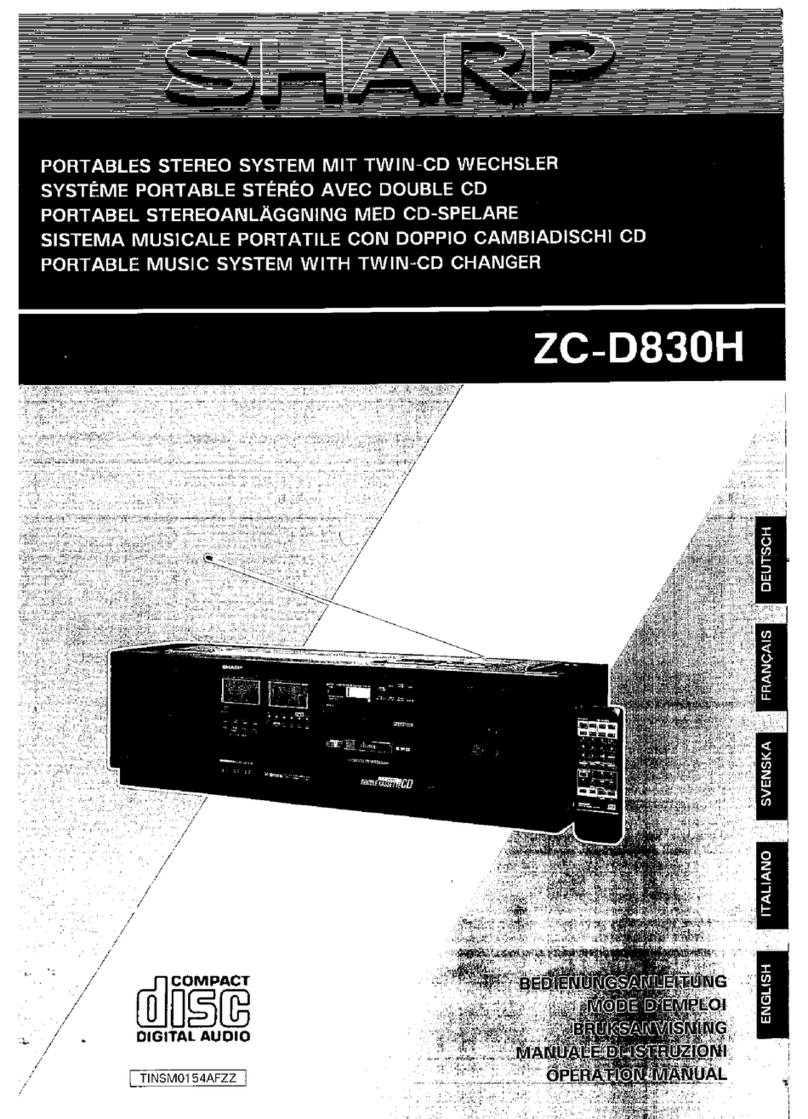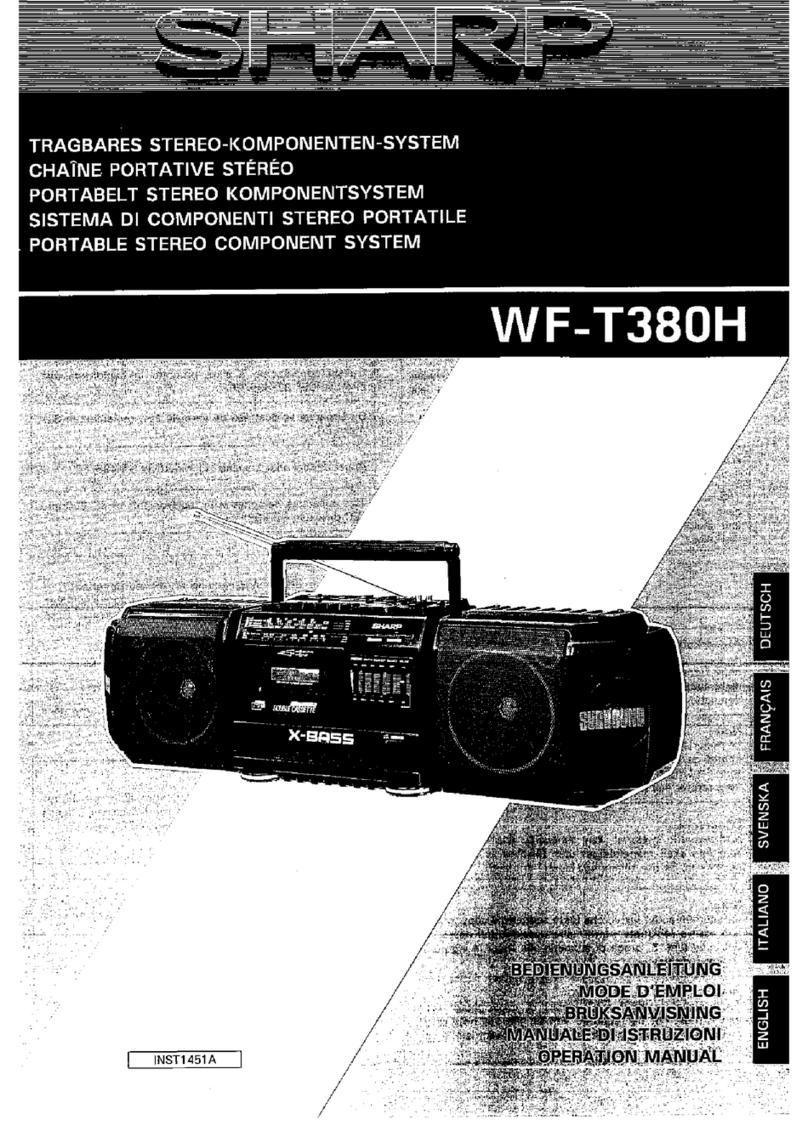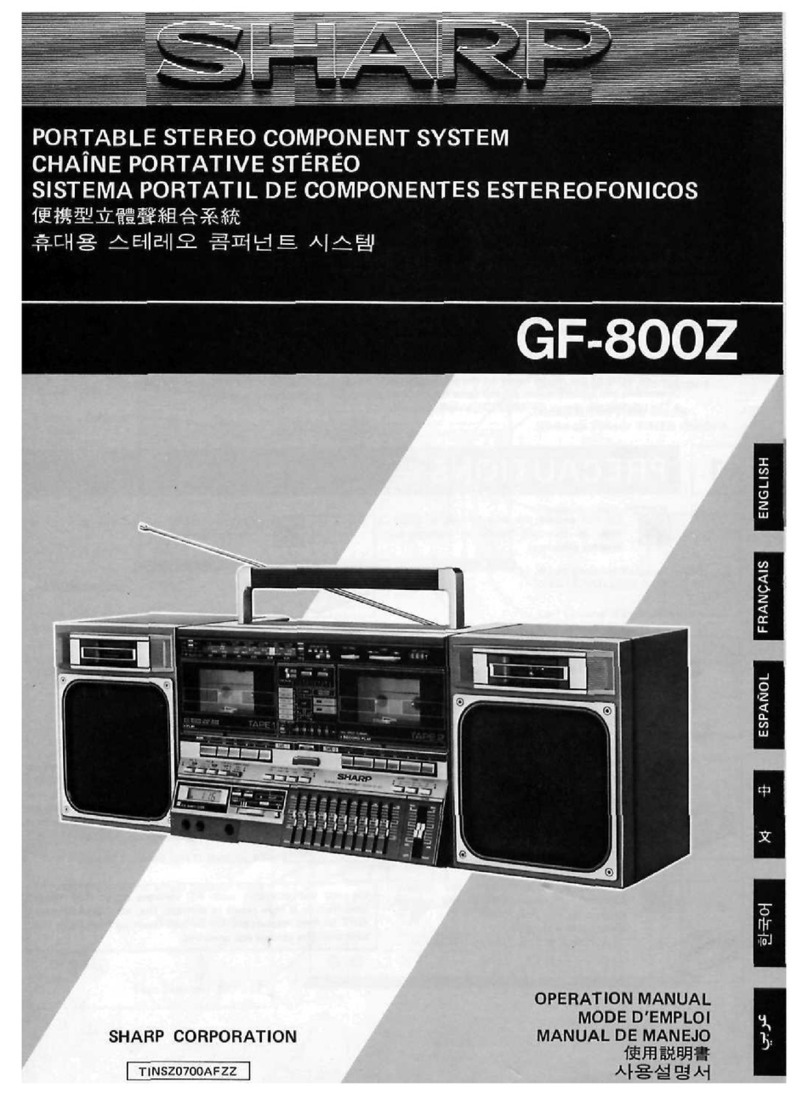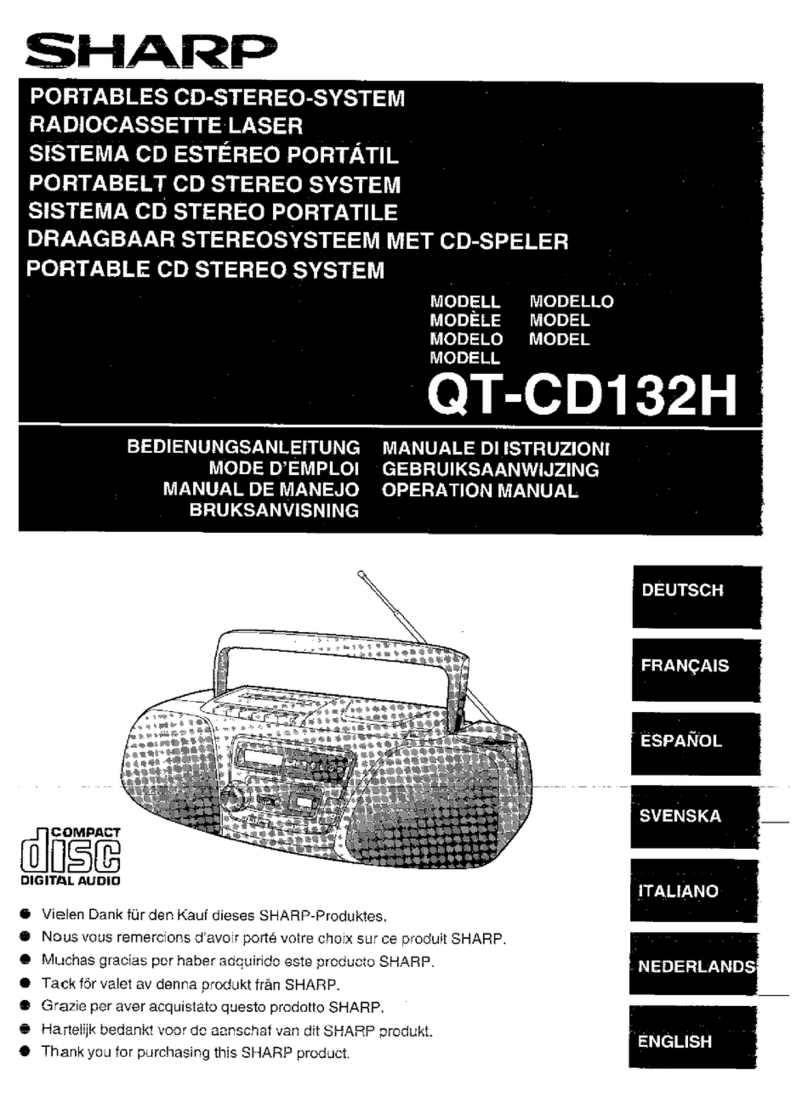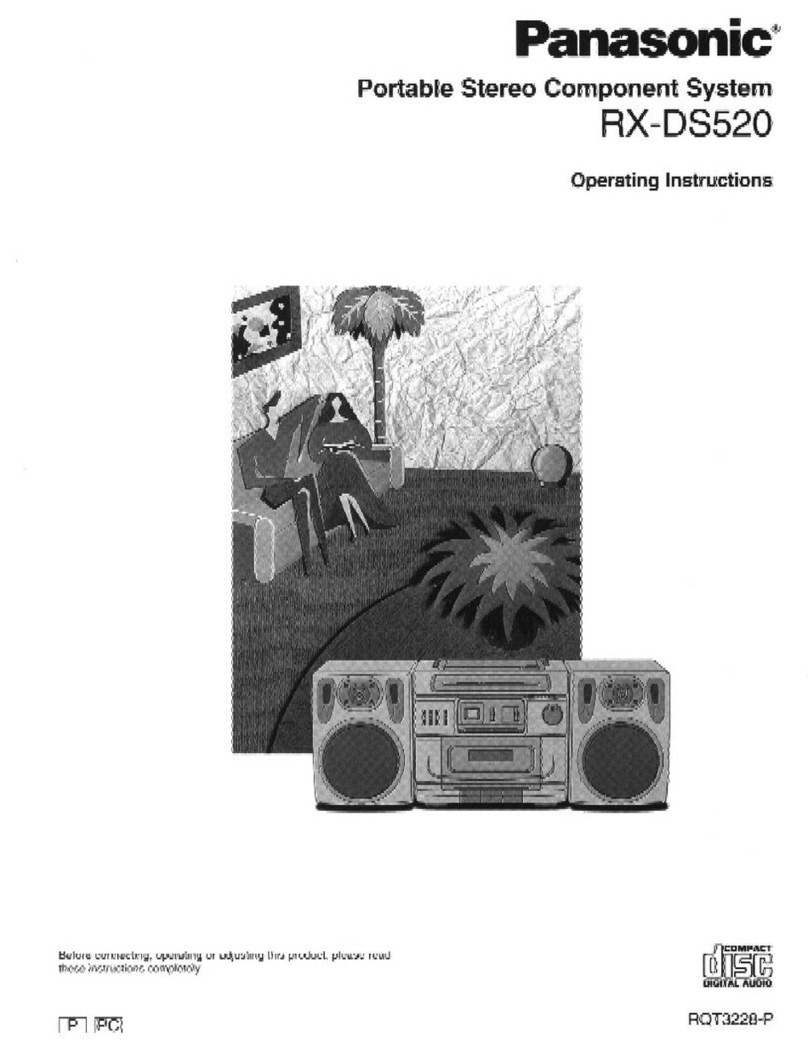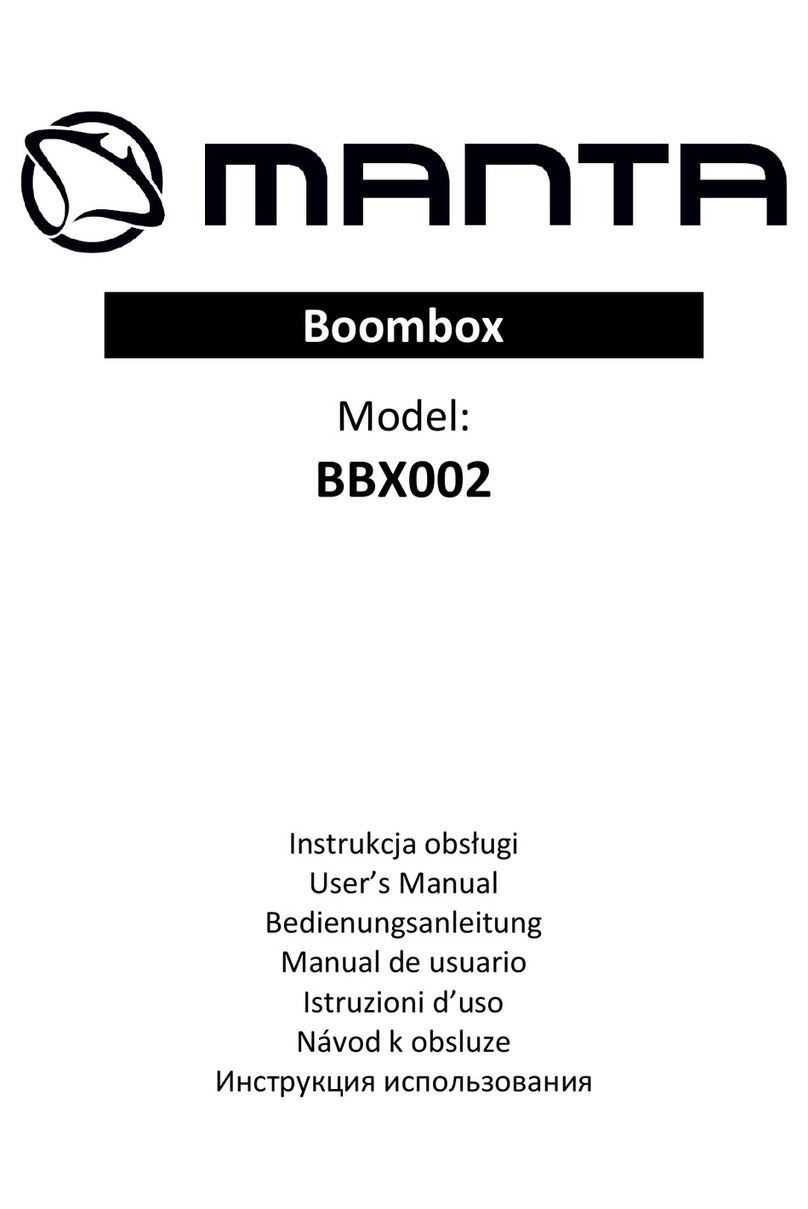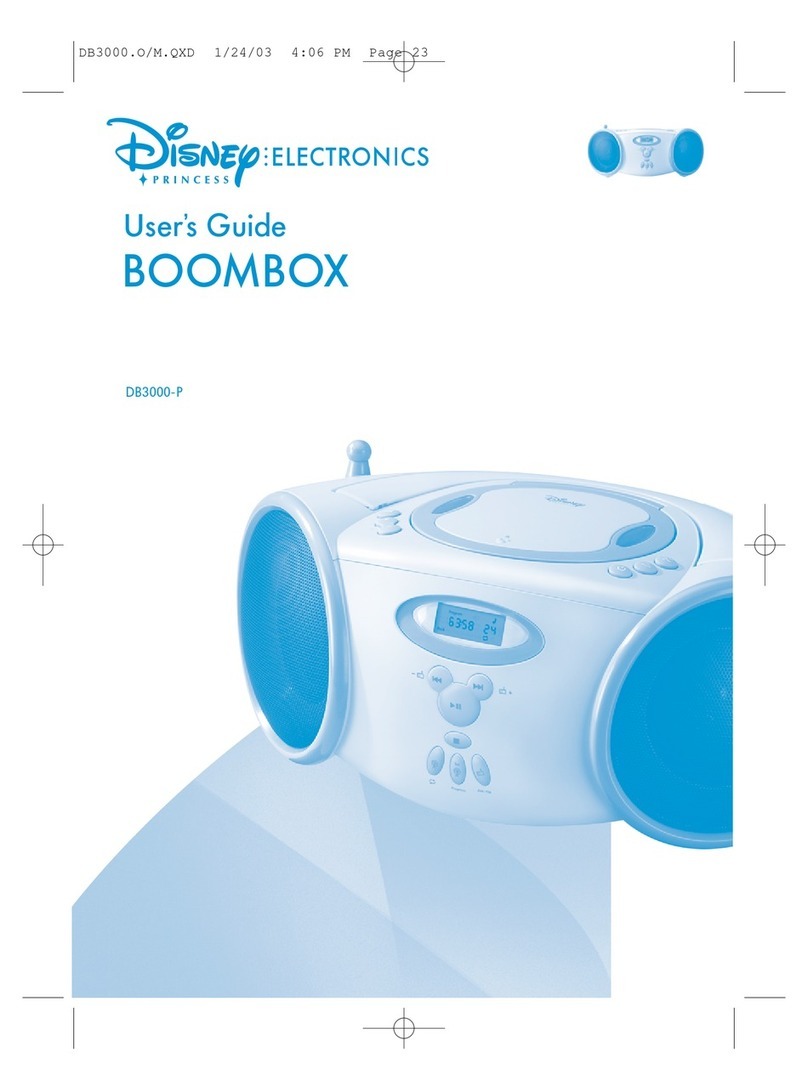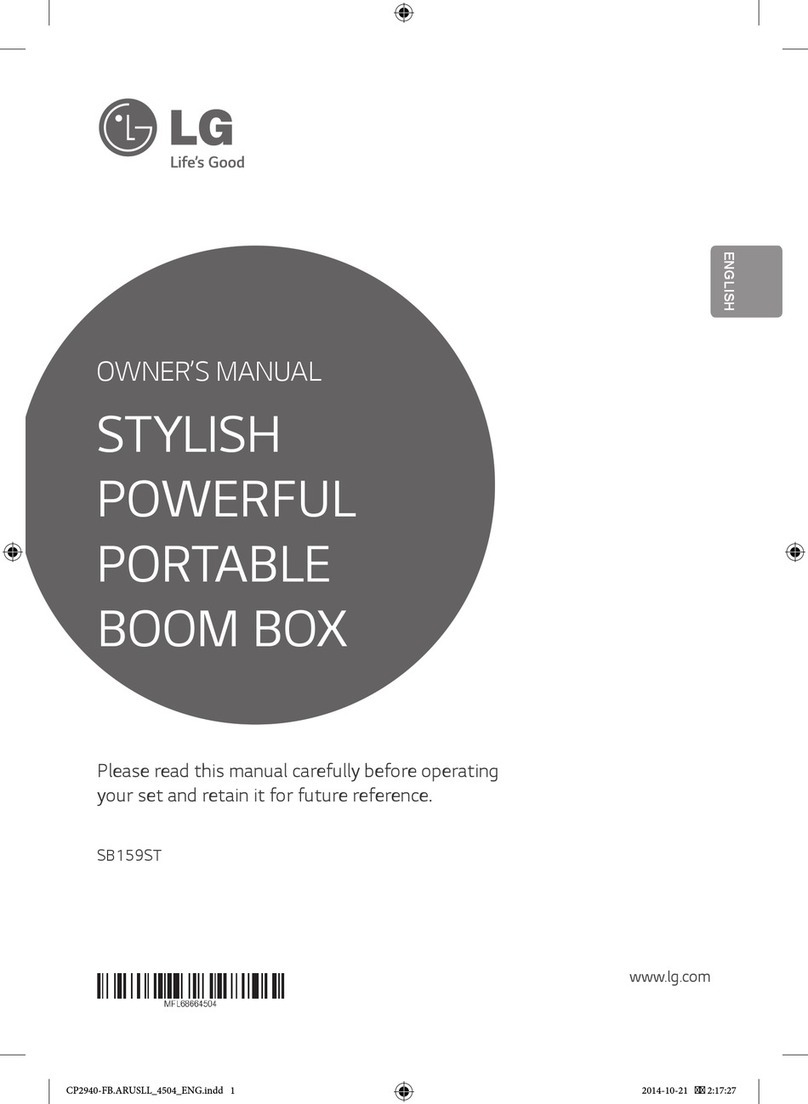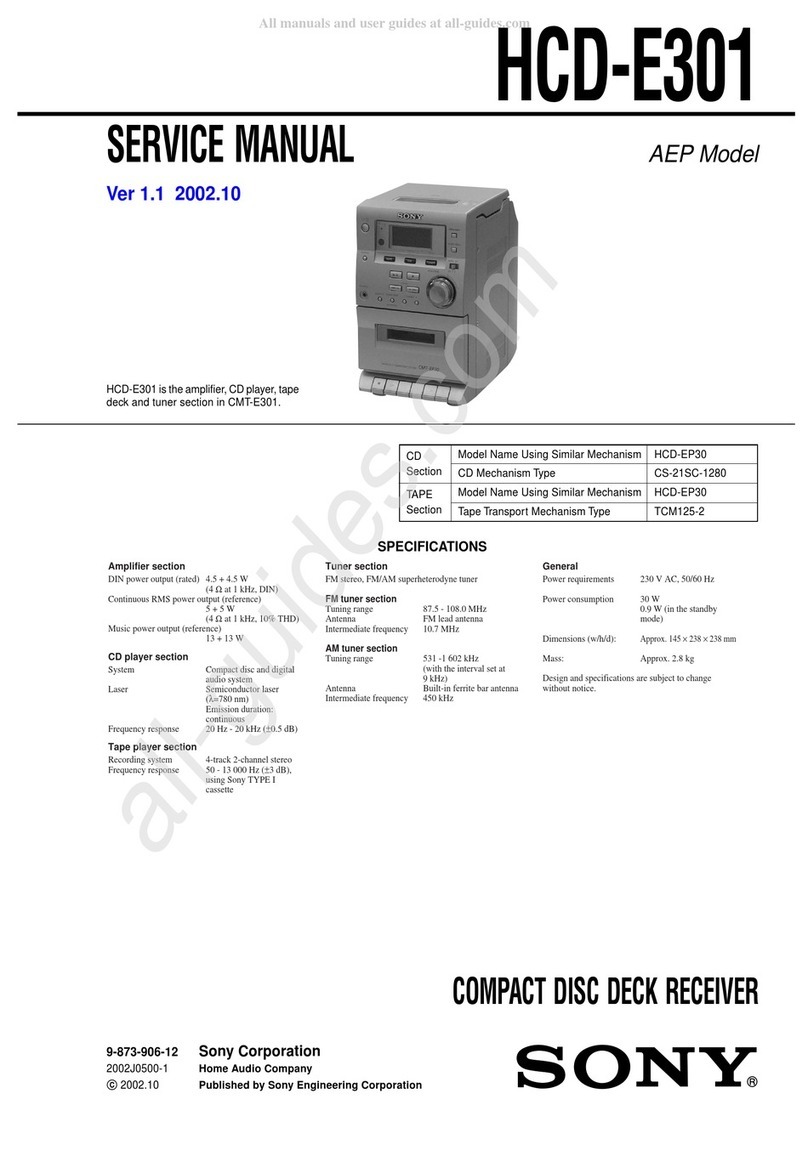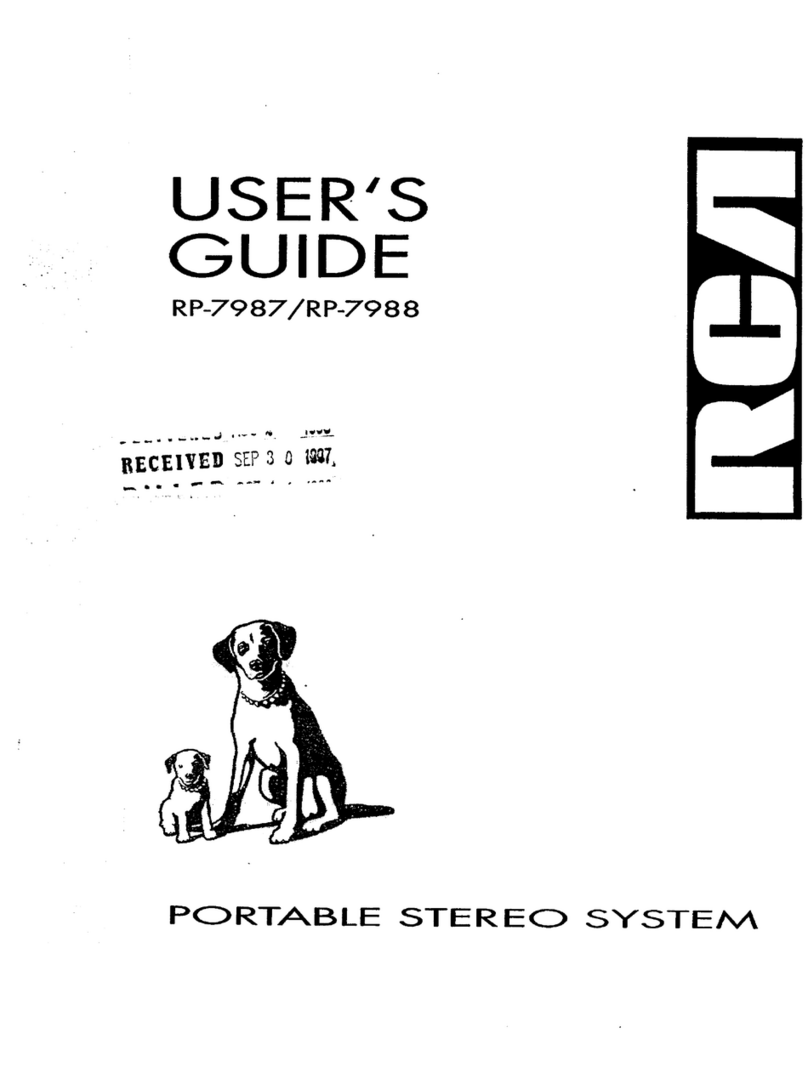3
Controls and indicators (continued)
1 2 3 4 5 6 7 8 9 10 11
24232221201918171615141312
25
26
Speakers
PORTABLEMUSICBOOMBOXGX-M10
321
1. Front speaker
2. Subwoofer 3. Bass Reflex Duct
Display Page
1. CD Indicator ........................................................... 10
2. USB Indicator......................................................... 13
3. MP3 Indicator..........................................................11
4. WMA Indicator.........................................................11
5. iPod Indicator........................................................... 8
6. RDS Indicator......................................................... 15
7. TA Indicator............................................................ 15
8. PTY Indicator.......................................................... 15
9. TP Indicator............................................................ 15
10. FM Stereo Mode Indicator..................................... 14
11. Stereo Station Indicator........................................ 14
12. Total Indicator........................................................ 12
13. Folder Indicator...................................................... 12
14. Title Indicator......................................................... 12
15. MEM (Memory) Indicator..................................11, 15
16. X-bass Indicator....................................................... 6
17. Sleep Indicator....................................................... 20
18. Once Timer Indicator............................................. 19
19. Daily Timer Indicator............................................. 19
20. RDM (Random) Indicator........................................11
21. Repeat Indicator..................................................... 10
22. Microphone Indicator
23. Guitar Indicator
24. Battery Level Indicator............................................ 4
25. Play Indicator........................................................... 9
26. Pause Indicator........................................................ 9
Remote control Page
1. Remote Control Transmitter................................... 5
2. Demo/Dimmer Button.......................................... 4, 6
3. Numeric Buttons.................................................... 10
4. Equaliser (X-Bass) Button ...................................... 6
5. Tuner Preset Up Button......................................... 15
6. Tuner Preset Down Button.................................... 15
7. Folder Button................................................... 12, 13
8. Tuning Up, iPod Cursor Up,
Folder Up Button ..................................11, 12, 13, 14
9. Skip Down, Fast Reverse,
Time Down Button................................... 6, 9, 12, 19
10. Tuning Down, iPod Cursor Down,
Folder Down Button .............................11, 12, 13, 14
11. Memory Button .................................................11, 15
12. Audio In Button.................................................. 6, 18
13. USB Play/Pause Button..................................... 6, 13
14. Tuner Button ................................................... 14, 16
15. Display Button ................................................. 13, 14
16. RDS ASPM Button ................................................ 16
17. RDS PTY Button..................................................... 16
18. On/Stand-by Button................................... 6, 8, 9, 18
19. Mute Button.............................................................. 6
20. Volume Up Button ................................................... 6
21. Volume Down Button............................................... 6
22. Sleep (Clear) Button.........................................11, 20
23. Play Mode Button .............................................10, 11
24. Skip Up, Fast Forward, Time Up Button .6,9,12, 19
25. Enter Button............................................. 6, 8, 13, 14
26. Clock (Timer) Button......................................... 6, 21
27. CD Play/Pause Button................................. 9, 10, 13
28. iPod Play/Pause Button .......................................... 9
29. iPod Display (TV OUT) Button................................ 8
30. CD/USB Stop Button .................................. 9, 10, 13
31. iPod Menu Button.................................................... 9
32. RDS Display Button .............................................. 15
7
8
10
13
12
11
15
16
17
14
5
2
4
6
3
9
18
19
20
21
22
23
24
25
26
27
29
32
31
30
28
1
GX-M10H_OM_UK_SCA.indd Sek1:3GX-M10H_OM_UK_SCA.indd Sek1:3 2012-08-17 00:07:422012-08-17 00:07:42