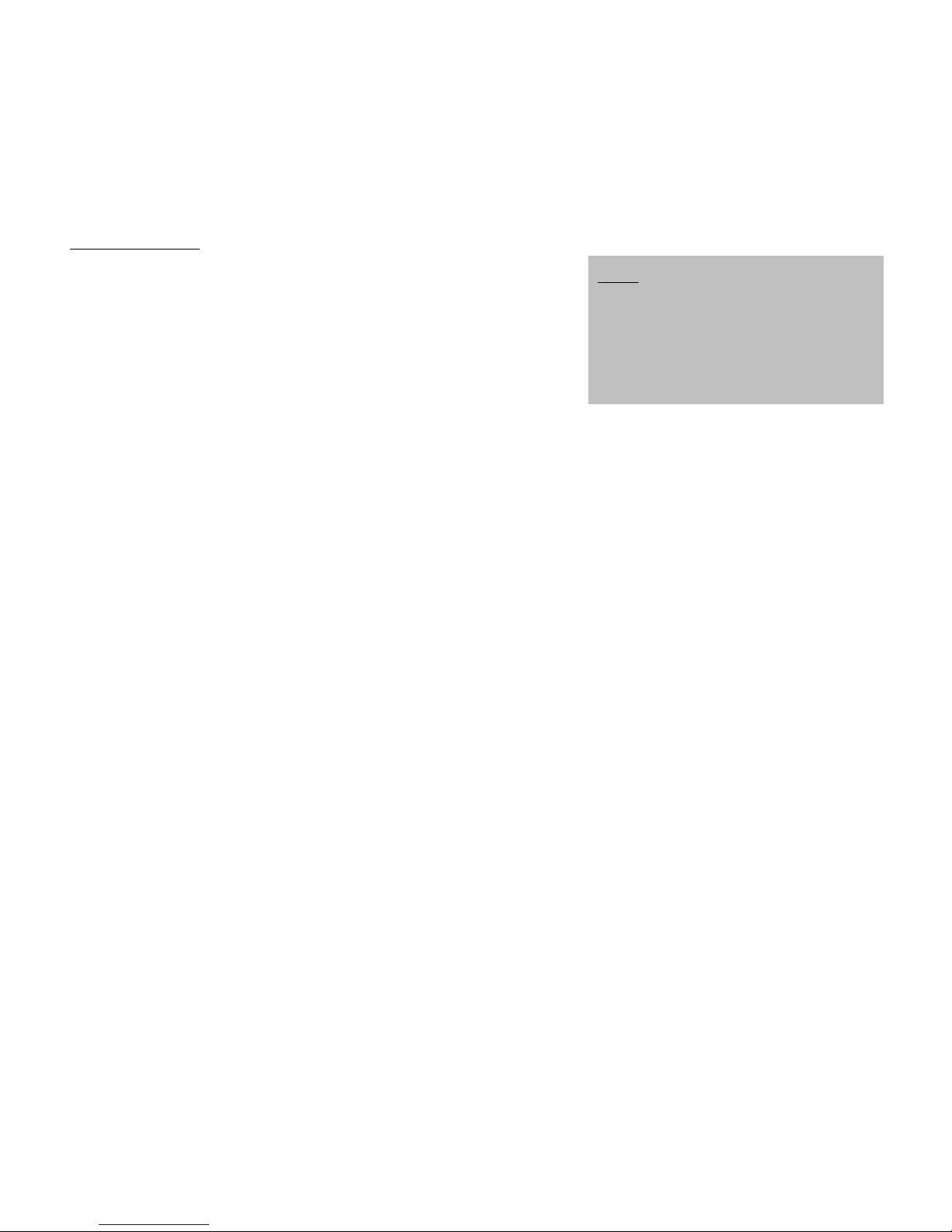8
VideoGlide Capture (Mac)
1. Connect VIDEO 2 GO to your playback device and to your
computer (as shown in the OVERVIEW).
2. Open VideoGlide Capture. You can find the software by
going to Applications fVideoGlide fVideoGlide Capture.
3. The first time you open VideoGlide, you will be asked to enter
a serial number into the "Serial Number" field. Find the
number on the sleeve of the VideoGlide CD and enter it then
click "OK."
4. VideoGlide Capture is now open. Click "Digitizers" in the top
menu and select "VideoGlide."
5. Click "Record" in the top menu and select "Sound Settings." In the window that appears, click the
"Source" tab and select "USB 2861 Device" from the list below it. Also, make sure the menu next to
"Speaker" is set to "On." Click "OK" when you are done.
6. Start recording by clicking "Record" in the top menu and selecting "Record." * (You can also press
"Command" + "R.") Play your video source (digital camera, TV, DVD player, etc.).
7. When you are done capturing your video, click anywhere inside the box at the center of the screen. If you
want to watch your captured video immediately, click the "Open" button to open it in QuickTime. To return
to the main screen, click "OK."
8. For more information on using VideoGlide Capture, please refer to the VideoGlide "Read Me" file by going
to Applications fVideoGlide fVideoGlide Capture f"VideoGlide ReadMe.rtfd."
VideoGlide Exporter (Mac)
This software is useful for exporting your videos into other formats for viewing on an iPhone, iPod, etc.
1. Open VideoGlide Capture by going to Applications fVideoGlide fVideoGlide Exporter.
2. Click the "File" menu and select "Open."
3. Select the file you want to export. A video player will open with the current format and size shown at the
bottom of the player.
4. Click the "File" menu and select "Export."
5. Enter the desired name of your file and select the destination where you want to save it.
6. Click the "Export" drop-down menu and select the format you want.
7. Click "OK" to export.
8. For more information on using VideoGlide Exporter, please refer to the VideoGlide "Read Me" file by going
to Applications fVideoGlide fVideoGlide Capture f"VideoGlide ReadMe.rtfd" and referring to the
"Using VideoGlide Exporter" section.
* Note: In some cases, depending on
your computer's operating system,
your video's picture in VideoGlide may
appear "jerky" or "stalled." This will
not affect your video, though; it is
actually capturing it properly. If this
occurs, though, we recommend using
QuickTime for more fluid video
monitoring. See the QuickTime
instructions below for details.